How to Install VPN on Android Box: A Step-by-Step Guide
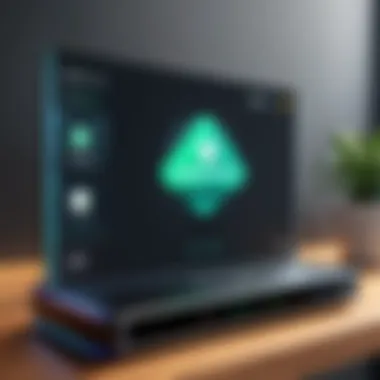

Intro
In an era where digital privacy concerns are increasing, using a Virtual Private Network (VPN) has become essential. An Android box is a popular choice for accessing various online content, but it also exposes users to numerous privacy risks. Installing a VPN on an Android box can enhance security, allowing users to browse and stream content more privately. This guide aims to provide a comprehensive view of the methods to install a VPN on such devices. The methodologies discussed here will cater to both technology enthusiasts and casual users, ensuring clarity and ease of understanding.
Key Features
Using a VPN on your Android box adds multiple features that enhance user experience. Here are some of the key advantages:
- Improved Privacy: A VPN masks your IP address, making it difficult for third parties to monitor your online activities.
- Bypass Geographical Restrictions: Many streaming services limit content based on user location. A VPN allows users to access a broader range of content.
- Secure Connection: VPNs encrypt data transmitted over the internet. This encryption helps in securing sensitive information, especially on public networks.
- Faster Streaming Speeds: In some cases, using a VPN may improve streaming speeds by bypassing throttling imposed by ISPs.
"The implementation of a VPN is not just about accessing restricted content; it’s a safeguard for your personal data."
Product Specifications
To successfully install and operate a VPN on an Android box, certain specifications must be met. Familiarity with these specs can aid in choosing the right software and ensure compatibility:
- Technical Specifications: Ensure your Android box runs on Android 5.0 or higher. Most VPN apps require this version for optimal performance.
- Compatibility and Connectivity: The majority of VPN providers offer Android compatibility. However, checking specific VPN requirements, like OpenVPN support, is crucial.
Closure
Installing a VPN on your Android box is a vital step towards securing your online presence. This guide has laid out the fundamental features of VPNs, relevant product specifications, and the importance of privacy in today's digital landscape. With this foundation, you are now equipped to continue on to installation methods and troubleshooting tips within the full article.
Preface to VPNs and Android Boxes
The integration of VPN technology with Android boxes has become increasingly relevant as users seek to enhance their online security and privacy. Android boxes, which are versatile streaming devices, often connect to various networks, making them susceptible to online threats. This section elucidates the significance of using a VPN in this context.
Understanding VPN Technology
A Virtual Private Network, or VPN, is a service that encrypts your internet connection. It acts as a tunnel between your device and the internet. When you connect to a VPN, your data traffic is routed through a secure server, helping to mask your IP address. This crucial aspect not only safeguards your personal information but also allows access to geo-restricted content. Thus, understanding the basic functionality of a VPN is vital for any individual looking to fortify their online experiences, especially on devices like Android boxes.
Why Use a VPN on an Android Box?
Using a VPN on your Android box offers numerous benefits. First, it enhances privacy. With a VPN, your online activities are shielded from prying eyes, be it hackers or ISPs. This can be essential in safeguarding sensitive information when connected to public Wi-Fi networks.
Second, a VPN grants access to a wider range of content. Many streaming platforms have geographic limitations. By using a VPN with your Android box, you can connect to servers in different locations, thus bypassing these restrictions.
Third, employing a VPN can improve your security. Threats such as malware and phishing attacks are prevalent online. A VPN reduces the chances of these attacks by providing a more secure browsing experience. Overall, the interplay between VPNs and Android boxes not only augments security but also enriches user experience, making it a pertinent topic for discussion.
Prerequisites for VPN Installation
Before delving into the actual installation of a VPN on your Android box, it’s crucial to understand the prerequisites involved. Missing these elements can lead to frustration and ineffective use of the VPN. This section will guide you through the essential factors to consider to ensure a seamless setup experience.
Choosing the Right VPN Service
Selecting a suitable VPN service is the first and one of the most important steps. The market is saturated with various options, each offering different features, speeds, and levels of security. When considering a VPN, look for the following elements:
- No-Log Policy: Opt for a provider that commits to not storing your browsing history or any other personal data. This is vital for maintaining your online privacy.
- Speed and Performance: A good VPN should not significantly reduce your internet speed. Research and choose a service known for maintaining fast connection speeds.
- Server Locations: More server locations provide greater flexibility in selecting a virtual location. This can help you access content restricted to specific areas.
- Compatibility: Check if the VPN is compatible with your Android box. Most major providers will work, but it’s best to confirm before making a decision.
- Customer Support: Reliable customer service is essential. Look for services that offer 24/7 support through various channels, such as live chat or email.
Ensuring Device Compatibility
Compatibility between the VPN service and your Android box is fundamental. Not all VPNs work optimally on every device. Here are some points to keep in mind regarding compatibility:
- Operating System: Ensure the VPN supports the operating system you are running on your Android box. Older or less common operating systems may present issues.
- Hardware Specifications: Some VPNs require certain hardware capabilities. Verify that your Android box meets these requirements for effective installation and operation.
- Firmware Updates: It’s wise to keep your Android box’s firmware up to date. Manufacturers often release updates addressing security and compatibility issues. Therefore, regularly checking for and installing updates can help mitigate potential problems.
Understanding these prerequisites sets the stage for smooth VPN installation. Adequate preparation ensures not only a successful setup but also long-term satisfaction and performance.
Methods to Install VPN on Android Box


Installing a VPN on your Android box is essential for enhancing security and privacy while streaming and browsing. Different methods can cater to diverse user preferences and technical skill levels. By understanding various installation techniques, users can choose the approach that best meets their requirements. This flexibility is helpful, especially for those who might encounter compatibility issues or prefer more control over their installation process.
Installing VPN Using the Google Play Store
The Google Play Store provides an intuitive and streamlined method for installing VPN applications. This method is popular among users for its ease of use and accessibility. Most reputable VPN services have dedicated applications available in the store, reducing the chances of downloading unsafe or unreliable apps.
Searching for the VPN App
When starting the search for a VPN app, the first step involves opening the Google Play Store on the Android box. Type the name of the desired VPN service in the search bar. Many VPNs have compelling reviews, which can guide selection. The key characteristic of this method is its direct access to official apps, which is more reliable than downloading from third-party sources. One specific advantage is the in-built security provided by the Play Store, minimizing risks of malware.
Downloading and Installing the App
Once you find the VPN app, click on the install button. The process is usually quick and straightforward. This method is beneficial because it handles automatic updates, ensuring you have the most secure version. A unique feature of downloading from the Play Store is the app’s verified status, giving users confidence in its performance. However, some might encounter limitations based on geographical app availability, which can be a drawback for certain users.
Logging In and Connecting
After the app installation is complete, open it and log in using your VPN account credentials. This step is crucial in setting up a secure connection. The key characteristic of logging in this way is user verification; it confirms that you have a valid subscription. By using the app, users can easily choose a server location and connect with just a tap. However, some services may require additional authentication steps, which can slow down the initial connection process.
Manual VPN Configuration
For users who prefer a more hands-on approach, manual VPN configuration is another option. This method requires a basic understanding of VPN settings, making it suitable for tech-savvy individuals. The manual process will often yield a deeper understanding of how VPNs function.
Accessing VPN Settings on Android Box
To manually configure a VPN, start by navigating to the network settings on the Android box. This involves locating the VPN section within these settings. The characteristic advantage of manual access is that it allows for custom configurations tailored to specific needs. However, it requires users to have their VPN credentials at hand, which can be a disadvantage for those unfamiliar with such details.
Inputting VPN Credentials
In this step, input your VPN username and password as provided by your VPN service. This is a critical aspect of connecting to the VPN. The advantage of this method is that it often allows for fine-tuning of advanced settings, enhancing security features. As a downside, incorrect input can lead to connection failures, which may require troubleshooting.
Establishing the Connection
After inputting your credentials, proceed to establish the connection. This involves selecting the desired protocol and server location if applicable. The primary benefit of creating a manual connection is the control it provides over settings, offering customization based on user needs. However, this approach can be time-consuming and demanding, especially on less user-friendly devices.
Using VPN via Android APK Files
Sometimes, users may need to install VPN services that are not available in the Google Play Store. Using APK files is an alternative that allows for greater flexibility. Users must be cautious, however, as this method can come with its own risks and challenges.
Enabling Installation from Unknown Sources
Before downloading an APK file, users must enable installation from unknown sources in their device settings. This adjustment is crucial for installing apps not sourced from the Play Store. The primary advantage of this method is the access to a broader range of VPNs, including lesser-known or niche providers. Yet, enabling unknown sources can expose users to potentially harmful applications, making security awareness essential.
Downloading the APK File
Once permissions are granted, download the APK file from a trusted source. It is essential to verify the site to avoid malware. The unique feature here is the ability to bypass geographical restrictions on certain VPN apps. On the downside, downloading from less-reputable sites increases the risk of encountering harmful software.
Installing the APK and Setting Up
After the APK is downloaded, proceed to install it by clicking on the downloaded file. Follow the on-screen prompts to complete the setup. This method is popular because it allows access to latest versions that might not yet be available on the Play Store. However, the need for manual updates can be a disadvantage, as users must stay vigilant about new software releases and security patches.
Configuring VPN Settings for Optimal Performance
Configuring your VPN settings for optimal performance is a critical part of ensuring secure and efficient use of an Android box. The right settings can greatly influence the speed and effectiveness of your VPN connection, making it essential for users who value both privacy and performance.
Effective VPN configuration involves selecting the best server location and adjusting the security protocols according to user requirements. Both of these factors can significantly impact your internet speed and data security. Being informed about these aspects enables you to tailor your VPN experience to your specific needs, which is particularly important in today's digital landscape.
Selecting Server Locations


Choosing the correct server location is fundamental when configuring VPN settings. Different servers can yield different speeds and latencies due to their geographical location and the quality of the connection. Here are a few points to consider when selecting a server location:
- Proximity: Generally, closer servers will provide better performance due to lower latency. Select a server that is geographically nearer to you.
- Purpose: If you are trying to access content restricted to a specific country, choose a server located in that nation. This allows you to bypass geographical restrictions effectively.
- Load Balancing: Some VPN services provide information on server load. Selecting a less congested server can lead to improved speeds.
Use your VPN’s interface to switch between servers easily. Monitoring performance metrics can help in making informed connection choices.
Adjusting Security Protocols
The importance of security protocols should not be overlooked when configuring VPN settings. Different protocols provide various balances of speed and security. Here’s a brief overview:
- OpenVPN: This is one of the most widely used protocols. It offers high security and great speed. It is highly recommended for most users.
- L2TP/IPsec: This combination protocol provides decent security but may be slower due to double encapsulation.
- IKEv2: This protocol is fast and secure, particularly well-suited for mobile devices due to its ability to reconnect quickly during network changes.
To adjust security protocols, access the settings menu of your VPN application. Choose the protocol that best fits your needs, keeping in mind the trade-off between speed and security.
It is worth mentioning that increasing security often means sacrificing some speed. Evaluate your priorities carefully.
By making informed selections on server locations and security protocols, you can enhance the performance of your VPN connection. Ultimately, a better-configured VPN will yield a more seamless experience as you stream content on your Android box, ensuring that your online activities remain private and secure.
Common Issues During Installation
Installing a VPN on your Android box can seem straightforward at first glance, yet various complications can arise during the process. Understanding these potential problems is crucial, as it allows you to preemptively address them or troubleshoot effectively when they occur. The goal is to ensure a smooth installation process and a reliable VPN connection.
Common installation issues can impact your ability to browse securely and anonymously. Recognizing that your VPN may not work as expected due to various factors such as device compatibility, network settings, or app-specific errors is vital. Addressing these considerations can help you maintain a seamless online experience while using an Android box.
Connection Errors
Connection errors are amongst the most common problems users face when installing a VPN on their Android boxes. These errors can arise from multiple causes including poor internet connectivity, incorrect configuration settings, or server-related issues. They can prevent you from establishing a secure connection to the VPN.
When you encounter a connection error, start by checking your internet connection. Ensure that the network is stable and that your Android box is properly connected to Wi-Fi or Ethernet. A common mistake is neglecting that an active internet connection is essential before attempting to connect to a VPN.
Another factor is configuration settings. If you've manually input VPN settings, review them for accuracy. Make sure the server address, protocol, and credentials such as username and password have been correctly entered. Even minor typographical errors can lead to connection failures.
Lastly, consider the VPN server's status. Sometimes, chosen servers can be down or overloaded. It is advisable to switch to another server location within your VPN application to see if that resolves the issue. Users can refer to their VPN service provider’s status page for real-time updates about server functionality.
App Compatibility Issues
App compatibility is another significant concern when installing a VPN on an Android box. Not every VPN application is designed to run smoothly on all devices, and issues may arise based on specific operating systems or software versions.
First, confirm that the VPN app you intend to use is compatible with your specific Android box model. Some VPN providers list supported devices on their official sites, helping you find suitable options. Trying to run an unsupported app may lead to crashes or suboptimal performance.
Additionally, check for updates to the VPN application itself. Developers often release updates to fix bugs or improve functionality. Running an outdated version of the app may result in malfunctions or compatibility issues with the latest Android updates.
Lastly, keep your Android box's operating system updated. Ensure you are running the latest version of Android. Compatibility between outdated operating systems and new VPN applications may lead to unexpected disconnections or installation failures.
Keeping your VPN app and Android box software updated is crucial for optimal performance.
By attentively monitoring for these issues, you can navigate the installation process more effectively, ensuring a secure and stable VPN experience on your Android device.
Troubleshooting VPN Problems
When using a VPN on an Android box, users may encounter various issues that can affect the overall performance and functionality of their internet connection. Addressing these problems promptly is essential to maintain a secure and efficient online experience. Troubleshooting VPN problems helps users understand potential causes and resolutions, ensuring a smoother digital experience.
Resolving Connection Drops
Connection drops can be one of the more frustrating issues faced by users of VPN services. When a VPN connection drops, it may expose user data to potential threats or compromise privacy, which is contrary to the core purpose of using a VPN.
To mitigate this issue, here are some strategies:


- Check Internet Stability: Ensure that the base internet connection is stable. If the primary connection is unreliable, the VPN will struggle to maintain a steady connection. Consider resetting the router or contacting the ISP for assistance.
- Change VPN Server: Sometimes, the selected server can be overloaded or have issues. Switching to a different server within the VPN service can help establish a more consistent connection.
- Utilize a Wired Connection: If using Wi-Fi, consider switching to a wired connection if possible. Wired connections typically offer more stability and reduce the likelihood of connection drops.
- Adjust VPN Settings: Some VPN applications offer settings to handle connection drops better. Look for options like "kill switch" or "auto-reconnect" features, which can help preserve tasks even if the VPN unexpectedly disconnects.
By implementing these strategies, users can effectively reduce the occurrence of connection drops and enhance their overall VPN experience.
Improving Speed and Performance
A sluggish VPN connection can significantly hinder online activities such as streaming, browsing, and gaming. Understanding how to improve speed and performance involves exploring various factors influencing VPN efficiency.
To enhance the speed of a VPN connection on an Android box, consider the following:
- Choose Optimal Server Locations: The physical distance between the user and the VPN server can impact speed. Opt for servers closer to your location to reduce latency.
- Test Different Protocols: Many VPN providers offer various connection protocols. Testing different protocols such as OpenVPN, L2TP, or IKEv2 can lead to better performance depending on individual circumstances.
- Limit Background Activities: Other applications running on your Android box may consume bandwidth. Close any unnecessary apps that could be using the internet simultaneously while running the VPN.
- Update the VPN App: Ensuring that the VPN software is up-to-date can resolve performance issues. Regular updates often bring optimizations and improvements.
By utilizing these strategies, users can improve their VPN speed and performance, enhancing their online activities while maintaining a focus on privacy and security.
"Understanding and resolving VPN issues is key to maximizing your online privacy and security."
This can empower users to navigate their VPN experience with greater confidence.
Maintaining Privacy and Security
Maintaining privacy and security is crucial when using a VPN on an Android box. With the rising concern over data privacy and online surveillance, using a VPN becomes more than a convenience; it is a necessity. A VPN helps to encrypt your internet traffic, making it unreadable to potential eavesdroppers. This encryption is essential for protecting sensitive information, especially when using public networks. In essence, a VPN not only shields user activities but also eliminates risks associated with hacks and unwanted data collection by third parties.
There are specific elements to consider when focusing on maintaining privacy and security. First, the choice of VPN service is fundamental. Not all VPNs offer the same level of security features or privacy policies. It is vital to choose a reputable provider known for strong encryption practices, zero-logging policies, and transparency.
Further, regular updates to VPN software can strengthen security by patching vulnerabilities. Outdated software may contain loopholes that malicious actors exploit. Therefore, users should ensure their VPN software is up to date to leverage the latest security enhancements. By maintaining vigilant security practices, users can maximize the advantages a VPN provides, ensuring that their online activities remain private and secure.
Regularly Updating VPN Software
Keeping VPN software regularly updated helps to protect your connection. Updates usually bring new security features and fix known bugs. Hackers are always searching for weaknesses in software, which is why developers frequently release patches. Ignoring these updates opens the door to security risks.
Check for updates manually if your VPN app does not notify you. Most good VPN services will provide an option in their settings to check for the latest version and install it. Being proactive about updates is essential for online safety.
Monitoring for Leaks
Another significant consideration is monitoring for leaks. Despite having a VPN installed, sometimes, your real IP address can still be exposed. This can occur due to DNS or WebRTC leaks. Leaks can compromise the privacy the VPN aims to provide.
To monitor for leaks, you can use various websites that test for IP and DNS leaks. Simply connect to your VPN and visit these sites. They will display your public IP address and DNS information. If the information shown is different from what your VPN claims to be, there is a leak.
Here are steps to take if you detect a leak:
- Disconnect and reconnect your VPN.
- Change the server you are connected to.
- Ensure leak protection features are enabled in your VPN settings.
By diligently keeping track of these aspects, users can enhance their online privacy and maintain their security while enjoying the content available on their Android boxes.
Culmination
The conclusion section is vital for synthesizing the insights provided throughout the article. By summarizing the installation steps of a VPN on an Android box, users are reminded of the practicality of the guide. This quick reference aids in solidifying their understanding and emphasizing key points.
Recap of Installation Steps
Installing a VPN on your Android box can seem daunting, but it follows a straightforward process. Here is a recap:
- Choose the Right VPN Service: Start with selecting a reliable VPN that meets your needs. Consider elements like speed, server locations, and privacy policies.
- Install VPN App: You can easily find your selected VPN app on the Google Play Store. After downloading, install the app just like any other application.
- Manual Configuration: For those who prefer manual control, access the VPN settings directly on the device and input your credentials.
- Using APK Files: If the app isn't available on the Play Store, you can download the APK. Remember to allow installations from unknown sources first.
- Connect: Finally, after configuration, open your VPN app and connect to a server to start enjoying a secure connection.
Through these essential steps, maintaining online privacy becomes feasible. Review these points as you embark on your installation journey.
The Importance of Using a VPN
Utilizing a VPN on an Android box serves multiple critical purposes. It mainly enhances online privacy, ensuring that your browsing activities are not easily traceable. In an age where data breaches and intrusive ads are rampant, employing a VPN provides an added layer of security. It helps in protecting sensitive information, especially when using public Wi-Fi networks.
Furthermore, a VPN can circumvent geo-restrictions, allowing users to access a wider range of content. Whether it’s streaming movies or accessing specific websites, a VPN opens up possibilities. Considering these significant benefits, it becomes clear why having a VPN is essential in today’s digital landscape.
"In an interconnected world, privacy is no longer optional; it is essential."
Choosing to install a VPN on your Android box not only safeguards your digital footprint but also fosters a safer, more versatile internet experience.



