Guide to Installing the Latest Android Version
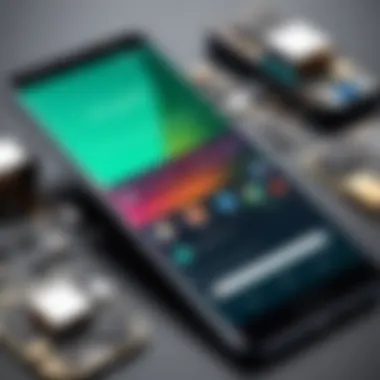
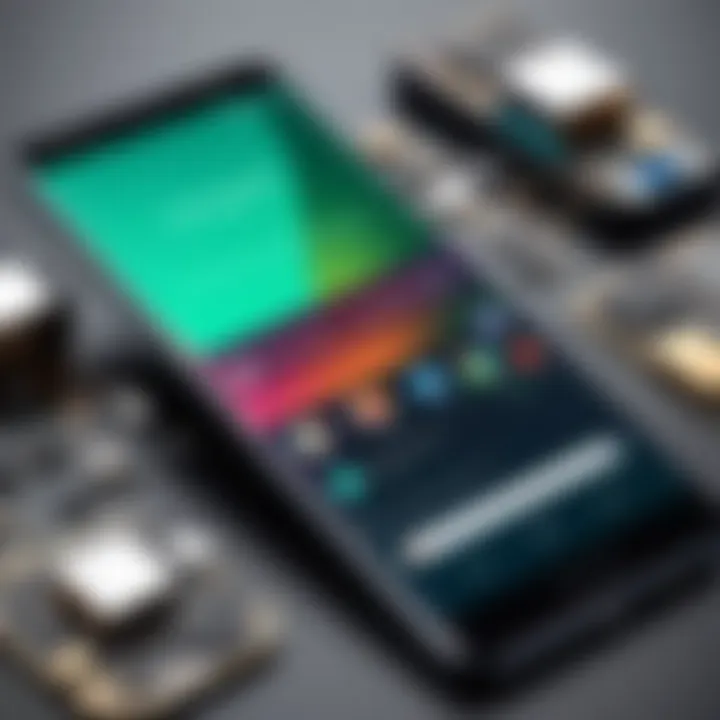
Intro
With the continual evolution of mobile technology, keeping your device updated is crucial. The latest version of Android offers enhanced features, improved performance, and crucial security patches. This guide seeks to furnish you with the necessary knowledge to install the latest Android version on your device effectively. Understanding the key aspects will ensure a smooth installation process and minimize any potential issues that may arise during the update.
Developing a comprehensive strategy is essential. Tech-savvy individuals and casual users alike will find this guide helpful. Here, we will delve into the prerequisites, installation methods, potential risks, and troubleshooting tips. Moreover, gaining insight into these areas can significantly improve your experience, ensuring your device runs optimally with the newest updates.
In the following sections, we will explore key features that define the benefits of upgrades, product specifications pertinent to installation, as well as essential tips for a seamless transition to the latest Android version.
Key Features
When discussing the installation of the latest Android version, it is essential to understand the major features that come along with it.
- Enhanced User Interface: Android updates often introduce a more intuitive design and navigation that improves user experience.
- Performance Optimizations: Expect faster load times and better app management, ensuring that your device operates at peak efficiency.
- New Features: Each update typically brings new functionalities that enhance productivity and usability.
- Security Enhancements: System upgrades include vital security updates, protecting your data from vulnerabilities.
Product Specifications
Before proceeding with the installation, it is useful to familiarize yourself with the specifications of your device.
Technical Specifications
Different devices may have varying requirements for compatibility with the latest Android version. Key specifications include:
- Processor Speed: A robust processor will provide a smoother experience post-update.
- RAM Availability: Sufficient RAM is necessary to handle new features without lag.
- Storage Space: Ensure you have enough available storage to accommodate the new installation and apps.
Compatibility and Connectivity
The latest version of Android may not support all devices. Therefore, checking for compatibility is crucial. Devices typically require:
- Support for the Android Version (e.g., Android 13 or above)
- RF Connectivity Options like 5G support if applicable
Remember, ensuring your device meets these conditions can save you from unexpected issues during installation.
In summary, being informed about the latest Android features, understanding your device's specifications, and acknowledging compatibility will serve as a solid foundation for the installation process. The following sections will elaborate on procedures and troubleshooting for a successful upgrade.
Understanding Android Versions
Understanding Android versions is crucial for anyone looking to install the latest operating system on their device. This section will delve into the significance of Android versioning, touching on how each version builds upon the previous one, and underscoring the need for updates.
Overview of Android Versioning
Android versioning follows a systematic approach that typically consists of a version number and a codename, like Android 12 (S). With every iteration, Google introduces new features, security enhancements, and fixes for bugs found in previous releases. Knowing the current version of your device can help users understand what updates are available and what new functionalities they might expect.
Moreover, different manufacturers implement Android versions differently on their devices. A smartphone running Android 12 could look very different depending on whether it is from Samsung, Google, or Xiaomi. This variability means users must familiarize themselves with the distinctions between manufacturer customizations and the stock Android experience.
Importance of Updating
Regularly updating an Android device is not just a matter of aesthetics or personal preference; it has practical implications for performance and security. New versions of Android often improve the efficiency of the operating system, which can lead to faster load times and smoother usage.
Keeping your device updated ensures you are protected against the latest security vulnerabilities, which are becoming increasingly prevalent in today’s digital landscape.
Benefits of updating include:
- Enhanced Features: New Android versions come with updated functionalities that enhance user experience.
- Security Patches: Each update addresss potential security flaws, making your device safer.
- Performance Improvements: Updates often optimize the phone's performance, improving battery life and responsiveness.
Preparing for the Installation
Preparing for the installation of the latest Android version is crucial. This phase sets the groundwork for a smooth and effective upgrade. Many users rush through this process, which can lead to significant issues during or after the installation. Taking time to assess compatibility, back up data, and ensure adequate storage can help prevent data loss and operational disruptions.
A successful installation begins with understanding your device's specifications and conditions. Additionally, following systematic preparation steps can enhance both user experience and the overall performance of your device post-installation.
Checking Device Compatibility
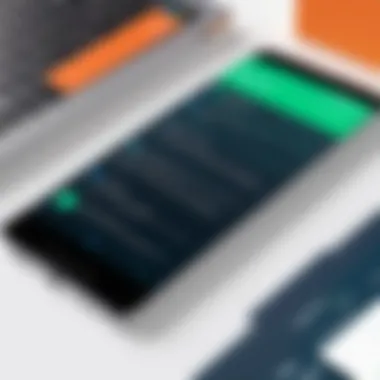

Device compatibility is the first checkpoint in the installation process. Not all Android versions are designed to work with every device model. While most manufacturers offer updates for their latest devices, older models may not receive support for certain versions.
To verify compatibility, you should check:
- Manufacturer's Website: Many manufacturers publish lists of devices eligible for updates.
- Android Version Requirements: Each new version might have specific system requirements in regards to RAM, processor speed, and storage.
This essential step ensures that users avoid attempting to install a version that their device cannot support, thus reducing the likelihood of encountering boot loops or operational failures.
Backing Up Data
Backing up data might seem tedious, but it is a crucial step in the preparation process. The chance of data loss exists whenever an operating system upgrade occurs. This risk amplifies if the installation process runs into errors or malfunctions.
To effectively back up data:
- Use Cloud Services: Options like Google Drive and Dropbox provide reliable and user-friendly solutions for storing important files and settings.
- Local Backups: Connect your device to a computer and transfer files manually, ensuring all essential configuration and personal data is safely stored.
Taking this time helps secure data, allowing users to restore it if anything goes awry during installation.
Available Storage Space
The installation of the latest Android version requires adequate storage space on the device. Without enough space, the update may not download or install completely, leading to incomplete installations or errors.
Before proceeding:
- Check Current Storage: Look under settings to assess available storage.
- Free Up Space: Uninstall applications or transfer media files to external storage or cloud services.
A clear understanding of current and available storage helps avoid frustrating interruptions or failed installs during the upgrade process. Ensuring enough space optimizes performance and minimizes problems post-installation.
This preparation phase is as important as the installation itself. Skipping essential steps can lead to setbacks, wasted time, and added stress.
Methods for Installing the Latest Android Version
Updating your Android device to the latest version is an essential practice. There are multiple methods to achieve this, each with its own benefits and considerations. Understanding these methods can help ensure that you select the right strategy for your device and situation. This section explores the primary methods for installing the latest Android version, such as Over-the-Air (OTA) updates, using manufacturer software, and employing ADB and Fastboot methods. Each method has its unique characteristics that suit varying user preferences.
Over-the-Air (OTA) Updates
Using OTA updates is perhaps the most common way to upgrade your Android operating system. This method involves downloading and installing the update directly from the manufacturer’s servers without needing any special tools.
Automatic vs Manual Updates
When discussing automatic vs manual updates, the focus is on how users can manage their update preferences. Automatic updates occur in the background, requiring no action from the user. This is beneficial as it ensures that the device always runs the most recent version without user intervention. However, the drawback can be the lack of control over when the update occurs.
On the other hand, manual updates allow users to check for updates at their convenience. This gives more control over the update process and can be essential for individuals who want to ensure they have the latest features but prefer to schedule the update. The choice between these two largely depends on user preference and comfort with technology.
Checking for Updates
Regularly checking for updates is an important practice. This ensures that your device does not miss any critical updates that could enhance performance or security. The key characteristic of checking for updates involves navigating to the system settings and manually searching for the latest version. This method can yield benefits such as discovering updates that may not automatically roll out to your device yet. However, the downside is the need for periodic checks, which may not always align with user schedules.
Using Manufacturer Software
Manufacturer-specific software tools can also facilitate updates. These tools are developed by the device manufacturers to streamline the update process and provide a more guided experience.
Specific Tools for Samsung, Huawei, etc.
Utilizing specific tools like Samsung Smart Switch or Huawei HiSuite can greatly assist users in updating their devices. These tools usually allow a seamless linking between your device and the computer, making it easy to transfer and install updates. Their prominent feature is that they often include additional functionalities such as backups and device management. The main advantage here is the enhanced user control and options that come with manufacturer tools. Nonetheless, no tool is without its glitches; sometimes compatibility issues can emerge, especially with devices from different regions.
Installation Steps
The installation steps using manufacturer software vary by brand. Generally, however, they include connecting the device to the computer, launching the software, and following on-screen prompts to install the latest Android version. This method is typical for many users since it is typically well-documented and supported. However, there may be some differences depending on the manufacturer. This can sometimes lead to confusion for users who are less tech-savvy.
ADB and Fastboot Methods
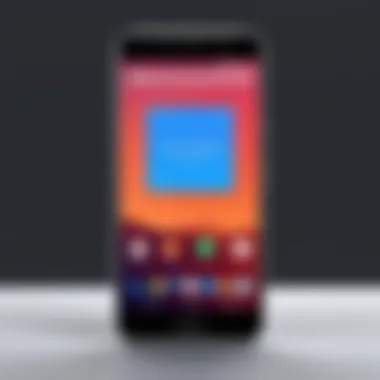
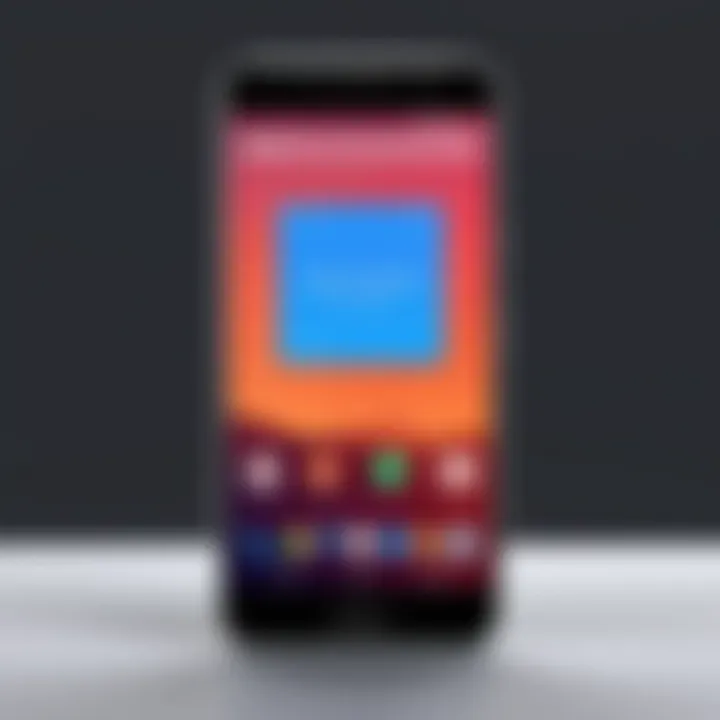
For users looking to exert more control over the installation process, the ADB (Android Debug Bridge) and Fastboot methods are viable options. These methods allow for a more hands-on approach to modifying the device’s system.
Setting Up ADB
Setting up ADB is essential for users who want to customize their devices. It involves installing ADB on a computer and enabling USB debugging on the Android device. This allows for communication between the device and the computer. The main advantage of this method is its flexibility, as it allows users to interact deeply with their Android devices. However, it does come with a learning curve that may intimidate some novice users.
Flashing the Latest Version
Flashing the latest version using ADB or Fastboot enables users to install specific Android versions not necessarily available through OTA updates.
This method can be especially useful for developers or those looking for customized ROMs. The unique feature of this approach is its capability to bypass manufacturer constraints, allowing more freedom. However, flashing can be risky; users may end up bricking their devices if they do not follow the steps carefully.
Considerations Before Installation
Before embarking on the journey of installing the latest Android version on your device, it is fundamental to recognize certain considerations. This phase serves as a safeguard, ensuring that you are adequately prepared to mitigate risks and embrace the enhancements the update offers. Engaging in this preparatory stage can save you time, prevent data loss, and help maintain your device’s integrity. Here, we will delve into the common risks associated with updating and why reviewing the release notes can be a crucial step.
Risks of Updating
Updating your device to the latest Android version can introduce elements that may not be immediately apparent. Two primary risks that users should be aware of are Potential Data Loss and System Incompatibility.
Potential Data Loss
One of the most alarming risks when updating your operating system is potential data loss. This aspect encompasses the possibility of losing vital files, photos, or installed applications during the update process. When your device transitions to a new system, the old data framework may not align well with the new version, triggering data erasure or corruption.
For users who carry significant amounts of personal information on their devices, understanding this risk is crucial. Regularly backing up your data before initiating the update can help counteract this concern. The primary advantage of being aware of potential data loss is the opportunity to safeguard irreplaceable information, making it a critical consideration in the article. However, it is equally crucial to understand that while there are inherent risks, adhering to best practices can significantly lessen these risks.
System Incompatibility
The second key factor to address is system incompatibility. As Android evolves, newer versions typically come with updated hardware and software requirements. If a device does not meet these specifications, the update may fail, or in worse cases, the device could become unusable. System incompatibility can lead to a sluggish performance or unresponsive applications post-update. An essential characteristic of this consideration is that it requires a proactive approach.
Researching your device's compatibility with the latest Android version can help. Ensure that your device meets or exceeds the necessary specifications before attempting to update. This strategy not only helps in avoiding the hassle of a failed update but also contributes to a smoother transition to the new operating system. Recognizing compatibility issues earlier provides a clearer path, thus preventing frustrations later.
Reading Release Notes
Upon identifying risks, it is beneficial to turn to the release notes associated with the latest Android update. Release notes offer a detailed overview of what changes to expect, including new features, optimizations, and system requirements. By engaging thoroughly with this information, users can better discern what the update entails and how it aligns with their device capabilities.
The key characteristic of reading the release notes is that it portrays a transparent picture of the update process. This knowledge empowers users to make informed decisions. Certain unique features detailed in the release notes can outline enhancements that might directly improve your user experience. For instance, if the notes highlight improved battery performance or new user interface features, users might find these to be significant factors that justify proceeding with the update.
Ultimately, comprehending risks and utilizing available resources such as release notes lays a solid foundation for a successful update process. With a informed outlook, users can optimize their device experience while minimizing potential negative impacts.
Troubleshooting Common Issues
When updating to the latest Android version, it is essential to be prepared for potential challenges. Understanding how to troubleshoot common issues can greatly enhance your experience and minimize frustration. From unexpected boot loops to installation failures, this guide provides vital insights into addressing these problems effectively.
Boot Loop Problems
Boot loops can be one of the most frustrating issues after an Android update. This occurs when the device is stuck in a cycle of rebooting. It fails to start properly, making it impossible to use the phone normally. Reasons for boot loops often include corrupted data during installation or compatibility issues with apps.
To resolve boot loop problems, you can try the following:
- Perform a Soft Reset: In most cases, pressing and holding the power button for a while can restart the device.
- Boot into Safe Mode: This prevents third-party apps from running, giving you a chance to identify if one might be causing the loop.
- Factory Reset: As a last resort, a factory reset reinstalls the operating system but will erase all data. Ensure you have a backup before proceeding.
Installation Failures
Installation failures can halt the update process unexpectedly. These failures can stem from various factors like insufficient storage, incorrect software versions, or even poor internet connections. Addressing installation failures is critical for a successful update experience.
Here are steps to troubleshoot installation issues:
- Check Storage Space: Ensure adequate storage on your device. Freeing up space can help the installation process.
- Use a Stable Connection: An unstable internet can lead to downloading issues. Verify your Wi-Fi connection before starting the update.
- Re-download the Update: In rare cases, the update file may become corrupted. Deleting and re-downloading can solve this problem.
"Patience is crucial during the update process; rushing can lead to more issues".
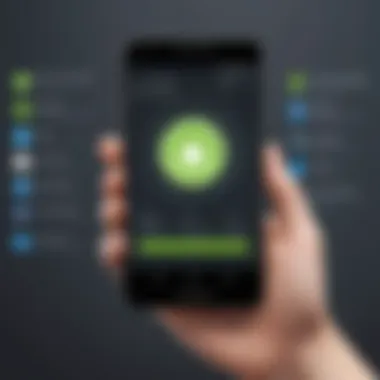
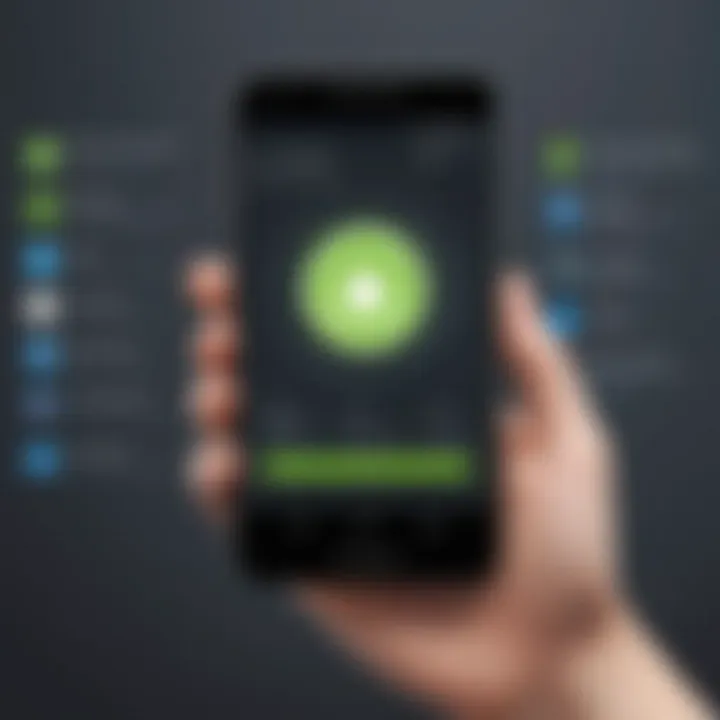
Performance Issues Post-Update
Even after a successful installation, performance issues can arise. These can include lag, battery drain, or app crashes. Performance issues may result from several causes, such as software bugs or app incompatibilities with the new OS version. Thus, addressing these concerns promptly is vital.
To improve performance after the update, consider these actions:
- Clear Cache: Over time, cache files can accumulate, impacting performance. Clear the cache in your device settings.
- Update Apps: Check if your installed apps have updates available. Developers often release updates to ensure compatibility post-update.
- Limit Background Processes: Reducing the number of apps running in the background can help enhance performance.
By anticipating these common issues and knowing how to tackle them effectively, you can enjoy a smoother experience with your upgraded Android device. Troubleshooting is not just about fixing problems; it's also about understanding your device better, allowing for a more informed usage in the future.
Post-Installation Steps
After successfully installing the latest Android version, the focus shifts to post-installation steps. This phase is crucial for ensuring that the device operates smoothly and that all features are functioning correctly. Ignoring these steps could lead to a suboptimal experience or even potential issues down the line. Therefore, addressing settings and restoring important data becomes essential for maximizing the advantages of the new operating system.
Configuring Settings
Configuring settings after an update is significant for several reasons. Each version of Android introduces changes in settings that can affect how the user interacts with the device. Some features may have been relocated or reconfigured, and others might be newly introduced. Taking the time to explore these settings ensures that the device's functionalities align with individual preferences.
Moreover, security settings are often revised with new updates. Users should check the privacy controls and permission settings for apps, restoring their comfort level regarding data sharing. Setting up options like screen lock, fingerprint recognition, and face unlock enhances security against unauthorized access.
A brief checklist for configuring settings includes:
- Network settings: Ensure Wi-Fi and data settings are checked.
- Display settings: Adjust themes, brightness, and font size per your liking.
- Notification settings: Set preferences for app notifications to filter which ones get attention.
- Accessibility features: Review and enable any tools that assist with device usage.
Adjusting these settings fosters a personalized experience, enabling you to make the most of the device's capabilities post-update.
Restoring Backed Up Data
Once the settings are configured to your liking, it’s time to restore backed-up data. During the preparation phase before installation, backing up data becomes paramount. This step ensures that essential information, such as contacts, messages, photos, and important files, are not lost during the installation process.
Most Android devices provide built-in options for restoring data through Google Drive or manufacturer-specific backup solutions. Users can follow the restore process within the settings menu, allowing them to reinstate what they need efficiently. This step is not only about bringing back personal files but also about ensuring app data is restored for a seamless experience.
The restoration process involves:
- Access the Backup & Restore settings: Begin by visiting the settings menu.
- Select Restore Data: Find the appropriate selection for restoring from a backup.
- Choose What to Restore: Users can typically choose from various data categories. Prioritize based on necessity.
- Complete Restoration: Allow the device some time to pull all data back, ensuring that everything aligns with the latest version installed.
This mindful restoration helps maintain continuity in usage, preventing the need to start fresh without necessary data. Thus, facilitating a smoother transition to the new Android version.
Future Android Updates
Understanding future Android updates is crucial for users who wish to maximize the performance and longevity of their devices. With each Android version, Google introduces significant improvements, new features, and bug fixes. To fully exploit these enhancements, being aware of forthcoming updates becomes essential. This section explains how staying informed about updates and adapting to new features can benefit users.
Staying Informed About New Releases
Keeping abreast of new Android releases is vital for several reasons. First, early access to information allows users to prepare their devices for upcoming changes. Google typically announces major updates through their official blog and events like Google I/O. By following these sources, users can gain insights into what the new version entails, including relevant security patches and performance improvements.
In addition to official channels, community platforms such as Reddit provide real-time discussions about updates. This can be a valuable resource for additional tips and firsthand experiences from other users. Being informed allows users to strategize their installations effectively.
Some strategies for staying updated include:
- Following Google’s Android blog: Posts and updates occur frequently, offering insight into the latest developments.
- Subscribing to tech news outlets: Websites like TechCrunch and The Verge often cover Android updates extensively.
- Engaging in forums: Platforms like Reddit offer spaces where users discuss changes, share tips, and provide feedback.
By utilizing these channels, users ensure they do not miss critical information about the Android ecosystem.
Adapting to New Features
Once an update is installed, the next step is to adapt to the new features that come along with it. Each Android version introduces functionalities designed to enhance user experience. However, the transition can be challenging for some, particularly if the changes are substantial.
Getting accustomed to new features often improves the usability and efficiency of devices. It's essential to understand and utilize these advancements effectively. Newly introduced features can optimize daily operations, whether enhancing multitasking capabilities or improving security.
Some practical tips for adapting include:
- Exploring Settings: Users should navigate the settings menu post-update to uncover new options and tools available in the latest version.
- Utilizing Online Guides: YouTube and tech blogs frequently post tutorials about new features; these can provide step-by-step instructions.
- Engaging with Community Feedback: After significant updates, user-generated content discussing pros and cons often emerges. This can help in understanding the practical implications of new features.
By actively engaging with and understanding new features, users can gain a significant advantage, ultimately leading to a more seamless technology experience.
In summary, keeping informed about future updates and adapting to new features are fundamental for leveraging the full potential of Android devices. Users who stay engaged and proactive will benefit significantly, ensuring their device remains a cutting-edge tool that enhances their daily lives.



