Installing Kodi on iPhone: A Comprehensive Guide
Intro
The world of media consumption is changing rapidly. As more users seek personalized and flexible viewing experiences, applications like Kodi have emerged as frontrunners. Kodi is a versatile, open-source media player popular for its ability to aggregate diverse content from various sources. For iPhone users, installing Kodi can dramatically enhance how they interact with media.
However, the process is not always straightforward. With the iOS ecosystem's restrictions, many users grapple with installation hurdles. This guide walks you through the essential steps needed to install and set up Kodi on your iPhone. We will explore several methods, pinpoint limitations, and provide troubleshooting insights. The aim is to empower you to maximize your Kodi experience on mobile devices effectively.
Understanding the nuances of installation is key. From prerequisites to common challenges, we aim to cover every aspect thoroughly.
"Kodi represents the future of media consumption: adaptable, dynamic, and user-centered."
Prepared with clarity and relevance, this guide will be your roadmap to unleashing the potential of Kodi on your iPhone.
Prelims to Kodi
Understanding Kodi is essential for anyone looking to enhance their media consumption experience. This versatile and open-source media player stands out in the landscape of streaming solutions. Kodi provides a platform where users can manage their media library efficiently, stream content seamlessly, and customize their viewing experience according to individual preferences.
What is Kodi?
Kodi is a free and open-source media player software application. It was originally designed for the Xbox but has evolved into a cross-platform solution compatible with multiple operating systems, including iOS, Windows, and Linux. With Kodi, users can play and view most videos, music, podcasts, and other digital media files from local or network storage media. It supports a wide array of formats and codecs, making it a robust choice for various media types.
Features and Benefits of Kodi
Kodi offers a range of features that make it attractive to users.
- Customizable Interface: It allows users to personalize their viewing experience.
- Add-Ons: Users can enhance functionality by installing various add-ons. These can provide access to new content and viewing options.
- Streaming Capabilities: Kodi can stream from different sources, thereby making it versatile for media consumption.
- User-Community Support: Because it is open-source, a large community consistently develops new features and improvements.
The benefits of using Kodi are numerous. Users can organize their media libraries seamlessly, ensuring easy access to their favorite content. Additionally, with the right configurations and add-ons, Kodi can serve as a hub for streaming live TV, movies, and music, potentially reducing the need for multiple subscriptions. This makes it an appealing option for tech-savvy individuals looking to centralize their media management.
Compatibility of Kodi with iPhone
Understanding the compatibility of Kodi with iPhone is crucial for users who aim to enhance their media experience. Kodi, as an open-source media player, offers several benefits, but it requires specific conditions to function seamlessly on an iPhone. Knowing these compatibility factors helps users avoid common installation hurdles and ensures a smoother media consumption experience.
iOS Version Requirements
Kodi functions best on more recent versions of iOS. Generally, users should ensure their device runs iOS 12 or later. This is because newer versions of Kodi may use updated coding practices and features that older iOS versions do not support. Failing to meet the iOS requirements might lead to installation errors or application crashes.
Here are some key points regarding iOS version requirements for Kodi installation:
- Minimum iOS Version: As noted, iOS 12 is the threshold.
- Performance Consideration: Higher versions like iOS 13 and above are recommended for optimal performance, ensuring better access to additional features and updates.
- Update Device: Regularly check for iOS updates as they improve device performance and security.
Device Compatibility
Not all iPhone models can run Kodi effectively. Each model may have different hardware capabilities that can impact performance. Generally, iPhone 6 or later supports Kodi, with improvements in functionality and speed for newer models.
Consider the following aspects when evaluating device compatibility:
- Older Models: iPhone 5S and earlier may struggle with Kodi's demands, particularly with video playback.
- Storage Space: Ensure that your device has enough storage to download Kodi and any add-ons you want to use.
- Performance Specs: Higher RAM and better processors in newer iPhones provide smoother experiences with demanding media applications like Kodi.
As a summary, checking iOS version and ensuring the right hardware is essential in making Kodi usable on an iPhone. Without meeting the proper requirements, users risk facing issues that detract from their overall experience.
Methods to Install Kodi on iPhone
In this section, we will explore the various methods for installing Kodi on your iPhone. The importance of these methods cannot be overstated, as they cater to different user preferences and requirements. Each method offers unique benefits, and understanding these options allows users to select the most suitable approach for their specific needs. Moreover, considering the variations in installation processes can enhance the overall user experience with Kodi. Let’s break down the various ways one can install Kodi on an iPhone, detailing their specific elements and notable considerations.
Using the App Store
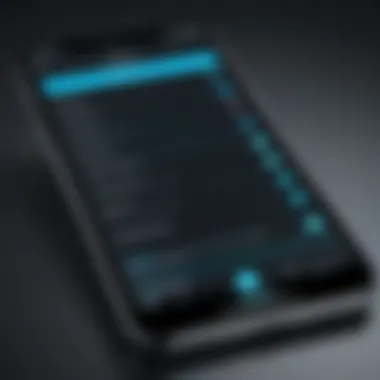

Installing Kodi directly from the App Store is often regarded as the simplest and most straightforward method. Unfortunately, as of now, Kodi is not available in the App Store due to various reasons related to content legality and licensing. This has led users to look for alternative solutions. However, for those interested mainly in similar media player experiences, examining other applications available for download can be a good starting point. Keep an eye on the App Store to see if Kodi or similar apps become available in the future.
Utilizing Third-Party Sources
If you're looking for the authentic Kodi experience, installing it via third-party sources is a common approach. This method usually involves using an alternative app store or website that hosts the Kodi installation files. Users must take care when choosing third-party sources due to potential security risks. Here are key features about this method:
- Trustworthiness: Ensure the source you choose is reliable and has positive reviews from the community.
- Installation Process: Usually involves downloading a linked profile on your iPhone settings which allows the installation of apps not directly from the App Store.
- User Control: This method often allows users to install the latest version of Kodi without waiting for updates from the App Store.
Jailbreaking Your iPhone
Jailbreaking is a more advanced method that allows users to bypass the restrictions set by Apple. By jailbreaking your iPhone, you can install Kodi and various other applications not permitted through the conventional routes. However, this method comes with significant risks and considerations:
- Warranty Void: Jailbreaking an iPhone can void its warranty, which is a critical aspect for many users to consider.
- Security Risks: A jailbroken iPhone can become vulnerable to malware and other security threats. It is essential to think about how this may affect your device’s security.
- Installation Process: Users can find specific guides on how to jailbreak and subsequently install Kodi. Resources like Wikipedia provide background on the topic for those interested in deeper understanding.
Steps to Install Kodi via Third-Party Sources
Installing Kodi on an iPhone can be a bit challenging through standard channels. Thus, utilizing third-party sources becomes a crucial method. This section explains the various steps required to navigate this process effectively. By employing these methods, users gain access to the complete range of Kodi’s features without the confines of the App Store limitations. Moreover, this enables users to explore a selective ecosystem of add-ons and customize their experience significantly.
Configuring System Settings
Before attempting to install Kodi via third-party sources, certain system settings on your iPhone must be tweaked. This adjustment is fundamental to ensure a smooth installation process.
- Go to Settings: Start by opening the Settings app on your iPhone.
- Navigate to General: Scroll down and select "General."
- Select Device Management: Look for the "Device Management" option. It could also appear as "Profiles & Device Management” or simply “Profiles.”
- Enable App Trust Settings: If applicable, make sure to enable app trust settings. This allows installations from unverified sources, paving the path forward.
Through these steps, your device can accept applications installed outside the usual framework. Failing to configure these settings beforehand can lead to errors further down the installation line.
Downloading Kodi IPA File
After your system settings are configured, the next step is to download the Kodi IPA file. The IPA file is the installation package that holds the Kodi app for iOS devices.
- Visit Trusted Sources: Always choose reputable websites to download the Kodi IPA file. Sources like the official Kodi website are ideal for downloading.
- Choose the Right Version: Ensure the IPA file you are downloading is compatible with your iOS version. This is crucial in preventing compatibility issues later.
- Click Download: Once you identify the correct file, click the download button to save the file to your device.
A careful selection of the source for downloading is important to avoid malicious files or corrupted installs. Reliability in sources cannot be overstated.
Using Cydia Impactor
Using Cydia Impactor is the final step required to install Kodi on your iPhone from the downloaded IPA file. This tool facilitates the installation process seamlessly.
- Download Cydia Impactor: If you have not already, download Cydia Impactor from its official site to your computer. It supports both Mac and Windows systems.
- Connect Your iPhone: Connect your iPhone to the computer using a USB cable. Ensure that the device is recognized by Cydia Impactor.
- Drag the IPA File: Once your iPhone appears in Cydia Impactor, simply drag the downloaded Kodi IPA file into the application window.
- Enter Apple ID Information: Cydia Impactor will prompt you for your Apple ID and password. This is essential for signing the app.
- Wait for Installation to Complete: Cydia Impactor will then begin the installation process. Wait until you receive confirmation that the app is successfully installed.
Using Cydia Impactor makes the installation of third-party applications more straightforward. However, you must handle your passwords with care to maintain security. \n
Always keep your devices updated for enhanced security and optimal performance.
By following these steps, you can successfully install Kodi via third-party sources on your iPhone. This approach provides greater flexibility and an extensive array of features, enhancing your overall media consumption experience.
Troubleshooting Installation Issues
Troubleshooting installation issues is a crucial aspect of using Kodi on iPhone. Many users encounter problems during the installation process, which can stem from various factors. These issues can prevent the application from functioning appropriately or even installing fully. Understanding how to address these problems not only enhances the overall user experience but also ensures that the intended functionalities of Kodi are accessible. By knowing what can go wrong and how to fix it, users can minimize frustration and maximize their media viewing enjoyment.
Common Errors During Installation
Several common errors may arise when installing Kodi on your iPhone. Recognizing these can save time and effort. Here is a list of typical installation issues you might encounter:
- Incompatibility Errors: This occurs when your iPhone's iOS version does not support the Kodi version you are trying to install. Always check the compatibility list.
- Network Connectivity Issues: A stable internet connection is vital during the installation. Interruptions can lead to incomplete downloads.
- Failed Verifications: If the installation can't be verified, it can hinder app usage. This usually relates to app trust settings.
- Installation Stalled or Frozen: Sometimes, the download process may hang, preventing the app from completing installation.

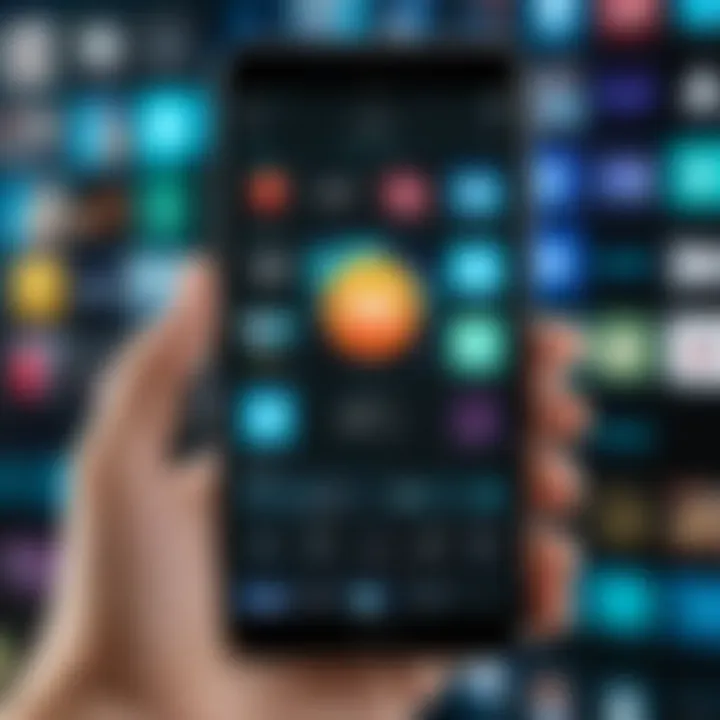
To troubleshoot these errors, verify your iOS version, check your network connectivity, and ensure that certain device settings allow app installations from third-party sources.
Fixing App Trust Issues
App trust issues can be a significant barrier after a successful installation. This issue occurs when iOS fails to recognize the app as trustworthy, which generally leads to the inability to open it. Fixing this requires adjusting your device settings. Follow these steps to resolve trust issues:
- Open Settings on Your iPhone.
- Navigate to General -> VPN & Device Management. Look for the profile associated with Kodi.
- Tap on the Profile, then select "Trust [Developer's Name]."
- Confirm Your Action. You should then be able to open Kodi without any trust-related problems.
These troubleshooting steps are essential. They address potential problems head-on, leading to a smoother experience when using Kodi on your iPhone. Kodi has immense capabilities, and overcoming these hurdles is vital to harnessing its full potential.
Post-Installation Configuration
Post-installation configuration is a crucial step after successfully installing Kodi on your iPhone. This process not only enhances functionality but also personalizes the user experience. Users should focus on making adjustments that optimize their media consumption. Configuring Kodi correctly can lead to improved performance, better accessibility, and enriched viewing experiences.
Setting Up Add-Ons
Setting up add-ons is one of the first actions to take after Kodi is installed. Add-ons expand the capabilities of Kodi, allowing you to access various content, tailored to your preferences. These extensions can be sourced from official repositories or the community. Each add-on can bring new features like streaming services or utilities to manage and organize media. To set up add-ons:
- Start Kodi and navigate to the Add-ons menu on the home screen.
- Select Install from repository to access the official add-on repository. You can also opt for third-party sources if you have configured any.
- Browse through the categories or use the search function to find specific add-ons you want to install.
- Click on the desired add-on and select Install. Follow the on-screen prompts to complete the installation.
- Once installed, the add-ons can be accessed from the main menu.
Remember that each add-on may require additional settings, so refer to the documentation provided by the developers for best practices and usage instructions.
Adjusting Video Playback Settings
Adjusting video playback settings is essential for an optimized viewing experience. Kodi offers a variety of settings that can adapt playback quality to suit different network conditions and device capabilities. To adjust these settings:
- Open Kodi and go to Settings by selecting the gear icon.
- Click on the Player Settings option for access to video settings.
- Here you can adjust resolution, refresh rate, and video output modes. Consider matching the settings with your device's capabilities for smooth playback.
- You may also want to configure the Video section under Settings to optimize buffering and disable unnecessary effects if your device struggles with performance.
- Test the settings with different media types to ensure optimal performance.
By effectively setting up add-ons and adjusting playback settings, you ensure Kodi works at its best on your iPhone. These configurations are not merely recommendations but essential steps for a tailored and enriching media experience.
User Experience and Interface
In the context of Kodi on iPhone, the User Experience (UX) and Interface are critical. If users struggle with navigation or encounter a clunky interface, their overall experience with the app is detrimentally affected. A well-designed interface allows tech-savvy users to quickly access features and customize settings to fit their individual preferences. This adaptability contributes directly to user satisfaction, enhancing the overall media consumption experience.
Navigating the Kodi Interface
Navigating the Kodi interface is straightforward but effective. Upon launching Kodi, users are greeted with the home screen, which showcases various options like Movies, TV Shows, Music, and Settings. It is essential for users to familiarize themselves with these sections to maximize their experience. The menu structure is designed to be intuitive, allowing for quick access to libraries and add-ons.
The use of a remote control or touch gestures can greatly enhance navigation efficiency. For instance:
- Home Screen: Quickly view all available media categories.
- Submenus: Access specific content or settings related to each category.
- Search Function: An effective tool for finding specific content or add-ons.
An organized and easy-to-navigate interface keeps frustration at bay and helps maintain user engagement with the content.
Customizing Kodi for iPhone
Customization is one of Kodi's strongest features. Personalization allows users to tailor the interface to meet their preferences, enhancing usability. Users can change skins, layout options, and even library organization. Adjustments can make the app feel more familiar and enjoyable for individual users.
Here are some customization options:
- Switching Skins: Users can opt for different visual themes that can change the appearance of the entire interface.
- Library Management: Users can sort movies and shows in various ways, including by genre or function.
- Add-Ons: The addition of specific add-ons can enhance functionality, allowing users to access different content sources.
Overall, taking the time to customize Kodi not only improves user satisfaction but also makes navigation more fluid, enabling users to focus on enjoying their media instead of struggling with the app.
"User experience is not just about the product. It’s about the end-to-end journey that the user takes."


This statement aptly summarizes the necessity of a user-centered approach when using Kodi on an iPhone.
Legal Considerations
When discussing the installation of Kodi on an iPhone, it becomes essential to explore the legal considerations surrounding the use of this software and its various functionalities. Understanding this aspect is crucial for users who want to maximize their experience while remaining compliant with local laws and regulations.
Understanding Copyright Laws
Copyright laws serve as a framework to protect the rights of content creators. When using Kodi, it's imperative to recognize that streaming or downloading copyrighted materials without proper authorization can lead to potential legal consequences. This applies to media such as movies, TV shows, and music. While Kodi itself is a legitimate open-source media player, the legal standing of the add-ons used within it can vary significantly.
Users must ensure that they are accessing content through legal means. Watching publicly available broadcasts or content authorized by its owners is generally acceptable. However, it is advisable to research and understand the implications of the source of content, which could fall into a gray area of copyright infringement. The key takeaway is to respect copyright laws to avoid legal pitfalls.
Legitimacy of Add-Ons
The Kodi platform supports a myriad of add-ons, which extend its capabilities and functionality. However, not all add-ons are created equal. Some may offer access to copyrighted materials without permission, which raises significant legal concerns.
Before installing any add-on, users should evaluate its legitimacy. Using repositories known for offering legal content can help bypass issues related to copyright violations. Active communities on platforms like Reddit can provide insights into the legitimacy of various add-ons, guiding users towards responsible choices.
In summary, while Kodi enhances media consumption on iPhones, users must engage with it thoughtfully. Respecting copyright laws and ensuring that add-ons are legitimate protects users from possible legal consequences. By informing oneself and navigating this landscape wisely, the benefits of Kodi can be enjoyed without the added worry of legal repercussions.
"Ignorance of the law is no excuse." This adage underscores the importance of understanding legal frameworks when engaging with technology.
Use Cases for Kodi on iPhone
When considering Kodi for the iPhone, it is essential to explore its use cases. These practical applications highlight Kodi's versatility and enhance user experience on mobile devices. Understanding these use cases can help users maximize their media consumption possibilities and streamline their entertainment setups. From streaming to local content playback, Kodi offers various functionalities that cater to different media preferences.
Streaming Media
One of the prominent uses of Kodi on iPhone is streaming media from various online sources. Kodi allows users to access multiple streaming services, including YouTube, Twitch, and Vimeo. For many users, streaming live television or on-demand shows becomes simplified. With the appropriate add-ons, users can access content that may not be available in native apps.
The process for streaming video content involves several steps:
- Choose an Add-On: Select an appropriate add-on that supports the desired streaming service. Ensure it is compatible with the current version of Kodi you have installed.
- Install the Add-On: Navigate to the Kodi’s add-on manager to find and install your selected add-on.
- Stream Your Content: Once set up, simply launch the add-on and search for the desired content.
Streaming media through Kodi is particularly appealing for those who want customizability in their media choices. This flexibility permits the integration of various platforms in a single interface, enabling easier access to a broader range of content. The availability of newer, less-known streaming channels can also attract users looking for unique offerings.
Playing Local Content
Another significant use case for Kodi on the iPhone is playing local content. Many users have extensive collections of movies, music, photos, and TV shows stored locally. Kodi facilitates easy playback of these files, allowing users to enjoy their collection anywhere.
To set up local content playback, follow these steps:
- Media Library Setup: First, configure your media library within Kodi. You can do this by specifying the folders where your local media is stored.
- File Formats Supported: Ensure that your files are in formats supported by Kodi, such as MP4 for video or MP3 for audio. This will aid in smooth playback without issues.
- Access Your Media: Use Kodi’s intuitive interface to browse and play the local files seamlessly on your iPhone. The interface offers various sorting options, making it easier to navigate large libraries.
Playing local content through Kodi not only enhances convenience but also provides an organized way to manage personal media collections. Users can enjoy quality playback of their favorite clips without the need for constant internet access.
The use of Kodi on iPhone epitomizes a blend of flexibility and functionality, appealing to those who appreciate a tailored media experience.
In summary, Kodi’s capabilities on the iPhone meet diverse user needs, be it through streaming media from various online sources or enjoying an extensive library of local files. Each use case serves to amplify the overall entertainment experience, making Kodi a valuable application for users who prioritize having their media easily accessible.
Ending
In the realm of media consumption, Kodi emerges as a pivotal player, especially for iPhone users. The process of installing and configuring Kodi is essential for individuals who wish to enjoy a customized viewing experience. Reflecting on the critical aspects discussed in this article illuminates the myriad benefits Kodi offers.
Summarizing Key Points
- Installation Methods: This article outlined various methods to get Kodi onto an iPhone. From utilizing the App Store to downloading from third-party sources, each method has its own set of advantages and inherent risks.
- Compatibility: Understanding the iOS version requirements and device compatibility is crucial. Not every version of Kodi works on all iPhones, so being informed of these details prevents unnecessary confusion.
- Post-Installation Configuration: Effective use of Kodi goes beyond mere installation. Setting up add-ons and adjusting playback settings are vital steps that can greatly enhance the user experience.
- Legal Considerations: Navigating the legal landscape surrounding Kodi is significant for users. A clear understanding of copyright laws and the legitimacy of various add-ons ensures that users make informed choices.
- Use Cases: Kodi is multifaceted, catering to diverse media preferences—whether for streaming media or playing local content, the application meets user needs effectively.
Future of Kodi on iOS Devices
Looking ahead, the trajectory of Kodi on iOS devices appears promising yet uncertain. As technology evolves, Kodi must adapt to tighten security measures and comply with updated Apple policies. The demand for versatile media players continues to grow, suggesting that Kodi's development team will likely enhance features to align with user expectations. Innovation in add-ons and user interface may make Kodi even more intuitive. Furthermore, there are ongoing discussions within the tech community about optimizing Kodi for emerging iOS features, which bodes well for users looking to integrate Kodi more deeply into their digital lifestyles.



