Install Fortnite on Samsung: Detailed Step-by-Step Guide
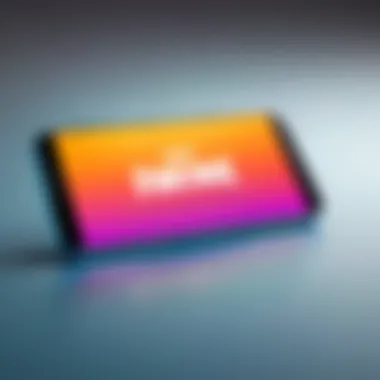
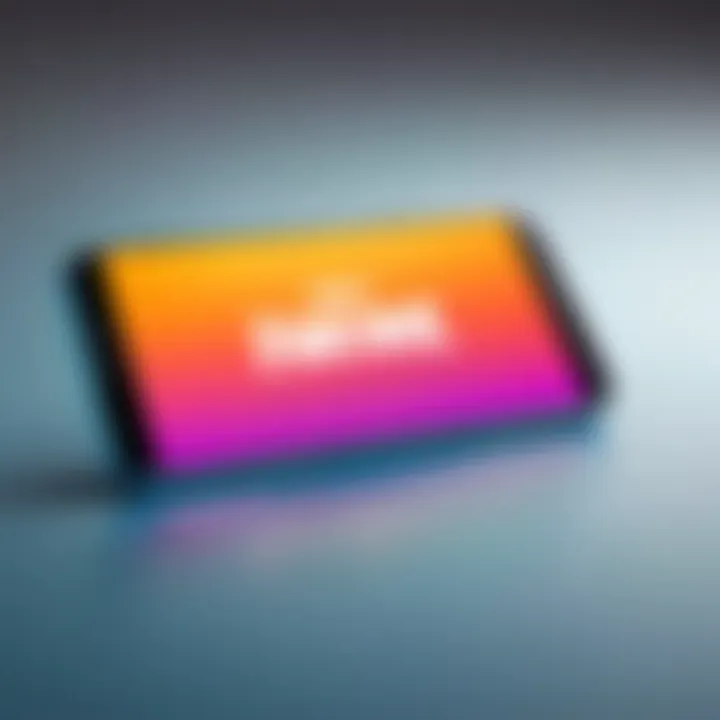
Intro
The expansion of mobile gaming is revolutionary. Few games exemplify this shift better than Fortnite, a title that has captivated millions globally. However, players often face challenges when installing the game on various devices, especially Samsung smartphones and tablets. This comprehensive guide aims to demystify the process of downloading and setting up Fortnite on Samsung devices. By addressing technical prerequisites and detailing each step, we aim to ensure that both novice players and seasoned gamers can enjoy this popular battle royale game seamlessly.
Key Features
Fortnite on Samsung devices boasts several compelling features that enhance the gaming experience. Here, we highlight important aspects of the game tailored for Samsung's hardware, focusing on design, performance, and user interface.
Design and Build Quality
Samsung devices are known for their sleek designs and robust build quality. This aspect is pivotal when playing graphics-intensive games like Fortnite. The ergonomic designs create comfort during extended gaming sessions. Furthermore, the high-quality materials used in devices such as the Samsung Galaxy series ensure that the device can withstand rigorous usage.
Display and Performance
A critical component of playing Fortnite is having a display that can provide vibrant colors and sharp resolutions. Samsung's vibrant AMOLED displays do just that, rendering Fortnite's graphics in stunning detail. Moreover, the performance of Samsung's latest processors ensures smooth gameplay, minimizing lag and optimizing frame rates. Combine this with features like adaptive refresh rates in devices like the Galaxy S series, and players can experience an immersive visual experience.
Product Specifications
Understanding the specifications of your Samsung device is essential before proceeding with the installation of Fortnite. Below are the key factors to consider.
Technical Specifications
- Processor: Look for devices equipped with Snapdragon 888 or Exynos 2100. These processors handle Fortnite’s demands easily.
- RAM: A minimum of 4GB RAM is recommended for optimal performance. More RAM can enhance multitasking capabilities during gaming sessions.
- Storage Space: Fortnite requires about 30GB of free space. Ensure your device has adequate storage before installation.
Compatibility and Connectivity
Fortnite is compatible with most Samsung devices running Android 8.0 or later. Furthermore, a stable internet connection is crucial for a seamless gaming experience. Wi-Fi connections are preferred due to their reliability over mobile data.
For an up-to-date list of compatible devices, consult the official Epic Games website or community forums such as Reddit.
By understanding these key features and specifications, gamers can prepare their Samsung devices for Fortnite, ensuring that the setup process is as smooth as possible.
Understanding Fortnite and its Compatibility
Understanding the compatibility of Fortnite with various devices is a foundational step for many gamers. Knowing whether your Samsung device can support this popular game is crucial. This section covers both the essence of the game and the specific compatibility criteria that must be met. Fortnite's immense popularity is tied to its engaging gameplay, which can vary notably on different devices, including Samsung models.
What is Fortnite?
Fortnite is a battle royale game developed by Epic Games, combining survival elements with building mechanics. Launched in 2017, it quickly became a cultural phenomenon, attracting millions of players globally. The game features a vibrant world where players compete against each other, build structures, and strategize to be the last one standing.
There are three main game modes: Battle Royale, Creative, and Save the World. The most played mode is Battle Royale, where 100 players land on an island, gather resources, and fight until only one player or team remains. The game is notable for its monthly updates, introducing new characters, skins, and events.
Device Compatibility Overview
To enjoy Fortnite on a Samsung device, compatibility is central. Not all Samsung devices are equipped with the required hardware or software capabilities.
- Android Version: Fortnite operates on devices running Android 8.0 or later. Always ensure that your device's OS is updated.
- Performance Metrics: The game demands certain CPU and GPU capabilities. Devices with higher performance specifications tend to provide a better experience.
- Storage Requirements: Fortnite takes up substantial storage space. Users need to clear enough memory for the game and any future updates.
- Display Specifications: A larger and higher resolution screen can enhance the gameplay but is not strictly necessary.
To summarize, ensuring that one’s Samsung device meets these compatibility aspects is essential for a smooth gaming experience. If a device falls short, it may lead to performance issues or the inability to play the game altogether.
System Requirements for Samsung Devices
Understanding the system requirements for installing Fortnite on Samsung devices is crucial for ensuring a smooth gaming experience. Epic Games has set specific criteria that devices must meet to run their game effectively. Not only do these requirements guarantee that players can access the full range of Fortnite’s features, but they also impact gameplay quality, including frame rates and graphical fidelity. By fully comprehending the minimum and recommended requirements, users can make informed decisions regarding their devices and whether upgrades may be necessary.
Minimum Requirements
To start enjoying Fortnite, it's essential to know the minimum requirements for Samsung devices. These specifications are the bare minimum to ensure the game runs, albeit with limited performance. Here’s what players need:
- Operating System: Android 7.0 (Nougat) or higher
- Processor: Qualcomm Snapdragon 430 or equivalent
- RAM: At least 3 GB
- Storage: Minimum of 3 GB free space
- Graphics: Adreno 505, Mali-G72 MP3, or equivalent GPU
Meeting these criteria may allow the game to run but expect lower frame rates and reduced graphic settings.
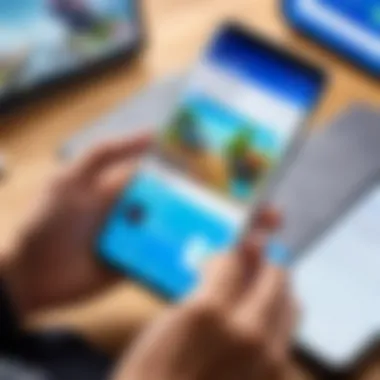
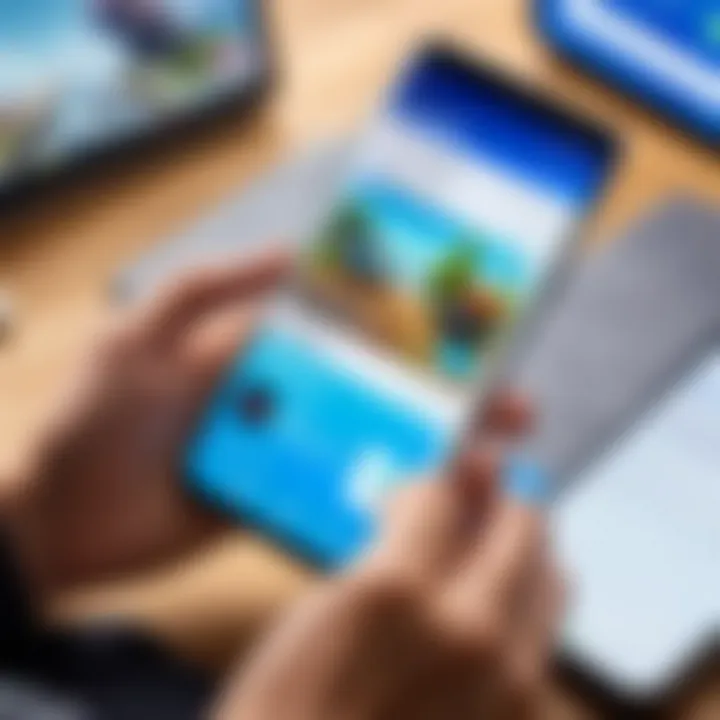
Recommended Requirements
For a significantly improved experience playing Fortnite, it’s best to consider the recommended system requirements. These specs not only enhance performance but also enrich gameplay with better graphics and reduced lag. Here are the recommended specifications for a more enjoyable experience:
- Operating System: Android 8.0 (Oreo) or later
- Processor: Qualcomm Snapdragon 660 or better
- RAM: At least 4 GB
- Storage: Minimum of 4 GB free space
- Graphics: Adreno 616, Mali-G76, or equivalent GPU
When users comply with the recommended requirements, they will notice smoother gameplay and more responsive controls, providing an overall better Fortnite experience.
To maximize enjoyment and prevent frustration, always aim for devices that meet or exceed the recommended specifications.
Understanding these requirements allows users to make the right choice when deciding on device upgrades or purchase new ones. This knowledge ultimately enhances the gaming experience, ensuring that players can engage with Fortnite without technical hiccups.
Preparing for Installation
Before diving into the exciting world of Fortnite, it is crucial to prepare for the installation process on your Samsung device. Proper preparation can help users avoid common pitfalls that might interfere with gameplay experience. By ensuring that your device is ready, you can guarantee smoother installation, better overall performance, and more enjoyment during gaming.
Checking and Clearing Storage Space
Freeing up sufficient storage space is a foundational step in the installation of Fortnite. The game requires substantial storage due to its detailed graphics and rich content. Before starting installation, check the available space on your device.
- To Check Storage:
- Go to the Settings of your device.
- Select Device care.
- Tap on Storage to view how much free space is available.
Generally, it is wise to have at least 20 GB of free space to accommodate download size and future updates. If your storage is limited, you should consider removing unnecessary applications, clearing cached data, or transferring files to an external device. Doing this not only helps with installing Fortnite but also enhances the device's speed and overall efficiency.
Updating the Device Software
Keeping your device software up-to-date is equally important for optimal gaming performance and security. Samsung regularly releases updates that improve device stability, security, and compatibility with new applications, including games like Fortnite.
- To Update Software:
- Open Settings on your device.
- Scroll down to Software update.
- Tap Download and install to check for available updates.
Installing the latest software version can resolve potential compatibility issues, ensuring that Fortnite runs smoothly once installed. An updated device can also benefit from performance enhancements and bug fixes that contribute to seamless gaming.
Ensuring your Samsung device is prepared through these steps will pave the way for a hassle-free installation of Fortnite.
Download Methods for Fortnite
In the context of installing Fortnite on Samsung devices, selecting the right download method is paramount. The approach you choose can vastly affect the installation process, the ease of access to updates, and overall compatibility. Understanding the available methods ensures you select the best option that aligns with your specific device and personal preferences. Moreover, security is a critical factor, as downloading from unauthorized sources can expose your device to risks. Thus, it is essential to choose preferred and secure options for a seamless installation experience.
Downloading from the Epic Games Store
The Epic Games Store is the most direct and optimal method for downloading Fortnite on Samsung devices. This official platform offers the latest versions of the game without the risk of malware or unsupported modifications. Downloading from the Epic Games Store ensures that you have access to the necessary updates and patches released by Epic Games, which can improve performance and fix any bugs.
Here are the simple steps to download Fortnite using the Epic Games Store:
- Open the Epic Games app on your Samsung device or install it if not yet done.
- Search for Fortnite within the app.
- Click on the Install Button.
- Follow the on-screen prompts to complete the installation process.
This method guarantees an optimized download as it is tailored to each device model. If any issues arise during this process, the Epic Games Store provides extensive support options to troubleshoot download problems, which adds to the advantages of using this method.
Using Other Authorized Sources
While the Epic Games Store stands as the primary download platform for Fortnite, other authorized sources are available. These may include platforms like Samsung Galaxy Store or other gaming retailers that offer Fortnite. It's important that these sources maintain a level of legitimacy and security, similar to the Epic Games framework. Downloading from these sources can be beneficial, especially if the Epic Games Store is experiencing heavy traffic or issues.
Some points to consider when utilizing alternative sources:
- Security: Ensure that the source is validated and trusted. Unauthorized platforms can lead to data breaches or unwarranted ads.
- Updates: Other sources may not offer the most recent game updates, potentially affecting game performance.
- Compatibility: Make sure the version you download aligns with your device’s specifications.
Always verify the credibility of the platform before proceeding with any download.
Installation Steps

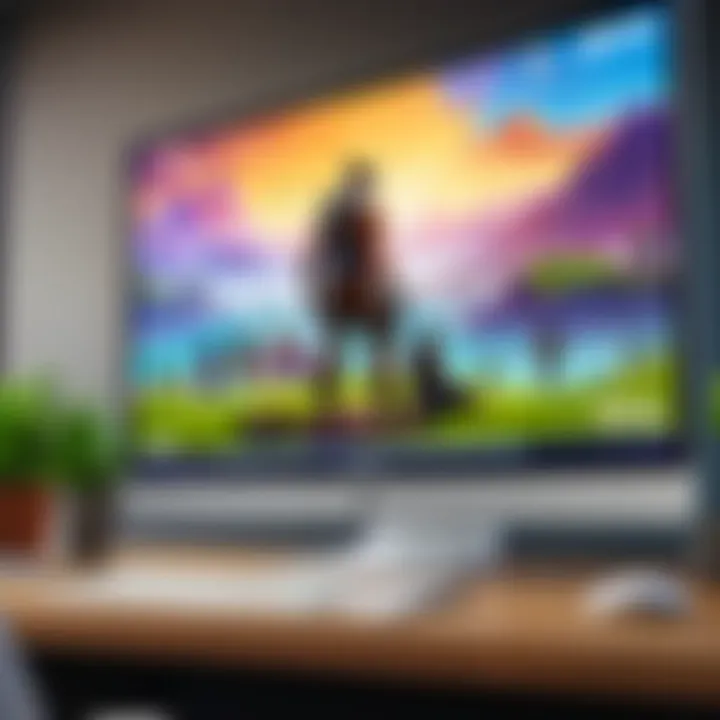
Understanding the installation steps for Fortnite on Samsung devices is crucial for achieving a successful gaming experience. This section addresses several key elements involved in the installation process. It not only outlines the exact steps to follow but also discusses the importance of properly executing each step to avoid common pitfalls. Choosing the right installation method can directly impact performance. Knowing where to download the game, how to manage settings during installation, and being aware of potential issues are essential for seamless gameplay.
Step-by-Step Installation from the Epic Games Store
- Open the Epic Games Store: Begin by opening the Epic Games Store application on your Samsung device. If you have not yet installed the app, you must do so from a reputable source.
- Sign In or Create an Account: If you already have an Epic Games account, sign in using your credentials. If you do not have one, you will need to create an account, which is a straightforward process.
- Locate Fortnite: Use the search function within the Epic Games Store to find Fortnite. This may take a moment, but it is an essential step.
- Initiate the Download: Once you find Fortnite, tap on the download button. Make sure your device has sufficient storage space available.
- Wait for Installation: The installation process will begin. During this time, it is advisable to keep your device connected to Wi-Fi to ensure a smooth download without interruptions.
- Launch the Game: After the installation completes, you will find the Fortnite icon on your home screen. Tap on it to begin playing.
Follow these steps carefully to ensure a successful installation. Always check for updates after installation to enjoy the latest features and improvements.
Alternative Installation Process
If you cannot access the Epic Games Store or prefer another method, there are alternative ways to install Fortnite on your Samsung device. It is important to follow these methods closely as improper installation can lead to issues down the line.
- Download from Samsung Galaxy Store: The Samsung Galaxy Store often features Fortnite for direct installation. You can search for the game and tap on the install button.
- Using the Official Fortnite Website: You can also visit the official Fortnite website. Here, you can find instructions to download the game directly. Ensure that the source is legitimate to avoid security risks.
- Enable Unknown Sources: If you download the game through a direct APK link, you may need to allow installations from unknown sources. This is found in your device's security settings.
- Install the APK File: Once the APK file is downloaded, navigate to your downloads folder and tap on the file to install. Follow any prompts that appear.
- Check Permissions: Upon installation, the game may prompt you to grant specific permissions. Review these carefully and grant only those that are necessary.
- Open Fortnite: After the installation is done, locate the Fortnite icon and tap it to start your gaming session.
Using either of these methods will allow you to successfully install Fortnite on your Samsung device. Remember to check compatibility with your specific Samsung model and ensure that your device meets the necessary requirements.
Always verify the authenticity of the source before downloading to maintain device security.
By navigating the installation process accurately, you set the stage for an optimal Fortnite experience.
Post-Installation Configuration
After successfully installing Fortnite on your Samsung device, the next logical step is post-installation configuration. This process involves adjusting various settings to tailor the gaming experience to individual preferences and device capabilities. Proper configuration ensures optimal performance and fosters an enjoyable gaming session.
Adjusting Game Settings
One of the first actions to take after installation is adjusting in-game settings. Fortnite offers numerous graphical options and controls that can significantly impact gameplay.
- Graphics Quality: It is essential to balance visual fidelity with performance. For devices with limited processing power, lowering the graphics settings can lead to smoother performance. Options such as 'Low,' 'Medium,' and 'High' enable players to find an optimal setting that works well with their equipment.
- Frame Rate Limit: Many gamers prefer a higher frame rate for smoother animations. Adjusting this setting can improve responsiveness, especially in high-stakes situations. A common choice is to set the frame rate limit to 60 FPS if the device can maintain it without lagging.
- V-Sync and Motion Blur: Turning off V-Sync can help reduce input lag. Disabling motion blur can make the visuals clearer during fast movements, allowing for better situational awareness.
Taking time to experiment with these settings can reveal which configurations lead to the best balance between performance and graphic quality. It is advisable to periodically reassess settings as updates to the game are released because optimizations can frequently change performance dynamics.
Connecting to Online Accounts
Connecting to an online account is another crucial part of post-installation configuration. Epic Games requires an account to save progress and access cross-platform features. Here are the steps to connect:
- Create an Epic Games Account: If you do not have one, visit the Epic Games website and sign up to create an account. You will need a valid email address to verify your account.
- Log into Fortnites: Open Fortnite on your Samsung device and navigate to the log-in screen. Input your Epic Games credentials.
- Link Other Accounts: If you use consoles like Xbox or PlayStation, consider linking these accounts to your Epic Games profile. This feature allows you to access saved progress, friends lists, and other features across different platforms.
- Secure Your Account: It is wise to enable two-factor authentication on your Epic Games account for added security. This safeguards your account against unauthorized access and protects your in-game progress.
Connecting your account is straightforward but significant. It ensures that your data is stored securely and can be accessed from various devices. The integration with social features enhances the multiplayer experience, allowing players to connect with friends seamlessly.
"Regular updates in Fortnite can impact account linking features, so keep informed by visiting Epic Games Support."
By addressing these post-installation settings, players can enhance their Fortnite experience on Samsung devices. The right configurations can lead to better performance and a more personalized gaming experience.
Common Installation Issues and Solutions
Installing Fortnite on Samsung devices can sometimes be challenging. It is crucial to understand the possible hurdles you may face during the installation process. Addressing installation issues systematically can enhance your overall gaming experience. This segment aims to uncover common problems, their origins, and viable solutions.
Troubleshooting Download Problems
Downloading Fortnite can be unpredictable. Users might encounter slow download speeds or interruptions. These issues may arise from various factors:
- Network Issues: An unstable internet connection can lead to problems. Check your Wi-Fi signal strength. Consider switching to a wired connection if necessary.
- Server Problems: Sometimes, the Epic Games servers experience high traffic, causing slowdowns. You can check the server status on the official Epic Games website.
- Limited Storage: Ensure your device has adequate free storage. Insufficient space can halt the download process. Free up space if required.
To resolve these issues, consider the following steps:
- Restart the Router: A quick reset can improve connection speed.
- Clear Cache: Clear the cache of your download manager app. This step can resolve issues related to corrupted data.
- Try a Different Network: If possible, switch to another Wi-Fi network to improve download speed.
Resolving Installation Errors
After successfully downloading Fortnite, the installation step can present its own challenges. Common installation errors might include:
- Incompatible Device: Double-check that your device meets Fortnite’s minimum requirements.
- Corrupted Installation Files: Sometimes the installation files may become corrupted. This situation requires redownloading the game.
- Permissions Issues: Ensure your device's settings allow downloads from unknown sources, as this can hinder installation.

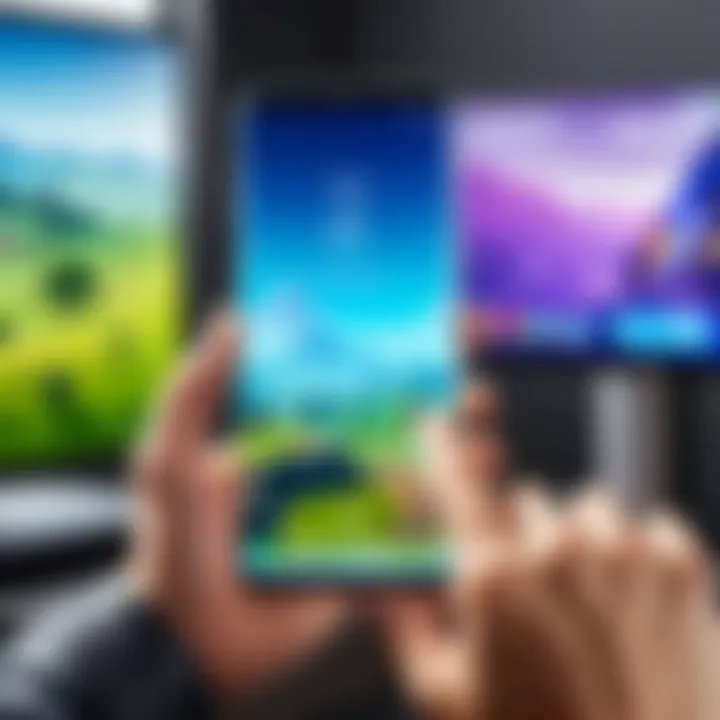
To correct these installation-related problems, follow these recommendations:
- Verify Device Compatibility: Cross-check the specifications of your Samsung device against the required specifications for Fortnite.
- Reinstall the Game: Uninstall and then reinstall Fortnite. This process may clear any lingering issues that occurred during the original installation attempt.
- Adjust Settings: Go to your device settings and permit installations from unknown sources if applicable.
"A proactive approach to troubleshooting can save you time and enhance your gaming enjoyment."
By understanding common issues and their solutions, you can minimize disruption and dive into the gameplay more smoothly. Remember, each situation may require slightly different methods, so remain adaptable in your approach.
Optimizing Fortnite for Samsung Devices
Optimizing Fortnite on Samsung devices is crucial for enhancing the overall gaming experience. As smartphone technology continues to advance, gamers expect high performance and smooth gameplay. This section will explain various strategies to ensure that Fortnite operates efficiently on Samsung devices. Focusing on graphics settings and battery management can significantly impact performance and user satisfaction.
Adjusting Graphics Settings for Performance
Adjusting graphics settings is essential to maximize performance in Fortnite. Each Samsung device may have different capabilities, so it is important to tailor settings based on the specific device. Here are some tips to consider:
- Resolution Settings: Lowering the game’s resolution can lead to smoother frame rates. Typically, many users opt for a medium to low resolution.
- Frame Rate Limit: Set a frame rate limit that matches the device's capabilities. Capping the frame rate can improve performance and stabilize gameplay.
- Visual Effects: Reducing or disabling certain effects such as shadows and post-processing can help free up resources. Use low or medium options for these features to maintain a balance between visual quality and performance.
Remember that every device is different. Experimenting with various settings will help determine which configuration works best for your specific model. Here’s an important point to keep in mind:
Adjusting graphics not only improves performance but also enhances the battery life during gameplay.
Managing Battery Life During Gameplay
Managing battery life is an often-overlooked aspect of gaming on mobile devices. Intensive graphics can drain the battery quickly, which can lead to interruptions during critical moments in Fortnite. Here are several recommendations:
- Battery Saver Mode: Activate battery saver mode on the Samsung device. This feature can help reduce power consumption while maintaining essential functions.
- Background Apps: Close unnecessary background applications. This frees up processing power and reduces battery drain.
- Brightness Control: Lowering screen brightness can also save battery life. A bright display uses more energy, which can be a concern during lengthy gaming sessions.
- Gameplay Duration: Consider taking breaks. Allowing the device to cool down can prevent overheating, which potentially impacts performance and battery longevity.
By applying these optimization techniques, Fortnite players can enhance their gaming experience significantly. Understanding how to adjust graphics settings and manage battery life ensures that users can enjoy Fortnite without unnecessary interruptions or performance issues.
Support and Community Resources
In the realm of gaming, quality support and community resources are a beacon for users navigating challenges. Fortnite, a popular game launched by Epic Games, boasts a vast player base. This segment focuses on the essential support systems and community networks for players using Samsung devices. Having access to reliable help can greatly enhance the gaming experience, minimize frustration, and foster a sense of belonging within the community.
Official Supports from Epic Games
Epic Games makes significant efforts to assist players through various official support channels. Their platform includes a dedicated support page that addresses common queries, offering solutions and guidance tailored to Fortnite gameplay. Issues such as account recovery, in-game problems, and installation complications are frequently covered. Epic Games also provides detailed instructions tailored to various devices, including Samsung. This ensures relevant information, allowing users to identify solutions efficiently.
Additionally, players may use the Help Center for real-time assistance. It is crucial to keep in mind that the support is available for all registered users, which enhances access and helps players to resolve issues swiftly.
- Resources Available:
- Knowledge base for troubleshooting.
- Step-by-step guides for installations.
- Live chat options for urgent queries.
Remember: Keeping your Epic Games account secure is essential. Regularly check your login info and enable two-factor authentication when possible.
Community Forums and Help Groups
Community forums and help groups provide invaluable peer support for players. One well-known platform is Reddit, where users create threads discussing various topics related to Fortnite. From gameplay tips to troubleshooting discussions, these forums allow players to share solutions and experiences. Searching for specific queries usually yields vast amounts of information right from other players who may have encountered similar issues.
Besides Reddit, Facebook groups focused on Fortnite also contribute to a supportive atmosphere. Members post questions, share strategies, and provide updates on Fortnite's status and gameplay changes. These groups create a sense of camaraderie among players, especially those using Samsung devices.
Advantages of using community forums include:
- Access to diverse perspectives on problem-solving.
- Tips and strategies that may not be covered by official resources.
- A sense of community and shared gaming experiences.
Finale
The conclusion of this guide serves as a critical reflection on the journey of installing Fortnite on Samsung devices. Understanding how to install this popular game is no small task, especially for those who may not be well-versed in technology. This article has outlined the essentials, capturing both technical requirements and practical steps needed for a successful installation.
The importance of this conclusion lies in its ability to consolidate the knowledge gained throughout the article. Readers gain clarity on device compatibility, system requirements, and the methods for installation. These elements are vital for ensuring that one's experience with Fortnite is not only enjoyable but also free from frustrations that can occur during setup. By emphasizing these aspects, the article helps to demystify the process.
Moreover, a proper installation leads to optimal performance. The settings adjustments after installation, as discussed, enhance gameplay and manage device resources effectively. This is especially relevant for tech-savvy individuals who seek to maximize their gaming experience on their devices.
Specific considerations, such as troubleshooting steps and community resources, highlight the importance of being proactive in addressing potential issues. With this all-encompassing guide, users can approach their Fortnite experience with confidence and knowledge.
"Knowledge is power; understanding the installation brings peace to your gaming adventure."
In summary, the guide ensures that both novice and experienced users appreciate the nuances of installing Fortnite on their Samsung devices. With this understanding, readers can enjoy the thrill of Fortnite without unnecessary setbacks.



