Mastering Instagram on Chromebook: Complete Guide
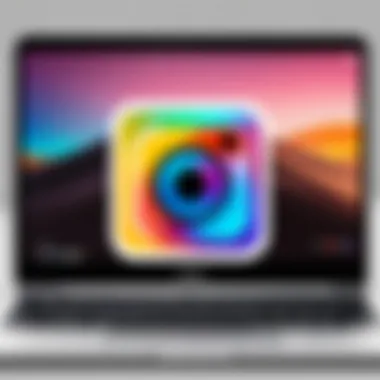

Intro
In this era of social media dominance, Instagram stands out as a revelatory platform wherein users can share moments of their lives through captivating images and videos. While many have relied heavily on mobile devices for the app, the flexibility of using Instagram on a Chromebook opens a new avenue. Chromebooks, praised for their simplicity and lightweight nature, can potentially enhance the Instagram experience, but doing so involves understanding specific nuances.
This guide aims to explore the intricacies of integrating Instagram with Chromebook devices. We’ll unravel how to install the application, compare the functionalities between mobile and Chrome OS, and touch upon user experiences that may benefit both novices and seasoned users alike. Additionally, we’ll discuss ways to optimize your Instagram journey on a Chromebook, ensuring you can navigate effectively even if hurdles arise.
Key Features
When it comes to using Instagram on a Chromebook, the attention typically focuses on the features that make it distinct from mobile usage. Let's delve deeper into these key aspects.
Design and Build Quality
Chromebooks are known for their remarkable design choices. Most models flaunt lightweight structures, with a premium feel that resonates well with users. The large trackpads and responsive keyboards on many Chromebooks aid in effortless scrolling and navigation on Instagram. This is where stability meets design.
Display and Performance
A Chromebook’s display can be a game-changer for Instagram users. The vivid screens available on higher-end models can bring photos and videos to life in ways smaller mobile screens cannot. Smooth performance, especially with models equipped with Intel processors or equivalent ARM chips, ensures that loading feed posts or interacting with stories is a seamless experience. You won’t have to worry about freezing or lagging, giving users the freedom to scroll through countless posts without any hiccups.
Installation of Instagram on Chromebook
To dive into the Instagram experience, installing it on your Chromebook is the first step:
- Open the Google Play Store on your Chromebook.
- Search for Instagram in the search bar.
- Click on the Install button to download the application.
- Once installed, the icon will appear on your app drawer, ready for opening.
Alternatively, users can access Instagram directly via their web browsers using the official website. This method offers nearly all functionalities without the need for installation.
"Accessing Instagram on a Chromebook might offer a different vibe, but it can lead to discovering new user-friendly features."
Comparison: Mobile vs. Chromebook Interface
Understanding the differences in usability between mobile devices and Chromebooks is crucial. The essential elements are:
- Screen Size: Chromebooks provide a more expansive viewing experience and better visibility, particularly for editing photos or making stories.
- Interaction: The keyboard and mouse interface of a Chromebook can offer more precise control during navigation, compared to mobile tap gestures.
- Multitasking: With a Chromebook, switching between apps, like browsing while checking Instagram, is a breeze.
In another vein, the mobile interface shines in notifications and quick sharing, often making it more social-friendly on the go.
Challenges and Optimization Tips
While using Instagram on a Chromebook may seem straightforward, certain challenges can arise:
- Limited App Features: Some functions, like direct messaging or video calling, may not perform as expected.
- Performance Issues: Less powerful Chromebooks might struggle with heavy usage during peak times, but this can often be mitigated by closing extra tabs or applications.
To enhance your overall experience:
- Make sure you keep your Chromebook up-to-date to get the latest performance improvements.
- Consider using Instagram Lite if available, as it is less demanding on system resources and can maintain the core user experience.
Final Thoughts
Instagram on a Chromebook can be a different yet gratifying experience. By understanding both the perks and pitfalls of this integration, you can tailor your usage to fit your needs. The insights shared in this guide aim to harness the full potential of Instagram, ensuring that your journey through captivating visual stories remains enjoyable and efficient.
Prolusion to Instagram on Chromebook
As the digital landscape evolves, platforms like Instagram establish themselves not only as social media giants but as integral parts of our daily interactions. Understanding how to efficiently use Instagram on a Chromebook presents a unique angle on how tech is reshaping the way we connect and communicate. With increased attention on Chromebooks, particularly in education and remote work, the synergy between this platform and Instagram opens up a myriad of possibilities that users may not have expected.
Understanding Instagram's Popularity
Instagram's appeal can hardly be understated. Initially rising to fame as a simple photo-sharing app, it has morphed into a multifaceted platform where users share life moments, engage in commerce, and promote personal brands. The reasons for its pervasive appeal include:
- Visual Appeal: In a world overloaded with information, Instagram’s primarily visual format captures attention quickly and effectively.
- Community Engagement: The platform fosters communities around niche interests, allowing users to connect over shared passions.
- Influencer Culture: The rise of influencers has turned Instagram into a marketing powerhouse, influencing everything from beauty products to travel destinations.
Its powerful mix of engagement and accessibility makes it a staple in the daily lives of millions. Yet, how this experience translates to a Chromebook requires an understanding of both the platform and the device—two elements that, when paired well, can enhance the user experience.
The Role of Chromebooks in Modern Computing
Chromebooks have emerged as an accessible solution for a wide range of users—from students in classrooms to professionals working remotely. Their lightweight design and ease of use are just the tip of the iceberg. Here are a few considerations:
- Cloud-Centric Design: A Chromebook thrives in environments where internet connection is consistent. With apps and files primarily stored in the cloud, users can easily access their information from anywhere.
- Affordability: Generally, Chromebooks are budget-friendly, making them an attractive option for users who want smart computing without breaking the bank.
- Simplicity and Security: With automatic updates and built-in virus protection, Chromebooks reduce the hassles often associated with maintaining a computer. Users can focus more on their Instagram experience without worrying about technical glitches.
"In a world where technology can be overwhelming, the Chromebook serves as a breath of fresh air—simple, efficient, and increasingly powerful."
The interconnectedness of Instagram and Chromebooks not only amplifies the app's functionality but also pinpoints areas where users can encounter limitations. As we dive deeper, we explore how these two forces combine to shape the user experience.
Preparing Your Chromebook for Instagram
Before you jump into the Instagram world on your Chromebook, it’s crucial to ensure that your device is ready for the task at hand. Having your Chromebook set up correctly not only streamlines the installation process but also enhances your overall experience when using the platform. With the right preparation, you’ll be able to navigate Instagram seamlessly without running into preventable issues.


System Requirements for Instagram Access
Instagram, as one of the leading social media platforms, demands certain system specifications to provide users with a smooth and enjoyable experience. While many features can operate on lower-end hardware, some options may be limited unless your Chromebook meets the suggested criteria.
Here are key elements to consider:
- Operating System: Make sure your Chromebook runs on Chrome OS version that supports social media applications. Generally, anything from Chrome OS 69 onwards should suffice, but always keep it updated to the latest version.
- Memory: A device with at least 4GB of RAM can handle apps better, preventing sluggish performance or unexpected crashes.
- Storage Space: While Instagram doesn’t require massive storage, having at least 2GB of free space is advisable for timely updates and storing any downloaded media.
- Internet Connectivity: A stable Wi-Fi connection is essential, as Instagram relies heavily on data, especially when uploading photos or videos.
"A well-prepared setup ensures that the pathway to creativity is free of unnecessary bumps."
Taking these system requirements into account allows your Chromebook to communicate effectively with Instagram. If your device doesn’t quite meet the recommendations, you might be left feeling frustrated with performance hiccups.
Setting Up Google Play Store
Having the Google Play Store ready on your Chromebook is a major leap toward accessing Instagram. This feature gives you the ability to download the app directly, rather than navigating the riskier waters of third-party downloads or relying solely on web versions.
Here’s how to set it up:
- Check Compatibility: Not all Chromebooks support Android apps. Verify if yours is among them by consulting the documentation or the manufacturer's website.
- Enable Google Play Store:
- Accept Terms and Conditions: Once you enable it, you will need to agree to Google's terms and conditions – not too painful, just a few clicks.
- Update the Store: A recent version of the Play Store ensures that you have access to newer apps and features. If prompted, allow updates to take place.
- Go to Settings from the bottom-right corner where the time is displayed.
- Locate Apps in the settings menu.
- Click on Google Play Store from the options and toggle it to enable.
After you complete these steps, you will be ready to download Instagram from the Play Store, ushering in a world of Instagram possibilities on your Chromebook.
With these preparations in place, you are now one step closer to enjoying Instagram like never before. Next, we will delve into the installation methods to get you started!
Installation of Instagram on Chromebook
The installation of Instagram on a Chromebook serves as a crucial pillar in our exploration of how to effectively harness this popular social media platform. With the rise of Chromebooks in both educational and personal settings, understanding how to navigate the installation process becomes vital for maximizing the usability of Instagram on this device.
When it comes to effectively engaging with Instagram, the primary benefit is instant access. By installing the app, users can dive straight into their digital world. It allows for seamless sharing of photos and videos, ensuring a fluid experience similar to that on smartphones. Additionally, the app's functionality often surpasses the web version, which can lead to a more satisfying and dynamic interaction. As users familiarize themselves with the app's features, they may notice how much simpler it is to upload content and engage with their audience.
Another consideration is the differences between downloading from Google Play versus alternative methods. Each avenue has its own advantages and potential hiccups. By covering both methods, we equip readers with the information they need to choose the right path for their specific situation.
In this section, we’ll break down the nitty-gritty details of accessing Instagram on a Chromebook. We will discuss, step-by-step, how to download Instagram from Google Play, and then explore various alternative methods for users who may face struggles with the app store.
"The ease of access to Instagram on a Chromebook can significantly transform how users interact with the platform."
Downloading Instagram from Google Play
To kick off the process, first, you’ll want to ensure that your Chromebook is set up and ready for the Google Play Store. This may seem like a given, but it's vital to double-check that your device meets the necessary system requirements. Assuming you've got all that in place, here's the straightforward process for downloading Instagram:
- Open the Google Play Store: Find the icon on your shelf or in the app drawer; it’s usually represented by a colorful triangle.
- Search for Instagram: In the search bar, type "Instagram" and hit enter. Several apps might pop up, so make sure to choose the official one.
- Click on Install: This is where the magic happens. Just click that button and sit tight while your Chromebook works its charm, downloading the app onto your device.
- Open Instagram: Once installed, you can launch it directly from the Play Store or find the app icon in your app drawer.
This method generally provides the best experience, as the app is optimized for Chromebook usage. Remember, however, that like a fine watch, patience may be required if your internet connection is slow.
Installing Instagram Through Alternatives
In some situations, downloading from Google Play might not be the most feasible option. Perhaps you run into compatibility issues, or your device does not support the Google Play Store. No worries; alternative methods still allow you to experience Instagram on your Chromebook.
Here are a couple of noteworthy alternatives:
- Using the Web Version: While it may lack some functionalities, the web version of Instagram is a solid fallback. Simply visit www.instagram.com and log in using your credentials. This option, while less feature-rich, is accessible from any browser and lets you stay connected, albeit with some limitations.
- Android APKs: Another route involves downloading an APK file of Instagram. This approach is more technical and isn’t for everyone, but if you’re willing to navigate it, here are the steps:
- Find a trusted APK site: Look for a reputable site like APKMirror.
- Download the APK: Locate the Instagram APK and download it on your Chromebook.
- Enable Developer Mode: This is necessary for the device to allow app installations from outside Google Play.
- Install the APK: Open the downloaded file, and follow the prompts to complete the installation.
This method is not without its risks; it is imperative to exercise caution as downloading APKs from untrustworthy sources can pose security threats.
In summary, whether you choose to download the app directly from Google Play or opt for alternative installation methods, Instagram can indeed find its place on your Chromebook. With these clear steps, you’re well-equipped to set up your social media experience just the way you like it.
Navigating the Instagram Interface
Navigating the Instagram interface on a Chromebook requires a certain familiarity with its layout and functionalities. Understanding how to maneuver through this space is pivotal for both new and seasoned users alike, primarily because a well-structured navigation directly influences user experience. This section will delve into key areas of the interface that make interacting with Instagram enjoyable and efficient.
Home Feed and Notifications
The home feed is the cornerstone of any Instagram experience, serving as the central hub where updates from followers and accounts of interest are compiled. Upon logging in, users are greeted with an endless scroll of images and videos, showcasing what others are posting. This area not only reflects the personal interests of the user but also highlights popular trends.
Notifications follow closely behind, like the trusty sidekick to the home feed. They inform users about likes, comments, story views, and other interactions, allowing one to stay updated on their social circle. Customizing notification settings can significantly enhance the user's experience. This way, just the right amount of engagement can be had without being overwhelmed by alerts.
A tip for maximizing effectiveness in this area: keep an eye on the algorithm's tendencies! Regular engagement with certain types of posts can shift what appears in your feed, tailoring it to your tastes.
Exploring Profiles and Posts
Each Instagram post often tells a story, but to understand the narrative, one must explore beyond mere images. Clicking on a profile transports users to a treasure trove of photos, reels, and highlights. The layout is often visually appealing, with posts arranged in a grid format. This organization allows quick scrolling and easy interaction.
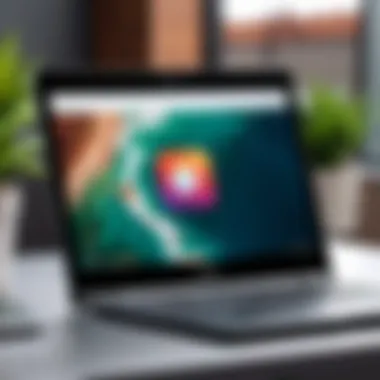
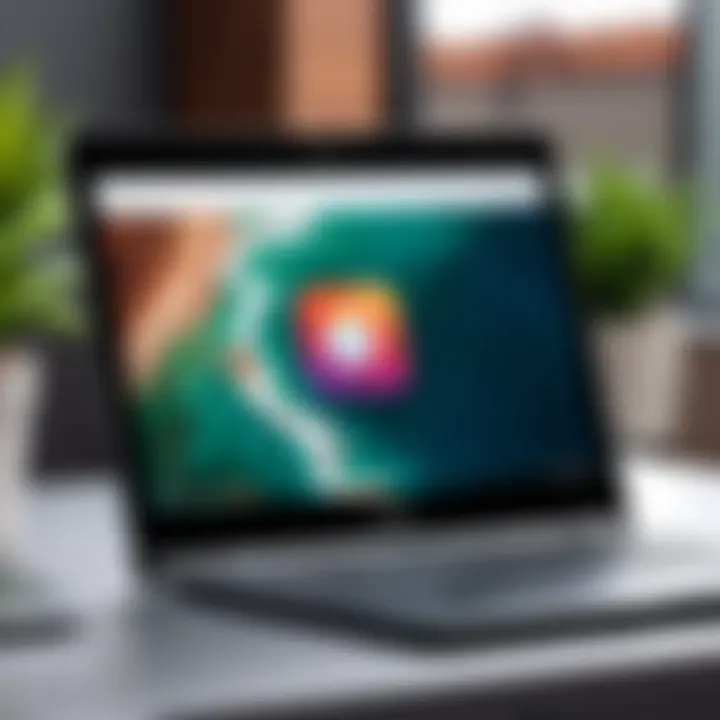
Moreover, users can delve deeper by tapping on individual posts. Every image or video can open up a dialogue through comments, likes, and shares. This interaction not only fosters community but also encourages creativity as users can express themselves in unique ways. A quick tip here is to tap on the ellipsis (the three dots) in a post for options like saving or reporting, which are essential for smooth navigation.
"Instagram’s strength lies in its ability to create connections, making it more than just a photo-sharing platform."
Using Instagram Stories on Chromebook
Instagram Stories stand out for their ephemeral nature, allowing users to share moments that vanish in 24 hours. This feature has transformed how content is consumed and created, adding a dynamic element to the platform. Accessing Stories on a Chromebook might feel different compared to mobile devices—those quick flicks are replaced by a more deliberate clicking process.
Stories can be found at the top of the home feed, indicated by circular profile pictures. Tapping on a story initiates a slideshow-like experience where users can view a series of images or videos. One aspect that adds to the immersion is the interactive stickers, polls, and questions that creators often use, encouraging viewer engagement.
Navigating these stories will become intuitive—users can swipe left or right to move between them. For anyone new to the Chromebook experience, take note that sharing your own story can also be done through the '+' icon found at the upper left corner of the screen, making it straightforward to contribute to the collective content.
In summary, efficiently navigating the Instagram interface can amplify enjoyment and user engagement. Each section of the interface has its own unique features, helping users to tailor their experience even further. From keeping updated with notifications to exploring profiles and unleashing the creativity of Stories, understanding these elements sets the stage for a comprehensive Instagram experience on a Chromebook.
Functionality and Features
Navigating Instagram on a Chromebook can be quite the adventure, especially as it merges the capabilities of a desktop environment with the social experience of a mobile app. The importance of functionality and features on this platform cannot be overstated; they define the user experience and enable seamless interaction with content. Understanding these aspects allows users to maximize their engagement with the app, transforming a simple photo-sharing platform into a vibrant community.
Uploading Photos and Videos
Uploading photos and videos might seem like a piece of cake, but on a Chromebook, there are nuances that can trip up even the most seasoned users. First off, Instagram is designed primarily for mobile use, which means that the interface on a Chromebook can feel a tad clunky, especially for those familiar with smoother mobile interactions.
To begin uploading, open the Instagram app or navigate to the website. You’ll want to look for the plus sign icon, which is typically situated at the bottom of the interface. Once you click that, it may take you a moment to locate the files on your Chromebook. A well-organized file system is crucial here—having your images stored in easily accessible spots will make this step much simpler.
Here’s a little tip: while Instagram allows uploads from the web version, ensure your photo meets the platform’s guidelines to avoid any hiccups. For instance, images should ideally be in JPEG or PNG format to ensure compatibility. When it comes to videos, length matters too; adherent to the maximum of 60 seconds will keep things running smoothly. Take care to provide engaging captions and utilize hashtags wisely to enhance visibility.
Engaging with Content: Likes, Comments, and Shares
Engagement lies at the heart of Instagram’s appeal. On a Chromebook, this engagement can be as vibrant as on a mobile device, though the approach might feel a bit different. Likes, comments, and shares are how communities form and evolve, making them vital for any user looking to increase their presence.
When scrolling through your home feed or profiles, hitting the heart button for likes is straightforward. But engaging through comments opens up another layer of interaction. Since typing on a Chromebook can feel less immediate than on mobile, ensure you're ready to contribute thoughtful responses. This is where users can foster connections or even engage directly with their favorite content creators.
Remember, an insightful comment can grab attention quicker than a mere emoji. Take your time to interact meaningfully.
Sharing content is another dimension; just click the paper airplane icon beside any post to get started. You can directly share posts with your followers or send them via direct message. It amplifies your interactions and helps in building a network of like-minded users.
Messaging and Direct Communication
Direct messaging on Instagram is the glue that holds relationships together. On a Chromebook, accessing messages has its own set of realities. Clicking on the envelope icon leads you to a chat interface that’s both intuitive and straightforward.
Here, you'll find all your conversations listed. The beauty of messaging is its versatility—whether you're discussing the latest trends, collaborating on creative content, or just catching up with friends, it's a versatile tool. That being said, messages can sometimes get buried; setting up notifications on your Chromebook ensures you're not left out of any important conversations.
Additionally, don't shy away from sending photos and videos directly to others. The process is akin to uploading but quicker—select or snap your shot in the moment and send it off. Mind the privacy settings, however; always be aware of what you're sharing and with whom.
In essence, the functionality and features inherent in using Instagram on a Chromebook are not merely technical aspects; they form the backbone of how users interact, create, and maintain connections within the platform. Understanding these elements enhances not only your experience but also the broader Instagram community.
Common Challenges Faced
Understanding the complexities encountered when using Instagram on a Chromebook is crucial, especially for those who aren’t accustomed to the unique nature of the platform. Each challenge presents an opportunity for growth, learning, and ultimately improving the user experience. Addressing these challenges not only helps users navigate Instagram more smoothly but also informs potential adjustments that can enhance overall accessibility.
Performance Issues and Lagging
Performance hiccups can often frustrate even the most patient users. When using Instagram on a Chromebook, you might notice that images take longer to load or videos stutter while playing. Such issues could stem from multiple factors, including the Chromebook's hardware specifications and the stability of your internet connection. Experience with Chromebook's limited RAM compared to traditional laptops can play a role as well. Often, multitasking with multiple tabs open can slow down performance.
However, keep in mind that optimizing settings can mitigate some performance issues. For instance, limiting background applications can free up essential resources.
"A slow-loading Instagram can feel like trying to watch paint dry on a rainy day. It’s all about finding that sweet spot between usage and performance."
Limitations of the Web Version
Instagram's web version, while convenient, is not as feature-rich as its mobile counterpart. Users might find themselves feeling hampered, as several functionalities, like direct messaging or uploading multiple photos, are typically absent on the web interface. The layout can also be restrictive, and some features behave differently. This inconsistency can lead to frustration, particularly for users who are accustomed to the seamless experience provided by mobile applications.
To grasp the full breadth of Instagram’s capabilities, you might find it beneficial to explore the app on your mobile device when not tethered to your Chromebook.
Permissions and Privacy Concerns
Navigating the permissions setup can be a tricky endeavor on a Chromebook. You might come across notifications asking for access to your camera, microphone, or storage. Not every user is aware of the implications of granting these permissions. It's vital to understand that while some permissions enhance your experience, like being able to upload videos directly, they also pose privacy risks at times.
Consider regularly reviewing which permissions are enabled. Take the time to delve into setting adjustments to ensure you’re not exposing more personal data than you’re comfortable with. Balancing functionality with privacy is a tightrope walk many users will need to navigate when using Instagram on their Chromebooks.
Enhancing Your Experience
Using Instagram on a Chromebook can often be a mixed bag; it brings along unique challenges and experiences compared to its mobile counterparts. However, enhancing your experience with certain tweaks and adjustments can turn this mixed bag into a streamlined and enjoyable platform. This section sheds light on key methods for making the most of Instagram on your Chromebook, emphasizing both functionality and usability.
Using Extensions to Improve Functionality
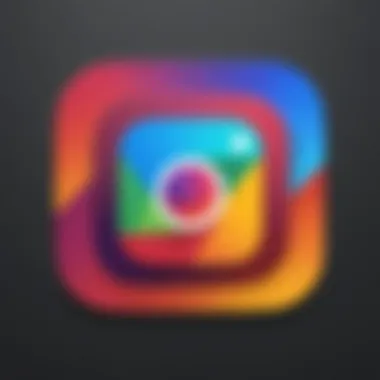

When you think of browsing with a Chromebook, extensions may not spring to mind right away, but they can substantially enhance your Instagram experience. Using the Chrome Web Store, you can find a variety of extensions designed specifically for social media users. These tools can help improve engagement, streamline tasks, and even enhance the visual layout.
- Grammarly: A favorite among many, this extension ensures your comments and messages are polished.
- Instagram Downloader: Want to save your favorite posts? Extensions like this allow you to download photos and videos directly to your device, making it easy to create a personal collection.
- Buffer: For those who wish to schedule their posts, Buffer is a game-changer. It lets you plan content in advance and streamline your posting process.
Utilizing the right extensions can elevate your workflow, ensuring you're not just browsing through your feed but engaging with it effectively.
Optimizing Settings for Better Usability
Navigating Instagram on a Chromebook doesn’t need to be a chore. By optimizing settings, you can tailor the platform to meet your needs better. Start by adjusting the display settings such as brightness and text size, which can make viewing posts much more comfortable. Also, consider tweaking the notification settings; by customizing what types of alerts you receive, you can avoid distractions while enjoying your scrolling sessions.
Another noteworthy adjustment involves accessibility options. Enabling features like high-contrast mode can make the interface more user-friendly, especially for those who are visually impaired or simply prefer a different look.
- Keyboard Shortcuts: Familiarizing yourself with various shortcuts can make navigation swifter. For example, pressing 'J' and 'K' can be used to move through posts in the feed, making your experience more fluid.
Integrating Other Apps with Instagram
Instagram doesn’t live in a vacuum; it can work seamlessly alongside other apps to enhance your overall experience. Integrating Instagram with applications like Canva can boost your content creation workflow. If you’re looking to create eye-catching posts, Canva offers templates designed specifically for Instagram, allowing you to customize images with ease before uploading them.
Moreover, consider using cloud storage options like Google Drive. This allows you to upload photos directly from your Google account, enabling easy accessibility from anywhere on your Chromebook. This integration can simplify sharing, making your social media presence more cohesive.
By taking these steps, users can a lot better their experience using Instagram on a Chromebook, ensuring that every scroll and interaction is as smooth and engaging as possible. Remember though, every adjustment you make should best fit your style of use and enhance your enjoyment of the platform.
"Using the right tools sometimes makes the difference between chaos and creativity."
Through these thoughtful enhancements, your Instagram interactions can evolve from mere browsing to meaningful engagements.
Comparing Instagram Use Across Devices
In today’s digital landscape, the way we engage with social media platforms varies significantly based on the device we are using. When it comes to Instagram, the experience on a mobile device can be worlds apart from accessing it via a Chromebook. This section explores these differences in depth, weighing the pros and cons of each method of access, which can shape user preferences, functionality, and overall satisfaction.
Mobile vs. Chromebook: A Detailed Look
Instagram was originally a mobile-centric platform, designed with the smartphone in mind. This design ethos remains prevalent today. On mobile devices, users enjoy an interface that is intuitive, quick to navigate, and seamlessly integrated with the phone’s functionalities. Features such as the camera, location services, and notification settings work in harmony, allowing users to upload content on-the-fly: consummate convenience at its finest.
Chromebooks, while increasingly popular, offer a different flavor of the Instagram experience. Here’s a breakdown of key differences:
- User Interface: On a mobile device, the screen is designed for touch interactions, while Chromebooks rely on mouse and keyboard inputs. This can lead to a steeper learning curve for some users.
- Display Size: Chromebooks sport larger screens, which can enhance the viewing experience, making it easier to see details in photos and videos. However, this doesn’t always translate well to interacting with smaller elements of the Instagram interface.
- Performance: Mobile devices are often optimized to handle apps like Instagram smoothly. In contrast, running Instagram on a Chromebook can sometimes lead to lagging or slower response times, especially if multiple applications are running.
In essence, while Chromebooks provide a broader visual interpretation of feeds, mobile devices usually outpace them in usability and performance.
User Preferences: Why Some Choose Chromebooks
As the digital world progresses, a growing base of users are opting for Chromebooks over traditional laptops or mobile devices for their Instagram needs. Several factors fuel this trend:
- Affordability: Chromebooks generally come with a lower price tag compared to many laptops, appealing to budget-conscious consumers.
- Simplicity and Security: The Chrome OS is built around cloud computing, which means less worry about virus infections and system updates.
- Seamless Integration: Google services work well with Chromebooks, allowing smooth syncing of photos and other content, making the transition to Instagram easier.
- Larger Display for Content Creation: For users interested in content creation, Chromebooks offer a larger canvas for editing and designing posts, even if the interaction method is less efficient.
Future of Instagram on Chromebook
The future of Instagram on Chromebook holds significant implications for both users and the platform itself. As Chromebook devices continue to gain traction, mainly due to their affordability and seamless integration with Google services, understanding the evolving landscape of Instagram's functionality becomes crucial. Users want to stay connected even while using a device that traditionally has not been the go-to for social media applications. Therefore, focusing on the future of Instagram in this environment allows us to identify potential enhancements and, importantly, sets the stage for how both platforms might synchronize to improve user experience.
Anticipated Features and Updates
With Instagram’s dedication to evolving and keeping its user base engaged, a few anticipated features for Chromebook users should be highlighted. While Instagram has made strides in optimizing some of its functionalities for various platforms, it seems that newer updates will prioritize the following:
- Enhanced User Interface: There's talk of a more refined interface tailored specifically to the Chromebook screen size and resolution. A sleeker layout could improve navigation, making it easier to manage multiple accounts and switch between them effortlessly.
- Support for Advanced Video Tools: As video content continues to dominate social media engagement, expectations for features like editing tools natively on Chromebooks are in demand. Users may anticipate functions that allow for creating more dynamic content.
- Integration with Google Services: Given the symbiotic relationship between Instagram and Google's ecosystem, updates could see better collaboration with Google Drive, making importing and exporting media smoother. This integration might attract users who rely heavily on cloud storage for their photos and videos.
- Improved Notification Management: Navigating notifications on a Chromebook is often cumbersome. A system to manage notifications more intuitively and effectively can enhance the user experience, so they are not bombarded with alerts which overwhelm the interface.
"The shift in Instagram's offerings could redefine how users engage with the platform on Chromebook, making it a more attractive option for the social media-savvy crowd."
Effect of Chromebook Development on App Accessibility
The advancements in Chromebook technology directly correlate with changes in app accessibility, particularly for platforms like Instagram. Over the years, Chromebooks have evolved from basic web browsing tools to robust computing devices. This transition creates a breeding ground for Instagram to expand its features further.
- Performance Improvements: Newer models with more powerful processors and enhanced RAM capacities could lessen performance concerns that users currently face. Improved specs mean smoother operation, allowing Instagram to run seamlessly.
- Availability of Android Apps: With the ability to run Android applications, the breadth of Instagram’s features available on Chromebooks has expanded tremendously. Features once exclusive to mobile devices now come with the adaptability of running on larger screens.
- Operational Versatility: As Chrome OS continues to update, offering better support for various applications, users can expect less latency and enhanced functionality. This adaptability creates a more cohesive experience when switching from mobile to Chromebook, vital for maintaining Instagram’s user engagement.
Finale
In wrapping things up, understanding how to effectively use Instagram on a Chromebook is pivotal for many folks, especially in today's tech-centric world. This guide has walked you through crucial aspects of utilizing Instagram, from preparing your device to enhancing your overall experience.
Summarizing Key Takeaways
Let's chew on some of the key points we've covered:
- Installation Methods: You now know how to easily download Instagram through the Google Play Store or explore alternative methods, which is invaluable for users who might stumble upon restrictions.
- Functionality: Gaining insights into what features are available or limited compared to mobile devices offers clarity on what to expect when you jump onto the app on your Chromebook.
- User Experience: We've explored how navigating Instagram can differ from a mobile environment, and understanding these nuances allows you to tailor your approach for better usability.
- Challenges and Solutions: Recognizing common pitfalls, like performance issues or privacy concerns, equips you with strategies to tackle them head-on, ensuring a smoother experience overall.
In short, whether you are tech-savvy or just dipping your toes into the waters of Chromebook functionality, the keys to a seamless Instagram experience lie within your reach.
Final Thoughts on Instagram's Role
Instagram isn't just a platform for sharing snaps; it's become a staple of modern communication, especially for those using Chromebooks. Its role intertwines with how we engage with friends, family, and communities around the globe.
As technology evolves, so does our interaction with applications. For Chromebook users, understanding how to leverage Instagram to fit their unique lifestyle is important. This ongoing relationship between the user and the platform shapes how content is created and consumed. Users can adapt, innovate, and continue to grow alongside developments in the app, ensuring that the social experience remains rich and engaging, no matter what device they prefer.
In essence, mastering Instagram on a Chromebook not only enhances your social media journey but also amplifies your ability to connect, create, and contribute to the ever-evolving digital landscape.



