Mastering Image to PDF Conversion: A Complete Guide
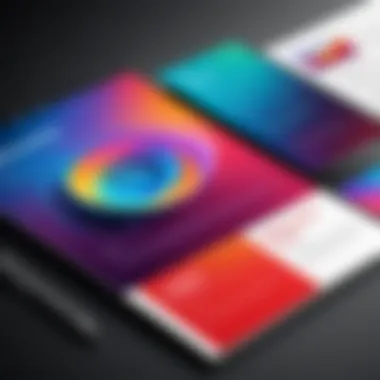
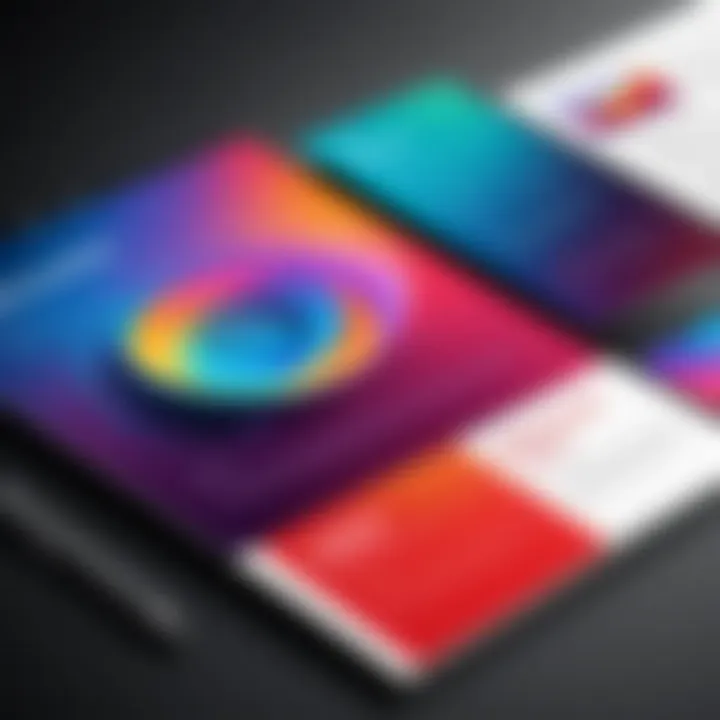
Intro
In a world where digital documentation reigns supreme, converting pictures to PDF format has become an essential skill for both casual users and tech-savvy individuals. This process not only preserves the quality of images but also enhances their accessibility, allowing for easier sharing and compatibility across devices and platforms. Whether you’re a student compiling a project, a professional preparing a presentation, or simply someone wanting to organize your photos, knowing how to convert images into PDFs can save you time and hassle.
PDF, or Portable Document Format, has established itself as a universal standard for document exchange due to its numerous advantages. It retains the formatting regardless of operating systems and devices, ensuring your visual content appears as intended. Moreover, PDF files are often smaller in size compared to image files, making them more efficient for storage and sharing.
Throughout this guide, we will delve into various methods for achieving this conversion. We will look at software options – both free and paid – that streamline the process. Expect to find user-friendly applications as well as more advanced tools that cater to those with technical expertise. Challenges may arise during the conversion process, but fear not; we will address common issues and provide practical solutions.
Essentially, this comprehensive guide aims to equip readers with the necessary knowledge and skills, ensuring converting pictures to PDF becomes a seamless and straightforward task.
Understanding the PDF Format
Understanding how the PDF format operates isn't just nicety; it's crucial for anyone looking to convert pictures into PDF. It represents a significant shift in how we manage digital information. PDFs can encapsulate almost anything—from images to text—while maintaining a uniform appearance across different devices. This reliability makes PDFs a popular choice for documentation.
When images are converted to PDFs, they don’t lose their quality, and the formatting stays intact. Imagine sending a beautifully designed flyer, only to have it altered when opened on someone else's device. PDFs eliminate those headaches. You get precisely what you see on your screen, preserved to its last pixel.
Whether you're a casual user sharing family photos or a professional needing to compile a portfolio, understanding the nuances of the PDF format helps to ensure you utilize it to its fullest potential. Here’s a closer look at what exactly makes a PDF stand out in the sea of file types.
What is a PDF?
A PDF, or Portable Document Format, offers a versatile way of presenting information. Developed by Adobe in the early 90s, the idea was to create a format that anybody could view, regardless of device or operating system. Think of it as a digital snapshot of your document. Whether you're viewing it on Windows, macOS, or even a tablet, a PDF retains its visual integrity.
PDFs serve two primary roles:
- Presentation: They allow for high-quality graphics and styling without distortion, even on different screens.
- Functionality: Not just a pretty face, PDFs can be compressed to minimize file size without losing quality.
Unlike standard image formats like JPEG or PNG, which can change considerably when seen on various platforms, PDF files ensure everything remains as intended. In addition, they can support features like annotations, hyperlinks, and forms—making them suitable for a wide range of applications.
Advantages of PDF over Images
So why bother converting a picture into a PDF when you can easily send an image file? The advantages are manifold:
- Consistent Layout: The arrangement of elements stays unchanged, preserving the intended layout whether viewed on a desktop or mobile device.
- Interactivity: PDFs can incorporate interactive elements, allowing users to fill out forms, click links, or navigate through embedded documents.
- Compression Options: A PDF can often reduce file size while preserving quality, making it easier to email or share without cumbersome upload times.
- Robustness in Security: You can add password protection and restrict editing rights, ensuring that your visible content remains intact while restricting unauthorized access.
- Accessibility: Text within PDFs can be recognized by screen readers, enhancing access for individuals with disabilities.
In summing up, while images serve a significant role, particularly in visual storytelling, PDFs provide a comprehensive framework to deliver information without compromising intent or security. As we move through this article, we will explore the various methods to convert your cherished pictures into this powerful format.
Common Reasons to Convert Pictures to PDF
When it comes to working with images, there are plenty of reasons one might consider turning those pictures into a PDF. This choice isn't just a random whim; it can add significant value and utility to the way you handle, store, and share visual content. Some folks might simply want a more polished appearance, while others are keenly aware of the advantages that PDFs bring—flexibility, consistency, and ease of use. This section digs into the main reasons why converting pictures to PDF is a smart move, highlighting the benefits and considerations that come with it.
Preservation of Quality
One of the standout reasons for converting images to PDF revolves around the preservation of quality. You might be snapping high-resolution photographs, but if you simply save these images as JPEGs or other formats without a second thought, you could be inadvertently compressing the image quality. When you convert to PDF, especially when using software that prioritizes image fidelity, you maintain that sharpness and detail.
- Lossless Format: PDFs can store images in a lossless manner, meaning the original quality is retained better than many other formats. This is crucial if you're working with visual documentation, digital artwork, or any applications requiring clarity.
- Printing Precision: If you ever find yourself needing to print these images from a PDF, the quality is typically much better than printing directly from a standalone image file. PDFs are designed to be printable, and that's something you don’t have to worry about here.
"In photography and art, every pixel counts. Converting to PDF helps keep every detail intact."
Ease of Sharing
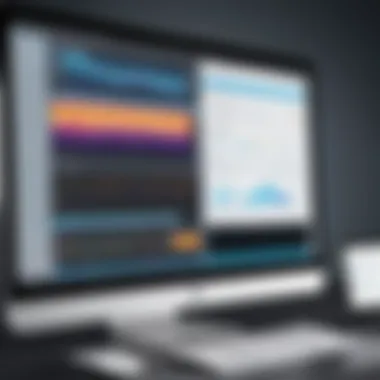
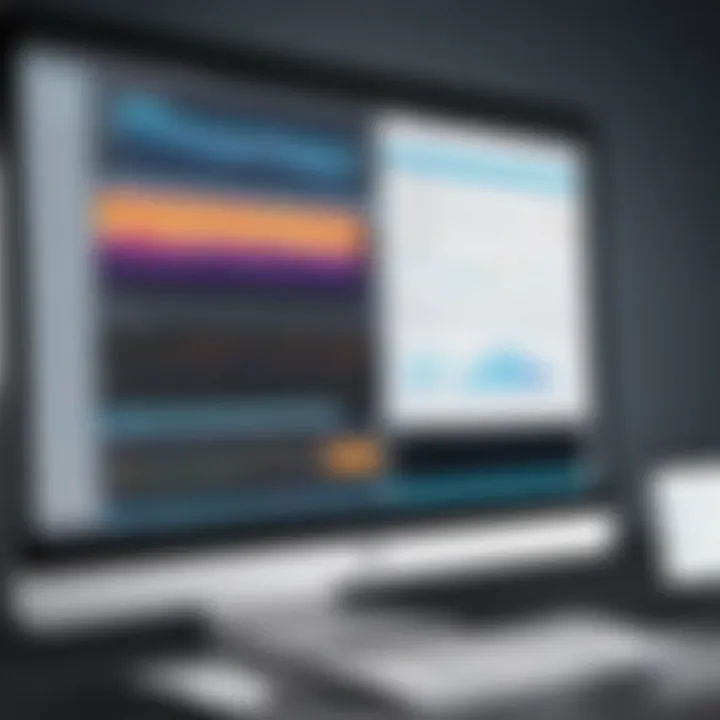
Sharing images can sometimes feel like navigating a minefield. A well-constructed PDF simplifies this, making it super easy to send pictures around. Imagine needing to send a collection of images to a client or colleague—stitching them together into a PDF can streamline the process.
- Single File Convenience: Instead of sharing multiple image files, which can clutter email inboxes and make file management chaotic, you can pack everything into one neat PDF file.
- Uniform Presentation: All images inside a PDF maintain the same layout and proportions, which is handy for presentations or portfolios. It ensures that everyone sees the images exactly as intended, without odd cropping or resizing issues that can plague image file sharing.
File Size Management
File size is often a concern when dealing with digital media, especially with images that can be rather hefty. Converting pictures to PDF can help with this problem.
- Compression Options: Most PDF conversion tools offer varying levels of compression, allowing you to choose the right balance between quality and file size. This flexibility means you can keep the images presentable while making them manageable for emails or uploads.
- Grouping Efficiency: By converting several images into one PDF, you reduce the total number of files to manage, which could effectively reduce the amount of storage space used on your device or server. The result? Easier management of storage and simpler navigation through your files.
Software Options for Conversion
When it comes to converting pictures to PDF, the choice of software can make a world of difference. Each option comes with its own set of benefits, facilitating the process based on user needs, whether for casual tasks or more sophisticated requirements. Understanding these options is essential for anyone looking to streamline their workflow and enhance the quality of their outputs. A good software tool not only simplifies the conversion process but also ensures that your images retain their integrity and vibrancy.
Desktop Applications
Desktop applications are often the go-to for many users, especially those who prefer a more stable and robust solution for converting images to PDF. Programs like Adobe Acrobat and Nitro Pro offer a suite of features that elevate the standard conversion process. These applications can integrate easily into your daily routines, adapting to the features you're already accustomed to in desktop environments.
- Benefits: One of the biggest advantages of desktop applications is the processing power they harness. This can be particularly helpful when dealing with high-resolution images or batch conversions. The speed and efficiency of conversion can outweigh the benefits of web-based solutions.
- Quality Control: With desktop software, users typically have more control over output settings. Features like compression options and settings for DPI (dots per inch) allow you to tailor the final document to your specific requirements.
- No Internet Required: Many desktop tools function fully offline, minimizing dependencies on internet connectivity, which can be a strap when you're in locations with spotty Wi-Fi.
However, potential drawbacks include a steeper learning curve for some applications, as well as a price tag that may not sit well with every budget.
Online Tools
Conversely, online tools have grown increasingly popular, especially driven by their accessibility. Websites like Smallpdf and PDF Converter offer straightforward interfaces that allow users to upload images and receive PDFs in just a few clicks.
- Simplicity: Online tools usually stick to the essentials, making them user-friendly, even for those who don't consider themselves tech-savvy. This is ideal for quick conversions on the fly.
- Cross-Platform Compatibility: Being web-based means these tools can be accessed from virtually any device—be it your desktop, tablet, or smartphone. You don’t need to fret over whether a specific app is available for your operating system.
- No Installation Hassle: You can get to work without the fuss of downloading or installing cumbersome applications. This can save space on your device and keep your setup clean.
Of course, one must consider potential concerns about privacy and security when uploading images to a website, along with the possible limitations on file sizes.
Mobile Applications
The rise of mobile apps for PDF conversion has made it easier than ever to convert images directly from smartphones. Apps like CamScanner and PDFelement are tailored for users who want to manage their documents while on the move.
- Portability: The sheer convenience of having the capability to convert images to PDF wherever you may be cannot be overstated. Ideal for busy professionals, travelers, or students who often need to turn their yet unprocessed images into PDFs instantly.
- Integrated Features: Many mobile applications also come with added functionalities such as scanning via the camera, which directly converts physical documents into PDFs, effectively merging technology into your workflow.
- User-Friendly: Mobile apps are designed with touch interfaces in mind, ensuring that even novice users can navigate the conversion process intuitively.
However, a couple of considerations such as screen size limitations and potential differences in feature sets compared to their desktop counterparts may arise.
"Choosing the right software option can greatly enhance your conversion experience from image to PDF, tailored to your workflow needs."
From desktop applications with powerful capabilities to convenient online tools and mobile apps, the array of software options for converting pictures to PDF offer something for everyone. Assessing your specific needs will guide you to the most suitable choice.
Step-by-Step Conversion Process
Converting images to PDF format might seem like a straightforward task, but there are nuances that can make a substantial difference in the final output. When you approach this process step-by-step, it helps ensure that you don't overlook important details and get the most out of your conversion. Not only does a methodical approach decrease the chances of errors, but it also enhances your ability to maintain quality and usability in the resulting file.
Using Desktop Applications
Desktop applications often provide the most control over the conversion process. These programs typically allow for various adjustments, letting you customize settings to meet specific needs. For instance, Adobe Acrobat and Nitro PDF are popular choices that come loaded with features.
When you launch a desktop application to convert your picture, pay attention to the following steps:


- Importing: Start by importing the image you want to convert. The application should have a user-friendly interface allowing you to drag and drop or browse your files easily.
- Adjusting Settings: Before proceeding, check the conversion settings. You may want to specify dimensions, quality, or even apply compression techniques.
- Conversion Process: After conferencing your settings, hit that conversion button and watch as your image transforms.
- Saving: Finally, save the new PDF file in a designated folder ensuring you choose an appropriate file name for easier access in the future.
Utilizing Online Tools
For those who prefer quick solutions without the fuss of installing software, online tools are excellent options. Websites like Smallpdf or PDF Candy offer straightforward interfaces for conversion without hassle. However, keep in mind that an internet connection is a necessity, and often these services have file size limits.
Here’s a simple breakdown of how to utilize these tools:
- Select a Reliable Website: Choose a reputable online conversion tool. If you're not sure, a quick search might help you find what others recommend.
- Upload Your Picture: Drag your image onto the webpage, or click to browse your files.
- Choose Conversion Options: Depending on the site, you might have a few options to select, like PDF quality or orientation. Make your choices wisely.
- Start the Conversion: After settings are as you desire, initiate the process. Take a moment to wait until the site processes your file.
- Download the PDF: Once done, grab your newly minted PDF and save it somewhere handy.
Employing Mobile Applications
In today's tech landscape, convenience is key, and mobile applications deliver on that front. Many users are on the go, so having the ability to convert images directly from a smartphone is a massive benefit. Apps like CamScanner and Adobe Scan can turn your pictures into PDFs with just a few taps.
Try following these steps on your mobile device:
- Download an App: Make sure you have a trustworthy app loaded up on your device.
- Capture or Import Image: Most of these apps will let you snap a quick picture or upload one from your gallery.
- Adjust Image: Utilize cropping or filters as necessary for a clean look before the conversion.
- Convert and Save: Look for the conversion option and select it. After conversion is complete, decide where to save the file, whether on your device or in cloud storage.
"A good PDF not only preserves your image but also ensures that your hard work can be shared without a hitch."
In summary, the step-by-step conversion process we outlined will not only aid tech-savvy individuals but offer essential tricks that can save time and maximize quality in the resulting PDF files. Whether you're using desktop applications, online tools, or mobile apps, understanding the basic steps goes a long way to achieving great results.
Potential Issues in Conversion
Transforming images into PDF format can be a straightforward task, but it’s not without its quirks. Understanding potential issues during the conversion process is crucial for both the casual user and the seasoned tech enthusiast. This section will explore the main challenges that come up, as well as how to navigate them effectively. By being aware of these issues, you can ensure a smoother experience and avoid pitfalls along the way.
Quality Loss
When converting pictures to PDF, one of the most pressing concerns is quality loss. This can manifest in several ways, such as decreased image resolution, color distortions, or even unintended compression artifacts.
- Understanding Resolution: High-resolution images often yield crisp, clear PDFs. However, during the conversion process, some software might reduce the resolution to save space or speed up processing times. Always check the settings to keep your original image quality intact.
- Image Formats Matter: Different image formats (e.g., JPEG, PNG, BMP) have varying characteristics. A JPEG file, which uses lossy compression, might not retain as much detail if converted improperly. On the other hand, a PNG file, known for its lossless compression, generally preserves quality better during conversion. So, it's always wise to be aware of the source file format.
- Editing Considerations: If you plan to edit your images before conversion, be cautious of further quality degradation. Frequent editing and saving under lossy formats can compound quality issues over time.
"Preserving the quality of your images comes down to understanding the nature of the file formats and the tools you use."
Compatibility Problems
Another significant challenge in converting images to PDF is compatibility problems. Not all PDF readers support every feature or element of a PDF file, which could lead to differing results across devices.
- Software Variability: Different software tools approach PDF conversion differently. Some may offer advanced features but can lead to compatibility issues with standard PDF viewers. Selecting widely accepted tools can mitigate this risk.
- Version Discrepancies: PDF has various versions—older readers may not support features from newer versions (like forms or multimedia elements). Thus, sticking to essential functionalities can ensure broader compatibility.
- Different Platforms: Whether you’re using Windows, macOS, or Linux, remember that your choice of tools can affect compatibility. A document that looks perfect on one system might not render the same way on another. Prior testing on different systems or choosing cloud-based tools that process documents uniformly across platforms can alleviate these concerns.
Thus, keeping an eye on both quality and compatibility during your image conversion saga helps to ensure your documents come out looking just as intended.
Advanced PDF Features to Consider
When we chat about converting pictures to PDF, most folks focus on the process itself—the how-to and tools needed. However, nestled within PDFs are advanced features that can really elevate the usage experience. Understanding these features not only informs your choices but also shapes how you handle documents in the future. Let’s explore some specifics that can make a difference.
Editability
So, you’ve got your images in PDF form, but what if you need to tweak something later? That’s where editability comes into play. Unlike traditional images, PDFs can be edited with the right tools, allowing you to make adjustments without starting from scratch.


For example, you can:
- Insert and Remove Pages: Adding or removing pages from your PDF document is critical, especially if your pictures need to be rearranged.
- Add Text or Notes: You might want to annotate pictures for clarity. This can be especially useful in professional or collaborative settings.
- Change the Layout: Sometimes, the way images are displayed does not sit right. Being able to adjust how elements align ensures the finished product looks polished and intentional.
Not all PDF viewers allow extensive edits. Programs like Adobe Acrobat or alternatives such as Nitro PDF offer rich editing capabilities. Investing time into learning these features can pay dividends when working with complex documents that require ongoing revisions.
Security Features
In this digital age, security cannot be overlooked. When converting images to PDFs, especially those containing sensitive information, security features become paramount. PDFs come with various layers of protection that can fend off unwanted intrusions.
Consider the following security features:
- Password Protection: This is often the first line of defense. By setting up a password, you can restrict access to your PDFs, ensuring only authorized people can view or edit them.
- Encryption: Depending on the tool used, documents can be encrypted, making it significantly harder for prying eyes to access the content even if they have the file.
- Digital Signatures: If you're working on official documents, a digital signature provides authenticity. It certifies that the document hasn't been altered after signing, adding a layer of trust to communications.
"In an increasingly digital world, understanding security features in PDFs isn’t just recommended; it’s essential."
Being familiar with these security options empowers you to deflect potential risks, which is especially important when dealing with corporate data or personal files.
Saving and Sharing Your PDF
When you've went through all the steps of converting images into the PDF format, it’s easy to overlook one crucial phase—saving and sharing your PDF. This phase is not just a simple farewell from your document but rather, it holds key elements that will dictate how accessible, manageable, and professional your PDF will be. So, let’s dive into this essential aspect, and highlight how important it is for efficiency and effectiveness in your day-to-day tasks.
Choosing the Right File Name
Selecting the right file name might seem trivial, but don’t let the simplicity fool you; it can impact both organization and discoverability. A good filename is like a clear signpost along a long road. It gives context not only to you but to anyone else who might access the file later.
Consider using descriptive names that reflect the content, date of creation, or project specifics. For example, instead of naming it simply "image1.pdf," go for something like "2023_ProjectReport_SpringCampaign.pdf". This way, anyone looking through files can understand its content at a mere glance.
When using keywords, think about the audience you’re addressing. If the PDF contains technical data or an analysis, infuse relevant terms that reflect what a tech-savvy reader would likely search for.
- Clarity is crucial. A clear wording helps avoid confusion in the future.
- Date stamps can minimize mix-ups, especially when working on similar projects over time.
- Avoid special characters or spaces within the name, as it can complicate file transfers across different operating systems.
By being meticulous about what you name your file, you set up a pathway that makes retrieval far easier.
Effective File Sharing Methods
Once your PDF is saved, the next step is sharing it in the right manner. There are several approaches to sharing your PDF effectively, and each has its own upsides and downsides.
- Email Attachments: Often the go-to choice. It’s straightforward, but check the file size—most email services have limits. Pray your PDF isn’t hefty because, if it is, folks won’t be able to receive it as an attachment.
- Cloud Storage Services: Platforms like Google Drive and Dropbox can save the day. By uploading your file there, it allows for easy sharing through links, and each recipient can access the document without clogging their email. Plus, you can keep tabs on who’s viewed it or left comments.
- Social Media or Messaging Apps: In a world where we share everything, it’s no surprise that platforms like Facebook or WhatsApp come in handy. Just be mindful about the audience—perhaps not every PDF is meant for a casual setting.
- Collaboration Tools: If you're working on a team project, using tools like Slack or Microsoft Teams can facilitate a more organized approach for sharing and discussing the content within your PDF.
- Zip Files: If you have multiple PDFs or mixed file types to send, zipping them up can make it easier. Compressing files not only reduces size but also keeps your documents organized in one neat package.
Ending
In this digital age, where images reign supreme but often lack the versatility needed for efficient sharing and storage, converting them to PDF format stands out as a smart solution. This article has delved into the multifaceted process of turning pictures into PDFs, emphasizing not just the how but also the why.
Recap of Conversion Methods
To summarize, multiple avenues exist for converting images to PDFs. Each method caters to different preferences and tech-savviness. You might choose desktop applications for robust features, online tools for quick conversions, or mobile applications for the convenience of on-the-go functionality. Each tool has its unique set of strengths:
- Desktop Applications: Often more powerful, they can handle batch processing and offer extensive editing options. Examples include Adobe Acrobat and Nitro Pro.
- Online Tools: Perfect for those who prefer not to clutter their devices with software, sites like Smallpdf and iLovePDF provide quick and easy solutions without downloading anything.
- Mobile Applications: With apps like CamScanner and PDF Converter available, your smartphone can become a portable PDF factory, converting images on the fly.
Final Thoughts on Choosing Tools
When it comes to picking the right tool for converting pictures to PDF, several factors should guide your decision. Consider the following:
- Functionality: What do you need? If you're looking for simple conversion, many online tools will do just fine. If you require editing capabilities, a desktop application might be more appropriate.
- Accessibility: Do you want to convert on your laptop or mobile device? Your choice can impact your workflow significantly.
- Security: Especially when dealing with sensitive or personal images, ensure the tool you choose respects your privacy, particularly for online services.
It's crucial to evaluate these factors against your individual needs. Ultimately, the right tool should simplify the conversion process while maintaining the integrity of your images. With the knowledge gained from this guide, you’re now equipped to make informed choices in converting your pictures to PDFs.



