Mastering Image Overlay Techniques and Tools
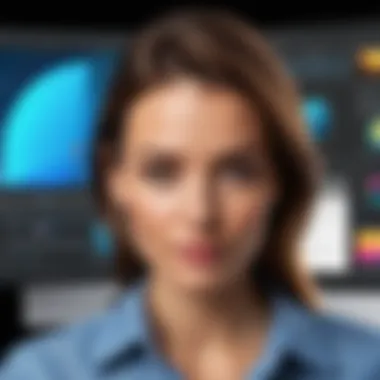
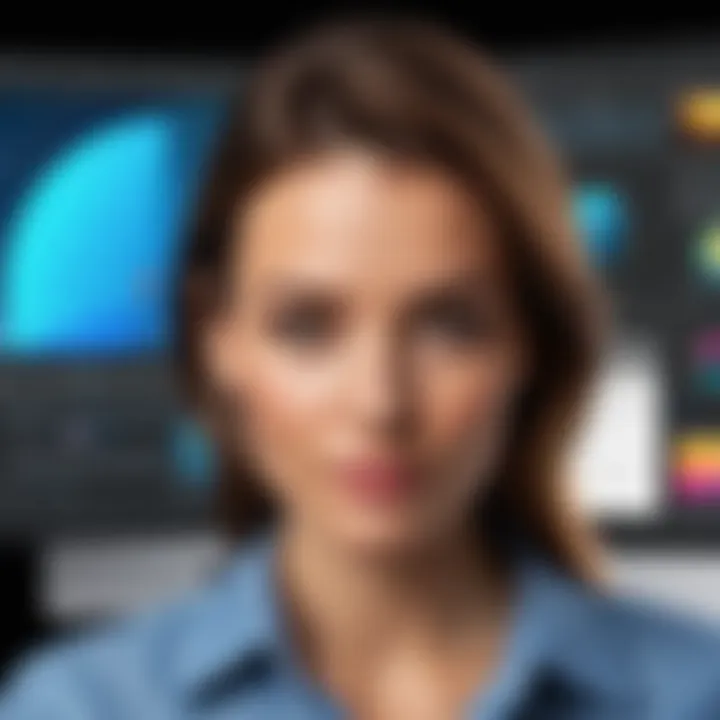
Intro
In today’s digital world, creating stunning visuals often involves layering images. Whether you’re a professional designer or someone dabbling in personal projects, knowing how to effectively overlay one picture onto another can unlock a realm of creative possibilities. This guide takes you through the nitty-gritty of various techniques and tools, giving you the confidence to experiment with your visual content.
What You’ll Learn
You’ll first get acquainted with the key features of different software and tools available for this purpose. Next, we will dive into practical techniques to help you achieve your desired image overlay. Lastly, we will explore best practices that can enhance your final results. Along the way, you’ll also discover some useful resources and tips to smooth out your workflow.
So buckle up as we embark on this journey into the world of image layering!
Understanding Image Layering
When we think about images, layers are like the building blocks of visual storytelling. They allow for the combination of multiple elements into a single piece. Image layering isn't just a technique; it's an art that opens multitude of creative avenues. By understanding how layers work, you can enhance the depth and dimension of your images. This understanding could also boost your confidence in utilizing various software tools that support this magical process.
In this exploration, it is crucial to grasp the mechanics of layering images. Not only does this technique facilitate intricate designs, but it also helps streamline the editing process. Have you ever tried to change a detail in a photo without disturbing the entire image? That's the beauty of layers. They let you make adjustments without toppling all your hard work. Every layer can be controlled independently, meaning you can manipulate each element precisely as needed.
Additionally, layering enables a myriad of effects, from transparency adjustmnt to advanced creative techniques like blending modes. The benefits are extensive: enhancing visuals, creating collages, and even correcting flaws in photographs. It's clear, understanding this fundamental aspect can transform basic images into eye-catching visuals.
Defining Layers in Digital Images
To someone new to digital imagery, layers may sound like a complicated concept. However, once broken down, it's pretty straightforward. Layers act similar to sheets of glass stacked one atop the other. Each sheet holds different content that, when combined, forms a complete image.
A typical digital image consists of several layers:
- Background Layer: This is usually the base layer where your primary image resides. It could be a photograph or any base element.
- Intermediate Layers: These layers can add additional elements, like text or design graphics. You can stack as many as necessary.
- Adjustment Layers: These are non-destructive and can be added to alter the properties of the layers below, like color balance or brightness.
Why Overlay Images? The Purpose Behind Layering
The motivations for overlaying images are as diverse as the creators themselves. From graphic designers deploying sophisticated layouts to individuals crafting personal collages for keepsakes, the purposes are broad and compelling.
One key purpose lies in enhancing storytelling. For instance, a designer might overlay images to draw connections between themes in a marketing campaign. Or one may want to capture a moment and deliver a message through juxtaposition. Beyond storytelling, layering can be used effectively to create visual harmony. By allowing different images to converse through overlaying, it can amplify mood or emotion.
Moreover, there’s a practical aspect to it too. Sometimes, it’s easier and more efficient to combine elements rather than creating something from scratch. A landscape image combined with an inspiring quote can readily communicate a message to your audience without excessive complexity.
Consider this:
"Overlaying images is about more than just aesthetics; it's a gateway to deeper communication and creativity in your visuals."
In summary, understanding image layering is not just beneficial for practical purposes but key to expanded creativity and expression in the digital realm.
Software Options for Image Overlay
When it comes to overlaying images, the right software can make all the difference. Different tools come packed with unique features, catering to both novice users and experienced designers. Understanding which software would suit your needs is pivotal, as it can save you time and enhance the quality of your work. In this section, we’ll delve into the prominent software options available for image overlay, each offering its own advantages and capabilities.
Adobe Photoshop: The Industry Standard
Adobe Photoshop stands tall as a powerhouse for image editing. Its reputation stems from an extensive set of features that allow for detailed and comprehensive control over every aspect of a layer.
Basic Layering Techniques
Basic layering is the bread and butter of image manipulation in Photoshop. This technique allows users to stack images atop one another, controlling their visibility and interaction effectively. The main characteristic of basic layering is its straightforward approach, where users can simply drag and drop their images into the workspace.
Why it’s popular: Adobe's industry standard is due to its ability to manage a vast number of layers without compromising performance. For many professionals, this flexibility makes it a go-to choice. However, learning the ins and outs can be overwhelming for beginners due to its complex interface.
Key Feature: The ability to use layer styles like shadows and glows enhances basic layering, adding depth and realism to the images. Yet, it requires a certain skill level to master these effects.
Using Masks for Precision
Masks are among the most powerful tools in Photoshop for achieving a polished look. This feature allows users to hide or reveal parts of a layer without permanently altering the original image. The key characteristic of this method is its non-destructive editing.


Why it matters: Using masks provides precison, giving users the freedom to experiment without fear of ruining their original work. Additionally, it allows for creating complex compositions by merging different images seamlessly. On the downside, mastering the use of masks can take time and practice, especially for those new to the software.
GIMP: A Free Alternative
GIMP is an open-source software that comes as a robust alternative to Photoshop. It’s often viewed as a powerful free tool for image manipulation, particularly for those who do not wish to invest in expensive software.
Importing and Managing Layers
To overlay images in GIMP, you start by importing them into the project. The layer management in GIMP is intuitive, allowing users to drag layers to re-order them easily. This characteristic makes managing layers simple.
Why choose GIMP: For individuals looking for a cost-effective method without sacrificing features, GIMP provides a full range of tools. A unique advantage is the ability to customize the workspace according to personal preferences, making it flexible for various workflows. However, users may find the learning curve steep if they are accustomed to a different interface.
Advanced Editing Features
GIMP hosts a collection of advanced features, including filters and plug-ins, which can elevate the quality of overlays. Its ability to create scripts for repetitive tasks is a noteworthy trait that saves time during extensive projects.
Why it’s beneficial: Additionally, GIMP supports numerous file formats, increasing its compatibility with different image types. Nonetheless, the lack of official support could be a downside for some users who rely on immediate assistance while working on critical projects.
Canva: For Simplified Design Projects
Canva enters the picture as a user-friendly design platform aimed at non-professionals. While it may not offer the depth of Photoshop or GIMP, its simplicity makes layering images accessible to a wider audience.
Using Elements for Layering
Elements in Canva are the building blocks for layering images. Users can easily combine stock photos, text, and icons into an appealing design. The straightforward drag-and-drop feature is key here, making it simple to create visually stunning compositions in a matter of clicks.
Why you might like it: This platform serves well for users who seek quick results without complex training. Furthermore, it seamlessly integrates collaboration features that allow teams to work together on projects. However, the limited editing options may not sit well with those seeking full control over their designs.
Exporting Final Designs
Once your design is complete in Canva, exporting it is hassle-free. Users can download their work in various formats, including PNG, JPEG, and PDF. The export settings ensure that quality is retained, which is crucial for both print and online usage.
Why it’s a go-to: For quick social media graphics or simple projects, Canva is often cited as the easiest choice. However, it lacks the depth of editing features compared to other software, which could limit more complex projects.
In the end, the choice of software depends largely on your project requirements, budget, and level of expertise. Each tool has its pros and cons, and understanding these can guide your decision on the best software for your image overlay needs.
Step-by-Step Guide to Layering Images
Layering images might sound like a walk in the park, but it is more of an art than a mere routine. When you set out to blend or overlay images, understanding each step makes a world of difference. This guide serves as the road map for anyone keen to master this craft. Following a systematic approach not only makes the process smoother but also yields impressive results.
Choosing the Right Images
The first step involves selecting images that complement each other. Not all photos get along in layers, so careful consideration is key.
Image Compatibility
Image compatibility encompasses the harmonious relationship between two or more images in terms of their colors, themes, and visual styles. For example, layering a high-resolution image of a stunning landscape over a pixelated background may lead to a disjointed look. An image that resonates with the subject matter can enhance the overall aesthetic. Choosing compatible images helps to achieve desired visual harmony, ensuring both images feel cohesive when blended.
A major advantage of prioritizing compatibility is it eases the editing process. It translates into fewer adjustments down the line, which saves both time and effort. Keep in mind that images coming from the same source or similar style tend to mesh better.
File Format Considerations
File format considerations play an essential role in how images interact when layered. Common formats like JPEG, PNG, and TIFF each have unique characteristics that affect their usability. JPEGs are widely used because they offer smaller file sizes, but they may lose quality with each save. PNGs, on the other hand, support transparent backgrounds, making them an excellent choice for overlays where subtlety is crucial.
Selecting the proper format can make or break your project. For instance, transparency in PNG images aids in creating seamless layers, while JPEG may obscure edges due to its compression. Mind your format choice, as it could enhance your work or complicate it.
Importing Images into Software
Importing images is typically straightforward. Regardless of the software used, most programs have user-friendly interfaces designed to facilitate this step. When loading images, ensure they are organized in a manner that speeds up the workflow, making for easier selection.
Adjusting Image Position and Size
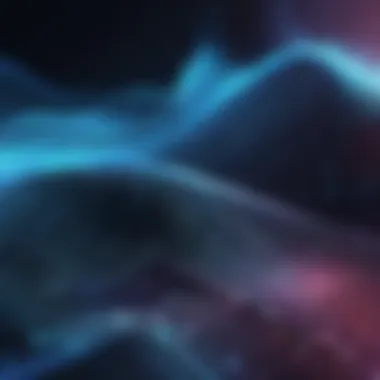

Once the images are imported, the real fun begins: positioning and resizing them to fit the final composition.
Using Transform Tools
Utilizing transform tools effectively can greatly impact how well your images mesh together. Whether it’s resizing, rotating, or skewing, your ability to manipulate images lays the groundwork for your design. Most editing software includes handy tools for transformation like the scale or rotate options. These tools make it simpler to achieve the layout you have in mind.
Transform tools are beneficial since they allow you to adjust images on the fly, tailoring them to specific design needs without starting from scratch. This flexibility can be a game changer, particularly for intricate designs requiring precise adjustments to get everything lined up perfectly.
Maintaining Aspect Ratios
Maintaining aspect ratios is another crucial factor when resizing images to avoid distortion. A common pitfall is neglecting how resizing affects image quality and proportions. Keeping the aspect ratio locked ensures your images stay proportional, preventing that awkward squished look that springs up when adjustments are carelessly made.
The advantage of preserving aspect ratios is that your images retain their original focus, making the layering more visually appealing. Consistency is essential in visual media, and this small step goes a long way in helping achieve that.
Blending Options and Opacity Settings
Blending options and opacity settings play critical roles when you want to merge images seamlessly. These features allow fine-tuning of how two images interact, enhancing transitions and overall appearance.
With blending options, for instance, you can choose various modes that dictate how layers will blend together. A darker layer can create its shadow, while a lighter layer might cast a soft glow. Playing with these options helps bring depth or emphasis, catering specifically to the visual message you wish to communicate.
Opacity settings enable you to adjust how transparent one image appears over another. Lowering the opacity might be helpful for overlays with a subtle effect, blending them gently into the background.
Finalizing and Exporting Your Work
The last step is just as important as the first: finalizing and exporting your crafted masterpiece.
Choosing Export Settings
The decisions here hold significance. Export settings dictate how your work is saved and whether it retains quality across platforms. Different applications have various options for exporting images, from file formats to resolutions. It’s vital to choose settings that align with your end goal, such as print quality versus web usage.
Exporting at the right settings ensures viewers will appreciate your hard work as intended. Too often, projects can lose their luster if exported with inadequate quality, reducing their visual impact.
Preserving Quality
Finally, preserving quality speaks to ensuring your final image does justice to your creative vision. Compression can strip away essential details, so be mindful when saving your work. Investing in high-quality exports, like TIFF or high-resolution PNG, can help retain details and colors, leaving a polished result.
Taking the time to focus on image quality pays dividends in the long run. Whether for professional use or personal sharing, finishing strong makes all the difference.
Common Challenges and Solutions
When overlaying images, encountering difficulties is par for the course. Identifying and addressing these challenges not only streamlines your design process, but also enhances the overall quality of your final outcome. Understanding the common hitches can save time and prevent frustration, allowing you to focus on the creative aspects of your work. Key areas to be aware of include blurry edges, color mismatches, and the ever-pesky file size versus quality dilemma.
Handling Blurry Edges
One of the most common issues you may face is blurry edges, which typically arise from improper blending or resizing of images. When an image is enlarged too much, it may lose its sharpness, leaving you with ragged and unappealing borders.
To tackle this, start with high-resolution images whenever possible. Here are a few tips:
- Zoom In: Always examine your work at 100% zoom. This gives you a clearer view of how the layers interact.
- Use Feathering Techniques: When selecting portions to overlay, feathering can soften the edges and create a natural transition between layers.
- Adjustment Layers: Experiment with adjustment layers to refine the edges without distorting the entire image.
By maintaining focus on image quality and employing these methods, you'll find that sharp, clean edges make a striking difference in your designs.
Dealing with Color Mismatches
Color mismatches can throw a wrench into an otherwise great image overlay. It's about more than just aesthetics; when your layered images don’t match in hue and saturation, they can feel disconnected, disrupting the flow of the overall design.
To avoid this pitfall, consider the following:
- Understand Color Profiles: Always be aware of the color profiles used in your images. Working with images that share the same profile (like sRGB) can minimize discrepancies.
- Color Grading: Use adjustment layers and color grading tools to harmonize your images. This means tweaking brightness, saturation, and hue to stitch them together cohesively.
- Sample Colors: Picking core colors with an eyedropper tool allows for precise replication of hues. This is particularly effective for matching foreground images with background layers.
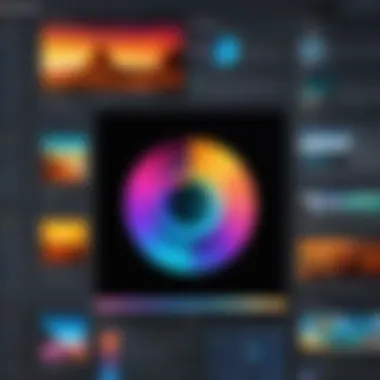

With careful adjustments, you can ensure that every image contributes to a unified color palette, elevating your design significantly.
Managing File Size and Quality
It’s a fine balance trying to maintain image quality while keeping file sizes manageable. Too large of a file can slow down software, complicate online uploads, and consume storage space you might need for other projects. On the flip side, reducing file size too aggressively can lead to loss of quality, which defeats your purpose.
To effectively manage file size without sacrificing quality, keep in mind these strategies:
- Optimize Before Uploading: Use tools like TinyPNG to reduce file sizes without noticeable quality loss before importing into your design software.
- Choose the Right Format: Each format has its advantages. PNG is great for preserving transparency, while JPEG is usual for smaller sizes at the cost of some quality.
- Layer Management: Flatten unnecessary layers before exporting. Flattening may condense the size effectively, but ensure you've completed all adjustments first.
By adopting these strategies in your workflow, you can streamline your projects and keep quality high without bogging down your system.
Key takeaway: Every challenge in overlaying images presents an opportunity to enhance your skills. Understanding how to tackle each problem will improve your efficiency and the quality of your visual projects.
Creative Uses for Overlaying Images
Overlaying images is not just a technical skill; it’s a versatile tool that can elevate visual storytelling across various domains. Understanding the importance of how to merge visuals opens the door to countless creative possibilities. Each sector, from marketing to personal projects, can benefit immensely from the art of layering. When combined thoughtfully, two or more images can convey emotions, provoke thoughts, or simply beautify mundane moments. Let's delve into some creative applications.
Graphic Design and Marketing Materials
In the realm of graphic design, overlays breathe life into marketing materials. When done right, they can transform a standard flyer into a captivating piece of art. Think about a simple product advertisement. By layering a high-quality image of the product with a subtle background that resonates with its essence, designers can create an advertisement that is both catchy and informative.
Consider these elements when overlaying for graphic design:
- Color Schemes: Opt for complementary colors that enhance visibility and aesthetics.
- Brand Identity: Always keep the brand’s visuals in mind. Logos or signature colors should harmoniously blend into the layered design.
- Call to Action: Ensure the main message stands out. Layered visuals can emphasize important information without overwhelming the viewer.
Using graphic design software like Adobe Photoshop or Canva allows for precise control over opacity and blending modes, making an otherwise flat design come alive.
Personal Projects and Gifts
Overlaying images is also a wonderful way to add a personal touch to gifts or projects. Imagine creating a photo album for a friend or family member. By layering images, you can juxtapose their childhood photos with recent memories, creating a visual timeline that tells a unique story.
Here are some ideas for personal projects:
- Customized Prints: Merge portraits with abstract art for distinct wall decor.
- Scrapbooking: Use overlays to combine elements like tickets, notes, and pictures to capture a memory vividly.
- Digital Greeting Cards: Create personalized e-cards by layering photos with text, making the recipient feel special.
When personalizing images, be mindful of the emotions attached to them. A well-layered image can not only elicit smiles but also provide a lasting memory.
Social Media Visuals
In the fast-paced world of social media, striking visuals play a crucial role in engagement. Overlaid images can set the tone for posts and stories, grabbing attention in a sea of content. Brands and individuals alike leverage this technique to create memorable and shareable content that resonates with their audience.
Consider the following tips for social media visuals:
- Theme Consistency: Maintain a consistent look across posts through similar layering techniques.
- Storytelling: Use overlays to narrate a story—blend images that together illustrate a journey or emotion.
- Eye-Catching Graphics: Highlight promotions or announcements by layering text over vibrant images.
By using tools like Canva or Adobe Spark, you can create engaging visuals that encapsulate your message effectively, ensuring your social media presence remains impactful.
Layering images is not just a design technique, but an artistic expression that enhances storytelling in every medium.
In summary, understanding how to overlay images can significantly elevate not just your design arsenal but also your creative initiation across various platforms. Whether you aim to improve marketing efforts, craft personalized gifts, or enhance social media presence, the art of carefully layering images offers endless possibilities for expression and impact.
Ending and Best Practices
In wrapping up the concepts discussed in this article, it’s crucial to emphasize how understanding the art and science of layering images can significantly enhance your creative projects. The techniques outlined throughout provide not just a roadmap, but a versatile toolkit that can adapt to various needs and preferences. Being able to skillfully overlay images allows for a richer visual storytelling capability, whether crafting a marketing piece or simply personalizing your photo collections.
Recap of Key Techniques
- Layer Management: Knowing how to manage layers effectively cannot be overstated. Whether using Photoshop, GIMP, or Canva, the ability to manipulate layers allows for a more organized workflow. You can easily adjust visibility, rearrange layers, or delete unnecessary ones.
- Blend and Opacity Settings: Experimenting with opacity and blending modes can create stunning effects, bringing a level of depth and harmony that flat images simply can't provide. Small tweaks in these settings can transform an image from ordinary to extraordinary.
- Transform Tools: Using transform tools lets you resize and reposition your images precisely. It’s important not just to slap one picture on top of another haphazardly, but to ensure that they complement each other in terms of scale and perspective.
- Exporting Considerations: Finally, when you’re ready to share your masterpiece, don’t overlook the importance of choosing the right export settings. Whether prioritizing quality or file size, understanding the implications of your choices can make a huge difference in presentation.
Encouragement to Experiment
The digital world thrives on innovation, and layering images presents an opportunity for experimentation. Don’t fear the process of trial and error; it’s a stepping stone to mastery. Try overlapping a landscape photo with a textured background or combine portraits with environmental elements for a more narrative style. Remember, every artist’s journey involves a bit of creativity and risk-taking.
Experimentation is at the heart of creative growth. Don't shy away from unconventional combinations; you might stumble upon a technique or style that resonates with your vision.
With the skills and tools at your disposal, the next step is all yours. Let your imagination run wild, engage with various software, and feel free to push boundaries. Layering images isn’t just a technical process; it's an act of creation that unveils your unique artistic voice. The best artwork often starts when you step out of your comfort zone.



