Comprehensive Guide to HP Support for Chromebook
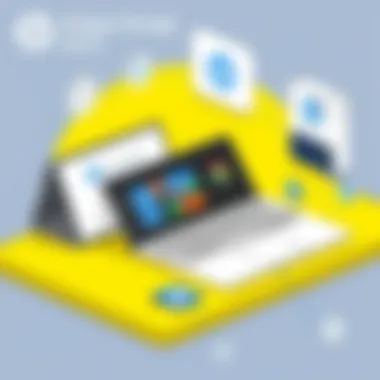
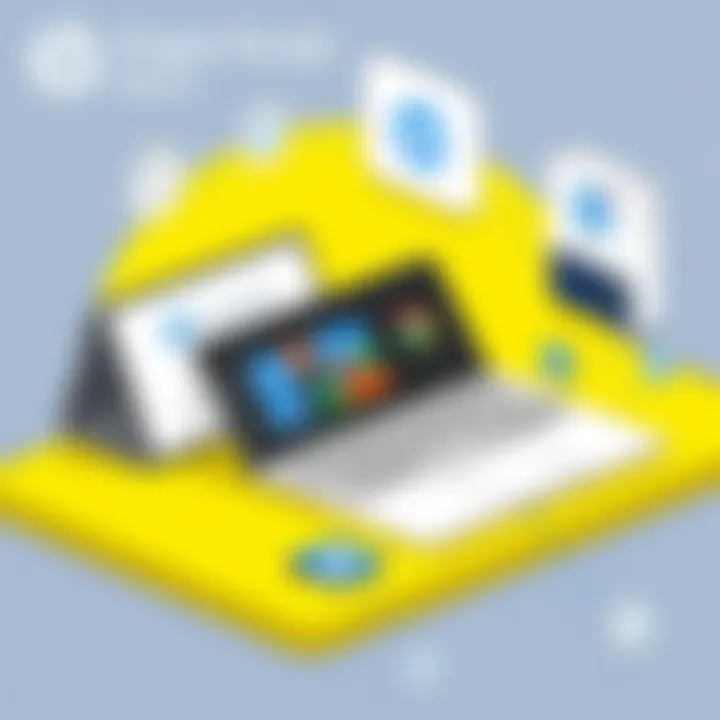
Intro
Navigating the world of technology can feel like wandering through a labyrinth. For Chromebook users, especially those who choose HP, understanding the ins and outs of support services is crucial for an enjoyable experience. HP stands out not just because of its sleek designs and robust functionalities, but also for the comprehensive support it offers its users. This article unfolds the layers of support available for HP Chromebook users, from examining key features to understanding technical specifications.
By diving into this guide, you will gain insight into how to tackle common issues that crop up and discover tailored solutions designed to enrich your overall Chromebook experience.
Here, we’ll explore everything from the standout qualities of HP’s Chromebooks to the kinds of help accessible at the touch of a button. Understanding these factors is not only essential for optimizing performance but also pivotal to enhancing user satisfaction.
Understanding Chromebooks
In the digital landscape dominated by various computing devices, Chromebooks have carved out a niche that appeals to a wide array of users, particularly those who prefer simplicity and efficiency. This section sheds light on the essence of Chromebooks, emphasizing what distinguishes them from traditional laptops and how HP has contributed to that narrative. Understanding them is pivotal in today's tech-driven world, especially for individuals who desire seamless connectivity and reliable performance without grappling with the complexities often associated with other operating systems.
What is a Chromebook?
A Chromebook is essentially a laptop that runs on Google’s Chrome OS. Unlike traditional laptops that depend heavily on local software installations for functionality, Chromebooks are designed to operate primarily through cloud applications. This means that the majority of tasks—like document creation, video editing, and web browsing—take place over the internet. Users benefit from faster boot times and less susceptibility to malware, since a significant portion of the functionality derives from web apps, which are regularly updated by developers. Not only do these devices cater to a casual internet used who prioritizes web-based tasks, but they also serve educational environments where the focus is on accessibility and collaboration through tools like Google Workspace.
Key Features of HP Chromebooks
HP Chromebooks boast several key features tailored to enhance user experience. Here are some notable characteristics:
- Lightweight and Portable: HP Chromebooks are typically designed to be compact, making them easy to carry around. The sleek designs are perfect for those on the go.
- Long Battery Life: Many HP models provide extended battery life, allowing users to work or study for hours without hunting for an outlet.
- Security Features: With automatic updates and built-in virus protection from Google, HP Chromebooks have robust security to safeguard user data and privacy.
- Integration with Google Services: Seamless integration with Google Drive, Docs, Sheets, and more means users can stay connected and productive without skipping a beat.
- Affordability: With prices generally lower than traditional laptops, HP Chromebooks offer great value, especially for students and budget-conscious users.
Differences Between Chromebooks and Traditional Laptops
The contrast between Chromebooks and traditional laptops is as clear as day. While traditional laptops run Windows or macOS, which rely on extensive software installation, Chromebooks pivot more toward a purely web-based experience. Here are some pivotal differences:
- Operating System: Chromebooks use Chrome OS, which is less demanding on system resources compared to Windows.
- Software Dependence: Traditional laptops come preloaded with various software products, whereas Chromebooks operate mainly through apps in the cloud.
- Price Point: Generally, Chromebooks come at a lower cost, reflecting their focus on web applications and lightweight hardware requirements.
- User Experience: The interface of a Chromebook is streamlined for simplicity and efficiency, catering to users who prefer a straightforward computing experience without distraction.
By understanding what Chromebooks are, their key features, and how they stack up against conventional laptops, users can make informed decisions on their tech investments. This knowledge particularly aids those engaging with HP devices, ensuring they can access available support tailored to their unique functionalities.
Navigating HP Support
Navigating the realm of HP Support is vital for Chromebook users who wish to ensure their device operates smoothly and efficiently. Given the specialized nature of Chromebooks, a solid understanding of the support available can make all the difference in solving problems or enhancing your device’s functionality. From guidance on troubleshooting to accessing tailored support services, having a roadmap can save both time and frustration. It empowers users to make informed decisions about their devices, ultimately improving their overall experience.
Overview of HP Support Services
HP offers a range of support services tailored to Chromebook users. These services span beyond simple troubleshooting, addressing common user concerns and providing access to tools and resources. One key aspect is the HP Support Assistant, a handy tool that helps users manage updates, check device performance, and access frequently asked questions without hassle. Additionally, HP provides a dedicated support website where you can find manuals, driver updates, and other essential resources.
Some services include:
- Diagnostic Tools: To identify and resolve issues quickly.
- Software Updates: Ensuring optimal performance and security.
- Warranty Management: Keeping track of your coverage and related services.
"Great support is like a whisper in the background; you hardly notice it, but it's always there when you need it."
Accessing Online Support Resources
Accessing online support resources is straightforward and user-friendly. The dedicated HP Support website serves as a one-stop shop for all your Chromebook needs. Users can navigate to HP's Support page to find manuals, upgrade guides, and troubleshooting advice tailored specifically for their device model.
Additionally, HP offers a rich library of webinars and instructional videos. These resources cover a vast array of topics, from initial setup to advanced features, helping users to maximize their Chromebook’s potential.
Don't forget, forums like Reddit are excellent platforms where users share their experiences and solutions to common challenges.
Customer Support Contact Options
When self-service options don’t suffice, HP offers multiple contact methods for customer support. You can reach out to HP through:
- Phone Support: A great option for immediate assistance from trained representatives. You can find the appropriate number for your region on the HP Support website.
- Live Chat: For a quicker resolution, the live chat feature lets you discuss your issue in real-time with a support agent.
- Email Support: If your concern is less urgent, sending an email detailing your issue allows for comprehensive responses without the rush.
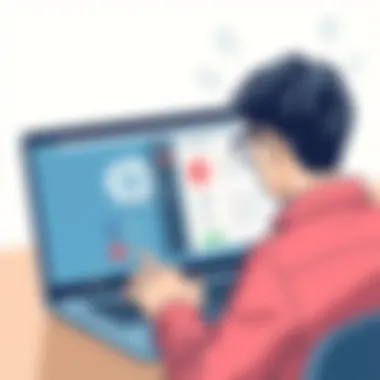
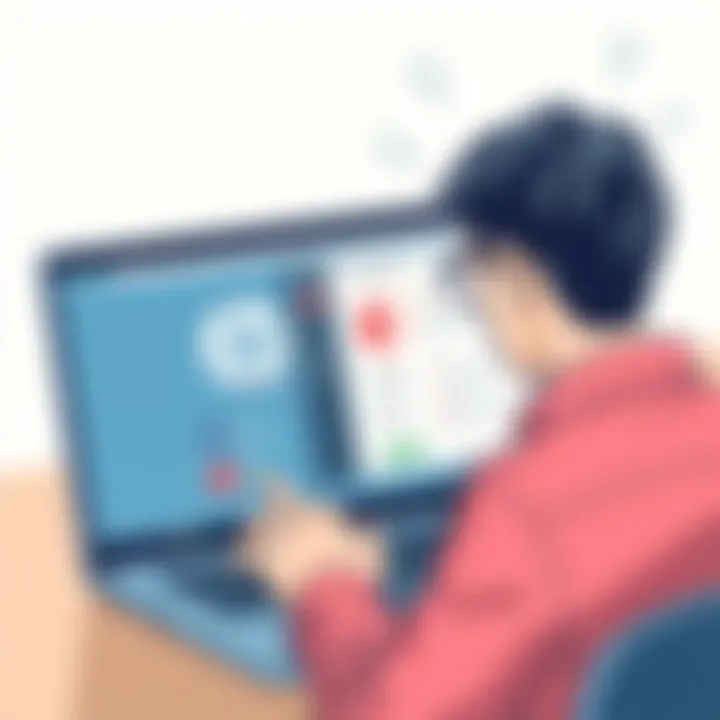
In all avenues of support, HP emphasizes accessibility and a responsive approach to address user concerns, keeping quality service as a priority.
Understanding how to navigate HP Support effectively will equip users not just to resolve issues but also to optimize their Chromebook experience for the long haul.
Troubleshooting Common Issues
In the realm of technology, encountering issues is almost inevitable, especially with devices as versatile as HP Chromebooks. Understanding how to troubleshoot common problems is essential for ensuring an optimal user experience. Knowing what might go wrong and how to address it can not only save time but also enhance the life span of your device and your overall productivity. From connectivity hiccups to performance slowdowns, being equipped with the right information can make all the difference.
Connectivity Problems
Connectivity issues can be the bane of any Chromebook user’s existence. Whether you’re struggling to connect to your Wi-Fi or dealing with an unstable internet connection, these problems can hinder your ability to work and use your device effectively.
To start troubleshooting, check to see if other devices can connect to the same network. If they can, the issue might be with your Chromebook itself. Here are a few steps to troubleshoot:
- Restart Your Chromebook: Sometimes, all it needs is a good ol' restart.
- Forget and Reconnect to the Network: Go to your Wi-Fi settings, select the network, and choose 'Forget'. Then reconnect, entering your password anew.
- Check for Network Interference: Other electrical devices or walls can weaken your Wi-Fi signal. Move closer to the router or rule out interference from appliances.
If none of these steps yield results, it may be wise to reset the network settings. Go to Settings > Network > Wi-Fi > Manage networks, then clear your previous configurations. This step can often reset any hidden issues. If problems persist, consider checking HP’s online support resources, or community forums for guidance specific to your model.
Performance Slowdown
A sluggish Chromebook can turn productive hours into frustrating minutes. When your device starts lagging behind, it’s time to identify and resolve the root causes. A slow experience can stem from various factors, including insufficient memory or too many applications running simultaneously.
To troubleshoot performance issues:
- Close Unused Tabs and Apps: Chrome is known to be memory-intensive. Go through your open applications and tabs, closing those that aren't in use.
- Update Chrome OS: Keeping your system current ensures you have the latest features and security patches. Check for updates under Settings > About Chrome OS.
- Clear Browser Data: Cached data can slow things down. Clearing cache, cookies, and history can breathe new life into your browser speed.
Regularly restarting your Chromebook can also help maintain its performance, ensuring that memory is cleared.
Battery Life Concerns
Battery performance is crucial, especially when you're on the go. You might adopt bad habits unknowingly that wear out your battery faster than expected. It's good practice to monitor your settings and usage habits.
To manage battery life:
- Adjust Brightness Settings: Reducing screen brightness can significantly extend battery life. Use the Keys to adjust accordingly.
- Use Battery Saver Mode: This feature limits background processes, helping to conserve power. You can activate it through the settings menu.
- Limit Resource-Heavy Applications: Games and streaming services consume more battery. Opt for lighter alternatives whenever possible.
If your battery seems to lose charge even when lightly used, running a battery report can help."
Software and Update Issues
Software is the backbone of your Chromebook experience. Keeping it updated is crucial to functionality and security. Software glitches can range from simple bugs to major issues disrupting your entire system.
To troubleshoot:
- Check for Updates Regularly: Always make sure you're running the latest software. The update feature is accessible under Settings > About Chrome OS > Check for updates.
- Reset Sync Settings: Go to Settings > Sync and Google services to reset sync options. Sometimes, syncing bugs can hinder performance.
- Powerwash Your Device: As a last resort, consider a factory reset. This can resolve chronic problems, but ensure you backup important data first.
By following these troubleshooting steps, HP Chromebook users can efficiently navigate common issues, allowing them to stay focused on what matters most – their tasks and projects. For further tips and support, explore resources such as HP Support and visit community discussions on platforms like Reddit.
Remember, the right troubleshooting approach can turn frustrating issues into minor inconveniences.
HP Chromebook User Guide
The HP Chromebook User Guide is essential for anyone looking to get the most out of their HP Chromebook experience. It serves as a comprehensive manual that demystifies the functionalities and capabilities of your device, ensuring that users can navigate seamlessly through its features. Within this guide, users will discover methods to maximize their Chromebook's performance, personalize settings, and manage various applications. Ultimately, it provides a roadmap for both novices and seasoned users of this technology, allowing them to tap into the full potential of their device while avoiding common pitfalls.
Getting Started with Your HP Chromebook
Starting off with your HP Chromebook might seem straightforward, but there’s more to it than just powering it on. First things first, you’ll want to connect to your Wi-Fi network. Knowing that most users rely on internet connectivity for Chromebooks, this step is critical.
- Powering On: Simply press the power button, usually found at the top-right corner of the keyboard.
- Connecting to Wi-Fi: Click on the time at the bottom right of the screen, which will pull up the network icon. Choose your network and enter the password.
- Logging into Your Google Account: Chromebooks work best with a Google account. If you don't have one, creating an account is as easy as pie. This account will help you access Google Drive, Gmail, and other services.
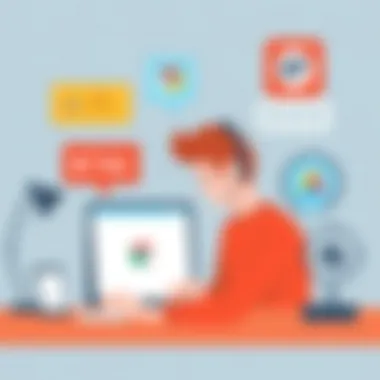

Once signed in, the interface is user-friendly. Plenty of widgets are available to customize your home screen. This streamlined setup ensures that from the get-go, users can hit the ground running.
Customizing Settings
Once you’ve settled in, customizing your HP Chromebook settings can enhance your experience significantly. This is where the device becomes truly personal. It’s not just about aesthetic adjustments; it directly affects usability and comfort. Here are the key settings you should focus on:
- Display Settings: Brightness and resolution adjustments can make a world of difference. Go to settings and tweak the display to your liking, especially if you're often outside.
- Notification Management: Frequent alerts can detract from productivity. Taming those notifications can be achieved within settings by choosing which apps can send you alerts.
- Accessibility Features: If you have specific needs, HP Chromebooks offer tools such as screen magnifiers or text-to-speech, making your experience more inclusive.
"By tailoring your HP Chromebook settings, it's like putting on a tailored suit; it fits better and feels just right."
Managing Apps and Extensions
Apps and extensions are what turn a basic Chromebook into a powerhouse. Managing these tools is not only vital but also quite easy. The Chrome Web Store is your go-to place for browser extensions, enabling you to enhance your browsing experience with tools that suit your needs.
- Accessing the Chrome Web Store: Open your Chrome browser and enter chrome.google.com/webstore in your address bar.
- Installing Extensions: Whether it's Grammarly for writing assistance or AdBlock for an ad-free browsing experience, just hit the install button.
- Organizing Your Apps: You can pin your frequently used apps to the shelf at the bottom of your screen for quicker access. Simply right-click on the app and select "Pin".
Final Thoughts
An HP Chromebook User Guide is more than just a collection of instructions; it’s a blueprint for a richer tool experience. Navigating through its user-friendly features, customizing settings, and managing applications empowers users to fully engage with their device. Armed with this knowledge, anyone can convert a simple task into a satisfying experience, whether it's for leisure or productivity.
HP Warranty and Repair Services
HP's warranty and repair services are cornerstones of the user experience, particularly for those navigating the fast-paced world of technology. These services are not just safety nets but essential frameworks that underpin the long-term satisfaction of HP Chromebook users. Understanding the specifics of the warranty can save one from headaches down the road, while knowledge of the repair process can ease the burden during moments of crisis.
Understanding the Warranty Coverage
HP provides a limited warranty that covers defects in materials and workmanship, which is useful for users to know. Typically, this warranty lasts for one year from the date of purchase, covering parts and labor if your device encounters issues. However, it doesn't cover accidental damage, which is a crucial distinction. For instance, if you were to accidentally spill a drink on your HP Chromebook, that type of incident would usually fall outside warranty protection.
Filling the warranty claim is a straightforward process. Users need to keep their purchase receipts. It acts as proof when claiming service. For HP Chromebook users, enrolling in additional warranty options can extend coverage, filling gaps for extensive use or professional scenarios. Some users find HP Care Packs particularly beneficial, as they offer extended service plans and even coverage for accidental damage.
Repair Process for HP Chromebooks
When it comes to repairs, HP has streamlined the process significantly. First, troubleshooting can begin through the HP support website. Users are encouraged to check for potential fixes before submitting a repair request. If a repair is required, the steps are typically as follows:
- Contact Support: Start by reaching out to HP's customer support, which can be done via chat, phone, or email.
- Troubleshoot Online: The support team may run initial diagnostics to identify the problem before accepting the device for repairs.
- Service Request Submission: If troubleshooting does not resolve the issue, service requests can be submitted online, often through the HP customer support portal.
- Shipping or Drop-off: Users usually have the option to either ship the device to an authorized HP repair center or drop it off at a local service location.
The timeframes for repairs can vary, often ranging from a few days to several weeks, depending on parts availability. Keeping track of status updates via the support portal can be beneficial during this time.
Replacement Parts and Services
Replacement parts play a crucial role in the longevity of HP Chromebooks. Should a component fail outside warranty or normal wear and tear, HP offers genuine parts to ensure compatibility and reliability. Users need to register their devices to take advantage of these services through the HP support website.
Some key points regarding replacement parts include:
- Genuine Parts: HP emphasizes the importance of using genuine parts to maintain performance and warranty coverage.
- Availability: Parts are typically easy to find through the HP parts store, with most components listed online.
- Guidance and Assistance: HP often provides detailed service manuals, ensuring that users or technicians can replace parts without unnecessary complications.
By grasping the details of warranty coverage, navigating the repair process effectively, and understanding how to access replacement parts, HP Chromebook users are better positioned to maintain their devices with confidence. Having this knowledge on hand can make all the difference, transforming potential frustrations into manageable solutions.
Resources for Learning
When it comes to enhancing your experience with HP Chromebooks, having the right resources can make all the difference. Resources for learning not only equip users with knowledge but also empower them to utilize their devices effectively. This section highlights the avenues through which Chromebook users can avail themselves of such resources, providing insights into their benefits and considerations.
Official HP Support Videos
Official HP support videos serve as one of the most straightforward ways for users to get acquainted with their devices. These videos cover a wide array of topics, from basic setup and configuration to advanced troubleshooting tips. They often illustrate common problems and present step-by-step instructions that are easy to follow. The visual format can be particularly helpful for those who prefer to see actions rather than just read about them.
"A picture is worth a thousand words, but a video can guide you through a thousand steps."
Utilizing these videos, users can learn not only how to resolve specific issues but also to leverage features of their HP Chromebook that they may not even be aware of. For instance, tutorials on managing system settings can enhance a user’s ability to personalize their experience, while performance optimization videos can help in diagnosing and curing slowdowns. HP's official channel on platforms like YouTube provides a rich repository of materials accessible to anyone seeking support.
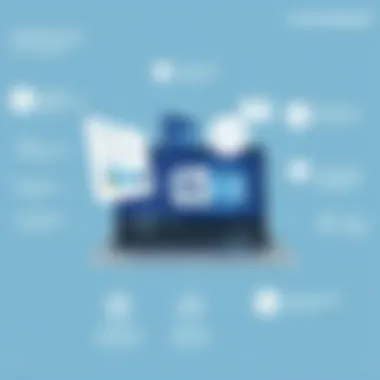
Community Forums and User Discussions
Community forums create a unique space where users from various backgrounds converge. In these digital lounges, HP Chromebook owners can share insights, experiences, and solutions to common hurdles. Platforms like Reddit and HP's own support community are goldmines of information. One person’s problem often turns into a group learning experience, where solutions are brainstormed and discussed.
- Peer Support: Sometimes, the best advice comes from fellow users who have faced similar issues.
- Diverse Perspectives: Different users offer varied approaches to solutions, enriching the potential fixes available to problems.
- Real-Time Interaction: Timely responses from community members can help expedite troubleshooting.
Not to mention, these forums foster a sense of camaraderie and belonging among tech enthusiasts. In a world where tech can sometimes feel isolating, finding a group of like-minded individuals can be uplifting.
Useful Third-Party Websites
Several third-party websites can supplement the official resources offered by HP. These platforms typically provide tutorials, review insights, and user experiences that can broaden a user's knowledge about Chromebooks. Websites like TechRadar, CNET, and Tom's Hardware are remarkable for unbiased evaluations as well as in-depth guides that delve deeper into the functionality and features of HP Chromebooks.
It's also wise to keep abreast of educational resources from institutions or organizations that specialize in tech education. Websites bearing .edu domains often publish research and articles that can provide academic perspectives on cybersecurity, data management, and software updates relevant to Chromebook users. Exploring platforms like Coursera or Udemy can also yield helpful courses aimed at enhancing skills pertinent to Chromebook usage and optimization.
Security Considerations
In today’s digital age, security has become paramount, especially for Chromebook users who often navigate the online world for personal, educational, or professional tasks. HP Chromebooks, while generally built with robust security features, still require users to stay vigilant. Understanding security considerations can significantly reduce the risk of data breaches and other cyber threats, ensuring a smooth and secure user experience.
Keeping Your Chromebook Secure
When it comes to securing an HP Chromebook, the built-in defense mechanisms make it relatively straightforward. Still, users should take added precautions. Here are some proactive steps:
- Enable Automatic Updates: HP Chromebooks are designed to automatically update their software. This includes crucial security patches. Keeping your device updated is one of the most effective ways to protect it.
- Use a Strong Password: While using your Google account to log in is standard, ensuring that your password is robust can add another layer of protection. Avoid simple or commonly used passwords—think of phrases, symbols, and numbers that are not easily guessable.
- Sign Out of Your Account: When you’re done using your Chromebook, sign out. This simple step prevents unauthorized access, especially in shared environments.
- Use Guest Mode When Needed: If someone else needs to use your device for a short period, switching to Guest Mode can ensure your data remains secure. This mode doesn't let guests access your files and settings.
Safeguarding Personal Data
In an era where personal data is often targeted, safeguarding it is non-negotiable. With HP Chromebooks linked closely to Google services, here are a few key strategies:
- Utilize Two-Factor Authentication: Adding this extra layer means that even if someone gets hold of your password, they still need a secondary verification step to access your account. Simple yet effective.
- Be Cautious with App Permissions: Before downloading extensions or applications, look over the permissions they request. Avoid apps that seek access to more than necessary, as this could expose your data.
- Regular Backups: Use the Google Drive service to back up essential files periodically. In case of malware or accidental deletion, you won’t lose everything. It’s a safety net worth having.
- Educate Yourself on Data Privacy Settings: Spend a little time understanding Google’s privacy policies and settings. Adjusting these can limit how much of your information is shared with third parties.
Recognizing Phishing Attempts
Recognizing phishing attempts is crucial in today’s digital landscape, where attackers use increasingly sophisticated strategies to lure unsuspecting users. Here are signs to watch out for:
- Look for Generic Greetings: Emails that start off with a bland “Dear Customer” often signify a phishing attempt. Genuine companies usually personalize their communication.
- Check the Sender’s Email Address: Just because an email claims to be from a reputable organization doesn’t mean it is. Scrutinize the email address carefully.
- Suspicious Links: Before clicking, hover over links to see the actual URL. If it looks odd or doesn't match the context of the email, it’s better to bypass it altogether.
"The best defense is often your ability to spot signs of danger before they arrive. Stay alert!"
- Urgency in Messages: Phishing emails often create a sense of urgency, urging you to act quickly or risk losing your account. Take a step back; legitimate companies won’t rush you.
- Always Verify with Other Channels: If you receive suspicious communication claiming to be from your service provider, reach out to them directly through official channels. This extra measure can be a lifesaver.
Employing these security practices on your HP Chromebook helps create a safer online experience. Always remember: the digital age requires a proactive approach to security.
Future of HP Chromebooks
The world of computing is changing at breakneck speed. As we look ahead, it's clear that HP Chromebooks are at the cusp of significant transformation. Understanding this future isn't just nice to know; it's crucial for users who want to maximize the potential of their devices. Not only does this exploration help users consider their current investments, but it also informs them about what’s on the horizon that could impact their choices and usage.
As technology progresses, manufacturing companies like HP continually innovate and improve their devices based on user feedback and market trends. For Chromebook lovers and tech enthusiasts alike, this means that staying informed about upcoming features and advancements will ensure they remain at the cutting edge of technology. Emerging trends show a shift towards improved connectivity, enhanced processing power, and seamless integration with cloud applications. These elements are critical in not just extending the capabilities of HP Chromebooks but also enhancing the user experience.
"The future success of any tech device hinges on how well it adapts to the evolving landscape of user needs and technological advances."
Emerging Technologies in Chromebooks
With every new model that hits the market, HP continues to raise the bar. One of the major emerging technologies in Chromebooks involves the integration of Artificial Intelligence (AI). For instance, HP is reportedly working on adaptive learning capabilities that will allow Chromebooks to optimize their performance based on how users interact with them. Imagine a scenario where your device learns from your habits, possibly speeding up startup processes or prioritizing apps that you use most frequently. Sounds like a dream? It's on the horizon.
Additionally, advancements in processing technology are creating Chromebooks capable of handling more demanding applications. The introduction of ARM-based chips or custom silicon designed for Chromebooks may soon allow users to run more robust software while maintaining impressive battery life. This would satisfy those who need more power without the typical trade-offs.
Moreover, support for 5G connectivity is also on the brink of becoming more standardized in future models. The constant connection to the web opens up a world of possibilities—cloud gaming, uninterrupted video streaming, and real-time collaboration become much smoother and intuitive.
Anticipated Software Developments
The software landscape for HP Chromebooks is also set for an evolution. Users can expect a more robust ecosystem that offers new applications tailored specifically for Chromebook functionalities. Google, for instance, is steadily expanding its suite of applications meant for educational environments. There’s a significant focus on productivity, optimizing tools that can enhance workflow without bogging down simplicity.
Various open-source projects are gaining traction too, which could soon translate into innovative applications usable on Chromebooks. The promise of more native applications that run seamlessly on Chrome OS rather than relying on Android versions is a significant consideration for users who desire a streamlined experience.
One particularly noteworthy software advancement is the potential for enhanced security features powered by machine learning. Chromebooks have already earned a reputation for safety, but future iterations are likely to integrate smarter ways to detect and neutralize threats while also ensuring that user privacy remains intact.



