Mastering Screen Recording on Mac: Complete Guide


Intro
Screen recording has become an essential tool in today's digital landscape, especially for Mac users. Whether you are creating tutorials, capturing gameplay, or documenting software issues, knowing how to effectively record your screen is paramount. This guide aims to provide comprehensive insights into various methods available for screen recording on macOS. The article will delve into built-in functionalities, software options, and practical tips for a successful recording experience.
Understanding this process not only boosts productivity but also enhances content creation efficiency. By the end of this guide, readers will feel confident in utilizing these tools effectively.
Key Features
When it comes to screen recording on Mac, certain key features facilitate the process. Here are some notable ones:
- Built-in Tools: macOS provides native screen recording options that are accessible and easy to use. The application is integrated within QuickTime Player and the screenshot toolbar, allowing seamless access.
- Editing Capabilities: After capturing, users can perform basic editing directly within the built-in tools. This includes trimming and adding annotations.
- Audio Options: You can record system audio along with your voice, important for producing professional-looking content.
Blockquote "Screen recording on a Mac is not just about capturing images; it's about creating engaging experiences."
Methods for Screen Recording
There are various methods to record your screen on a Mac, including:
- Using QuickTime Player: This is a versatile media player that includes screen recording features. Simply open the application, go to the File menu, select New Screen Recording, and follow the prompts. This option also allows users to record specific portions of the screen.
- Screenshot Toolbar: For users on macOS Mojave or later, the screenshot toolbar is another effective way to record your screen. By pressing Command + Shift + 5, you can access options such as capturing the entire screen, a selected portion, or even recording a specific window.
- Third-Party Software: While built-in options are quite sufficient for many users, some may prefer additional functionalities. Software like OBS Studio or ScreenFlow provides advanced features such as scene transitions, customizable layouts, and more robust editing tools.
Closure
In summary, screen recording on Mac is a straightforward task thanks to an array of built-in options and third-party applications. Each method offers unique functionalities to cater to different user needs. Whether you need to produce a tutorial or capture a gaming session, understanding these tools can significantly enhance your productivity.
For additional guidance and discussions on screen recording software, consider visiting resources like en.wikipedia.org or reddit.com.
Understanding Screen Recording
Screen recording is an essential function for many users today, especially in a digital landscape where sharing information visually has become increasingly important. By understanding the processes and tools involved in screen recording, individuals can enhance their productivity, streamline their workflows, and share knowledge more effectively. This section aims to elucidate the concept of screen recording, its diverse applications, and its benefits for users across various domains.
What is Screen Recording?
Screen recording is the process of capturing the contents of a computer screen, usually along with audio output. This process can convert visual information on a screen into a video file. Screen recordings allow users to create tutorials, record gameplay, conduct demonstrations, or aid in technical support by visually conveying steps or solutions.
Screen recording technology is integrated into a variety of software and operating systems. With recent advancements, users can easily capture high-quality videos with relatively little technical know-how. Understanding screen recording opens up opportunities for creating engaging content that communicates ideas more powerfully than written text alone.
Common Uses of Screen Recording
The applications of screen recording are extensive and diverse. Here are some common and impactful uses:
Educational Tutorials
Educational tutorials leverage screen recording to deliver lessons or explanations effectively. This method allows instructors to demonstrate software interfaces, teach coding, or elaborate on complex topics while guiding students through the process visually. The interactive nature of a tutorial helps students grasp concepts more thoroughly, making it a popular choice in online education.
A key characteristic of educational tutorials is their ability to encapsulate in-depth information into a digestible format. This is beneficial for both educators and learners. Educators can reach a broader audience while learners can revisit recorded materials as needed. The unique feature of these tutorials lies in their capacity to visually represent concepts, making them crucial tools in modern educational practices.
Gaming Streams
Gaming streams have transformed the gaming community by providing live content that shares gameplay experiences with audiences worldwide. Streamers use screen recording to broadcast their gaming sessions on platforms like Twitch or YouTube. The real-time element engages viewers, fostering a participatory experience.
The convenience of live streaming and the ability to reflect real-time reactions characterizes gaming streams. This medium is especially appealing for gamers who enjoy interaction with their audience, contributing to a sense of community. However, managing high-quality video output during streams requires robust hardware and stable internet connectivity, which can be a disadvantage.
Software Demos
Software demos utilize screen recording to showcase applications or tools, allowing potential users to understand functionality before making decisions. By walking through features, users can see what the software has to offer in a hands-on, visual manner.
This highlights software demos as beneficial marketing tools. Companies can effectively illustrate their products' worth while users gain valuable insights. The unique element of demos lies in their persuasive power through visualization, ultimately swaying potential customers. Yet, the downside may be that if not executed well, demos can feel lackluster, diminishing customer interest.
Technical Support
Technical support utilizes screencasting to assist users in troubleshooting issues. It allows support staff to guide users through processes visually, showing them how to resolve common problems or utilize various features efficiently.
The defining quality of technical support screen recordings is their focused demonstration of problem-solving. This method enhances the clarity of communication, especially when dealing with complicated issues. A major advantage is the reduction of miscommunications since visual aids complement verbal instructions. However, if the content is not relevant or up-to-date, it can lead to confusion rather than assistance.
By understanding the utility of screen recording, users can select appropriate methods and tools that align with their needs, ultimately enhancing their digital interactions.
Built-in Screen Recording Tools for Mac
In the world of Mac computing, built-in screen recording tools are invaluable. They provide seamless access to capture screen actions without the need for third-party software. Utilizing these tools can greatly simplify the process for users, whether they are creating tutorials, documenting processes, or capturing moments for personal use. The primary benefits include their ease of use, integrated functionality, and the lack of additional cost involved. Users often turn to these features due to their straightforward nature and native compatibility with macOS.
Using QuickTime Player
Accessing QuickTime Player
Accessing QuickTime Player is straightforward and essential for anyone looking to record their screen on a Mac. This application comes pre-installed with the macOS. Open it from the Applications folder or via Spotlight Search. Once opened, its interface is user-friendly, allowing users to plunge into the recording process quickly. A key characteristic of QuickTime is its ability to handle various media formats effectively. It is beneficial because it provides a familiar environment for Mac users. A unique feature of QuickTime is its capacity to record both video and audio simultaneously, which can prove advantageous for instructional content.


Starting a Recording
Starting a recording with QuickTime Player involves selecting the "New Screen Recording" option under the File menu. This process is direct and intuitive. This simple step makes QuickTime a popular choice among novice and experienced users alike. When initiating a recording, users can select to capture the whole screen or a specific portion of it, tailoring their capture to specific needs. This flexibility is a unique feature that enhances its appeal. However, some users may find the lack of advanced settings limiting when compared to other software solutions.
Saving and Exporting Recordings
Saving and exporting recordings from QuickTime Player is an uncomplicated task. After finishing the recording, users can click on "File" and select "Save" or "Export" to choose the desired file format. This process is key as it allows for quick access to the creations. A significant characteristic of this feature is the ability to export recordings in various resolutions and formats. This means users have control over the quality depending on their requirements. However, the options may not be as diverse as those found in dedicated editing software, which could be a limitation for more complex projects.
Screen Recording with macOS Screenshot Tool
Keyboard Shortcuts
Keyboard shortcuts offer a quick and efficient way to initiate screen recordings and are integral to the macOS experience. Pressing Command + Shift + 5 opens the Screenshot toolbar, where users can begin screen recording easily. This functionality is crucial for fast-paced tasks where every second counts. The primary characteristic of these shortcuts is their simplicity, making it easily accessible even for inexperienced users. Often, this is regarded as a beneficial aspect of using macOS for screen recording as it reduces the reliance on menus. However, memorizing keyboard shortcuts can be challenging for some, which may discourage their use initially.
Recording Options
Recording options within the macOS Screenshot tool provide users with various ways to customize their experience. Users can choose between recording the full screen or selecting a specific area. This customization is essential for users who wish to focus on particular details or aspects of their tasks. The intuitive layout of this tool makes it a popular choice among many users. A noteworthy feature is the option to record with or without audio, allowing users to cater their recordings to different needs. One disadvantage could be that some users might find the options less comprehensive than standalone software tailored for screen recording.
Editing Features
Editing features in the macOS Screenshot tool are fairly limited but useful for basic adjustments. Users can annotate their recordings immediately after stopping them. This characteristic is valuable for emphasizing key points or adding notes. As it is built into macOS, users can take advantage of these features without needing to switch applications. However, the editing capabilities are not as powerful as those found in dedicated video editing software, which may pose limitations for more elaborate recordings.
Screen recording on Mac can enhance productivity by enabling users to create demonstrations and tutorials effortlessly.
Third-party Screen Recording Software
The realm of screen recording entails a variety of third-party software options that enhance functionality and user experience. While Mac users can utilize built-in tools, third-party applications often provide advanced features that cater to specific needs. Software like Camtasia, OBS Studio, and Screencast-O-Matic offer distinct benefits. Considering such software can greatly influence the quality of recordings and the efficiency of the recording process.
Analyzing Popular Software Options
Camtasia
Camtasia stands out as a powerful tool for screen recording and video editing. It is especially known for its user-friendly interface, which makes it accessible to individuals who may not have extensive technical knowledge. One of the key characteristics of Camtasia is its seamless integration of editing features. This means users can record and edit in the same environment, making it convenient for content creators. A unique feature of Camtasia is the ability to create interactive quizzes embedded in videos, which can be useful in educational contexts. However, it is noteworthy that the pricing may be on the higher end, which could be a consideration for budget-conscious users.
OBS Studio
OBS Studio is another widely used tool for professional-grade screen recording. Its primary advantage lies in its flexibility and customization options. Users can tailor settings for video quality, audio sources, and streaming options, making it suitable for both beginners and advanced users. The key characteristic of OBS Studio is that it is open-source, which means it is free to use. This accessibility makes it appealing for those just starting out or who want to experiment with recording without financial commitment. A unique feature of OBS is the ability to capture multiple sources, including webcam feeds and other applications simultaneously. However, the learning curve might be steep for some users due to its complex interface.
Screencast-O-Matic
Screencast-O-Matic is recognized for its simplicity and efficiency. It is particularly beneficial for users looking for a quick recording solution without extensive features. A key characteristic of Screencast-O-Matic is its straightforward interface, which allows users to start recording with minimal setup. The application offers useful features like captioning and video hosting, which contribute to its popularity among educators and trainers. A unique selling point is the ability to record in multiple formats and resolutions. However, advanced editing options are somewhat limited compared to software like Camtasia, which means it may not be suitable for detailed video projects.
Factors to Consider When Choosing Software
User Interface and Usability
The user interface is crucial when selecting screen recording software. A well-designed interface should provide an intuitive experience, allowing users to navigate tools and settings easily. Software with a clean and straightforward design often encourages effective use. This is especially important for those who may not be technically inclined. User-friendly software typically reduces the time spent on learning how to use various features, contributing to improved productivity. However, some advanced options might compromise simplicity for functionality, which can be a downside for beginners.
Features and Functionality
When considering screen recording software, it's imperative to evaluate the features and functionality it offers. Essential features include the ability to capture high-quality video and audio, screen annotations, and editing capabilities. Some users might require live streaming options or integrating external devices like cameras and microphones. The variety of features allows for a more tailored recording experience. It is vital to weigh the necessity of advanced functionalities against the need for ease of use, as complex features can sometimes overwhelm novice users.
Pricing and Licensing
Pricing models and licensing options vary widely among screen recording software. Some applications operate on a subscription basis, while others may offer a one-time purchase. It is important to understand what is included in the price, such as updates, support, and features. For budget-sensitive users, free options might be appealing, yet they often come with limitations in terms of features and output quality. Evaluating the overall value for money is crucial, particularly for users needing ongoing projects or professional use.
Step-by-Step Guide to Screen Recording on Mac
This section outlines the meticulous process involved in recording your screen on a Mac. Screen recording serves various purposes, from creating tutorials to capturing gameplay. Understanding and effectively executing a screen recording can significantly enhance your content creation, whether for personal or professional use. The following subsections will cover essential steps including preparation, execution, and finishing touches.
Preparing to Record
Setting Up Your Screen
Setting up your screen is a critical initial step for any screen recording. A clean and organized desktop is vital for avoiding distractions. You want your audience focused on the content at hand rather than on irrelevant files or notifications popping up. To make your screen visually appealing, hide unnecessary applications and close unrelated windows.
The key characteristic of this setup is clarity. A well-arranged workspace allows clear visibility of the content that will be displayed. This is particularly beneficial for tutorials or presentations. A unique feature of setting up your screen properly is the ability to establish a clear narrative flow in your recording. However, keep in mind the need to address all on-screen information, as clutter can mislead viewers.
Choosing Audio Options
Choosing the right audio options plays a substantial role in the effectiveness of your recording. Clear audio is crucial for conveying messages properly. Options include using the internal microphone or an external one for better sound quality. Most users find external microphones to be a popular choice for a more professional output.
What distinguishes the audio options is the capacity for personalization. You can adjust sound input levels and filter out background noise for a cleaner recording. The advantage of selecting the right audio option lies in improved engagement; viewers are more likely to stay focused on content that sounds good. However, if the microphone is not well-adjusted, it may lead to unclear recordings, undermining your message.
Optimizing Performance
Optimizing performance before recording is essential to ensure a smooth recording experience. It involves tidying up running applications to free up memory and CPU resources. High performance prevents issues like lag or video stuttering, which can distort the recording.
A key characteristic of optimization is its impact on video quality and stability. A well-optimized system provides a seamless experience, allowing for lesser interruptions. A unique aspect here is the ability to check system performance via Activity Monitor on macOS to identify potential bottlenecks. Nonetheless, remember that systems with older hardware may still struggle despite optimization efforts.
Executing a Screen Recording
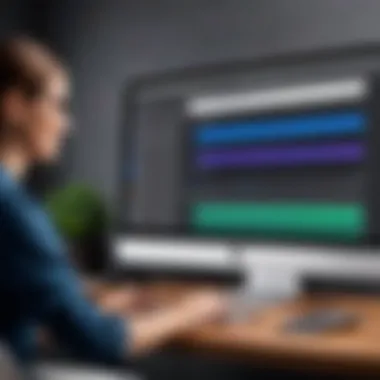
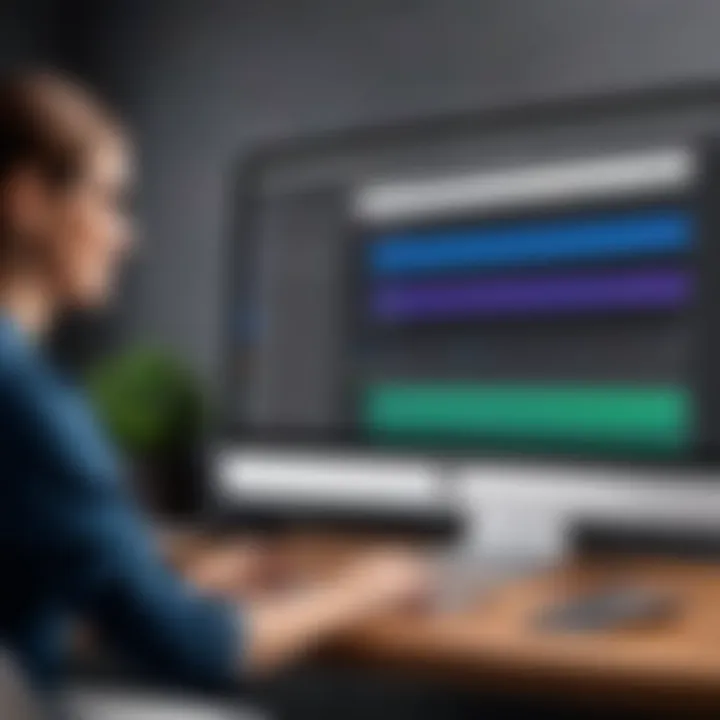
Initiating the Record
Initiating a screen recording is straightforward once you have prepared adequately. You can do this using built-in tools like QuickTime or the Screenshot tool on macOS. The key characteristic of this step is its simplicity; with an intuitive interface, initiating recording can be done quickly without technical knowledge.
A unique feature of initiating the record includes the option to choose a specific window or the entire screen. This selective recording capability brings flexibility. Still, if users fail to adjust settings correctly, they may record unintended content.
Managing Recording Duration
Managing recording duration is vital to ensure that the content remains concise and to the point. Keeping recordings short can enhance viewer retention. A beneficial aspect of managing duration lies in knowing when to stop to avoid unnecessary segments that do not add value.
The unique feature of managing this duration is the ability to decide on content pacing during the recording. The downside is that lengthy recordings can dilute the message and lead to viewer disengagement.
Pausing and Resuming
Utilizing the pause and resume features during a recording can enhance the quality of your content significantly. This control allows for thoughtful pacing without sacrificing the entire recording. A key characteristic of this feature is flexibility and convenience, letting you take breaks as needed without losing the progression of your work.
A unique element of pausing is that it allows you to reorient yourself and plan your next points, improving flow. However, unexpected pauses can lead to disjointed transitions in the final product if not handled properly.
Finishing and Editing Your Recording
Reviewing the Recording
Reviewing the recording is a crucial final step that allows you to assess content quality and coherence. This review can reveal areas for improvement or refinement. A key characteristic is the opportunity to identify any mistakes, such as unclear audio or missed visuals, before sharing with others.
The unique opportunity presented here is the ability to critique your work fixing issues before anyone else sees it, enhancing overall quality. However, rewatching can sometimes lead to overanalyzing and excessive editing, which can compromise authenticity.
Basic Editing Tools
Editing tools are essential for enhancing your recordings. Basic features, such as trim, cut, and merge allow users to manipulate content effectively. This characteristic is beneficial as it enables a polished final product that adheres to your original vision.
The unique feature of basic editing tools can save time during post-production, avoiding the need for sophisticated software. However, limited editing capabilities on built-in tools might necessitate the use of third-party software for more advanced edits.
Exporting Final Product
Exporting the final product is the last stage of the screen recording process. This phase involves selecting the desired file format and quality. A key characteristic is that exporting properly ensures accessibility to various platforms, affecting how audiences engage with your content in the future.
This unique aspect allows for a tailor-fit presentation that suits different environment requirements, from web uploads to private sharing. The downside here is that choosing inappropriate settings may lead to degraded quality or compatibility issues on some platforms.
In summary, following a structured approach to screen recording on a Mac allows for improved content quality and presentation. Each step contributes to crafting effective recordings that deliver intended messages with clarity and precision.
Troubleshooting Common Screen Recording Issues
Screen recording is a useful tool, but sometimes users encounter problems. Addressing these troubles is important in ensuring a smooth recording experience. This section covers the most common issues such as audio problems, video quality concerns, and software stability. Knowing how to troubleshoot these common issues can greatly enhance the quality of your recordings and save time.
Audio Problems
Microphone Not Recognized
When the microphone is not recognized during screen recording, it can severely impact the audio quality. This issue arises when the system fails to detect the connected mic. Users may face silent recordings, causing frustration. To mitigate this, check the system settings to ensure the selected microphone is active and correctly configured.
Key characteristics of this issue include:
- Many software options have built-in audio settings, allowing users to choose different microphones.
- Frequently, the wrong input device is selected.
The good part about resolving this issue is that once the correct microphone is chosen, users can enjoy clear audio in their recordings. However, in some instances, hardware incompatibility can be a limitation.
Audio Sync Issues
Audio sync issues happen when the sound does not match the video during playback. This can make content less engaging. This problem can occur due to various reasons, including hardware performance or errors in recording software. Ensuring system specifications meet the software requirements can help minimize this issue.
Notable aspects of audio sync problems include:
- A noticeable delay between video and audio can confuse viewers.
- Some screen recorders have settings to adjust audio delay, which can be useful.
Correcting synchronization can take some time but is necessary for a professional finish. On the downside, repeatedly adjusting settings may disrupt workflow.
Video Quality Issues
Low Frame Rates
Low frame rates in screen recordings result in choppy video, making playback unappealing. This issue is commonly caused by insufficient system resources during the recording process, such as a heavy workload on the CPU or GPU. Users should ensure that no unnecessary applications are running during a recording.
The key aspect of low frame rate challenges is:
- Frame rates define the smoothness of playback; lower rates hinder quality.
- Monitoring resource usage in real-time can help.
By adjusting settings to optimize performance, users can minimize this concern. However, some limitations exist based on the capabilities of the hardware and chosen software.
Pixelation
Pixelation affects the clarity of the recorded video, obscuring details. This occurs mainly when the resolution settings are not correctly configured. Users should ensure they are recording in a resolution that supports the display capability. A higher resolution usually yields better results.
Important points regarding pixelation include:
- High compression rates can lead to pixelated images.
- Many software options allow users to choose the resolution before recording.
While pixelation can affect visual appeal, selecting the right settings can significantly reduce this problem. Yet, higher resolutions require better hardware, which might not be feasible for all users.


Software Crashes or Freezes
System Compatibility Checks
Software crashes or freezes are frustrating and can arise from compatibility issues between the recording software and the Mac operating system. Checking the software requirements is essential before installation. This ensures that users have compatible versions to avoid interruptions during recording.
Key considerations for system compatibility include:
- Older versions of software may not work with the latest macOS updates.
- Some recorders are optimized for certain hardware configurations.
Conducting system compatibility checks can prevent many user frustrations. However, users may face challenges if their hardware is outdated, limiting their software choices.
Updating Software
Regularly updating recording software can help prevent crashes and improve performance. Many updates include bug fixes and feature enhancements, making software more stable and efficient. Users should make it a habit to check for updates regularly.
The primary advantage of updating is:
- Improved reliability and compatibility with the latest OS features.
- The potential for new functionalities that enhance the recording process.
However, not all updates guarantee better performance for every system, and sometimes, updates can cause new issues. Users need to monitor the impact of updates on their individual setups.
Best Practices for Effective Screen Recordings
Creating effective screen recordings on a Mac requires attention to detail. Implementing best practices enhances the overall quality and impact of the recordings. These practices ensure the content is clear, engaging, and accessible to the target audience. By following these guidelines, users can maximize the benefits of their screen recordings, whether for educational purposes, technical support, or promotional content.
Planning Your Content
Creating a Script
A script serves as a roadmap for your recording session. It outlines what you plan to say and do, which boosts confidence and focus. By having a concrete script, you can avoid rambling, stay on point, and ensure that all necessary information is covered. This organization significantly contributes to the clarity of the recording, making it easier for the audience to absorb information.
One key characteristic of scripting is that it encourages a natural flow of information. It is not just a list of bullet points; it should engage the viewer and guide them logically through the content. Some may perceive scripting as limiting, but it is, in fact, a powerful tool that enhances the delivery of key messages without unnecessary detours.
The downside could be over-rehearsing, which might result in a less authentic presentation. However, a well-written script allows you to address this by preserving authenticity in tonality while ensuring coherent delivery.
Rehearsing Key Points
Rehearsing is another crucial element in preparation. By practicing key points, presenters can identify areas that may need clarification or adjustment. This practice serves to reinforce comfort and familiarity with the material, thereby reducing anxiety during the actual recording.
Rehearsing highlights the main ideas that need emphasis, ensuring that nothing is overlooked. This aspect of preparation is particularly beneficial for complex topics where simplification is vital.
One unique feature of rehearsing key points is its potential to enhance delivery timing. Knowing when to pause and emphasize can greatly impact understanding, providing a rhythm to the presentation. A risk here, however, is sounding scripted, which could detract from viewer engagement. Balancing preparation with natural communication is key to avoiding this pitfall.
Enhancing Video Quality
Optimal Resolution Settings
Optimal resolution settings are paramount for producing clear recordings. Choosing the right resolution enhances visual clarity, ensuring that viewers can easily see details, especially in software demonstrations or tutorials. For Mac users, selecting a resolution that matches the device's display helps maintain the intended quality of the recording.
A defining feature of optimal resolution settings is adaptability. Users can adjust these settings based on the platform where the video will be shared. For instance, recordings destined for social media might require different settings compared to those intended for professional presentations.
While higher resolution may seem favorable, excessive quality could lead to larger file sizes, which may complicate uploading or sharing. Therefore, you should balance quality and practicality based on the intended distribution.
Lighting Considerations
Proper lighting significantly impacts video quality. Good lighting makes the screen content more visible, reducing strain for viewers. It is advisable to use natural light or soft, diffuse artificial lighting to avoid harsh shadows and reflections that can distract audiences.
A key characteristic of lighting is its ability to create a professional atmosphere in recordings. Well-lit recordings appear more polished, which reflects the effort put into the content. This professionalism can influence audience perceptions positively.
The downside, however, is that setting up adequate lighting may require additional effort and resources. For instance, using external lights can enhance quality but may not be feasible in every scenario. Ultimately, it’s a matter of finding the right conditions to ensure your recordings look their best.
Promoting and Sharing Recordings
Leveraging Social Media
Social media is becoming an essential channel for sharing screen recordings. Platforms like Facebook and Instagram allow users to reach a wider audience. By effectively utilizing social media, creators can boost visibility and engagement with their content.
One compelling aspect of leveraging social media is the interactive nature of these platforms. Engaging with the audience through comments and shares can foster a community around the content, encouraging feedback and discussion. This interactive approach can lead to increased interest in future recordings.
However, navigating multiple social media channels can be time-consuming. Creators must determine which platforms are most suitable for their content. Each platform has its own demographics and norms, so adapting the message accordingly is crucial for successful outreach.
Using Online Platforms
Employing online platforms for hosting recordings offers various advantages. Platforms such as YouTube and Vimeo provide high-quality video hosting services, making content easily accessible. Furthermore, these platforms offer additional features like analytics, which can help gauge viewer engagement and improve future recordings.
The key characteristic of using online platforms is the potential for audience reach. Videos can be shared widely, increasing their impact and presence in various online communities. You can also use advanced tools for marketing analyses and growth metrics.
Nonetheless, adaptability is essential. Understanding platform algorithms and viewer behaviors is crucial, as these can influence video visibility. Additionally, creators should be aware that not all content is suitable for all platforms, which necessitates careful consideration when deciding where to post content.
In summary, practicing effective screen recording techniques through thoughtful planning, quality enhancement, and strategic promotion is essential to engage viewers and improve content impact.

