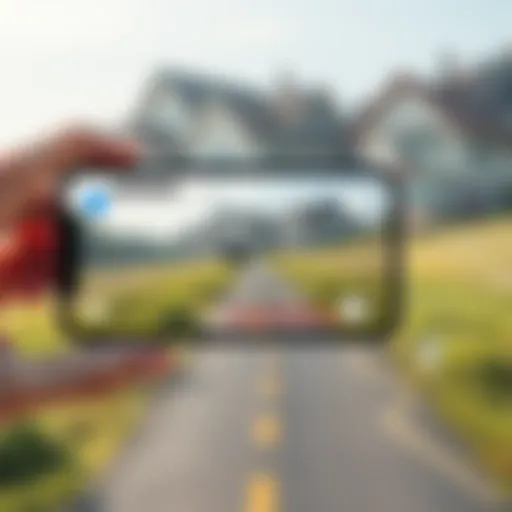Comprehensive Guide to Hard Reset Your iPad
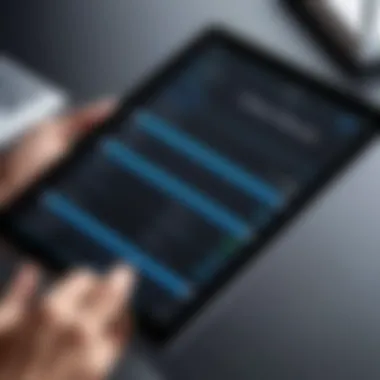
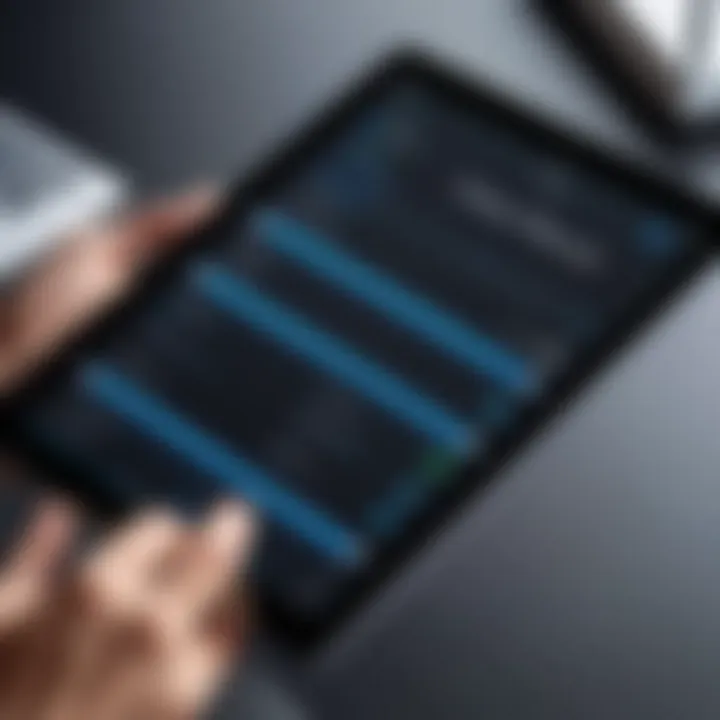
Intro
In an era where our devices are integral to daily life, understanding how to manage them effectively is vital. The iPad, a powerful tool for communication, entertainment, and productivity, may occasionally require a hard reset. This guide aims to provide a clear, concise understanding of what a hard reset is, when to perform it, and the implications it may have on your device's data and functionality.
A hard reset can resolve many issues, such as unresponsiveness, crashing apps, and performance slowdowns. However, it is crucial to know exactly how this process can affect your device, as it may result in data loss. Therefore, having a comprehensive guide at your disposal is essential for any tech-savvy individual or gadget lover seeking to master their device.
Understanding the hard reset process is not just about knowing the steps, but also about recognizing when it is necessary. Through this article, readers will gain insights into scenarios that may lead to a hard reset, learn the procedural steps involved, and comprehend the implications of this action. Thus, by the end of this guide, you will be equipped with the knowledge required to navigate any challenges with confidence.
Understanding Hard Resets
Understanding the mechanics and implications of hard resets is crucial for any iPad user. A hard reset, often perceived as a last resort, can effectively resolve various technical difficulties. This guide will explore what comprises a hard reset, its significant distinctions from a factory reset, and the scenarios that warrant such actions. A clear comprehension of these elements can empower users to manage device problems with greater confidence.
Definition of a Hard Reset
A hard reset, at its core, is a method of forcefully restarting your iPad. It aims to renew the device's operating state without necessarily altering any data. This process can terminate unresponsive apps and refresh system processes, making it a practical solution to various minor obstacles users might encounter. Technically, it does not remove files or personal information. Instead, it aims to restore normal functionality without the complications associated with more invasive options.
Differences Between Hard Reset and Factory Reset
It is also essential to understand the differences between a hard reset and a factory reset. These terms are often conflated but serve very different purposes.
- Hard Reset: This is simply a restart that temporarily clears the memory and stops any glitches. The data remains intact.
- Factory Reset: This action restores the iPad to its original factory settings. It erases all user data and settings, requiring users to set it up anew as if it were a brand new device.
In summary, while a hard reset can remedy minor glitches, a factory reset is more drastic and should be considered when persistent issues remain unresolved or when preparing the device for a new owner.
When to Perform a Hard Reset
Deciding when to execute a hard reset on your iPad is essential for maintaining its performance and usability. This section highlights specific situations where a hard reset may be necessary. Understanding these scenarios helps users react appropriately and use the hard reset as a troubleshooting tool. Performing a hard reset can address issues that other methods might not solve.
Device Unresponsiveness
One of the most common reasons to perform a hard reset is when the device becomes unresponsive. This unresponsiveness can manifest in several ways: the screen may freeze, touch inputs are ignored, or buttons do not respond. At times, your iPad may be stuck on a specific screen, such as the Apple logo or a failed update. In these cases, a hard reset helps restore normal function without the need to wait for a battery drain or seek other interventions.


To execute a hard reset in this situation, a user should follow certain button combinations specific to their iPad model. This method clears temporary memory and forces a restart, which can often resolve the unresponsiveness, allowing users to regain control of their device.
System Glitches and Bugs
Occasionally, users might experience minor bugs or system glitches that disrupt daily operations. These could include random app crashes, lagging, or display artifacts. Such issues can arise after installing new applications or updates to the iOS system. In instances where the above bugs persist despite routine troubleshooting methods, a hard reset can effectively reset the software environment.
By refreshing the operating system, users may eliminate these frustrations. Nevertheless, if regular app usage resumes problems, it might indicate a more severe issue, potentially requiring further investigation.
Updating iOS Issues
Updating the iOS software is essential for security and improved functionality. However, users sometimes encounter problems during or after an update, such as interrupted installation processes or incompatibilities causing the device to misbehave. If the iPad shows signs of instability following an update, performing a hard reset can restore normal activity.
A hard reset can revert the device to a functional state in these situations. However, users should document their experiences and consider whether the problem might be due to an application or an underlying hardware issue if instability continues. Moreover, a consistent update schedule is advisable to prevent these occurrences from arising in the first place.
"A hard reset is a tool for users, but it should not be the first step in troubleshooting. Use it wisely and when necessary."
In summary, knowing when to perform a hard reset is crucial for maintaining the iPad’s smooth operation. Users should weigh the described scenarios carefully and consider this reset when unresponsiveness, system glitches, or post-update issues occur.
How to Hard Reset an iPad
Performing a hard reset on an iPad can be a crucial step in troubleshooting and resolving issues that may arise with the device. It's important to understand that a hard reset is often the first line of defense when dealing with unresponsive screens, freezing applications, or other anomalies that disrupt a user’s experience. This section will guide you through the necessary methods to conduct a hard reset effectively, ensuring that you can restore functionality without the need for external assistance.
Standard Hard Reset Method
The standard hard reset method varies slightly depending on the iPad model, but the process is fairly straightforward. To initiate the hard reset:
- Press and quickly release the Volume Up button.
- Press and quickly release the Volume Down button.
- Press and hold the Power button (located on the upper edge) until the Apple logo appears.
This method is quite effective and usually resolves minor glitches. It is advisable to use this reset method first when encountering problems, as it does not affect your data.
Using iTunes for Hard Reset
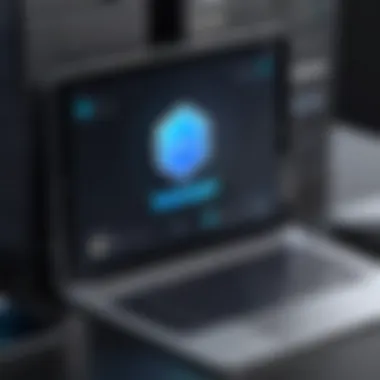
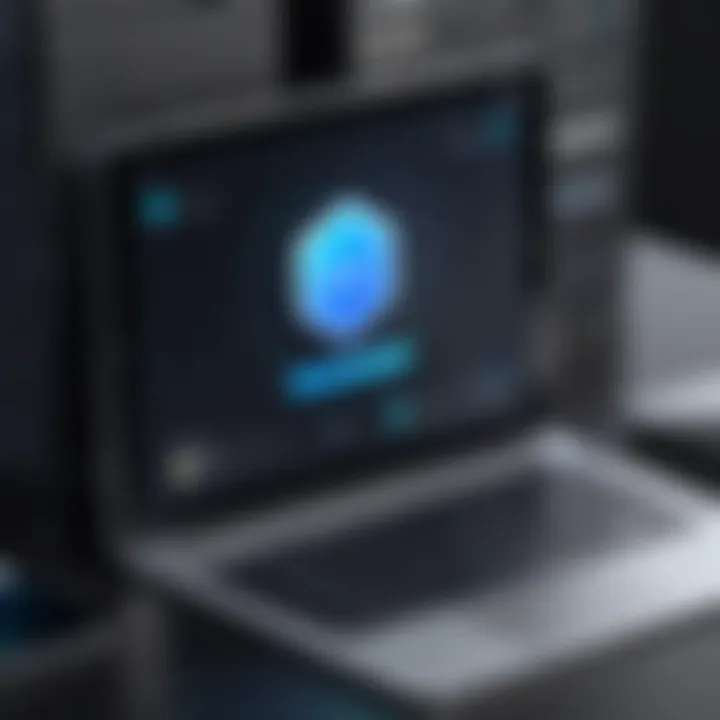
If a standard hard reset does not alleviate the issues, using iTunes might be necessary. This method is beneficial, especially if the device is not responding at all. To use iTunes for a hard reset:
- Ensure that iTunes is installed on your computer. If you do not have it, you can download it from the Apple website.
- Connect your iPad to your computer using a USB cable.
- Open iTunes and select your iPad when it appears in the application.
- Click on the 'Restore iPad' option. This will erase the device and install the latest version of iOS.
This process is more extensive than the standard hard reset and should be used when the device is non-responsive. Keep in mind that this method will erase your data unless a backup has been performed.
Resetting an iPad with Physical Buttons
For iPads that lack a Home button, the method of resetting involves using the physical buttons differently. For these models, hold the Top button and either Volume button until the Power Off slider appears. Drag the slider to turn off the iPad, then hold the Top button again until you see the Apple logo to turn it back on. This can help in cases where the device is locked or frozen.
For models with a Home button, the same principles apply; simply locate the button combinations relevant to your model.
Implications of a Hard Reset
A hard reset can feel like a last resort when troubleshooting your iPad. However, understanding its implications is crucial before executing this action. Knowing how a hard reset affects your data, installed applications, and overall device functionality can help users make informed decisions and prevent potential losses. This section details key considerations that surround the decision to perform a hard reset.
Data Preservation Considerations
When you perform a hard reset on your iPad, you are taking a step back to address issues like freezing, slow performance, or app crashes. A hard reset primarily reboots the device without erasing data. Generally, your photos, apps, and personal settings remain intact.
However, users should recognize that unexpected behaviors can come about from system instability before a hard reset. In rare situations, a hard reset might not resolve underlying issues, leading to data loss if the situation worsens or if a factory reset becomes necessary afterward. Thus, users are encouraged to back up their data regularly via iCloud or iTunes before undertaking this process. This precaution ensures that, even if things go wrong, valuable information remains secure.
Impact on Installed Applications
Installed applications are another critical aspect to consider during a hard reset. Most of the time, a hard reset does not affect the apps you have installed on your iPad. The apps and their data should stay in the same state as they were prior to the reset. This means that any unsaved information, like in-app purchases or progress, may still be present.
Despite this, some applications may exhibit glitches or require reauthorization after a hard reset, particularly those that link to online accounts. Users may need to log back into banking apps, social media platforms, or subscription services. It’s advisable to note any essential login credentials and backup related data before executing the hard reset.
"A hard reset is effective for addressing performance issues without impacting your apps. However, backing up data beforehand is always wise."
Overall, the implications of a hard reset extend beyond the immediate process. Understanding its effects on data preservation and application functionality can empower users with better control and confidence in managing their device's performance.
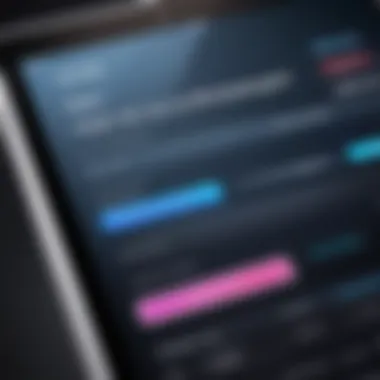
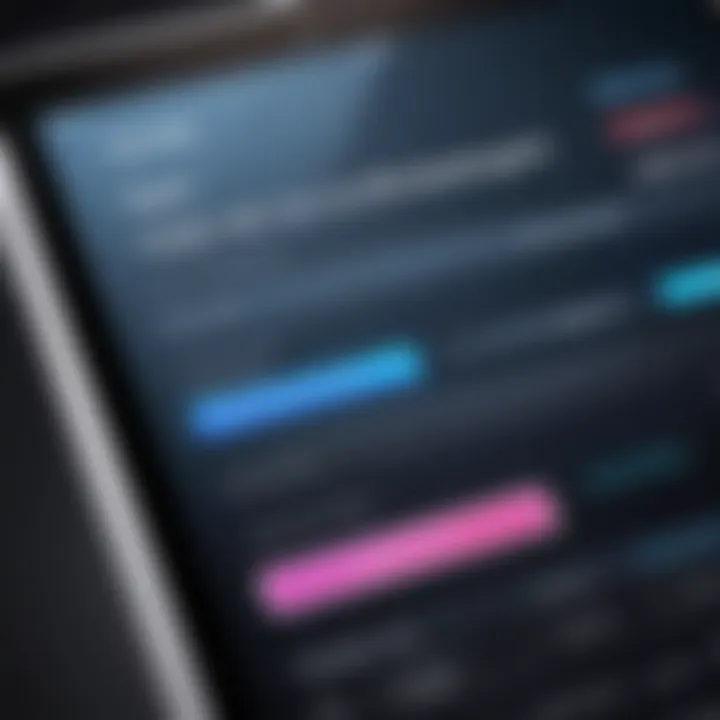
Troubleshooting Common Issues
Troubleshooting common issues related to hard resets is an essential aspect of effectively managing any issues you encounter with your iPad. Recognizing the reasons behind potential failures or challenges in the hard reset process can save time and frustration. Moreover, understanding viable alternatives provides a comprehensive strategy for dealing with various device problems. Both aspects are vital for maintaining the performance and longevity of your device.
Why the Hard Reset Might Fail
Despite the straightforward nature of performing a hard reset, there are scenarios where the procedure might not yield the desired results. Among the most common reasons for failure are:
- Faulty Buttons: The physical buttons required for the hard reset may be malfunctioning. If the Volume or Power buttons do not respond, the reset process cannot be initiated effectively.
- Software Glitches: Occasionally, the underlying software might encounter issues that prevent the reset from taking place. These glitches may require different troubleshooting steps before a reset can be attempted.
- Battery Issues: If the iPad has a low battery or is not charging, this may hinder performance during a hard reset. Always ensure your device has adequate power before attempting this action.
It’s useful to interpret these failures as indicators of larger issues within the device. Before proceeding with alternative solutions, checking your iPad hardware and software status is prudent.
Alternative Solutions to Device Problems
When hard resets do not solve the problem, there are alternative approaches to consider. Here are some strategies that can be explored:
- Software Updates: Often, device problems stem from outdated software. Heading to Settings > General > Software Update lets you check for and install any available updates that could address bugs and improve functionality.
- Resetting Settings: If the device continues to misbehave, resetting settings without erasing data may help. You can do this by navigating to Settings > General > Transfer or Reset iPad > Reset > Reset All Settings. This action will revert settings but keep your data intact.
- Third-Party Repair Services: For persistent hardware or deeper software issues, considering a third-party service like iFixit or local repair shops may be necessary. They provide specialized solutions that may not be accessible through typical troubleshooting.
In situations where the hard reset does not offer relief, be prepared to systematically assess these alternatives. This methodical approach increases the likelihood of resolving device issues effectively.
Final Thoughts on Hard Resets
In the realm of technology, understanding the mechanics of device management is crucial. This guide emphasizes the significance of performing a hard reset on your iPad, particularly in times of system distress. Hard resets are often perceived as a last resort, yet they can serve as a simple, effective solution to various operational issues. For anyone who frequently navigates the tech landscape, mastering this skill can enhance the overall user experience.
When considering your iPad, maintenance plays a pivotal role in prolonging its lifespan and optimizing performance. Here are some key points to consider:
Best Practices for Maintenance
- Regular Software Updates: Keeping your iPad updated with the latest iOS can minimize bugs inherent in the system.
- Manage Storage Effectively: Regularly checking and clearing unnecessary files helps in maintaining a smooth operation.
- Be Mindful of App Downloads: Installing too many applications can lead to conflicts and performance issues. Ensure you only keep essential apps.
- Back-up Your Data: Before performing any resets, always conduct a backup to safeguard your information. Using iCloud or iTunes can streamline that process.
- Physical Care: Simple actions like avoiding exposure to extreme temperatures and using a protective case can preserve the hardware's integrity.
Adopting these practices will not only enhance performance but also preemptively address potential issues that could necessitate a hard reset.
Understanding When to Seek Professional Help
While a hard reset can resolve many issues, there are situations where professional assistance is the best course of action. Here are criteria to keep in mind:
- Persistent Problems: If glitches continue despite multiple resets, there may be deeper hardware or software issues that cannot be rectified easily.
- Physical Damage: Cracks, liquid exposure, or other physical damages often require expert intervention rather than a basic reset.
- Malfunctioning Features: If specific features or buttons are inoperable, professional repair services may offer a more sustainable solution.