Ultimate Guide to Windows Applications for Users
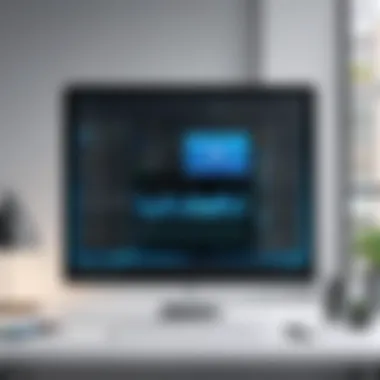

Intro
In an increasingly digital world, effective software applications have transformed the way we interact with technology. Windows computers, being some of the most popular devices in various settings—from cozy home offices to bustling corporate environments—rely heavily on applications that enhance both productivity and creativity. With a plethora of choices available, from simple tools like Notepad to intricate design software like Adobe Photoshop, understanding which applications best suit one’s needs is crucial.
Whether you are looking to streamline your workflow, edit photos, or even enhance your coding skills, the right applications can make a significant difference. This guide will spill the beans about essential Windows applications, dissecting their key features, system compatibility, and how to make them work best for you.
Gone are the days of being overwhelmed by numerous choices without clarity. Readers will find not just a list but an insightful exploration into each mentioned application’s capabilities and ideal applications, ultimately leading to a better-informed selection process. By providing this handy breakdown, tech-savvy individuals, gadget enthusiasts, and early tech adopters will be well-equipped to navigate the software landscape effectively.
Overview of Windows Computer Applications
In today’s tech-driven world, understanding various computer applications designed for the Windows operating system can drastically enhance both personal and professional productivity. So, what’s the big deal? Well, as we navigate through a myriad of digital tools, knowing which applications fit your needs is akin to having a reliable toolbox at your disposal. This section introduces the landscape of Windows applications while highlighting their various dimensions and pertinence.
Definition and Significance
The term Windows computer applications encompasses any software that runs on the Windows operating system. These applications play a critical role in our daily computing routines, bridging the gap between users and technology. Their significance can’t be overstated, especially in professional settings where efficiency is key. A well-chosen application can save time, streamline processes, and even boost collaboration.
Types of Windows Applications
Understanding the variety of applications available enriches our ability to choose the right tools for specific tasks. Here, we’ll break down the three main types of Windows applications:
Desktop Applications
Desktop applications are the traditional software programs that reside on your computer's hard drive. Their primary advantage is that they offer robust functionality often delivered in a faster, more responsive environment, particularly for intensive tasks like video editing or graphic design. Additionally, they can operate independently of internet connectivity, inviting you to work uninterrupted. A downside, however, is that these applications may require periodic updates, sometimes leading to system slowdowns during those moments. Popular examples include Microsoft Word and Adobe Photoshop, both of which empower users to perform complex actions seamlessly.
Web Applications
Web applications, on the other hand, operate in a browser environment, making them accessible from any device with an internet connection. They stand out due to their convenience and relatively low resource requirements, which cater especially well to users who prefer quick access to their tools without much hassle. A hallmark feature is automatic updates; users are always on the same version without having to install anything! Counteracting this flexibility, however, is the dependence on a stable internet connection—when that goes awry, so does your access to these applications. A prime example is Google Docs, which allows for real-time collaboration.
Universal Windows Platform (UWP) Apps
Universal Windows Platform (UWP) Apps are designed to run on any Windows 10 device, be it a PC, tablet, or even Xbox. Their flexibility means they utilize a single codebase across devices, offering a unified experience. With the integration of new features comes the benefit of performance optimization tailored for various screen sizes and hardware capabilities. Nonetheless, UWP apps might lack some advanced features compared to their desktop counterparts, limiting their usage for more complex tasks. The Microsoft Store hosts many UWP apps, making them easily discoverable for users looking for streamlined, multi-device experiences.
"Choosing the right application can be the difference between a smooth workflow and a frustrating adventure."
By dissecting the critical aspects and characteristics of these various application types, users gain a clearer perspective on which tools are best suited to their tasks, ultimately paving the way for improved productivity and satisfaction.
Navigating the Microsoft Store
Navigating the Microsoft Store can feel like stepping into a digital bazaar where every application wants your attention. With millions of apps available, understanding how to efficiently maneuver through the Store is crucial for optimizing your Windows experience. Not only does this knowledge help you find what you need faster, but it also ensures you avoid potential pitfalls of downloading unreliable applications. So, let's break it down into bite-sized pieces.
Understanding App Categories
When entering the Microsoft Store, you'll immediately notice a variety of app categories, each serving a specific purpose. Understanding these categories can be a game changer in your search process. Here’s a brief overview:
- Productivity: Applications designed to help you accomplish tasks efficiently. Think of Microsoft Office or Trello—tools that streamline your workflow.
- Games: From casual mobile games to the latest blockbuster titles, this category caters to gamers of all types.
- Entertainment: Streaming services and media playback applications fall into this realm. Xbox video or Spotify are good examples.
- Education: Learning tools, be it language apps or online course platforms, find their home here.
- Utilities: These are handy tools that can improve system performance or manage files, like CCleaner or WinRAR.
By familiarizing yourself with these categories, you make your hunt for apps far more efficient. Each category harbors a range of experimentation potentials, paving the way for discovering hidden gems.
How to Effectively Search for Apps
Searching for apps in the Microsoft Store isn’t just about typing in what you want. It’s an art form. When you treat it as a skill to master, you unveil a whole new dynamic to the process. Here are a few tips:
- Utilize Filters: Once you’ve entered a query, don’t forget to filter results based on your preferences like price, rating, or release date. This narrows the options and makes choices more manageable.
- Explore Keywords: Sometimes, inputting broader keywords can yield surprising results. For instance, instead of searching for "note-taking apps" specifically, try "text" or "organize."
- Be Specific: If you have particular software in mind, type its full name into the search bar. This approach reduces the ambiguity of results.
- Use Recent and Popular Tabs: Staying updated with trending applications can help you discover what is hot in the market right now, which might just be the perfect fit for your needs.
These strategies help you cut through the clutter and save valuable time.
User Reviews and Ratings
One of the best features of the Microsoft Store is the user review and rating system. This social proof can steer your app choices more than a fancy ad can. Here’s how to utilize user feedback:
“User experience is often the best predictor of app quality.”
- Star Ratings: Generally, a higher star rating indicates a more reliable and functional application. Aim for apps that boast multiple reviews along with high ratings.
- Read Reviews: Don’t skim over the stars. The reviews themselves can shed light on an app’s usability, performance, and any potential issues. Pay attention to recurring comments—if a feature is praised or criticized by multiple users, it’s likely worth considering.
- Check for Updates: Many users comment on how promptly developers address bugs and issues through updates. A responsive team is often a sign of quality software.
By being mindful of these reviews, you make informed decisions that further enhance your computer experience, steering clear of software that may underperform.
Navigating the Microsoft Store doesn’t need to be a daunting task. By understanding categories, mastering searching techniques, and valuing user input, you transform what could be a chaotic shopping experience into a streamlined quest for software that enriches your Windows environment.
Productivity Applications
Productivity applications have become indispensable in today's fast-paced work environment, offering tools that enhance efficiency and streamline tasks. These programs can range from office suites to specialized task management tools, each designed to cater to user needs, whether they are at home, in an office, or working remotely.
The significance of productivity applications lies in their ability to help users manage time better, organize thoughts, and foster collaboration. They play an essential role in maximizing output, reducing errors, and simplifying complex processes. In this section, we dive into the key categories of productivity applications, starting with office suites followed by task management tools.
Office Suites
Office suites are the backbone of productivity applications on Windows. They encompass a range of software used for creating documents, spreadsheets, and presentations. Among these suites, Microsoft Office stands out.
Microsoft Office
Microsoft Office has long been a stalwart in productivity solutions. Its programs, such as Word, Excel, and PowerPoint, are integrated neatly within the suite, allowing for seamless transitions between tasks. One prominent characteristic of Microsoft Office is its robust feature set, which includes advanced formatting options and data analysis tools.
The key benefit of Microsoft Office is its familiarity and comprehensive support. Many users are already accustomed to its interface, which lowers the learning curve significantly. Furthermore, collaboration is made easy through features like real-time co-authoring. However, a downside to consider is that Microsoft Office requires a subscription for full functionality, which can be a barrier for some individuals or small businesses.
LibreOffice
On the other side, we have LibreOffice, an open-source alternative. It offers similar tools as Microsoft Office, including Writer for word processing and Calc for spreadsheets, but it does so without the price tag. One of its standout features is its ability to work with a variety of file formats, making it flexible for users migrating from different platforms.
People often find LibreOffice beneficial due to its cost-effectiveness and the fact that it doesn’t require an internet connection to work fully. The downside, however, is that its user interface is not as polished as Microsoft Office, which could lead to a steeper learning curve for some users.
Google Workspace
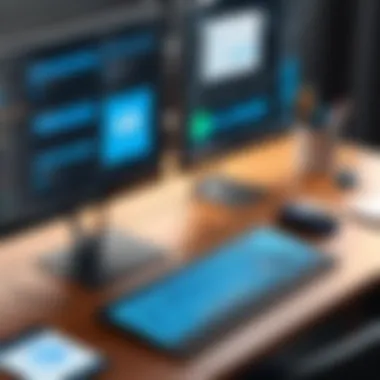
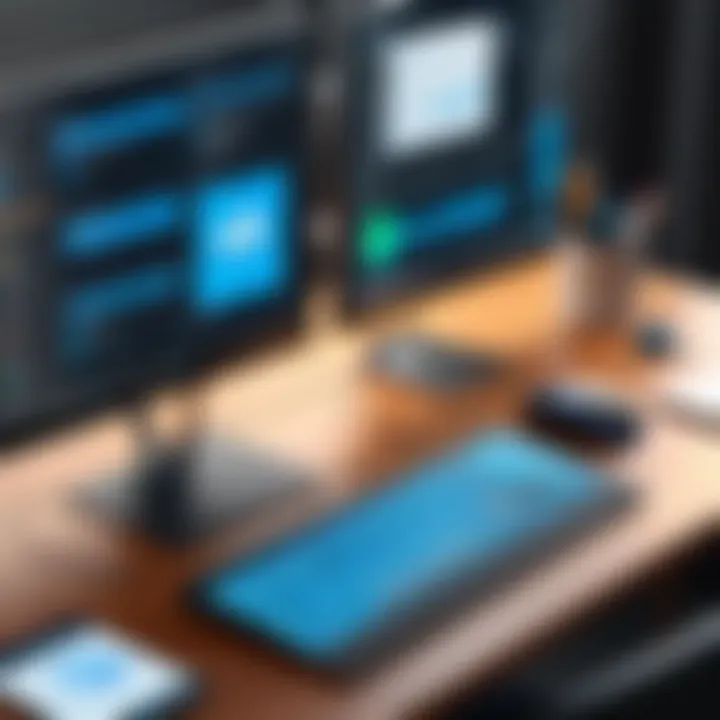
Another major player in this arena is Google Workspace. What sets it apart is its cloud-based technology that allows users to access their files from anywhere with an internet connection. This is especially beneficial for teams that work remotely or need to collaborate across distances.
Google Workspace shines with its integrated tools like Google Docs, Sheets, and Drive, all designed for easy sharing and collaboration. A significant advantage is the free plan available for smaller teams or individual use, which introduces users to its ecosystem without any risk. However, the primary disadvantage could be reliance on internet connectivity, as offline capabilities are limited in comparison to traditional software.
Task Management Tools
Task management tools help individuals and teams track work, deadlines, and projects. These applications foster a structured approach to managing tasks.
Trello
Trello utilizes a card-based system to help users visually organize their tasks. Its strength lies in its simplicity and flexibility. Users can create boards, lists, and cards that reflect their workflow, facilitating real-time updates and collaboration.
Trello's robust integration with other applications like Slack or Google Drive makes it a popular choice for teams looking to centralize their task management processes. However, its limited features in the free version can be a hindrance for larger projects, as users may require the premium features for advanced reporting or automation.
Asana
Asana offers a more structured approach, providing tasks, sub-tasks, and the option to add timelines and dependencies. This functionality is particularly beneficial for larger teams managing complex projects.
Its interface is user-friendly, which encourages adoption among teams. The project tracking features enable comprehensive oversight of timelines and deliverables. Nevertheless, the depth of its features can feel overwhelming for smaller teams or users who prefer simplicity, leading to a potential learning curve.
Todoist
Todoist specializes in personal task management, allowing users to create tasks with due dates, priorities, and project categorizations. Its strength lies in its straightforward design, making it easy to pick up and use right away.
Unique features such as productivity tracking and karma points motivate users to stay organized and strive for efficiency. However, some may find that its focus on individual tasks may lack the collaborative elements desired by project teams, which could limit its appeal in a team-oriented environment.
In summary, productivity applications on Windows—from office suites to task management tools—play a critical role in enhancing a user's ability to complete tasks efficiently. Each application comes with its own strengths and weaknesses, which should be evaluated based on individual or team needs.
Creative Software Options
Creative software options are essential in any comprehensive exploration of Windows applications. These tools not only spark imagination and creativity, but they also serve as vital instruments for professionals in graphic design, video editing, and content creation. Creative software enables users to realize their visions with precision and ease. From freelancers looking to boost their portfolios to large agencies aiming to produce high-quality work for clients, the right applications can make all the difference. Understanding what each software brings to the table is key to harnessing its full potential.
Graphic Design Applications
Graphic design applications are at the forefront of digital creativity. They provide a platform for artists to create stunning visuals for various purposes. Let’s break down a few significant players in this arena:
Adobe Creative Suite
Adobe Creative Suite is often regarded as the cornerstone of graphic design software. It houses a comprehensive set of tools that cater to every need a designer might have. From Photoshop for image editing to Illustrator for vector graphics, Adobe has made its mark in the industry. One key characteristic of the Creative Suite is its integration—tools seamlessly work together, enhancing workflow. A unique feature is the ability to access Adobe Stock, giving users a plethora of resources right at their fingertips. However, the cost can be a barrier for some users, given its subscription model which might seem overwhelming to beginners.
CorelDRAW
CorelDRAW is notable for its focus on vector graphics, making it a popular choice among illustrators and designers who specialize in detailed artwork. Its key characteristic lies in its user-friendly interface that simplifies the design process. CorelDRAW shines with its unique feature called "LiveSketch," enabling users to draw freehand and instantly convert it into vector paths. While many praise its high performance, some might find the learning curve steep compared to simpler software. Yet, for those willing to invest time, it can be invaluable.
Canva
Canva has democratized design, making it accessible to everyone, from novices to seasoned pros. Its key characteristic is the ease of use, with pre-made templates for social media graphics, presentations, and more. Canva's unique feature is its drag-and-drop interface, allowing users to create visuals without extensive design skills. While it is great for quick and polished outputs, it may lack some advanced functionalities that professional designers find essential. Nonetheless, it's a boon for anyone needing captivating graphics without diving deep into design intricacies.
Video Editing Software
Video editing software plays a crucial role in the creation of engaging multimedia content. Here’s a look at some top contenders in this space:
Adobe Premiere Pro
Adobe Premiere Pro is a leading video editing software recognized for its robust capabilities. It allows for comprehensive editing with support for high-resolution projects, making it a popular choice among filmmakers and content creators. One key characteristic is its non-linear editing workflow, permitting users to organize clips in any sequence they choose. A standout feature is its vast selection of effects and integration with other Adobe apps, such as After Effects for motion graphics. However, navigating its myriad tools can be daunting for beginners, demanding a steeper learning curve.
DaVinci Resolve
DaVinci Resolve stands out for its powerful color correction and grading tools. Its key attribute is the strong collaboration between editing, color correction, and audio post-production. The unique feature here is the Fairlight audio suite, providing advanced audio editing options integrated within the software. While it’s often seen as a more complex tool, its free version is remarkably comprehensive. It may be overwhelming at first, but users willing to invest time will find it an industry-standard tool.
Final Cut Pro
Final Cut Pro is exclusive to macOS but deserves mention for its efficiency in video editing. Its key characteristic is the magnetic timeline, which streamlines the editing process, allowing users to focus on their creative flow. A unique feature is the real-time performance used for editing 4K and higher resolution content, ensuring smooth playback without rendering. However, its exclusivity can limit accessibility, making it a less ideal choice for Windows users. Still, its powerful editing tools and seamless integration with Apple's ecosystem make it a favorite among Mac users.
Understanding these tools is critical for anyone who aspires to work in creative industries, whether making visuals for personal projects or professional endeavors. By grasping the functionalities, advantages, and potential drawbacks of each option, users can tailor their software choices to fit their unique workflows and creative processes.
Utility Applications and Tools
Utility applications play a crucial role in maintaining and optimizing the performance of Windows systems. These tools are designed to fulfill specific tasks that enhance the functionality of the operating system, making them invaluable for both regular users and professionals alike. The importance of utility applications cannot be overstated, as they contribute significantly to effective file management, system maintenance, and data protection.
Utility applications simplify complex processes, ensuring that users can manage their systems with ease. They help in troubleshooting issues, creating backups, and optimizing system performance, amongst other functions. This not only saves time but also reduces the likelihood of data loss, which can be a nightmare for anyone relying on their PC daily.
File Management Systems
WinRAR
WinRAR stands out as a classic when it comes to file management. One of its key characteristics is its ability to compress large files into smaller archives, making them easier to store and share. This program is particularly beneficial for users needing to transfer bulk files across the internet, as smaller file sizes facilitate quicker uploads and downloads. Its unique feature lies in its robust RAR compression technology, which often achieves better compression ratios than its competitors. However, it may not support all formats, which can be a downside for some.
7-Zip
7-Zip is another heavyweight in the file management arena, renowned for its open-source nature, which makes it a popular choice among tech-savvy individuals. Its primary feature is its support for a wide range of archive formats including ZIP, RAR, and its own 7z format. The standout advantage is its impressive compression rates and speed, giving it an edge in efficiency. However, its user interface might feel a bit dated for some, which could be discouraging for those who favor aesthetic over functionality.
File Explorer
File Explorer, the default file management tool in Windows, offers a straightforward approach to navigating through files and folders. Its primary characteristic is its user-friendly design, which often makes it the go-to option for casual users. The unique advantage of File Explorer is that it is built into Windows, providing seamless integration with the operating system. Its downside is that while it covers basic needs well, it may lack advanced features found in specialized applications.
Backup and Recovery Software
EaseUS Todo Backup
EaseUS Todo Backup is a game changer in the realm of data protection and recovery. It's a reliable program favored for its user-friendly interface and diverse features, including scheduled backups and disk imaging. One of its unique aspects is the ability to perform incremental backups, which ensures that only the changed parts of files are saved after the initial backup. This not only saves time but also storage space. The drawback is that the free version may not provide all the features that advanced users might desire.
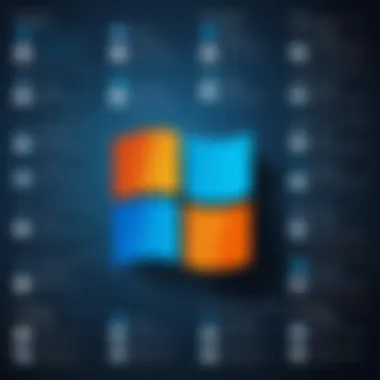

Macrium Reflect
Macrium Reflect is often hailed as a top-tier backup solution, well-known for its reliability and power. The defining characteristic is its ability to create exact disk images, making it easier to restore a system in its entirety. This unique feature is a huge advantage for users requiring a comprehensive recovery solution after severe system failures. However, the complexity of some options may pose a challenge for novices, as it may be overwhelming at first glance.
Windows Backup
Windows Backup is the built-in solution that many users overlook. It offers a straightforward way to create backups without any third-party software. The best part is that this tool is already integrated into the operating system, making it extremely accessible. Its main advantage is its simplicity, but the downside is that it may not provide the same level of customization or advanced features as dedicated backup solutions, potentially leaving tech-savvy users wanting more.
"Utility applications not only simplify tasks but also enhance the overall user experience, making them essential for modern computing."
In the ever-evolving landscape of Windows applications, utility tools form the backbone of an efficient computing experience, ensuring that data remains secure and operations run smoothly.
Gaming Applications for Windows
Gaming on Windows has carved out a massive niche, making it a prime element in the computing environment. The ability to run diverse applications, ranging from AAA titles to indie gems, puts Windows at the forefront of the gaming experience. As technology progresses, this market constantly evolves, showcasing new genres, faster graphics, and innovative features. Understanding these gaming applications is crucial for enthusiasts and casual gamers alike, as they impact not only leisure but also how technology integrates into daily life.
Game Platforms
Steam
Steam stands tall as the victor in the realm of gaming platforms. What sets Steam apart is its vast library. With thousands of titles available, players can dive deep into any genre, from thrilling shooters to intricate strategy games. Steam's community features like game sharing, mod support, and active forums create an immersive atmosphere where players aren't just consumers but part of a communal experience.
Additionally, its Sales Events can lead to major discounts, making games accessible. However, a downside could be the occasional overload of content which may overwhelm users wanting to just pick a good game. Navigating through such a colossal catalog can sometimes feel like looking for a needle in a haystack. Nevertheless, Steam remains central for any comprehensive guide to Windows gaming.
Epic Games Store
Epic Games Store has swiftly gained ground thanks to its strategic exclusives and weekly free games promotion. This platform stands out by offering blockbuster titles at no cost, enticing gamers who are price-sensitive. The user interface is quite straightforward, allowing easy navigation, which is handy for new gamers.
However, its game library is still catching up to Steam's expansive catalog. Thus, while it presents a significant alternative, the somewhat narrower selection may make it less attractive for hardcore gamers. But the potential for all those free offerings? That's a no brainer for budget-conscious players.
Origin
Origin, created by Electronic Arts, carves its niche focusing more on EA games. A key characteristic of Origin is its cloud storage for saved games, enabling users to switch between devices seamlessly. It's a beneficial choice for fans of EA titles like FIFA or The Sims who want to progress without worrying about file transfer quirks.
Yet, a significant drawback could be its limited cross-platform interoperability. Many argue that the overall user experience is less sleek than competitors like Steam, which may deter some gamers. However, for those invested in EA's library, Origin provides a focused and convenient platform.
Performance Enhancement Tools
To get the utmost out of gaming, performance enhancement tools are invaluable. They allow gamers to tweak settings and boost their experiences, ensuring smoother gameplay.
GeForce Experience
GeForce Experience shines bright when discussing performance enhancers. This tool is particularly tailored for NVIDIA graphics card users, offering automatic driver updates and game-ready optimizations. The ability to stream games directly or take screenshots makes it a gem not to overlook.
While its functionality is awesome, a downside is that not all features will appeal to everyone, especially those with varying types of graphics hardware. However, for NVIDIA users, it's like having a personal assistant to ensure performance is at its peak while gaming.
MSI Afterburner
MSI Afterburner focuses on overclocking, making it a favorite among enthusiasts. It allows users to take detailed control over their GPU settings. Serious gamers can squeeze every ounce of performance from their graphics card, which is crucial for handling resource-heavy titles.
It's user-friendly yet powerful, and one unique feature is the hardware monitor, which offers real-time stats on performance metrics. The downside lies in the risks associated with overclocking, as pushing hardware too far can lead to problems. Still, it stands solid for those keen on maximizing performance.
Razer Cortex
Razer Cortex is another interesting tool. This application is designed to optimize performance by freeing up memory and closing background processes before launching games. One of its key traits is the simple interface that caters to tech-savvy users without overwhelming them. The added feature of discovering deals on games makes it an appealing prospect too.
On the downside, users might consider this app unnecessary if they’ve already got solid system management. Its performance optimization can feel somewhat redundant for those who keep a tidy system. Yet, for those needing a little extra help, Razer Cortex could just be the solution to elevate their gaming experience.
Security Software and Applications
In today’s fast-paced digital world, security software and applications stand as the gatekeepers of your data and privacy. The importance of these tools cannot be overstated, especially given the constant evolution of cyber threats that loom around every corner. Ransomware, phishing attacks, and viruses are commonplace, making it imperative for users to take proactive measures in safeguarding their Windows environments. Security software not only offers protective measures but also provides peace of mind. Knowing your data is secured allows you to focus on other tasks without fears lurking overhead.
Antivirus Programs
Antivirus software is often the first line of defense against malicious software. Several options are available on the market, each unique in features and capabilities. Here, we will dive into a few noteworthy choices: Norton, Kaspersky, and Bitdefender.
Norton
Norton is well-known in the world of antivirus programs. What sets Norton apart is its comprehensive protection suite that covers a range of devices, not just Windows systems. One standout characteristic of Norton is its user-friendly interface, making it approachable even for those who may not be tech-savvy. The unique feature that catches the eye is its real-time threat protection, which actively scans files and applications for potential threats. However, some users mention that Norton can be resource-intensive, which might slow down older computers.
Kaspersky
Kaspersky has earned its reputation due to its robust antivirus capabilities and strong malware detection rates. One key characteristic that many appreciate is its lightweight installation, allowing users to run the software without bogging down system performance. Kaspersky’s unique privacy tools — including a VPN and online transaction protection — enhance its utility for users who prioritize security. Nevertheless, there have been concerns regarding its data collection practices in the past, which some users find unsettling.
Bitdefender
Another phenomenal option is Bitdefender, which consistently ranks high in independent tests for malware detection. The highlight of Bitdefender is its multi-layer ransomware protection, which acts as a safety net against encrypted threats. Users often praise its minimal system impact, providing top-notch security without draining resources. However, the extensive features can sometimes feel overwhelming for new users, and some have reported hiccups during software updates.
Firewall Solutions
Moving on to firewall solutions, these software programs act as barriers between your computer and potential threats lurking online. They govern the data flow, ensuring that unwanted incoming and outgoing connections are blocked. Here, we will discuss Windows Defender Firewall, ZoneAlarm, and Comodo Firewall.
Windows Defender Firewall
Windows Defender Firewall comes pre-installed on Windows systems, making it easily accessible. One prime benefit is its seamless integration with the Windows OS, providing native protection without requiring any additional installations. Another notable aspect is its straightforward configuration options, which allow users to customize their security settings. Despite its convenience, some might argue that its features lack advanced functionality found in dedicated products, but it is a solid starting point for many users.
ZoneAlarm
ZoneAlarm brings to the table a user-friendly interface alongside robust protection capabilities. Its standout feature is the two-way firewall, which effectively monitors both incoming and outgoing traffic. This piece of software is often favored for its compatibility with other security programs, offering an extra layer of protection without conflicts. However, users must remain cautious, as the free version may have limited features compared to the premium offering, which can restrict advanced capabilities.
Comodo Firewall
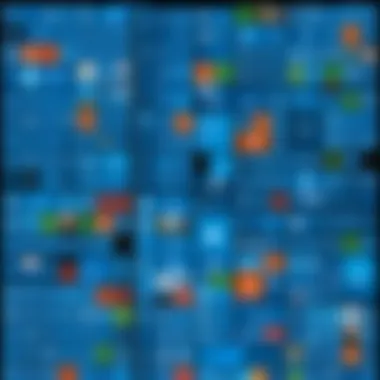
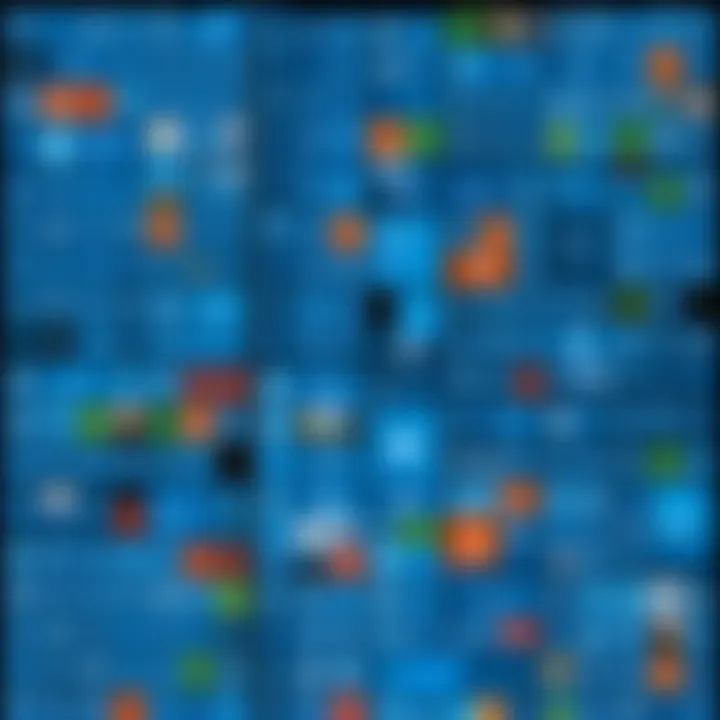
Comodo Firewall shines with its extensive customization options, providing users with the ability to tailor security settings to their exact needs. One of Comodo's unique features is its auto-sandbox technology, which automatically isolates suspicious files, preventing potential harm. Many see Comodo as a beneficial choice for advanced users who require more than just basic protection. On the downside, the software can be a bit overwhelming for beginners, as the abundance of options may induce confusion rather than clarity.
"A strong defense goes beyond just antivirus; it encompasses firewalls and other solutions that validate what comes in and what goes out."
Critical Considerations for App Installation
When diving into the world of Windows applications, it's vital to recognize that not all apps are created equal. The installation of software on your computer isn’t just about clicking that shiny button marked 'install'. There are some overarching factors that could either save you time and headaches or lead to a world of trouble. Let’s break down two key components you should think about before hitting that install button: system requirements and licensing agreements.
System Requirements
Understanding the system requirements for an application is a deal-maker or breaker. Most software developers will provide a list of hardware and software benchmarks that your system must meet to run their application efficiently. This includes:
- Operating System: Is your version of Windows compatible? If the software is designed for Windows 10, you might face issues running it on an older version.
- Processor Power: Certain applications can be quite demanding. If you're trying to run a heavy video editing program like Adobe Premiere Pro on an outdated processor, you might be left tapping your fingers in frustration as the application lags.
- Memory (RAM): If your machine doesn't have enough RAM, even a capable processor won't help you much. Applications like graphic design software can require significant memory to function smoothly.
- Storage Space: Some installations may need a considerable amount of disk space, which your system may not have if it’s cluttered with files.
It’s often a good practice to consider an app's resource consumption before installation. Think of it like trying to fit a square peg into a round hole; if it doesn't fit comfortably, your performance will suffer. Keep an eye on not just minimum requirements, but recommended settings where possible. As they say, better safe than sorry.
Licensing and Subscriptions
Next up is the not-so-fun part of installing apps—licensing and subscriptions. Nowadays, many applications operate on a subscription basis, which can complicate things further. Understanding these agreements can save you from potential pitfalls:
- Types of Licenses: Pay attention to whether you're looking at a single-user license, multi-user license, or maybe a site license for businesses. A single-user license might not allow installation on multiple devices.
- Subscription Models: Some applications offer monthly or annual subscriptions. This can seem appealing at first, especially when low upfront costs are involved, but consider whether you'll be using the software long-term. In some cases, you may end up paying more over time than if you'd simply purchased it outright.
- Trial Versions: Keep an eye out for trial versions which lets you explore features before making a commitment. A healthy user experience often trumps snap judgments without a taste.
- Automatic Renewals: Many subscription services default to automatic renewal, which can catch users off guard. It's worth reading the fine print to ensure you're not surprised by a charge you didn't intend.
A word to the wise: Always read the fine print of any installation or licensing agreement. It’s your safeguard against unexpected costs and technical issues down the line. If something seems off, trust your gut—there are plenty of alternatives out there.
"Preparation is key. Knowing what you're up against before you dive in can save you from a world of headaches later on."
In summary, if you're going to embrace the digital landscape of Windows applications, getting these critical considerations right is imperative. It may seem tedious, but a well-informed approach to app installation can enhance your experience and ensure that you make the best choices for your personal or professional needs.
Customizing Your Windows Apps Experience
Customizing your Windows apps experience can transform a mundane workspace into a dynamic productivity hub. With the sheer range of applications available, every user has unique needs and preferences. Understanding how to adjust settings, themes, and shortcuts can significantly boost your efficiency and make using Windows more enjoyable.
Settings and Preferences
When diving into the settings and preferences of your applications, it’s important to recognize that this is your domain. For instance, you might find yourself wasting time navigating through multiple menus just to find the right tool. This is where customization comes in handy.
- Personalization: Most applications allow you to change the interface settings. Consider adjusting the theme or layout to suit your eye's comfort. Prefer a darker environment? Most apps have a dark mode feature.
- Functionality: Customizing preferences helps streamline your tasks. For example, in Microsoft Word, you can set your default font and size or create a custom toolbar. Adjusting spell-check settings can also cater to your specific writing style.
- Notifications: Managing your notification preferences can minimize distractions and help maintain focus. Unnecessary alerts can cloud your attention, making it harder to concentrate.
By spending just a little time in settings, you can create an environment that feels uniquely yours.
Using Shortcuts for Efficiency
Employing shortcuts for efficiency isn’t just for keyboard warriors; it's a way to speed up everyday tasks significantly.
- Common Keyboard Shortcuts: Understanding and integrating keyboard shortcuts can transform how you interact with applications. For example, using Ctrl + C to copy and Ctrl + V to paste can save you from repetitive mouse clicks.
- Custom Shortcuts: Many applications allow users to create custom shortcuts for specific commands. If you frequently use a certain feature, mapping it to a simple key combination can shave seconds off your workflow, and trust me, those seconds add up!
- Organizing Shortcuts: For software that supports it, like Adobe Creative Suite, consider organizing your workspace and hiding tools that you don't use often. This declutters your interface and allows you to focus more on the task at hand.
In summary, customizing your Windows applications enhances the overall efficiency of your work. By adjusting settings to suit your preferences and incorporating shortcuts, you can create a tailored experience that maximizes your productivity.
"The greatest productivity gains often come not through lengthening your working hours, but through optimizing your workflow."
This targeted approach to customization ensures that your Windows applications continually meet the demands of your workflow, providing a seamless and personalized user experience.
Future Trends in Windows Applications
In the ever-evolving world of technology, future trends in Windows applications represent not just a glimpse into what’s next, but also a crucial understanding of how software will enhance functionality and user experience. As Windows continues to serve as a pivotal platform for both casual users and professionals, keeping an eye on these trends is vital for anyone looking to optimize their tech setup. With the relentless pace of advancements, it’s beneficial to recognize the specific elements that will shape Windows applications moving forward.
Artificial Intelligence Integration
Artificial intelligence (AI) is poised to redefine the landscape of Windows applications. It's no longer just a buzzword; AI has made inroads into various realms, enhancing capabilities and improving overall user experience. With features like personalized recommendations, smart assistants, and automation of routine tasks, AI’s utility in apps is becoming undeniable.
For instance, applications like Microsoft Word and Excel are getting increasingly sophisticated. They utilize machine learning to offer suggestions for grammar corrections and data analysis respectively. This empowers users to create content or handle data more effectively.
- Benefits of AI in Windows applications include:
- Increased efficiency through task automation
- Enhanced personalization tailored to user preferences
- Improved decision-making via predictive analytics
Furthermore, the integration of AI doesn't just benefit end-users; developers can leverage AI frameworks to create more robust applications. The tools for AI development, such as Microsoft Azure AI and TensorFlow, are becoming more accessible, allowing for rapid innovation.
Cloud-Based Applications
Another trend that is reshaping Windows applications is the shift toward cloud-based solutions. Gone are the days of being tethered to a specific device or location. With the rise of services like Microsoft OneDrive, and Google Drive, the way we engage with applications is changing.
Cloud-based applications facilitate seamless collaboration and access to files from virtually anywhere. This is particularly advantageous for businesses operating in an increasingly remote work environment. Users can share documents and work on projects in real-time, irrespective of their geographical location.
The benefits of cloud-based applications include:
- Accessibility: Log in from any device with an internet connection.
- Scalability: Easily adjust storage and functionality as needs evolve.
- Backup and Recovery: Simplified data recovery processes that reduce the risk of data loss.
Moreover, these applications often receive continuous updates without requiring manual installation. This ensures users always have the latest features and security enhancements at their fingertips. The trend toward the cloud is undeniable, and it shows no signs of slowing down.
"As technology advances, understanding these trends is essential for maximizing the potential of Windows applications."
End and Recommendations
In navigating the vast world of Windows computer applications, drawing insights from this comprehensive guide proves invaluable for both casual users and professionals. As we wrap up, it’s essential to emphasize certain elements that help in making informed decisions regarding software choices. The right applications can make life a great deal easier, whether you're juggling intense project deadlines or dabbling in digital art during your downtime.
First off, understanding the importance of alignment with your specific needs is crucial. Not every application serves every purpose. Evaluating the features of each software, from intuitiveness to performance, is key. For instance, a novice may find robust office suites daunting, whereas lightweight task management tools might be just the ticket. Therefore, only consider what genuinely fits your workflow.
Secondly, keeping system requirements in check cannot be overstated. Reports abound of users endeavoring to install applications on machines that are below par. This often results in frustration, added stress, and wasted resources. A simple glance at the requirements before hitting that download button can save you heaps of trouble.
Moreover, consider the long-term implications of licensing and subscriptions. Many applications now lean heavily on subscription models. While initial costs might seem low, just a few months down the line, you could find yourself regretting your decision. Always weigh the balance between current functionality and future commitments.
Lastly, don’t shy away from user reviews and experiences. Tapping into community feedback on platforms like reddit.com or facebook.com can give you real-world insights that product pages can't convey. Engaging with existing users provides firsthand experiences that highlight both strengths and weaknesses of applications.
"In the tech space, knowledge is power; make informed choices to unlock your true potential."
In summary, the path forward is paved with careful decisions. By staying informed about your options and making choices that align with both current needs and future possibilities, you can enhance your computing experience significantly.



