Comprehensive Guide to iPhone Data Backup Methods
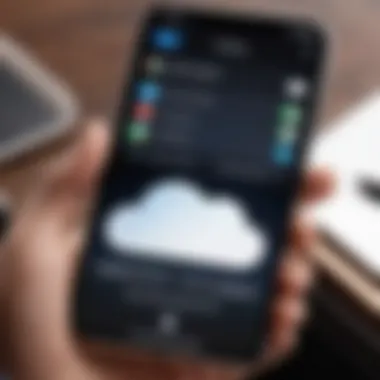
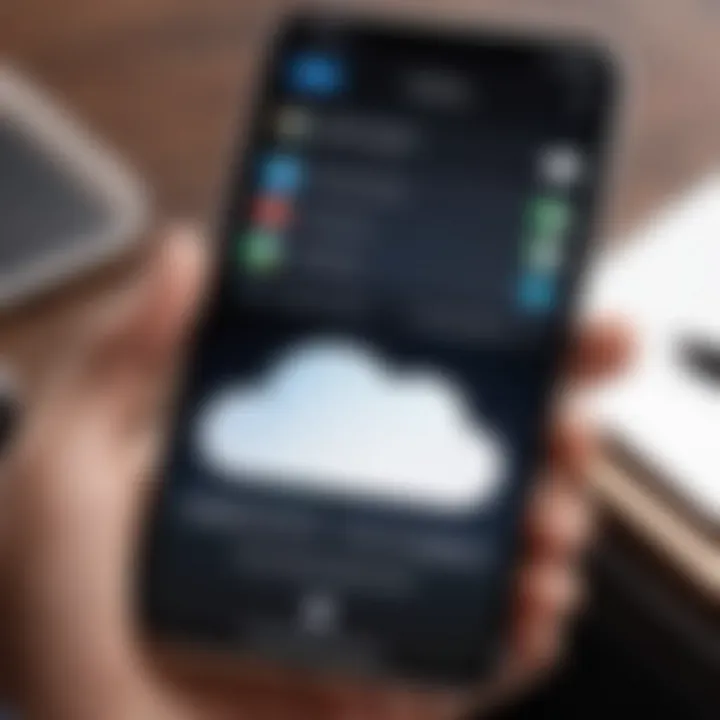
Intro
Backing up data on an iPhone is an essential task that every user should prioritize. With digital media becoming more integrated into our daily lives, losing important data can have serious consequences, both personally and professionally. Whether it’s precious photos, critical documents, or essential app data, ensuring that your information is secure and easily retrievable is vital.
This guide delves into the various methods of backing up data on an iPhone. You will learn about both cloud-based solutions, such as iCloud, and local options like iTunes or Finder. Each method has unique benefits and drawbacks. Understanding these will enable you to choose the most suitable option for your needs.
Moreover, data security cannot be underestimated. This article highlights best practices to protect the backups from unauthorized access or data loss. From encryption choices to routine backup schedules, these insights will help you develop a backup strategy that is both effective and secure.
Designed for a range of users, from casual to tech-savvy, this guide simplifies the complexities of data backup. By offering practical steps and detailed instructions, readers will be equipped with the knowledge necessary to manage their data proficiently.
Prologue to Data Backup on iPhone
Backing up data on an iPhone is a fundamental practice that every user should prioritize. In an age where personal and professional information is often stored on mobile devices, the significance of having a reliable backup mechanism cannot be overstated. The iPhone serves as a digital repository for a vast range of data types, including messages, photos, apps, and other personal content. Therefore, ensuring that this data is protected against loss is crucial.
When users experience device failure, accidental deletion, or even theft, having a recent backup can save valuable time and resources. Indeed, the consequences of data loss can be severe, leading to missed opportunities and irretrievable memories. Thus, understanding the various data backup options available to iPhone users is essential. This guide will elaborate on common practices, tools, and methods for safeguarding your information.
One key element in data backup is awareness of the different solutions on the market. Apple offers services like iCloud and iTunes that facilitate data storage. While cloud-based options provide convenience and accessibility, local backups may ensure faster recovery times. The effectiveness of a backup strategy largely depends on users' understanding of these options and their individual data needs.
Understanding the backup processes can empower users to manage their data proactively. Users can minimize the risk of losing their critical information by scheduling regular backups and verifying their integrity. Therefore, having a solid grasp of backing up data can lead to enhanced peace of mind and security.
"Regular backups are not just a safety net; they are a necessary habit in today's data-centric world."
In summary, the introduction to data backup on the iPhone sets the stage for the detailed exploration to follow. Each section will dive deeper into the importance, methods, and practical strategies necessary to ensure data remains secure and easily recoverable. By the end of this comprehensive guide, readers will leave equipped with essential knowledge to confidently protect their digital lives.
Importance of Data Backup
Backing up data is not just a precaution; it is a fundamental practice for anyone using modern digital devices, especially iPhones. The significance of this aspect can not be understated. Data loss can happen unexpectedly due to various reasons like accidental deletion, hardware malfunction, or even theft. Therefore, understanding the importance of data backup is essential for peace of mind and effective data management.
Regular backups help prevent data loss, allowing users to retrieve vital information in case of mishaps. Furthermore, restoring data after device failure ensures that no important files or memories are permanently lost. Additionally, moving to a new device can pose its own set of challenges. Being able to easily transfer all your information from an old device to a new one can greatly enhance user experience.
Preventing Data Loss
Data loss can have significant consequences. Whether it is precious photos, important documents, or contacts, the loss can be devastating. Regular backups serve as a safety net. This process minimizes the risk of loss at any given time. There are various options for backing up data, which cater to different needs, whether one prefers cloud methods or local solutions. The ease of access provided by cloud backups also means that users can retrieve their data from anywhere, as long as they have an Internet connection.
Restoring Data After Device Failure
In the unfortunate event that an iPhone fails, having a backup in place is crucial. Restoring data becomes a straightforward task, which can help reduce stress. Users can simply follow a few steps to recover their information. The availability of backups allows users to pick up where things left off. This modern convenience is particularly important for professionals who rely heavily on their devices for work and communication.
Moving to a New Device
Transitioning to a new iPhone can be a daunting task, particularly if one is unsure about how to move their data. A proper backup allows users to efficiently transfer their content to a new device. Users can typically restore all their settings, applications, and data without significant effort. This smooth transition is essential for maintaining productivity. Therefore, ensuring that one has a comprehensive backup before making this leap is important for a hassle-free experience.
Methods for Backing Up Data on iPhone
Understanding the methods for backing up data on an iPhone is crucial as it defines how effectively users can safeguard their important information. This section delves into various methods available, providing clarity on their significance and practicality. Choosing the right method not only enhances data safety but also facilitates easier access for restoration purposes. Each method comes with its own set of features, benefits and considerations. Below, we explore some key options that cater to a range of user preferences.


iCloud Backup
Setup Process
The setup process for iCloud Backup is remarkably straightforward. Users simply need to navigate to the settings on their devices, tap on their Apple ID, and select iCloud. From there, enabling the iCloud Backup option is just a matter of toggling a switch. This simplicity makes iCloud a popular choice among many iPhone users who may not be technically inclined. One notable feature is that backups are stored securely in the cloud, ensuring accessibility from any device signed in with the same Apple ID. However, one disadvantage could be limited free storage space, which may force users to pay for additional storage if their data exceeds the free tier limit.
Automatic Backups
With automatic backups, iCloud offers users a hands-free approach to maintaining data safety. Once enabled, the device backs up data automatically every day when it is connected to Wi-Fi and charging. This convenience allows users to focus on their daily activities without worrying about losing crucial data. The key characteristic here is that it requires minimal involvement from the user, making it a beneficial choice for those who prefer a set-it-and-forget-it method. However, it must be noted that if the backup process encounters an issue, users may not be immediately aware, thus highlighting the imimportance of periodically checking the backup status.
Storage Limitations
Storage limitations are a critical factor when considering iCloud Backup. Every iPhone user gets 5GB of free iCloud storage, which may quickly fill up with photos, videos, and app data. Users might find themselves needing to purchase additional storage to accommodate their data needs, and this can lead to unintended expenses. This limitation could serve as a disadvantage, particularly for users with extensive media libraries. Understanding this aspect will help users gauge their backup strategy and plan for potential upgrades.
iTunes Backup
Direct Setup
Setting up an iTunes backup involves connecting the iPhone to a computer using a USB cable and launching the iTunes application. Users can then select their device and choose the option to back up. A key characteristic of this method is that it allows for more control over what data to backup, including entire device backups or specific components. This control makes iTunes a beneficial option for users who require custom backup selections. However, it requires a computer, which might be inconvenient for those who do not own one.
Creating Encrypted Backups
Creating encrypted backups using iTunes is another vital feature that ensures user's data security. By selecting the encryption option during the backup process, sensitive information such as passwords, health data, and HomeKit configurations are included in the backup. This encryption provides a layer of protection against unauthorized access. This characteristic makes encrypted backups a highly advantageous choice for users concerned about privacy. Nonetheless, users might face challenges remembering their encryption passwords, which can make restoring data tricky if forgotten.
Restoring from iTunes
Restoring data from an iTunes backup can be necessary when setting up a new device or recovering lost information. Users can launch iTunes, connect their device, and choose the option to restore from a backup. A significant advantage here is that iTunes can restore full device backups with all settings and apps intact. However, since this method relies on a local device, it may be time-consuming for large backups, which could deter some users from opting for this process, especially when cloud-based methods exist.
Finder Backup on macOS Catalina and Later
Backup Process Overview
With macOS Catalina and later, Finder replaces iTunes for backup processes. Users can connect their iPhone to their computer, open Finder, and select their device to initiate a backup. The key characteristic of Finder is its integration with the macOS ecosystem, making the backup process familiar for Mac users. This method is favorite among those who prefer local storage solutions. The unique feature here is the streamlined interface that simplifies the process, but users may still need a cable, which not all will prefer.
Handling Large Data Sets
Handling large data sets can present challenges, but Finder is equipped to handle them effectively. It allows users to create backups without significant performance impact on the computer. This capability is essential for users with extensive collections of data. One downside might be the time required for the backup process to complete, depending on the amount of data involved. However, users can multitask on their computers without disrupting the backup progress.
Restoring from Finder
Restoring from Finder follows a similar process to backup. Users select their device in Finder and choose the restore option. The restore process brings the device back to its previous state as captured in the last backup. This method’s advantage is that it effectively restores apps, settings, and data. However, users must understand that restoring will erase current data on the device, presenting a risk if not handled carefully.
Third-Party Backup Solutions
Overview of Popular Software


There exists a range of third-party backup solutions, like Dr.Fone and iMazing, that offer unique features for iPhone users. These tools often promise enhanced functionality beyond native options. They can perform selective backups, allowing users to choose specific data types such as contacts or messages rather than entire device backups. This capability provides flexibility and can be a strong advantage for users with unique preferences. However, potential risks include cost and varying compatibility with different iPhone models.
Advantages and Disadvantages
Third-party software can provide appealing features like increased options and faster backup processes. A significant advantage is the capability to manage backups more effectively than built-in options. However, users should be wary of the possible risks of data privacy or software reliability. Some tools may not be as secure as native Apple solutions, which could compromise data integrity.
Choosing the Right Software
Selecting the right third-party backup software requires careful consideration. Users need to assess their specific needs, including what types of data they need to back up and the level of security they require. This decision can greatly affect their backup strategy. A crucial aspect is reading user reviews and comparing features to find the most reliable option. Opting for the right software is vital to ensure that users achieve their backup objectives safely and efficiently.
Essential Data Types to Back Up
Backing up your iPhone data is not merely about preserving files; it involves ensuring the safety of valuable information that is often irreplaceable. Among the many types of data on your device, some are critical to users. Understanding what data to prioritize is essential. This section outlines key categories of data you should consistently back up, contributing to smooth device management and data recovery processes.
Photos and Videos
Photos and videos often hold the most sentimental value for users. Capturing moments, family gatherings, or travel memories can represent years of experiences. Losing these files could lead to irreparable regret. Therefore, it is crucial to have a direct backup of your photos and videos. You can opt for iCloud for easy access or use a physical backup via iTunes or Finder. It is recommended to set up automatic backups to ensure no new content is left unprotected. Consider checking for storage limits before you reach them, as this can lead to incomplete backups.
Contacts and Calendars
Your contacts and calendars are the backbone of communication and daily planning. Losing this data can disrupt personal and professional life significantly. Each contact holds critical information from telephone numbers to email addresses. In addition, calendar events often include important appointments or reminders. Regular backups of these entries through iCloud or iTunes will safeguard your ability to connect with others and manage time effectively. Enabling syncing options can also provide real-time updates across devices, making it easier to maintain current information.
Application Data
Application data encapsulates everything from saved games, preferences, and files to important information within various apps. Many users utilize applications for tasks, reminders, and even financial management. Losing this data could mean losing work progress or critical financial information. Some apps offer cloud syncing, providing an additional layer of protection, but manually backing up the application data through iTunes may yield higher security. Always verify which apps support backup processes and utilize those features to ensure the data’s safety.
Messages and Call Logs
The messages and call logs section is often overlooked but can be critical in recovering important conversations or contact history. Text messages can contain essential information, such as addresses, instructions, or even sentimental exchanges. Call logs assist in tracking important calls and can connect you back to contacts you may have lost. Backing up this data regularly can be done via iCloud or through encryption with iTunes or Finder. Protecting these logs and messages can prove indispensable when reconstructing information from past interactions.
In summary, emphasizing these essential data types when implementing backup strategies enables a coherent plan for securing your iPhone data effectively. Each category represents a piece of your digital life that, if lost, could be challenging to replace. By understanding the importance of backing up your photos, contacts, application data, and messages, you're taking arguably the most important step in protecting your invaluable information.
Tips for Effective Data Backup
Effective data backup is crucial to ensuring that your iPhone’s information remains safe. As technology evolves, the amount of data users store on their devices increases. Consider your photos, messages, contacts, and apps. Losing any of this data can cause significant distress. Developing a smart backup strategy can mitigate this risk. Below are tips to help you establish efficient backup habits.
Regular Backup Schedules
Creating a regular backup schedule is vital. The frequency can depend on how often you add or change content. For users who frequently take photos or install new applications, a weekly backup may be more appropriate. For those who use their device less intensively, a monthly schedule might suffice.
- Set a Reminder: Use your calendar app to set reminders. You can automate notifications that remind you when it is time to back up.
- Utilize Automation: Ways exist to automate this process. For example, iCloud allows for continuous backups whenever the device connects to Wi-Fi and is charging. Keeping backups current reduces the risk of data loss.
Verifying Backup Integrity
Verification of backup integrity ensures your data is recoverable when needed. No one wishes to discover that their backup is corrupted when an unfortunate event occurs. Simple strategies exist to confirm your backups are intact.
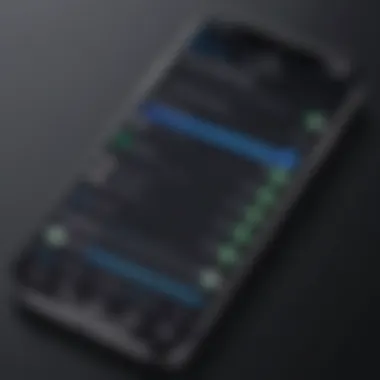
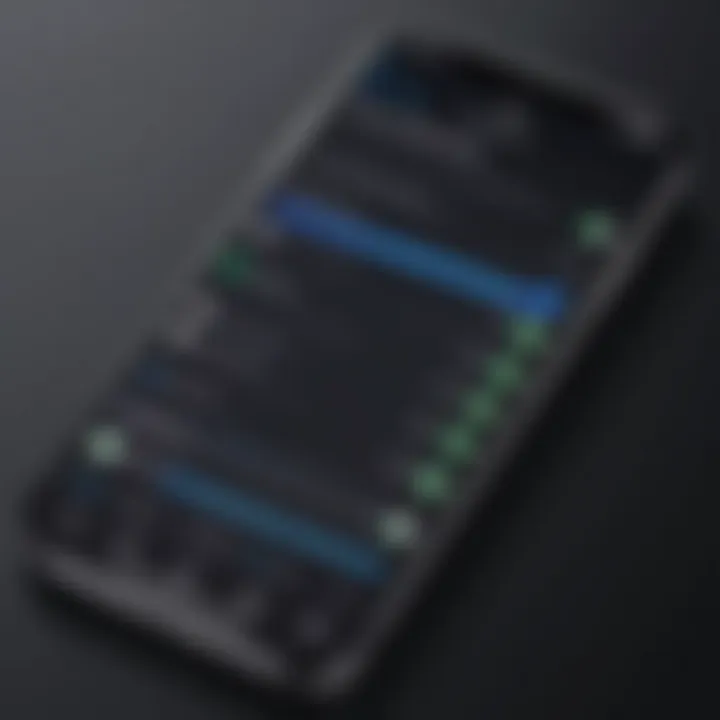
- Access Your Backups: Check visibility of backed-up files through your backup software. With iCloud, you can also view the latest backup date within your device settings.
- Test Restoration: Attempt to restore from your backup occasionally. Although it might seem time-consuming, this precaution could save significant hassle later.
“Regular verification of your backups is a necessary step for data preservation.”
Utilizing Multiple Backup Methods
Employing multiple backup methods is a safeguard against potential system failures or technological issues. Relying on a single backup system can increase vulnerability. Instead, consider diversifying your approach.
- Cloud Solutions Vs. Local Storage: Use both iCloud and iTunes for a comprehensive strategy. Cloud solutions offer convenience and accessibility, while local storage can protect against internet failures.
- Third-Party Software: Consider utilizing tools like Dr.Fone or AnyTrans, which provide alternative backups and functionalities. These can serve as additional layers of data protection.
Implementing these methods enhances the probability of maintaining access to critical data on your iPhone. Therefore, take these tips into consideration to develop a foolproof strategy.
Troubleshooting Backup Issues
Troubleshooting backup issues is an essential aspect that ensures your data remains protected during the backup process on your iPhone. Even though backup methods are generally reliable, problems can arise. Knowing how to navigate these issues can save time and prevent data loss. It enhances your confidence when handling backups and restores. Being informed about common errors allows users to address them efficiently, thereby maintaining the integrity of their data.
This section focuses on understanding common errors, their solutions, and the challenges that may arise during restoration. This knowledge is vital because it serves as a safety net in the often complex realm of data management.
Common Errors and Solutions
When performing backups, certain errors may interrupt the process. Some common errors include:
- Error 4013: This typically occurs during device restore or update. Solutions for this error include checking USB connections, trying a different USB port, and ensuring that the device is recognized by the computer.
- iCloud Backup is Not Working: Users might experience issues where the iCloud backup fails. This can result from network problems, insufficient iCloud storage, or system glitches. To resolve this, check your network connection, make sure there's enough storage, and try restarting the device.
- iTunes Backup is Corrupted: A corrupted backup can cause significant issues. If you encounter trouble restoring from a backup, consider creating a new backup after resolving the issue with the original. Use iTunes or Finder to manually initiate a backup, ensuring you save the newest data.
Resolving common errors requires a systematic approach. Begin by identifying the error message, then follow a series of troubleshooting steps to resolve the issue efficiently.
Restoration Challenges
Restoration challenges can be frustrating. These may include incomplete restores, compatibility issues, or data mismatch between the original and restored device. Here are some common challenges:
- Incomplete Restores: Sometimes, not all data returns after a restoration attempt. This can result from a corrupted backup or failure during the restore process. Regularly verifying the integrity of your backups can help mitigate this issue.
- Compatibility Issues: If you are restoring data to a different device or an updated iOS version, compatibility issues may occur. Keeping both your devices updated to the latest software version can often help solve these challenges.
- Data Mismatch: After restoring, you might find discrepancies in the data transferred. Issues may arise due to differences in apps or settings. Always double-check your data after restoration to ensure everything is in order and consider refreshing or reinstalling apps that didn't transfer correctly.
Navigating these restoration challenges will demand diligence and preparation. Backup data consistency and integrity should always be prioritized to ease the restoration journey.
Ending: Ensuring Your Data Is Safe
Backing up data on an iPhone is a critical task that cannot be overlooked. As smartphones become central to our lives, the information stored on them grows immensely. Various aspects, from photos to application data, require protection against potential threats such as device loss or hardware malfunctions. The conclusion of this guide emphasizes the need to adopt a proactive approach to data safety.
The act of backing up data serves several essential purposes. First, it protects against unintentional data loss. Events like accidental deletions or software updates gone wrong can jeopardize important information. Regular backups mitigate the risks associated with these occurrences. Additionally, a well-executed backup strategy also plays a significant role during transitions to new devices. When upgrading to a new iPhone, having an up-to-date backup facilitates the seamless transfer of data, ensuring continuity.
Furthermore, adopting multiple backup methods, as discussed in the earlier sections, enhances security. Using iCloud in combination with iTunes or Finder provides a robust safety net. By utilizing various platforms, users can safeguard against limitations inherent in a single solution.
Consider also the verification of backup integrity. Periodically checking backups ensures they are complete and functional. This step is vital because an unverified backup may lead to disappointment when restoring data after a device failure.
To summarize, ensuring your data’s safety is not merely about creating backups; it also involves regular maintenance, verification, and understanding the limitations of each method. The coexistence of different data management practices aids in creating security layers that bolster peace of mind.
As consumers, we must engage in responsible digital stewardship by prioritizing data security. Proactive steps today can prevent potential heartache tomorrow, making it imperative for every iPhone user to adopt effective backup practices.
"In the digital age, data is as precious as any physical asset. Treat it with the respect it deserves."
In closing, it is clear that securing your data should be an integral part of your digital lifestyle. A commitment to regular backups can safeguard valuable memories, critical work, and essential personal information.



