Edit iPhone Videos: A Guide to Speeding Up Playback
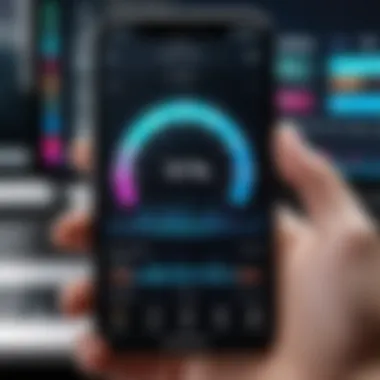
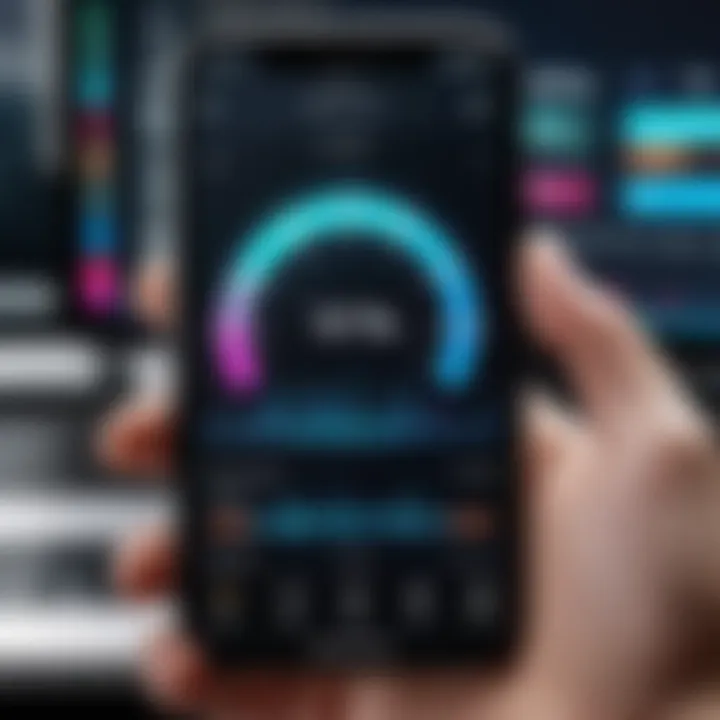
Intro
The ability to modify video playback speed has become increasingly relevant for content creation. For iPhone users, accessing the right tools to enhance this process can significantly elevate their video projects. With the built-in features of iOS and various third-party applications, users can efficiently speed up their videos to create dynamic and engaging content.
This guide aims to provide a comprehensive overview of how to effectively edit videos on your iPhone with a specific focus on speeding up playback. From beginners to more experienced users, this article will explore various methods and tools, enabling you to understand the options available for video editing on a mobile device.
The discussion will include the important features, specifications, and practical steps necessary to transform your video editing experience. Whether for personal expression or professional use, mastering these techniques can broaden your creative horizons.
Understanding Video Speed Adjustment
Video speed adjustment is a vital skill for anyone interested in editing videos on an iPhone. The art of modifying video playback speed can transform plain footage into something much more engaging. This technique allows editors to convey actions more dynamically and emphasize key moments in a narrative. Furthermore, utilizing varied speeds can enhance the storytelling aspect of a video, helping to maintain audience attention.
Video speed adjustment applies to various contexts. For instance, educators may use this technique to condense lengthy instructional videos, while content creators might speed up repetitive tasks for a more captivating viewing experience. It can also make tutorials more efficient, preserving essential steps while reducing time. Understanding how to speed up video playback is not only about improving aesthetics; it is about maximizing viewer engagement and enhancing the overall narrative.
Defining Video Speed Modification
Video speed modification refers to altering the rate at which the video plays back. In the context of editing iPhone videos, this usually means speeding up or slowing down the footage. When changing the speed of a video, different factors come into play, including frame rate and motion smoothness, which ultimately influence the viewing experience.
Editing software allows users to choose specific speed percentages, ranging from slight adjustments to dramatic changes. The most common settings include 2x, 4x, or even higher speeds. Slowing down footage is often applied in slow-motion scenes to create emphasis, while fast playback is used for montage sequences or time-lapse effects.
In practical terms, video speed modification helps convey precision in motion and timing, making the content more legible and visually compelling.
Importance of Speeding Up Video
Speeding up a video serves multiple purposes, appealing to both creator and viewer interests. First, rapid playback can significantly compress time, allowing viewers to absorb information without unnecessary delays. This can be particularly useful in tutorials or educational content, where time-saving is a key concern.
Moreover, by incorporating fast playback, an editor can elevate the excitement of a video. Action sequences—like sports events or dance routines—benefit from a quicker tempo, creating a thrill for the audience.
Additionally, speeding up video can be instrumental in maintaining viewer interest. In a world inundated with media, swift and dynamic content is more likely to capture attention and retain it. Here are several key advantages of adjusting video speed:
- Enhances engagement by keeping the viewer’s focus.
- Facilitates time-saving, both for creators and audiences.
- Allows for creative expression, enabling unique storytelling techniques.
By understanding and applying speed adjustments wisely, creators can craft videos that are not only visually appealing but also relevant and engaging for their audiences.
Built-in iPhone Video Editing Features
Editing videos on an iPhone has become increasingly intuitive, especially with the inclusion of built-in features that are both user-friendly and effective. The built-in editing tools provide a foundational understanding of video playback modification, allowing users to create content that is both engaging and professional. These features are significant not only for achieving specific aesthetic goals but also for facilitating quicker edits on the go, reinforcing the iPhone's attractiveness as a mobile video editing platform.
Accessing the Photos App Editor
To begin using the editing features, one must first access the Photos app. This is where all videos are stored and managed. Open the Photos app, navigate to the video you wish to edit, and then tap on the "Edit" button located at the top right corner. The interface is straightforward and designed for ease of use, catering to both novice users and those more experienced. Within this section, users can engage with various editing tools including cropping, rotating, and, importantly, speed adjustments. This central location makes it convenient to access what you need—eliminating the need for third-party apps unless more advanced capabilities are required.
Using the Trim Feature
One essential function in the Photos app is the trim feature. Trimming allows users to cut unnecessary parts of a video, making it more concise and focused. To utilize this feature, after accessing the video editor, a timeline appears at the bottom of the screen. You can adjust the yellow handles at either end of the timeline to set your desired start and end points. This helps speed up action by removing moments that detract from the overall impact. A refined video often appears more professional and is more likely to engage viewers effectively.
Adjusting Video Speed with iMovie
For users looking for more than what the Photos app offers, iMovie provides robust speed adjustment capabilities. This app is free and is generally downloaded from the App Store. iMovie enables you to not only speed up but also slow down videos, granting a wider range of creative control. After importing your video into iMovie, access the speed controls by tapping the speedometer icon. This feature allows precise manipulation of playback speed. You can choose options like 2x, 4x, or create custom speed settings. Additionally, you can apply these adjustments to specific video sections, allowing for dynamic changes within a single video clip. This attribute is particularly useful for creating varied pacing that can keep a viewer's interest.
"Editing tools in the iPhone’s Photos app and iMovie not only simplify the editing process but also amplify the overall quality of your videos, making it accessible to everyone."
The built-in features of iPhone video editing are essential tools for modifying playback speed. They empower users to create engaging content while maintaining quality. As video consumption continues to grow, having the ability to edit efficiently and effectively on a mobile device becomes ever more vital.


Using Third-Party Apps for Video Speed Control
Using third-party apps for video speed control is essential for anyone looking to enhance their iPhone videos. While the built-in tools can address basic requirements, they often lack the advanced features needed for professional editing. Third-party applications provide flexibility and additional capabilities that can significantly elevate the final product.
Overview of Popular Video Editing Apps
Many video editing apps exist, each catering to distinct user needs and preferences. Some popular ones include:
- InShot
- Videoleap
- Kinemaster
- Filmmaker Pro
These applications offer features like multi-layer editing, customizable speed options, and a wide range of special effects that are not usually available in the standard editor. Choosing the right app depends on the desired functionality and the complexity of the video's demands.
Capabilities of InShot
InShot is a robust video editing app known for its user-friendly interface and powerful functionality. Users benefit from features such as:
- Speed Adjustment: InShot allows users to easily speed up or slow down their videos to create dynamic content.
- Multiple Formats: The app supports various video formats, making it versatile for different projects.
- Editing Tools: Users can trim, cut, and merge multiple clips with ease, providing a smooth editing experience.
- Text and Emoji: Inserting text overlays and emojis can enhance storytelling and capture viewers' attention.
- Filters and Effects: A collection of filters and effects help to stylize videos and match aesthetic preferences.
Overall, InShot combines simplicity and functionality, making it suitable for both beginners and more experienced editors.
Implementing Speed Changes in Videoleap
Videoleap offers a range of professional tools that enable intricate editing, including speed control. To implement speed changes in Videoleap, follow these steps:
- Import the Video: Launch Videoleap and select the video you want to edit.
- Access Speed Settings: Tap on the video clip to open editing options, then navigate to the speed adjustment section.
- Select Speed Options: Users can choose to speed up or slow down the footage. The app provides a slider for precise control, allowing adjustments in small increments.
- Preview Changes: Always preview the changes to ensure the speed aligns with the video’s overall tone.
- Finalize and Export: Once satisfied with the speed modifications, export the video to save changes.
Technical Considerations in Video Speed Editing
Editing video speed on an iPhone requires understanding certain technical elements. These include frame rate and resolution, which are critical in ensuring the final product looks and feels right. This section will discuss these aspects in detail and highlight their implications for video quality, especially when changing playback speed.
Understanding Frame Rate and Resolution
Frame rate refers to the number of individual frames or images that are displayed in one second of video. The common frame rates are 24, 30, and 60 frames per second (fps). Each of these rates serves different purposes in video production. For example, 24 fps is often used in films for a more cinematic look, whereas 60 fps is used for smoother motion in television or live broadcasts.
When altering video speed, it is crucial to consider the original frame rate. If a video is sped up, for instance, from 30 fps to 60 fps, it will play back smoother compared to a slow frame rate. Additionally, resolution complements frame rate in creating visuals. Higher resolutions provide more detail, but can also become more demanding on hardware and software.
Creating videos that maintain their visual integrity requires matching frame rates with the intended playback speed. If frame rates deviate unintentionally, it might lead to choppy playback and fragmented visuals, which negatively affect user experience.
Impact of Speed Adjustment on Quality
Changing the speed of a video can influence its overall quality in several ways. First, when a video is sped up, the length of time that each frame is displayed decreases, which can create a jarring effect. This is more noticeable with lower frame rates. In contrast, slowing down a video might introduce stuttering if the original frame rate is not sufficient to support such adjustments—resulting in motion blur and loss of clarity.
Moreover, quality degradation can occur depending on the software used for editing. Built-in iPhone applications often maintain a certain level of quality due to optimized coding. However, using third-party apps might yield varied results. A reliable application should preserve the original detail during speed changes.
"Quality loss in video speed editing is not just about speed itself but also about how frames are managed and seamlessly transitioned."
Considerations about audio are also significant when changing video speed as altering the speed typically affects the pitch and synchronization of sound. Users should keep audio adjustments in mind while focusing on video speed.
In summary, understanding frame rate and resolution is essential in video speed editing. The impact of speed adjustments on quality directly relates to how well one manages these technical factors. Whether using iMovie or a third-party app, awareness of these elements will enhance the editing experience and improve the final product.
Step-by-Step Guide: Speeding Up Video on iPhone
Speeding up video on your iPhone can enhance your storytelling and engage viewers more effectively. This process includes practical steps that utilize both built-in tools and third-party applications. Understanding this guide is vital for anyone looking to create more dynamic videos. The methods will help in adjusting video clips to fit desired narratives or convey important moments in a visually appealing way.
Initial Setup and Preparation
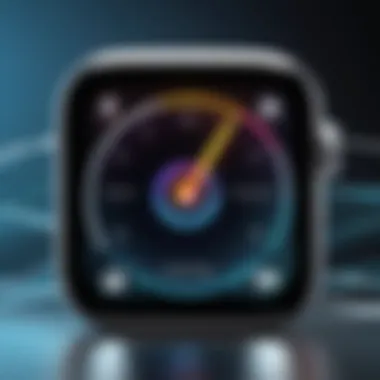

Before diving into video editing, ensure that you have the necessary tools ready. First, update your iPhone to the latest software version for access to all features.
- Confirm you have enough storage on your device to save edited videos.
- Gather the video clips you want to use. It's helpful to have them organized in your Photos app or within your preferred editing app.
- Choose whether you'll use the built-in Photos app or a third-party app. Each has its unique advantages.
Taking these initial steps will set a solid foundation for an effective editing session.
Editing Workflow in Photos App
Using the Photos app is a straightforward way to speed up videos. Here’s how:
- Open the Photos app and select the video you wish to edit.
- Tap on "Edit" in the upper right corner. This action opens the editing interface.
- Look for the speed adjustment tool, which is represented by a speedometer icon. Tap on it to display speed options.
- Drag the slider to the right to increase the speed. You can select speeds from 2x to even 4x.
- Watch the preview and adjust as needed.
- Once satisfied, tap "Done" to save your changes.
The Photos app offers a user-friendly experience for quick edits, making it accessible for all users.
Using iMovie for Speed Modification
iMovie provides more advanced options for users who want greater control over their video edits.
- Launch the iMovie app and create a new project by selecting “Create Project.”
- Import the video clips you intend to speed up.
- Tap on the clip in the timeline, then select the speed icon at the bottom of the screen.
- Adjust the speed by dragging the slider. You can choose slow motion or fast-forward at various increments.
- Preview the modifications. If you wish to reverse the changes, it is easy to do so in iMovie.
- Once completed, save your project.
This app is particularly useful for creating more complex video projects where speed variation can play a crucial role.
Exporting the Final Video
After making all your speed adjustments, it’s time to export your video.
- In either Photos or iMovie, find the export option. This usually appears as a share icon.
- Choose the desired resolution. Higher resolutions will yield better quality but will take more storage space.
- Select how you want to share or save the video. You can save directly to your device, upload to social media, or send via email.
Using these steps, you ensure that your edited video maintains quality while being suitable for sharing across various platforms.
Utilizing Speed Variation Techniques
Utilizing speed variation techniques is crucial when it comes to video editing on the iPhone. This approach allows creators to add a dynamic quality to their content. By adjusting playback speed, users can emphasize important moments or create engaging visual narratives. Video speed manipulation can transform simple clips into captivating stories that maintain viewer interest. Understanding how to implement these techniques can greatly enhance the presentation of both personal and professional videos.
Creating Slow Motion and Fast Forward Effects
Slow motion and fast forward effects are popular tools that elevate video content. These adjustments not only change how fast or slow a video plays but also alter its emotional impact and narrative structure.
- Slow Motion Effect:
Slow motion emphasizes action, making it more dramatic. It works well for sports highlights, dance performances, or any scene where details are crucial. To create a slow motion effect in iMovie, follow these steps: - Fast Forward Effect:
Fast forwarding condenses time, making lengthy events more digestible. It can add humor or urgency depending on context. Fast forward effects are beneficial when compressing mundane activities, such as a lengthy car ride or a cooking process. To achieve this in iMovie, you can do the following:
- Open your video in the iMovie app.
- Select the clip you wish to edit.
- Tap on the speed icon and choose a slower speed.
- Load your video project.
- Tap on the clip and adjust the speed slider to significantly speed up the playback.
This technique not only enhances engagement but also showcases different aspects of the footage that viewers might have missed.
Combining Speed Variations in a Single Video
Combining speed variations within a single video can create a more complex storytelling experience. By alternating between slow and fast motion, one can highlight critical moments while also keeping the audience’s attention. This technique creates contrast that can affect pacing and tone throughout the video.
When combining these effects:
- Plan the Narrative: Know what parts of the video require emphasis and what can be sped up.
- Maintain Continuity: Transitions should feel natural. Abrupt changes can disrupt the flow.
- Test Play: After combining effects, watch the video in its entirety to ensure it works as a cohesive piece.
In using iMovie, the sequence of the edits is flexible. Begin with an action shot in slow motion to build suspense, then switch to fast forward during a less critical moment, such as a transition scene.


Combining these variations not only boosts creativity but also assists in holding the viewer's focus. Techniques like these allow anyone from casual users to professionals to explore their artistic capabilities through video.
Common Issues and Troubleshooting
The importance of addressing common issues in video speed editing cannot be overstated. Users may encounter various challenges when trying to modify playback speed on iPhone videos. Understanding these problems is crucial for ensuring a smooth editing experience. Troubleshooting provides users with effective solutions and enhances their confidence when working with video editing tools. It is not merely about fixing errors; it is about equipping users to navigate complexities that often arise in the digital editing landscape.
Addressing Speed Adjustment Errors
Speed adjustment errors are among the most frequent issues users experience. These errors may manifest in different forms, such as inappropriate speed changes or playback that does not reflect the required adjustments. Common causes include compatibility issues with software versions, handling large video files, or applying settings incorrectly within the editing application. To address these errors, first confirm that your iPhone's software is up to date. Additionally, verify the settings used in the editing tools. Often, it is beneficial to restart the app or even the device to resolve glitches that may interfere with speed adjustments.
Here are specific steps to troubleshoot speed adjustment errors:
- Check for Updates: Ensure that iOS and the editing app are updated to the latest versions.
- Restart the App: Close the app entirely and then reopen it to refresh the session.
- Revisit Settings: Double-check the speed settings applied to ensure they are correct.
- Limit File Size: If the video file is particularly large, consider trimming it down or exporting it into smaller segments for editing.
Resolving Quality Decline Post-Editing
One of the concerns that may arise after editing video speed is a noticeable decline in quality. This issue can stem from various factors such as compression settings, the original resolution of the footage, or the capabilities of the editing software itself. When videos are sped up, the software must re-encode the footage, which can lead to a reduction in visual fidelity if not handled correctly.
To prevent quality decline, consider these methods:
- Optimize Export Settings: Always choose the highest available resolution when exporting the final video. This helps maintain quality even after speed adjustments.
- Review Compression Levels: If the editing software offers compression options, select lower settings to preserve detail.
- Test Different Formats: Save in various formats and review how each version performs at different playback speeds. Formats like .MOV often retain better quality than highly compressed formats.
By addressing these key issues and proactively troubleshooting potential problems, users can enhance their editing processes and produce polished videos that maintain high quality, regardless of the alterations made in speed.
Future Trends in Video Editing on Mobile
In recent years, mobile video editing has rapidly evolved, reflecting broader trends in technology and user demand. With the increasing ubiquity of smartphones and social media, the importance of innovative video editing techniques continues to grow. Users expect not only basic editing capabilities but also advanced features that can enhance their videos significantly. This section highlights the future trends shaping mobile video editing, focusing on specific elements, benefits, and considerations in this dynamic field.
Advancements in Editing Technology
The future of video editing technology looks promising. Innovations are emerging that make editing more efficient and user-friendly. Notably, application developers are focusing on enhancing the processing power of mobile devices. This improvement allows apps to handle complex rendering tasks that were previously possible only on desktops.
Features like real-time collaboration, enhanced cloud storage integration, and seamless sharing functionalities empower users to edit videos on-the-go without major hitches. Today's users want intuitive interfaces that enhance user experience. Many apps now leverage gesture-based editing, making it simple to cut or speed up footage with basic swipes or taps.
Additionally, the integration of high-definition formats and 360-degree video editing tools is becoming standard. This means users can create more immersive content that captures audience attention effectively. With smartphone cameras improving continuously, the capabilities of editing applications must evolve in tandem, ensuring that users have access to high-quality tools that match their devices.
The Rise of Artificial Intelligence in Video Editing
AI is reshaping the landscape of mobile video editing. In the coming years, we can expect increased automation of routine tasks. For instance, AI algorithms analyze footage to suggest optimal edits, transitions, and effects based on user preferences and styles. This capability streamlines the editing process and saves valuable time for creators.
Another vital aspect is content personalization. AI systems can help tailor content based on viewer behaviour, allowing users to create videos that resonate well with their intended audiences. For example, smart algorithms can predict which segments of a video will grab viewers' attention, tailoring edits to enhance viewer engagement.
Moreover, AI-based tools can assist in color grading, sound editing, and even facial recognition for tagging or filters. These advancements simplify complex tasks, enabling users, whether amateur or professional, to produce polished content swiftly.
As mobile video editing continues to evolve, staying informed about these trends is vital for creators wanting to leverage the latest tools and techniques for improved content.
In summary, the future of mobile video editing is marked by significant advancements in technology and the increasing role of artificial intelligence. These developments make video editing more accessible and efficient while promoting creativity among users. As the landscape shifts, it allows individuals to produce dynamic, engaging content that meets modern demands.
Closure
In the realm of mobile video editing, understanding how to adjust video speeds is vital for creating captivating content. This article has walked through the tools and methods available to iPhone users, allowing one to manipulate video playback effectively. From built-in features to third-party apps, the possibilities are expansive.
When editing videos, the ability to speed up playback can not only enhance visual storytelling but also influence the audience's perception of the content. Viewers appreciate engaging and dynamic video presentations, especially when the editing compliments the narrative flow. The various techniques discussed throughout the article empower users to make creative choices based on the intended message of the video.
Recap of Key Points
- Adjusting video speed is essential for enhancing viewer engagement.
- Built-in editing features in the Photos app offer basic functionality for speed adjustment.
- Applications like iMovie and Videoleap provide more advanced tools for precise video editing.
- Common issues such as quality decline after editing can be mitigated by understanding the editing process better.
Final Thoughts on Video Speed Editing
Speed adjustments in video editing are more than just aesthetic changes. They can shift the mood and pacing of a visual piece dramatically. As mobile technology continues to evolve, tools will only get better and more intuitive. Future video editing trends may leverage AI for more sophisticated speed modifications, making this an exciting area to watch.



