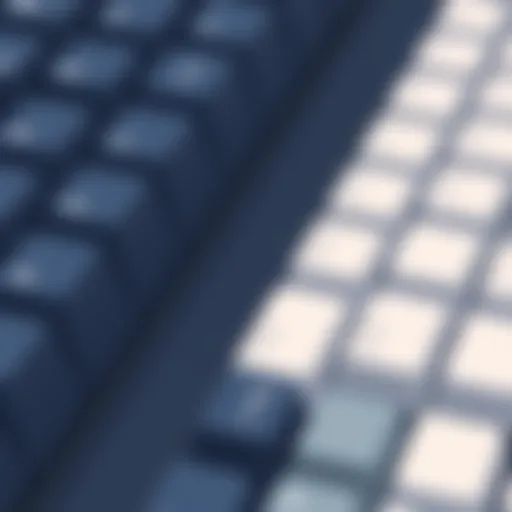Exploring the Google Play Store Download Experience on Windows


Intro
In a world where versatility is key, accessing a multitude of Android apps on a Windows system can feel like a dream come true. The Google Play Store, a one-stop hub for countless applications, is often seen as the playground of mobile users. However, with the advent of tools and frameworks that allow access to this towering repository from Windows, it’s time to unlock this potential.
Understanding the Google Play Store download experience on Windows involves navigating through technical intricacies and uncovering compatibility nuances. This exploration is essential for tech enthusiasts and innovative users who wish to merge the quality of desktop functionality with the vast array of applications available on Android.
Not only does this article dive deep into how to achieve this, but it also provides insights into the performance aspects and user experiences that often get overlooked. As we get into the nitty-gritty of this topic, it'll become apparent just how transformative this access can be for everyday users, from streamlining productivity to enhancing entertainment options.
Let’s begin by unraveling the key features that make this intersection of platforms not just desirable, but actually feasible.
Preface
In today's interconnected digital landscape, accessing mobile applications from various platforms is not just a luxury; it's becoming a necessity. The Google Play Store, a hub for Android applications, traditionally caters to Android devices. However, the desire to access these apps on Windows devices has been steadily growing. Users are increasingly seeking seamless ways to bridge the gap between their preferred operating systems. This demand drives the need for an exploration into how Windows users can effectively download and utilize apps from the Google Play Store.
The significance of this topic is multifaceted. For tech-savvy individuals and enthusiasts, understanding the cross-platform compatibility expands the utility of their devices. This article dives into the nitty-gritty of accessing the Google Play Store on a Windows system, unraveling the complexities and considerations that come into play. It will shine a light on the practical methods available for downloading apps, as well as the advantages and potential pitfalls involved in these processes.
Key Considerations:
- Performance and Compatibility: Users need to be aware of how well Android apps function on a Windows platform. Some applications may not translate seamlessly, leading to frustrating experiences.
- Security Implications: Downloading apps from sources outside the official store can pose various risks. It's crucial to understand these aspects thoroughly to protect user data and privacy.
- Tools and Resources: With numerous emulators and direct installation methods available, choosing the right tool is pivotal for an optimal download experience.
Through a structured analysis, this guide will provide insights into the performance of emulators compared to direct installations, user perspectives on their experience, and best practices to ensure a smooth download process. By addressing these elements, the article aims to equip readers with a robust understanding of how they can leverage the functionality of the Google Play Store within a Windows environment.
"The boundaries between desktop and mobile computing are rapidly blurring, making it essential to explore new ways of accessing technology across platforms."
As we delve deeper into this exploration, a clear narrative will unfold, providing readers not only with knowledge of how to access these Android applications, but also with specific considerations to keep in mind during their journey. With technology continuously evolving, staying informed is what sets apart the early adopters from the rest.
Understanding Google Play Store
The Google Play Store stands as a critical platform in the Android ecosystem, serving as the gateway for users to access and download a myriad of applications. Its significance extends beyond merely offering apps; it encompasses a wide range of services, including music, movies, books, and even games, ensuring that it caters to diverse user needs. Understanding this platform is essential for Windows users aiming to tap into the Android experience. By grasping how the Google Play Store operates, users can better navigate the complexities involved in accessing apps on a non-native OS.
Overview of the Google Play Store
The Google Play Store was launched in 2008, evolving from what was originally the Android Market. Since then, it has transformed into a comprehensive digital storefront with over two million apps available for download. Users can find everything from productivity tools to immersive games, often rated by fellow users to aid in decision-making.
In large part, the Play Store's structure benefits users through its intuitive design, allowing for easy navigation by categories, recommendations, and searches. It's not merely about quantity; the quality of apps is vital. Often, developers invest significant effort into user experience and functionality, which has led to many standout applications becoming indispensable tools in daily life. With a user-friendly interface, the Google Play Store promotes a seamless download experience, pivotal for those trying to overlook the hurdles posed by operating system compatibility.
Key Features of Google Play Store
Several features define the experience within the Google Play Store, lending to its convenience and efficacy:
- Personalized Recommendations: The store tracks user preferences, suggesting new downloads based on past actions. This tailoring enriches user engagement, leading to more app choices that resonate with individual interests.
- Automatic Updates: Users can specify preferences for their apps to auto-update, eliminating the need for constant manual checks. Staying updated means users benefit from new features and security patches.
- User Reviews and Ratings: Before committing to a download, users can peruse reviews from other customers, guiding them toward quality applications. In an age where user experience heavily influences decisions, these insights add an extra layer of assurance.
- Family Sharing: This feature allows families to share paid apps across their accounts without each member needing to repurchase them. This fosters sharing and minimizes redundant costs.
- Secure Payment Options: For apps requiring purchase, the Play Store provides a secure environment with various payment methods, from credit cards to gift cards, ensuring peace of mind.
Understanding these features is pivotal as they shape how users interact with the Google Play Store, particularly when navigating these functionalities on a Windows platform.
The Need for Accessibility on Windows
In today’s digital landscape, the intersection between various operating systems is more important than ever. With many users wanting to streamline their experience across devices, the need for accessible Android applications on Windows systems becomes critical. Imagine the frustration of a Windows user who, due to the constraints of their operating system, is unable to leverage the vast repository of apps housed within the Google Play Store. This gap in accessibility can lead to not just inconvenience, but also a sense of fragmentation in the user experience.
Many individuals rely on a blend of Android and Windows systems for work and leisure. This kind of dual system use demands flexibility that isn't always apparent. Users want to access their favorite apps—be it for productivity, entertainment, or social media—seamlessly across platforms. The fact that not all apps are available on Windows directly calls for innovative solutions that bridge these two worlds.
Rationale Behind Android App Availability on Windows
The primary rationale behind making Android apps available on Windows is rooted in demand. There isn’t a one-size-fits-all recommendation when discussing user needs; every individual has unique requirements. For instance, some users might find that they prefer mobile interfaces for certain applications while using a Windows machine, mainly due to the comfort of their existing app environment.
Moreover, with the trend of remote work and learning, efficiently accessing applications on Windows increases productivity. Users can enjoy a familiar app experience without a need to switch devices. Facilitation of this transition could mean reduced downtime, making it critical for efficiency.
According to a survey conducted by TechCrunch, around 70% of respondents stated that accessing the same applications across different platforms would enhance their overall productivity. This finding highlights the case for incorporating cross-platform accessibility into mainstream practices. It opens the door for greater user satisfaction and wider adoption of versatile technology solutions.


Trends in Cross-Platform Functionality
The technological world is no stranger to the push for cross-platform solutions. Over the past few years, we have seen considerable advancements in software that allows interoperability between devices. Trends indicate a movement towards enabling seamless experiences where applications can run regardless of platform constraints.
Some emerging trends that support this cross-platform functionality include:
- Universal Windows Platform (UWP): This initiative promotes the development of apps that work across all Windows devices, effectively using a singular code base.
- Web Apps: The rise of Progressive Web Apps (PWAs) has shown that web technologies can serve as a bridge between traditional apps and web browsers, enhancing accessibility on different systems.
- Emulator Use: Increasing popularity of emulators like BlueStacks or NoxPlayer has made experimenting with Android apps on Windows systems less daunting for users.
These developments indicate a clear direction where convenience is prioritized, and user preferences are taken into account. The growing interest in cross-platform compatibility isn’t just a passing trend, but a necessary paradigm shift in the way we regard our technological interactions.
By grasping the essence of these trends, tech-savvy individuals can navigate the complexities of using the Google Play Store on a Windows platform more effectively, allowing for a richer and more unified experience in their tech journey.
Tools for Accessing Google Play Store on Windows
The tools available for accessing the Google Play Store on Windows are crucial in the process of utilizing Android applications. While the interplay between different operating systems has long been a topic of discussion, these tools create a bridge, allowing users to harness the capabilities of Android apps without needing an actual Android device. This section examines two primary methods: emulators and direct installation methods. Each tool provides unique advantages while also posing certain limitations that users must navigate.
Emulators: A Viable Solution
Emulators have paved the way for many users to enjoy Android applications on their Windows machines. Essentially, they replicate the Android environment, allowing apps designed for that ecosystem to run seamlessly. The beauty of emulators lies in their ability to mimic the full Android experience, giving users the functionality they crave.
Popular Android Emulators Available for Windows
Among the plethora of emulators available, Bluestacks, Nox Player, and LDPlayer stand out for their widespread popularity and effectiveness. Bluestacks is a household name, celebrated for its user-friendly interface and broad compatibility with various Android apps and games. Its key characteristic is the extensive library of apps accessible, allowing users to choose from an ample selection without the hassle of manual installations.
On the other hand, Nox Player shines with its customizable settings, making it a favorite for gamers who want to optimize performance and controls. LDPlayer, while slightly lesser-known, has gained traction because of its smooth operation with demanding games. Each of these emulators brings something unique to the table, allowing users to select the one that best fits their needs, depending on whether they prioritize simplicity, gaming performance, or versatility.
Features and Limitations of Emulators
While emulators provide a practical solution, they are not without their caveats. One of the standout features of most emulators is the ability to run multiple apps simultaneously, which is particularly beneficial for multitaskers. Besides, they often come equipped with built-in app stores, enabling easy downloads and updates.
However, there are limitations to consider. Performance can vary depending on the specifications of the Windows device being used. Some emulators may demand more resources, leading to lagging or slow operation if the system specifications do not meet the required standards. Additionally, emulators may occasionally encounter compatibility issues with specific applications, especially those that require advanced features.
Direct Installation Methods
For those who might not want to rely on emulators, direct installation methods offer another route to access Android apps on Windows systems. This approach provides a straightforward pathway for installing applications using APK files.
APK Files: A Practical Option
APK files, or Android Package files, are the packages that contain the application code and resources required to install an app. Using APKs is popular among users looking for specific apps not available directly through traditional channels. A significant advantage of using APK files is the ability to access beta versions or exclusive apps that may not yet be released on the Google Play Store.
Moreover, the process of installing an APK is relatively simple. Users can download the APK from a reliable source and execute it directly within the emulator or a specific installation program created for Windows. This directness simplifies the process, making it a beneficial option for tech-savvy users.
Risks and Precautions When Using APKs
Though installing APKs offers benefits, there are inherent risks that users should be aware of. One major concern is the potential for malware infection; since APKs aren't always vetted by the Google Play Store, they may harbor harmful elements. Users must ensure that they download APKs from trusted sources, which can be time-consuming.
Another issue is compatibility—certain APK files may not run optimally on Windows systems, leading to crashes or bugs. Users ought to do their homework, checking for reviews and user experiences before downloading any APK file to mitigate these risks.
In summary, whether opting for an emulator or delving into direct APK installations, understanding each method's strengths and weaknesses is essential for maximizing the Google Play Store download experience on Windows. Navigating these choices with informed judgment allows users to leverage Android applications in a Windows environment efficiently.
Comparative Analysis of Downloading Process
When it comes to accessing the Google Play Store on Windows, understanding the comparative analysis of the downloading process is crucial. This section sheds light on how different methods for downloading Android apps can impact both performance and user experience.
Performance Metrics of Emulators vs Direct Installation
Performance metrics play a significant role in determining how efficiently Android applications run on Windows. Two primary methods for accessing the Google Play Store are through emulators and direct installation using APK files.


Emulators, such as BlueStacks or Nox Player, create a virtual environment that mimics Android. These applications allow Windows users to run Android apps smoothly, but they come with their own quirks. For instance:
- System Resource Usage: Emulators often consume considerable CPU and RAM, leading to potential slowdowns on older PCs. This can be a deal-breaker for those with limited hardware capabilities.
- Load Times: Generally, emulators can introduce delays when launching apps due to their surrounding layers of virtualization. However, many emulators have optimized settings that can mitigate this.
- Graphics Rendering: In some cases, graphic-intensive apps may operate better on native installations compared to when emulated.
On the other hand, installing APK files directly can offer users a different experience:
- Efficiency: Since these apps run directly on Windows, they usually perform better with less input lag. This can be particularly useful for gaming or productivity applications.
- Compatibility: Direct installations can sometimes lead to compatibility issues, as some apps may not fully support Windows or are not optimized for use outside Android environments.
In summary, both methods have merits and potential drawbacks, and understanding these nuances is fundamental for any tech-savvy individual seeking to enhance their usage experience.
User Experience Perspectives
User experience varies significantly between emulators and direct installations, influencing how individuals perceive their ability to interact with Android applications on a Windows machine. Evaluating the user perspective helps paint a broader picture:
- Ease of Use: Emulators often provide a user-friendly interface that mimics Android's layout. This can help those unfamiliar with Windows' intricacies navigate easily.
- App Accessibility: Users can enjoy app stores and updates just like on an Android device. However, this can also lead to frustration if the emulator does not support certain apps or updates promptly.
- Integration: There's a notable difference with direct installation in terms of integration with the Windows file system and other software. Users might find switching between applications more seamless when apps run natively on the OS, allowing for better multitasking.
- Support and Resources: The community around emulators can be vast, featuring numerous online resources that offer troubleshooting and tutorials. In contrast, one may find less support for individuals facing difficulties with manually installing APK files.
To sum it up, user experience is shaped not just by performance but by factors like usability, integration, and external support, making it an essential component of the overall downloading process.
"Choosing between an emulator and direct installation is not just a matter of performance, but personal preference and setup compatibility can also alter the user experience significantly."
Challenges in Downloading Apps on Windows
When venturing into the world of downloading Android apps on Windows, it’s crucial to recognize the chain of hurdles that one might encounter. This section addresses these challenges by highlighting three fundamental aspects: compatibility issues, performance limitations, and security concerns. Each of these elements can significantly affect the overall experience and functionality of applications. Therefore, understanding these challenges can greatly benefit users aiming to overcome barriers and improve their interaction with Android apps on their Windows devices.
Compatibility Issues
One of the primary hurdles when downloading apps from the Google Play Store on a Windows machine is compatibility. Not all Android applications are designed with cross-platform functionality in mind. Various applications might rely on specific Android frameworks, which are not supported natively on Windows. This leads to a conundrum where users may find certain apps simply will not install or function properly on their systems.
- Operating System Constraints: Windows and Android operate on entirely different kernels. While some emulators attempt to bridge this gap, there are still inherent differences which can affect performance.
- Incompatible Versions: Some applications demand newer Android versions. If the emulator or the installation method you choose is outdated, the app might just crash or fail to start completely.
- Hardware Requirements: Certain apps have demands on the device’s graphics or processing power. Windows machines vary widely in specs, so an app running smoothly on one computer may struggle on another.
In essence, ensuring compatibility is like walking a tightrope; one misstep can lead to a frustrating fall into the realm of failed installations.
Performance Limitations
Performance is an overarching concern when making the leap to utilize Android apps on a Windows setup. The efficiency of any app relies heavily on how well it communicates with the system’s resources.
For instance:
- Emulator Efficiency: While emulators like BlueStacks and NoxPlayer offer a window into the Android ecosystem, they can consume significant RAM and CPU resources, slowing down the entire machine if not properly allocated. This can render even the simplest tasks sluggish and counterproductive.
- Graphical Performance: Some applications, especially games, require robust graphical performance that might be tough to achieve through an emulator. This may lead to frame drops or graphic glitches, detracting from the user experience.
- Network Latency: Downloading apps sometimes involves engaging with various servers. Depending on network speed and reliability, the performance can noticeably vary, leading to extended wait times or interrupted downloads.
Addressing these performance limitations means understanding the trade-offs and optimizing the system for smoother operations.
Security Concerns
Security is perhaps the most daunting challenge that comes with downloading apps on Windows from any source, especially when sideloading APKs outside the Google Play Store. The potential for malware or unwanted software lurking in app files poses a significant risk.
- Threat of Malware: Many third-party sources lack adequate vetting processes. Relying on unofficial sites to obtain APK files can lead users directly into the arms of malware. It’s like taking candy from a stranger – seemingly harmless until it’s not.
- Data Privacy Risks: Privacy becomes an issue when applications access personal data without proper transparency. Some apps may request permissions irrelevant to their functionality. If someone is not cautious, sensitive information could be exposed without users realizing it.
- Inconsistent Updates: Apps sourced outside the official ecosystem may not have regular updates. This not only deprives users of new features but also leaves them vulnerable to exploits that have been patched in official releases.
Ultimately, safety should always come first. By acknowledging these security concerns, users can take preventive measures and maintain their digital well-being while navigating the app ecosystem on Windows.
Best Practices for Downloading Android Apps on Windows
The journey of downloading Android apps on Windows can sometimes feel like navigating a maze. It’s not just about having the right tools; it’s also essential to ensure a smooth experience while maintaining system integrity. Let’s delve into some best practices that can make this process significantly easier and safer.
Ensuring System Compatibility
First and foremost, compatibility is the cornerstone of successfully running Android applications on a Windows system. Not every app will play nice with your current setup. To get started, ensure that your system meets the minimum requirements laid out by the emulator or the installation method you decide to use. For instance, some popular emulators like BlueStacks or Nox Player require a certain amount of RAM and a specific processor type.


- Check the Specs: Before diving in, check system specs against the requirements on the emulator’s website.
- Look for Windows Updates: Running the latest version of Windows can often mitigate issues related to compatibility. Make sure your operating system is up-to-date by navigating to Settings > Update & Security > Windows Update.
- Consider Your Hardware: Some apps demand more from your hardware than others. High-performance games will likely need a more robust system.
By ensuring that your system is compatible, you avoid wasting time on installations that ultimately lead nowhere, like chasing a mirage in a desert.
Selecting the Right Emulator
Choosing the right emulator is akin to picking the right tool for a job. Not all emulators are created equal; each has its own quirks, strengths, and weaknesses. Here’s what you should consider:
- User Interface: Some emulators offer a more intuitive interface than others, which could save you time in the long run.
- Resource Usage: Certain emulators are resource hogs and can slow down your system. Research which ones are lighter on system resources to keep your Windows running smoothly.
- Supported Apps: Make sure the emulator supports the specific apps you wish to download. Some emulators focus more on gaming, while others may excel in running productivity apps.
Ultimately, the right choice can make all the difference, transforming the experience from a struggle to a breeze.
Staying Updated with Security Measures
Security is not just a buzzword; it’s a necessity in today's digital landscape. When downloading and installing apps, being careless can expose your system to risks. There are several key measures to keep in mind:
- Install Antivirus Software: Keep your system well-defended with reliable antivirus software. Run regular scans to catch any potential threats before they wreak havoc.
- Download from Trusted Sources: Stick to official websites or reputable platforms. This reduces the risk of downloading malicious software that masquerades as legitimate apps.
- Be Cautious with Permissions: When installing apps, take a moment to review the permissions being requested. If an app asks for access that seems too broad, it’s wise to consider an alternative.
By staying vigilant, you not only safeguard your system but also create a seamless experience when utilizing Android apps on Windows.
"In a world where threats are often hidden, knowledge and caution are your best friends."
Incorporating these best practices can drastically improve your experience when downloading Android apps on a Windows system. Following this guide can bring peace of mind and efficiency, paving the way for a more enjoyable intersection of two different technological realms.
Culmination
The exploration of the Google Play Store access on Windows offers more than just a technical discussion; it serves as a lens through which we can appreciate the evolving landscape of software accessibility. In an era where cross-platform usage is becoming the norm, understanding the implications of using Android applications on a Windows environment can't be overstated. This article revisits several key elements that lend importance to this topic.
Benefits of Cross-Platform Accessibility
Firstly, cross-platform accessibility unlocks a realm of possibilities for users who primarily operate on Windows. The ability to access Android applications broadens the horizon of tools and functionalities available to them. Whether it’s mobile-exclusive apps like TikTok or productivity tools such as Trello, the capacity to run these applications on a Windows system enhances usability and streams new workflows.
Considerations for User Experience
Furthermore, we must not overlook the user experience aspect. Seamless integration is vital, and while emulators provide a way to bridge the gap, the challenges discussed earlier—like compatibility issues and performance limitations—still loom large. Users must weigh their options carefully, opting for solutions that truly match their needs while remaining vigilant about security concerns. Moreover, the effectiveness of downloading apps from the Google Play Store via various methods can significantly affect a user's daily routines, impacting their efficiency and satisfaction.
A Look Toward the Future
As we glance into the future, the potential for innovation in cross-platform applications is immense. The role of cloud services stands out as a game-changer, enabling more fluid transitions between devices. This trend not only simplifies the technical underpinnings of downloading and running apps across different operating systems but also aligns with the increasing consumer demand for versatility and ease of use.
In summary, understanding the Google Play Store download experience on Windows is not merely about technical know-how. It encompasses broader themes of user adaptation, technology integration, and the practical implications that arise from our increasingly hybrid digital lives. Engaging with these elements can only pave the path for a more efficient interaction between users and their preferred technologies.
Future Trends in App Accessibility
The discussion around future trends in app accessibility reveals not just technological advancements but also a growing recognition of user diversity. As the landscape shifts, developers are keenly aware that accessibility isn't a mere add-on; it's a core principle that shapes how applications function across different devices and platforms. This evolving paradigm aims to empower users by ensuring that anyone, regardless of ability, can seamlessly engage with apps like those found on the Google Play Store via Windows.
Innovations in Cross-Platform Applications
As we look forward, one of the most compelling innovations emerging is the rise of cross-platform applications. This trend signifies a major departure from the traditional route of developing separate apps for different operating systems. With tools such as Flutter by Google and React Native, developers can now write once and deploy on multiple platforms, thereby reducing the workload and increasing efficiency.
- User Interface Consistency: One of the biggest advantages of cross-platform apps is the ability to maintain a consistent user interface across devices. This ensures that users switching between their smartphones and Windows machines experience uniformity in design and functionality.
- Instant Updates: Developers utilizing cross-platform tools can push updates more rapidly, ensuring that bugs are fixed, and features are enhanced in all versions without significant delays. This leads to a smoother user experience as users enjoy the latest features without waiting for long update cycles.
- Efficient Resource Allocation: From a development point of view, creating a single app that runs on various systems lessens the need for extensive testing and debugging on multiple platforms. This efficiency translates into reduced costs and a more agile response to changing market needs.
With these innovations, users can expect to access Android applications on Windows with unprecedented ease, making it less about the device and more about the experience.
The Role of Cloud Services
Cloud services have become a game changer in enhancing app accessibility, especially for applications traditionally tied to specific platforms. By leveraging cloud technology, Windows users can not only download but also run Android apps through robust cloud infrastructure.
- Standalone Access: Cloud-based Android environment tools allow users to access Google Play Store apps without the need for intensive local computing power. For example, services like RunThatApp or BlueStacks Cloud deliver Android applications directly from the cloud, saving storage space and optimizing performance.
- Seamless Synchronization: Cloud services provide the ability for users to sync their app data in real-time across devices. This means if a user makes changes or downloads a new app on their Android device, it can be seamlessly reflected on their Windows machine, eliminating the hassle of manual synchronization.
- Enhanced Security: By operating through cloud services, users can also benefit from heightened security measures. Sensitive data is often encrypted and managed by the service provider, reducing potential vulnerabilities associated with local data storage.
In summary, the synergy between innovative cross-platform applications and advanced cloud services heralds a more inclusive future for app accessibility. This convergence not only maximizes user engagement but also caters to a wide array of preferences and requirements, encouraging an ecosystem where technology truly serves everyone.
As the technology landscape continues to evolve, staying informed about these innovations is essential for maximizing the potential of the Google Play Store experience on Windows.