Turning On Google Play Protect: A User's Guide

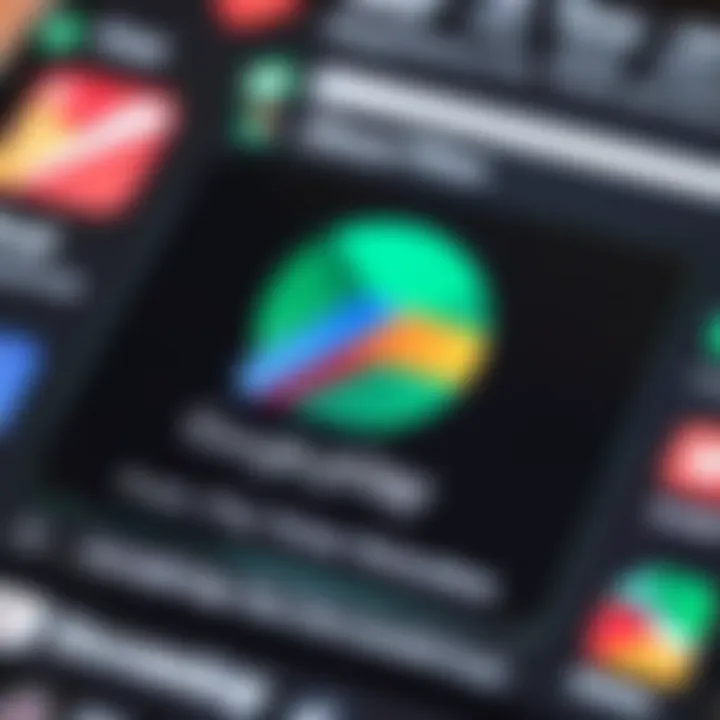
Intro
In the world of smartphones, security remains a critical concern. For Android users, Google Play Protect stands as a frontline defense mechanism. Its presence ensures that apps downloaded from the Google Play Store are routinely scanned for threats, offering users peace of mind. However, many individuals may not be aware of how to effectively enable and utilize this feature. This discussion aims to illuminate the key aspects of Google Play Protect, focusing on the enabling process, its features, and implications for device security.
Understanding Google Play Protect begins with an examination of its key features. This built-in service continuously monitors apps and device behavior, actively combating malware threats. Given the increasing sophistication of cyber attacks, the service is more important than ever.
With this context established, it becomes essential for users to grasp not only how to activate Google Play Protect but also how it functions within the broader ecosystem of Android security.
Understanding Google Play Protect
Understanding Google Play Protect is essential for anyone using an Android device today. This service acts as a crucial layer of security, designed to protect users from a diverse range of threats, including malware and potentially harmful applications. By grasping the features and capabilities of Google Play Protect, users can make informed decisions about their digital safety.
Intro to Google Play Protect
Google Play Protect is an integrated security feature that is embedded in the Google Play Store. It continuously scans apps on your device and evaluates them against a database of known threats. This proactive approach aids in identifying harmful apps before they can cause any damage. With regular updates, Google Play Protect provides an evolving safeguard against the latest malware variants, ensuring that users stay protected amidst a rapidly changing digital landscape.
Moreover, Google employs machine learning techniques to enhance the accuracy of its threat detection. As more users download and utilize applications, Google Play Protect learns from them, refining its algorithms to distinguish legitimate apps from potentially dangerous ones. Thus, this feature not only defends devices in real-time but also evolves to meet new challenges in mobile security.
The Importance of Device Security
In today’s interconnected world, device security has never been more important. Android devices store vast amounts of personal data, ranging from contact information to financial details. A breach or compromise can have serious consequences. Android users often unwittingly expose themselves to risks by downloading applications from untrusted sources.
Google Play Protect mitigates this risk by providing a secure environment. The automatic app verification feature works diligently to evaluate the security of apps before they are installed. This means users are less likely to fall victim to malicious software that seeks to exploit vulnerabilities.
For example, some apps may request excessive permissions that are not necessary for their functionality. Google Play Protect helps users identify these discrepancies, thereby promoting safer app usage. Furthermore, it enables features like Find My Device, which assists in tracking and securing lost or stolen devices.
In essence, understanding Google Play Protect and the significance of device security is a step towards responsible smartphone usage. It empowers users to navigate the mobile world more safely and confidently.
Key Features of Google Play Protect
Google Play Protect is an essential aspect of the Android ecosystem, acting as a guardian against potential threats. Its features serve not only to identify and mitigate risks but also to provide users with a sense of security in a digital environment that often feels uncertain. In this section, we will explore three critical components of Google Play Protect: Malware Detection, App Verification, and Find My Device. Each of these features plays a vital role in ensuring the integrity of your device and the safety of your data.
Malware Detection
One of the cornerstone features of Google Play Protect is its malware detection capability. This system continuously scans apps and files on your device. If it identifies any potentially harmful applications or malware, it takes action to warn the user and, in many cases, will automatically isolate the threat. This proactive approach is valuable. It minimizes the risk of malware spreading and causing damage to your device or compromising sensitive information. Moreover, Play Protect leverages machine learning algorithms to improve its detection rates. This means that it gets smarter over time, adapting to new threats as they appear in the digital landscape.
App Verification
App verification is another crucial aspect of Google Play Protect. When you download an app from the Google Play Store, Play Protect checks it against a database of known threats. If the app is found to be potentially harmful, you will receive an alert before installation. This adds an extra layer of security during the app installation process. Furthermore, Play Protect also monitors installed apps for suspicious behavior. If an app begins to act maliciously after installation, the user will be notified. This capability protects users from inadvertently allowing harmful software onto their devices, and it encourages more cautious downloading habits.
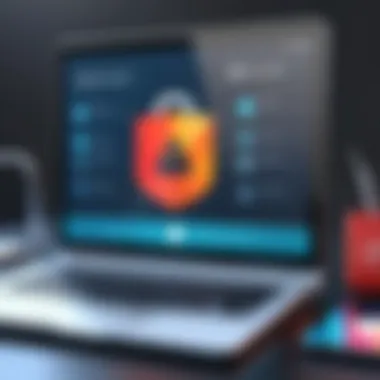
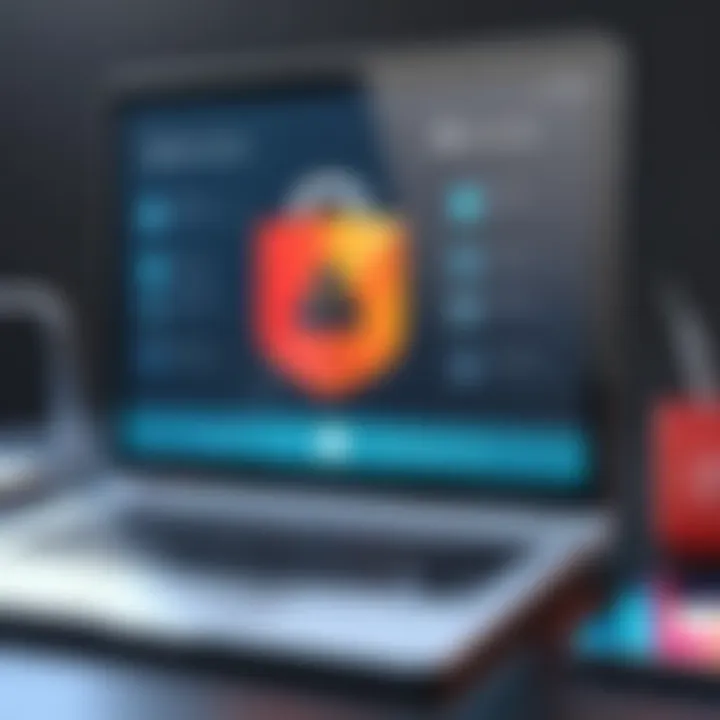
Find My Device
The Find My Device feature within Google Play Protect is a practical tool that allows users to locate their Android devices. If you misplace your phone, you can use this feature to track its location via the web. It also offers functionality to lock the device, ring it, or even erase its data remotely. This can be invaluable in cases of theft or loss, helping to secure personal data and reducing panic associated with lost devices. By integrating location tracking with security measures, Google Play Protect enhances users' confidence in managing their devices in a world where mobile phone theft is increasingly common.
"Google Play Protect functions as a comprehensive security net, shielding Android users from a wide array of potential threats."
Steps to Activate Google Play Protect
In today’s digital landscape, activating Google Play Protect is essential for Android users. It acts as a vital security feature that helps safeguard devices against malware and suspicious applications. This section will delve into the specific steps required for activation, along with their significance in maintaining device integrity.
Navigating to Security Settings
The first step to activating Google Play Protect is to access the Security Settings on your device. This process is straightforward and can be done in a few clicks. To begin:
- Open the Settings app on your Android device. This is typically represented by a gear icon.
- Scroll down to find the 'Security' option. Depending on your device model, this section might have slightly different wording but generally remains consistent across Android devices.
- Tap on 'Security' to access further settings. Here, you can find various protective measures offered by Android, including Google Play Protect.
It is crucial to be familiar with your device's interface. Navigating clearly within security settings allows you to manage your device’s safety effectively.
Enabling Google Play Protect
Once you are within the Security Settings, the next task is to enable Google Play Protect. Activating this feature provides multiple benefits, including real-time scanning of apps for threats. To enable it:
- Locate the 'Google Play Protect' option within the 'Security' section. It may come with a shield icon that symbolizes protection.
- Tap on it. You will see information about what Google Play Protect does and a prominent switch or button to enable it.
- Toggle the button to 'On' position. This action initiates the protection service.
- You should also see an option for regular scanning. It is advisable to keep this option enabled to ensure that your apps are routinely checked for potential risks.
Enabling Google Play Protect enhances your defense against harmful apps. This simple action contributes significantly to your overall device security.
Checking Protection Status
After enabling Google Play Protect, it is wise to check the protection status on a regular basis. This allows users to be aware of their device's safety and any identified threats. To check this status:
- Return to the Google Play Protect settings in your device's Security section.
- Observe the protection summary. You will see if any harmful apps have been detected and whether your device is safe.
- If there are warning messages or alerts, take these seriously. Follow any recommended actions provided by Google Play Protect to ensure your device remains secure.
Incorporating these three steps—navigating to security settings, enabling the protection, and checking the status—forms a foundational routine for maintaining optimal security on your Android device. Regularly engaging with these features can help mitigate potential risks and fortify your data safety.
"Activating Google Play Protect is not just a recommendation; it is a necessity for proactive security management in a digital world fraught with risks."
By understanding and executing these steps, users can reinforce their defenses against digital threats, making informed decisions for safer device usage.
Understanding Google Play Protect Alerts
Understanding Google Play Protect alerts is essential for users who wish to maintain robust security on their Android devices. These alerts serve as immediate notifications that inform users about potential security threats, app vulnerabilities, or suspicious behaviors detected by Google Play Protect. Being aware of and interpreting these alerts allows users to make informed decisions about their device security.
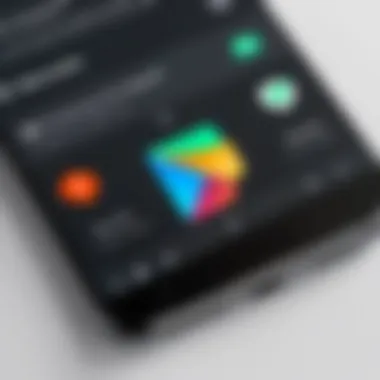
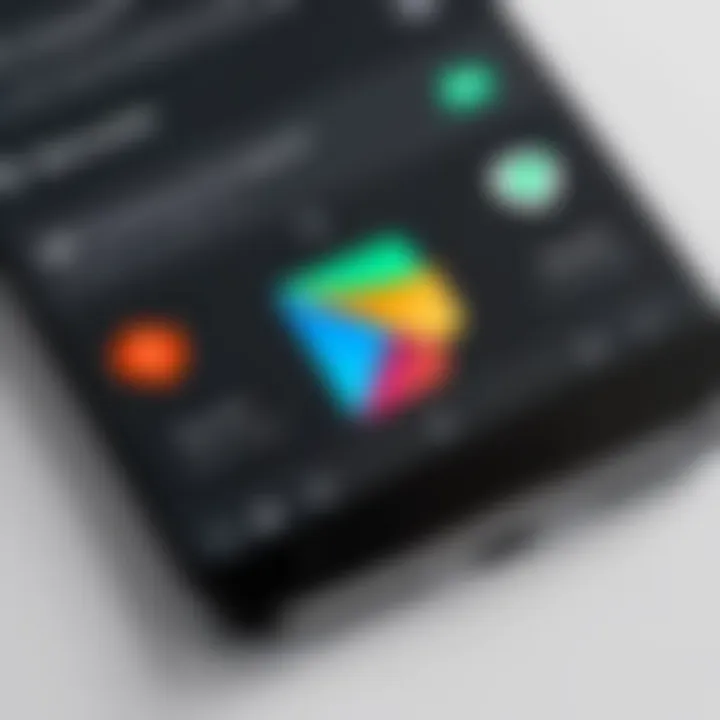
When users receive an alert from Google Play Protect, it indicates that some aspect of their device or app usage requires attention. Ignoring these alerts might put personal data and device integrity at risk. Thus, comprehension of the alerts not only enhances individual security but contributes to a more secure ecosystem across Android devices.
Interpreting Warning Messages
Warning messages from Google Play Protect can often evoke a sense of urgency. They can indicate various issues such as harmful applications, outdated apps, or permissions that may compromise security. Here are key elements to consider when interpreting these messages:
- Harmful Apps: If Play Protect identifies an app as harmful, users should consider uninstalling it immediately. This type of warning is the most severe and indicates potential malware.
- Permissions Requests: Alerts regarding applications requesting excessive permissions can suggest malicious intent. Users should closely review these requests before granting access.
- App Updates: Messages may also relate to updates that enhance security. Ignoring update prompts can leave the device open to vulnerabilities.
By understanding the type of warnings and their implications, users can effectively respond to security threats and maintain their device performance.
Responding to Alerts
When users receive alerts from Google Play Protect, a thoughtful response is vital. Here are some practical steps to take:
- Assess the Alert: Carefully read the alert message to understand what threat is being reported. Categorize whether it’s a harmful application, permission issue, or a recommendation for an update.
- Take Action: Depending on the assessment:
- Consult Resources: If unsure about the alert message, utilize online resources like Wikipedia, or community discussions on sites such as Reddit for further clarity.
- For harmful app notifications, uninstall the affected app immediately.
- If permissions seem excessive, consider revoking them via the device's settings.
- Ensure apps are updated whenever prompted to maintain security.
By staying proactive and responsive to alerts, users enhance their ability to keep their devices secure. This vigilance contributes significantly to overall digital safety.
Limitations of Google Play Protect
Understanding the limitations of Google Play Protect is essential for users who rely on this service for securing their devices. While Google Play Protect is an effective tool for detecting malware and ensuring app safety, it is not foolproof. Recognizing its weaknesses enables users to take additional measures in safeguarding their data and devices.
False Positives and Negatives
One significant limitation of Google Play Protect is the occurrence of false positives and negatives. False positives arise when legitimate apps are mistakenly flagged as potentially harmful. This can lead to unnecessary alarm, causing users to avoid crucial applications that are safe to use. On the other hand, false negatives happen when harmful apps bypass the protection and are allowed to run on the device. Both scenarios highlight the importance of users remaining vigilant, as no security solution is completely reliable.
This issue means users should not solely depend on Google Play Protect for their device security. Instead, they should supplement it with other security measures, such as regular app audits and being cautious of unknown sources when downloading apps.
Scope of Malware Protection
The scope of malware protection offered by Google Play Protect can also be a concern. While it effectively scans apps for malware during the installation process and provides ongoing protection, its ability to identify newer or less-known malware threats may be limited. Cyber threats are constantly evolving, and attackers are often devising innovative techniques to evade detection.
Google Play Protect relies on a vast database of known malware signatures. However, when a new type of malware emerges, it may take time for updates to be integrated into the system. This gap leaves users exposed during the interim period. Users should consider additional layers of protection such as antivirus apps or more comprehensive security solutions that can adapt to emerging threats in real-time.
Overall, while Google Play Protect provides some degree of security, understanding its limitations is crucial. Users must take a proactive stance in maintaining their device's security by being informed and utilizing multiple layers of protection.
Best Practices for Enhanced Device Security
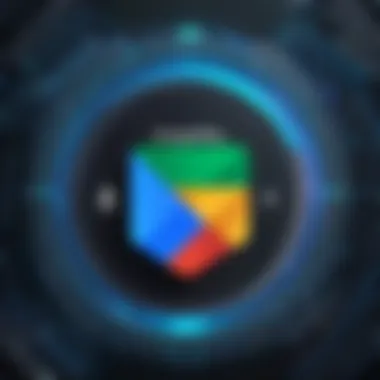

Ensuring the security of an Android device is more important than ever. Google Play Protect plays a vital role in maintaining security, but it is not a standalone solution. To enhance device security effectively, users should adopt best practices that complement the tools available in the operating system. This section provides insights into several effective strategies, helping users to navigate the complexities of mobile security.
Regularly Update Your Device
Updates to the Android operating system and installed apps are crucial for maintaining security. Developers consistently release patches to address vulnerabilities. Not updating can leave systems open to exploitation, making it easier for malware to invade. Regular updates help strengthen defenses against the latest threats that emerge every day.
Users should enable automatic updates whenever possible. This action ensures that crucial security patches are installed without delay. To check for manual updates, one can follow these steps:
- Open the Settings app.
- Scroll down and select System.
- Tap on System update.
Regular checks for updates can also be beneficial, especially in the event that an automatic feature is disabled.
Utilizing Additional Security Tools
While Google Play Protect provides a robust security layer, it is wise to consider additional security tools for enhanced protection. Independent security applications can offer specialized functions such as real-time scanning and additional malware gates. Tools like Malwarebytes or Bitdefender for Android have unique features designed to bolster security.
When choosing additional tools, consider the following:
- Check user reviews and expert opinions to find reliable software.
- Look for applications that offer features like anti-theft protection and app locking.
- Ensure the application has regular updates and a strong track record of detecting threats.
By integrating these tools with Google Play Protect, users create a multifaceted defense against various cyber threats.
Practicing Safe Browsing Habits
One of the simplest and most effective ways to enhance device security is through safe browsing habits. Users often overlook the effect of their online behavior on security. Phishing attacks and malicious websites can lead to significant vulnerabilities.
Here are key practices to adopt:
- Verify URLs: Check website URLs for unusual spelling or extra characters.
- Avoid public Wi-Fi: Public networks are often unsecured. Using a VPN can mitigate risks if public internet is necessary.
- Be cautious with downloads: Only download applications from trusted sources like the Google Play Store. Be aware of app permissions and only allow those needed for functionality.
Following safe browsing habits has the potential to significantly reduce exposure to threats that could compromise personal information and device integrity.
Through these best practices, users can create a more secure environment for their devices, complementing the benefits of Google Play Protect. Implementing these strategies systematically will help safeguard personal data and enhance overall mobile security.
Culmination
The conclusion of this article serves to encapsulate the core aspects of activating Google Play Protect, which plays a pivotal role in maintaining the security of Android devices. Understanding how to enable and effectively utilize this valuable tool is essential for users who aim to protect their personal data from malware and other security threats.
Recap of Key Points
- Understanding Google Play Protect: It provides foundational knowledge about Google Play Protect and its importance in enhancing device security.
- Key Features: The article outlines critical features, such as malware detection, app verification, and the "Find My Device" function, showing how they work together to safeguard user information.
- Activating Google Play Protect: Detailed steps ensure users can easily navigate the interface to enable the protection feature effectively.
- Interpreting Alerts: Users learn how to manage warning messages and respond appropriately to security alerts.
- Limitations are discussed, emphasizing that while Google Play Protect is helpful, it is not a comprehensive solution.
- Best Practices: Combining Google Play Protect with ongoing device management habits, such as regular updates and safe browsing, fosters a more secure environment.
The Future of Mobile Security
As technology advances, the landscape of mobile security will change and evolve. The future of mobile security will likely integrate more sophisticated methods of threat detection and response. Enhancements in artificial intelligence could lead to smarter algorithms capable of identifying threats before they are fully recognized. Additionally, user awareness and behavior will play a more substantial role in security outcomes.
Mobile security will remain a priority as more personal information is stored on devices. Innovations from companies like Google will continue to provide critical support for users. As best practices evolve, individuals must stay informed about new threats and recommendations to safeguard their devices and personal information.



