Integrating Google Chat in Gmail on iPhone: A Complete Guide
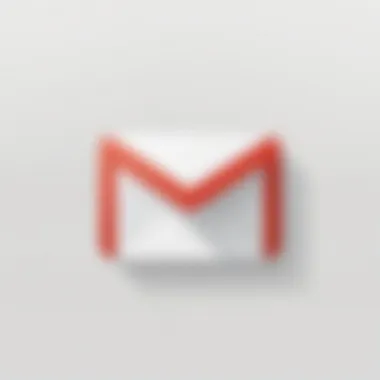
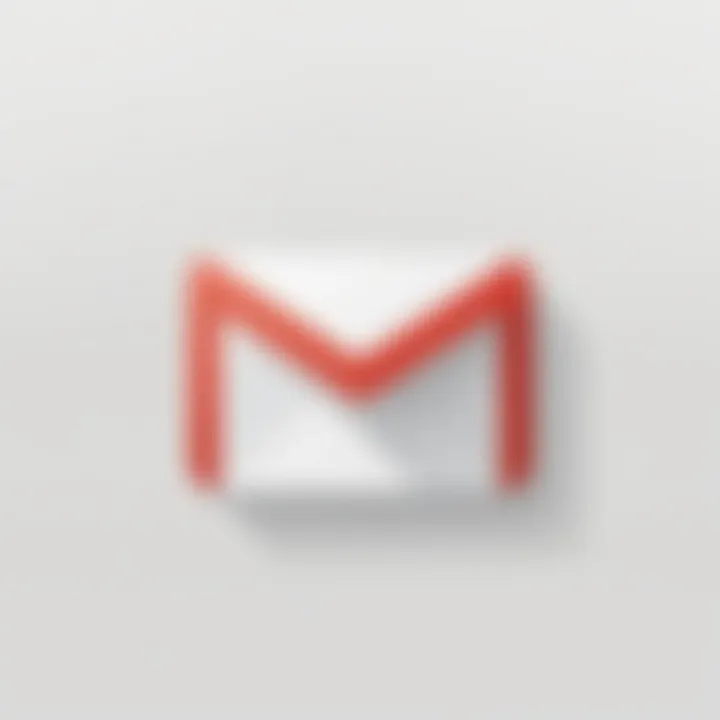
Intro
In today's fast-paced digital world, efficient communication tools are essential for productivity. The integration of Google Chat within Gmail on the iPhone stands out as a valuable resource for individuals juggling multiple tasks or managing collaborative projects. This guide delves into both the functionalities and advantages of utilizing Google Chat directly from your Gmail app. With a user-friendly interface and seamless features, the integration promises to simplify conversations without the hassle of switching between apps.
Why It Matters
Understanding how to integrate Google Chat into Gmail can significantly enhance your workflow. Email and instant messaging often serve different purposes, yet they are frequently used together in professional settings. By unifying these two platforms, Google allows users to communicate quickly and efficiently, bridging the gap between formal emails and real-time chats.
In this article, you will uncover key features that come with this integration. We'll also take a look at potential challenges you might encounter along the way, aiming to arm you with the knowledge to navigate any hiccups smoothly. Furthermore, through user experiences and comparisons with other messaging tools available on iOS, you’ll see how Google Chat can outshine alternatives.
Join us as we explore the practicality of this integration, ensuring you can make the most of your iPhone by leveraging Google's powerful communication tools.
Prelims to Google Chat in Gmail
In today's fast-paced digital landscape, messaging has become an integral part of professional and personal communication. Within this context, Google Chat's integration with Gmail on iPhone stands out as a significant development. This combination merges the robust email capabilities of Gmail with the efficient, real-time interaction facilitated by Chat. Users are able to streamline their means of communication rather seamlessly - allowing for both email correspondence and chatting in one accessible spot. This offers a big advantage for folks who find themselves toggling between multiple applications.
Overview of Google Chat
Google Chat is a messaging platform designed to foster better collaboration and communication among users. Unlike traditional email conversations that can become convoluted, Google Chat enables direct messages and group discussions that are quicker and more conducive to teamwork. Its integration into Gmail on iPhone not only keeps users connected but also enhances productivity.
One of the most appealing aspects of Google Chat is its ability to organize communication into threads, making it easier to track discussions and decisions. Imagine discussing a project detail in a chat while referencing an email; the integration means you can do that without missing a beat.
A few key features of Google Chat include:
- Direct Messaging: Communicate individually without the clutter of email threads.
- Group Chats: Quickly create groups for collaborative projects or meetings.
- File Sharing: Send documents or images directly through the chat interface without needing separate applications.
These features certainly provide a framework for a more engaging communication experience.
Integration of Services
Integrating Google Chat within Gmail allows for a fluid transition between different communication types. Users no longer have to switch back and forth between apps to access emails or chat messages. This merging creates a more unified workspace, which is especially beneficial for users who rely heavily on Google services.
In practical terms, this means that:
- Notifications can be managed in one place, eliminating the need to juggle multiple application alerts.
- Search capabilities are enhanced, given that users can search both emails and chat messages in a single query.
- User Experience Consistency: The interface maintains a familiar layout for those acquainted with Gmail, thereby minimizing the learning curve for new features.
Moreover, utilizing Google Chat within Gmail encourages a culture of collaboration. Teams can share updates, files, and feedback in real-time while still having the option to document meetings or decisions in email format for later reference. In essence, this integration is not just about combining platforms; it’s about creating a more productive environment for individuals and teams alike.
Setting Up Google Chat in Gmail on iPhone
Integrating Google Chat within Gmail on an iPhone has become a pivotal aspect for users looking to streamline their communications. The nimbleness of accessing both email and chat in one platform promises enhanced productivity. Understanding how to set this up correctly not only improves workflow but also aligns with the digital habits that many of us have adopted. It’s essential to grasp the interwoven functionalities that exist and how they can benefit your daily tasks. By ensuring that everything is configured correctly, users can avoid the perennial struggle of switching between apps, thereby making conversations more fluid.
Requirements for Installation
Before diving into the installation process, it’s vital to pin down the requirements needed to get Google Chat operationally up and running within Gmail on your iPhone. Here are some key elements you should have:
- Compatible iPhone: Make sure that you have a recent model. Updates usually roll out slowly to older models.
- iOS Version: Ideally, you'll need iOS 13 or newer. If your iPhone is basking in the glory of an old system, updates are necessary.
- Gmail App: This should be installed from the App Store. Not having it will make the integration tedious.
- Stable Internet Connection: A Wi-Fi or a good cellular connection is imperative to complete the setup without interruptions.
- Google Account: Ensure you have a functioning Google account. This is non-negotiable, as Google Chat will require it for logins.
Step-by-Step Installation Process
Getting started with the integration is relatively straightforward if you follow these steps:
- Download the Gmail App: If you haven’t done this yet, head over to the App Store. Search for the Gmail app and download it.
- Log into Your Gmail Account: Open the app and log in with your Google credentials. If you already have multiple accounts, ensure you select the right one.
- Locate the Chat Feature: In the Gmail app, you will see the option for Chat on the bottom menu. Tap on it. If prompted, enable the chat feature.
- Customize Your Settings: Once the chat is activated, go to settings and personalize the chat features according to your preferences. This may involve notifications, themes, and more.
- Testing: Initiate a conversation with a contact to confirm everything is working as it should. This can help to catch any initial bumps.
Troubleshooting Common Installation Issues
As with any technology, it's not unusual to hit a bump in the road. Here are common issues users might encounter along with some solutions:
- Unable to Find the Chat Feature: Ensure the app is updated. If prompted to enable chat, do so in preferences.
- Login Issues: Double-check your credentials. It may be worth resetting your password if you constantly fail to log in.
- Issues with Notifications: If notifications aren’t coming through, ensure they are enabled in app settings and your iPhone settings.
- App Crashes: Restart your iPhone and re-open the app. Sometimes, refreshing the system can work wonders.
Ensure that you take these factors into account as you navigate the integration of Google Chat into Gmail on your iPhone. A seamless setup leads to more efficient communication, and understanding potential challenges prepares you accordingly.
Navigating Google Chat Interface in Gmail
In today’s fast-paced world, using effective communication tools is crucial. Navigating the Google Chat interface within Gmail on an iPhone is not just about convenience; it significantly enhances productivity, allowing users to multitask and engage with colleagues without the need to toggle between apps. With the growing trend of remote work and flexibly distributed teams, learning to maneuver through Google Chat efficiently is essential not only for personal organization but also for maintaining collaborative workflows. This section will shed light on the layout, the features available, and tips to make the most of these chat options, ensuring a seamless experience.
Understanding the Layout
The layout of Google Chat integrated within Gmail offers a clean and intuitive interface. Set against the familiar backdrop of Gmail’s design, users can find Google Chat features conveniently located on the left side of the screen. Here are some key elements in the layout:
- Inbox & Chat Pane: The Gmail inbox remains front and center, so users can quickly switch from email to chat. The chat pane displays ongoing conversations which makes getting in touch with others quick and straightforward.
- Group and Direct Messages: The chat list displays both one-on-one chats and groups, making it easy to differentiate between personal and team communications.
- Search Functionality: A prominent search bar allows for easy access to past conversations or specific files shared in chats. This functionality often proves beneficial when trying to locate a specific discussion amidst the chat history.
It’s worth noting that the design is mobile-optimized, ensuring that even on smaller screens, users can still navigate comfortably without squinting at tiny text or overly compressed visuals.
Accessing Chat Features
With the layout understood, users must know how to harness the available features effectively. Google Chat holds a variety of functionalities designed to enhance communication:
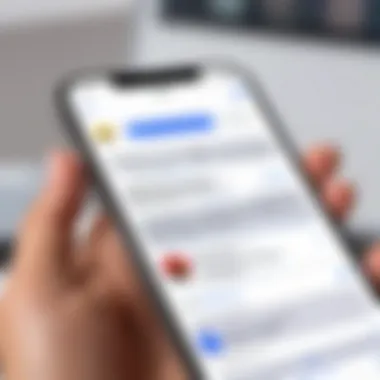
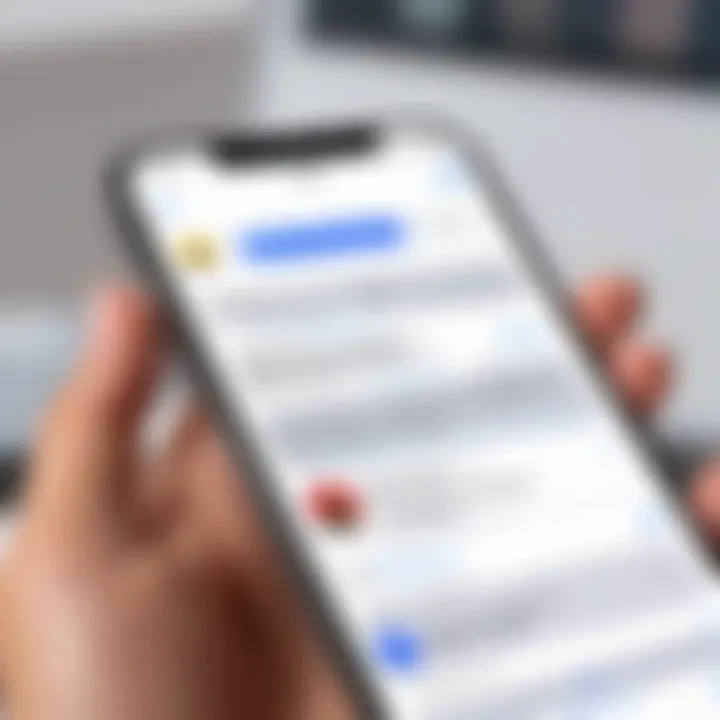
- Direct Messaging: This feature allows for one-on-one or group conversations. To start chatting, simply click on a contact's name or create a new group chat by selecting multiple participants.
- Video Call Integration: Users can initiate video calls directly from the chat by clicking on the video icon when in a chat window. This fosters deeper connections without needing an additional app.
- File Sharing: Integrating sharing capabilities means users can directly send files, whether they’re documents from your Google Drive or images saved on your device, ensuring sharing is just a few taps away.
Utilizing Chat Options Effectively
To truly maximize the Google Chat experience, users should be aware of several optional features that can enhance their communication:
- Pinning Important Conversations: By pinning chats, important conversations stay at the top of your chat list, making it easy to access critical discussions without scrolling.
- Setting Status Indicators: Users can customize their status to indicate availability, whether they're busy, in a meeting, or away from their device. This not only communicates your current state to other users but also helps in managing expectations during work hours.
- Notifications Management: Tailor notifications for specific chats or groups. This ensures that users stay informed of crucial messages while avoiding notification overload from less important conversations.
"Navigating Google Chat ensures that teams can collaborate effectively and efficiently without unnecessary hurdles in communication."
Synchronizing Contacts with Google Chat
In today’s tech-driven world, the way we communicate can make or break our productivity. Synchronizing contacts with Google Chat in Gmail on an iPhone is not just a convenience; it’s almost a necessity for those looking to streamline their interactions. By aligning your contacts directly within the app, you ensure that your conversations are not just timely, but also that you’ll never miss out on a crucial message from colleagues or friends.
When you synchronize your contacts, you pave the way for a seamless experience that combines email and messaging into one cohesive platform. No more toggling between different apps to reach out—everything you need is literally at your fingertips. This synergy allows for better collaboration, especially within teams that rely heavily on real-time communication.
Besides saving time, having all contacts synced aids in organizing your communication effectively. You can categorize your contacts for better management, making it easy to pull up group chats or initiate discussions with specific individuals whenever necessary.
Synchronizing your contacts ensures that no important messages slip through the cracks, optimizing the time you spend chatting on the app.
Adding Contacts for Chatting
Adding contacts for chatting is a simple yet vital step in harnessing the full potential of Google Chat. By taking a few moments to set this up, you’re ensuring that you always have quick access to the people who matter most.
To add a contact, you can follow these steps:
- Open Gmail on your iPhone. Initiate your journey by launching the Gmail app.
- Access Google Chat. Navigate to the Chat section within the app, usually situated on the left sidebar or bottom tab.
- Click on the '+' Sign. Locate the add contact option. This is often represented by a ‘+’ icon.
- Enter Contact Details. Type in the name or email address of the person you want to chat with. If they are already in your Google Contacts, they should pop up for easy selection.
- Save the Contact. Confirm the addition, and voila! Your contact is now available for chatting.
Managing Contact Lists
Managing your contact lists effectively can greatly enhance your experience with Google Chat. It’s about more than just adding and forgetting; it’s about organization and accessibility.
Begin by regularly reviewing your contact list. Are there contacts you no longer chat with? Or maybe you've created groups that need updating? By periodically cleaning house, you can keep your list relevant and focused.
Here are some handy tips for managing your lists:
- Categorizing Contacts: Use labels or tags to group similar contacts together. This might include separating colleagues from friends or family.
- Archiving Old Chats: If discussions become irrelevant, consider archiving them. This keeps your main chat interface uncluttered, allowing for easier navigation.
- Syncing with Other Devices: Make sure your contact changes sync across devices. This ensures you can access the same up-to-date list whether you're on your iPhone, tablet, or computer.
Maintaining a tidy contact list is akin to having your workspace organized— it can make a world of difference in how efficiently you communicate. By following these practices, you not only ensure that your chat experience remains smooth but also cultivate a habit of proactive communication management.
Customizing Google Chat Settings
In today’s digital milieu, where connectivity reigns supreme, the capacity to tailor your communication tools can significantly enhance your user experience. Customizing Google Chat settings in Gmail on your iPhone is not merely a matter of aesthetics; it speaks volumes about functionality and personal preferences. Getting it right means optimizing how you interact, receive updates, and ensure your data remains safe.
Those subtle tweaks you apply to your settings can lead to more productive communications, allowing you to focus on what matters most without the distractions of unnecessary notifications or privacy concerns. A careful consideration of three key aspects—notification preferences, privacy and security options, and personalizing chat themes—will empower you to harness Google Chat's full potential.
Notification Preferences
Notifications form the backbone of real-time communication. Customization of these preferences ensures that you receive alerts at the right moment, without feeling bombarded by messages.
- Varying Alerts: Users can choose between different types of notifications such as sounds, vibrations, and banners for different conversations or group chats. This can help prioritize which messages deserve immediate attention.
- Mute Options: If you find the chatter overwhelming, there's a quick option to mute notifications from specific chats or groups. This gives you the flexibility to focus without being interrupted.
- Snooze Settings: Some may prefer a quieter environment temporarily, so customizing snooze settings allows users to pause notifications for a chosen period. It's a handy solution when needing to concentrate or during meetings.
By intelligently managing notification preferences, you position yourself to engage thoughtfully and distinctly without the constant pull of incoming messages.
Privacy and Security Options
In a world where data breaches have become a common tale, safeguarding your privacy and security within Google Chat is paramount. Here, users need to be proactive, transforming default settings to something that resonates with their required levels of confidentiality.
- Two-Factor Authentication: Enabling this makes unauthorized access to your account significantly more challenging. It places an additional layer of security that protects your sensitive information overall.
- Chat History Settings: Users can manage whether past conversations maintain a record. Opting to turn off chat history can be suitable for those who value discretion, but be wary that this might limit the re-access of essential information later.
- Block and Report Features: Familiarizing yourself with the blocking and reporting functions can deter unwanted interactions and aid in maintaining a safe chat environment.
It is not merely about utilizing the platform but also constructing a secure space where you can communicate freely and appropriately.
Personalizing Chat Themes
Setting a personal touch on your chat interface might seem trivial, yet it significantly enhances the emotional connection users maintain with an application.
- Color Themes: Google Chat allows users to choose from a pre-set selection of color themes. A serene blue or an energizing yellow might change the whole vibe of the chat. Changing these themes can boost morale or decrease stress levels.
- Emoji Reactions: Decide how you react to messages visually. Using personalized emojis not only expresses emotions but can also foster a more relaxed atmosphere among colleagues and friends alike.
- Background Customization: Adjusting the background image is another way to showcase personality. Whether it’s a favorite vacation snapshot or an inspiring quote, it can serve as a visual reminder and foster a more connection.
The blending of function with flair makes your experience richer, vibrant, as well as uniquely yours. Ultimately, these customizations not only enhance usability but also transform how you engage with Google Chat on your iPhone.
Using Google Chat for Collaboration
Integrating collaboration tools into daily workflows has become crucial in fostering better communication and productivity, particularly in a world where remote work is increasingly the norm. Google Chat within Gmail on the iPhone thus serves as an invaluable resource as it allows users to blend their email and messaging efforts seamlessly. With a quick tap, you can shift gears from email discussions to real-time chats, ensuring that critical conversations take place without unnecessary delays. In this way, understanding how to leverage Google Chat can significantly enhance one's efficiency.
Creating and Managing Groups
When discussing collaboration, creating and managing groups in Google Chat becomes a pivotal feature. Groups allow users to communicate with multiple people simultaneously, fostering teamwork and brainstorming sessions in a centralized manner. You can create those groups based on projects, departments, or even interest-based categories, tailoring communication paths according to your specific needs.
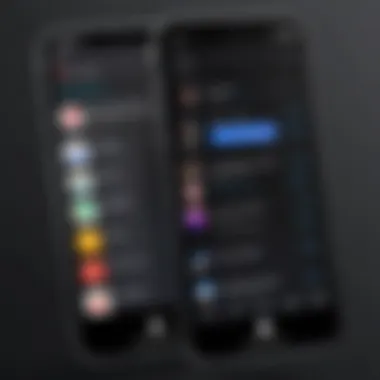
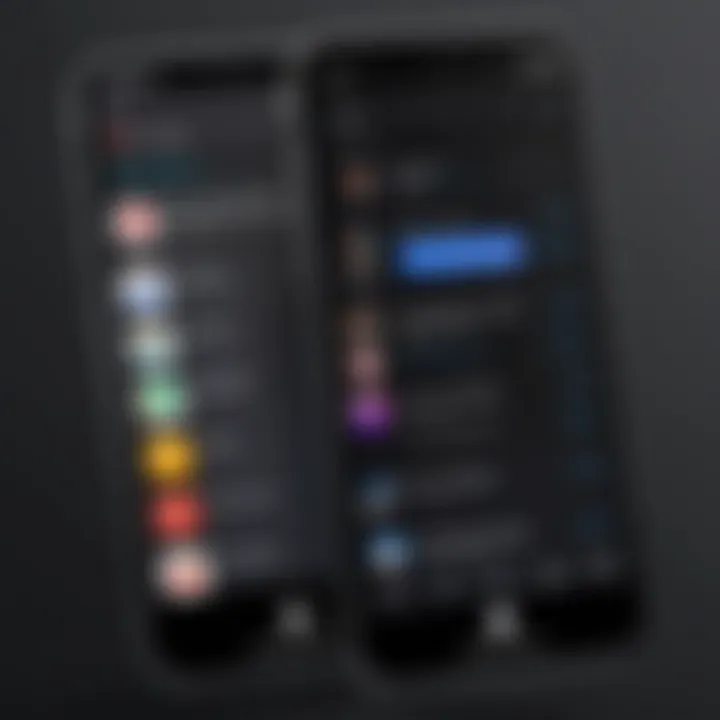
To create a group chat:
- Open the Google Chat within Gmail.
- Tap on the plus sign or "New Chat" option.
- Select the contacts you want to include, and hit "Create."
Once your group is formed, managing this group is straightforward. You can easily switch between individual and group conversations. Additionally, changes such as adding or removing members can be done with just a few taps. Creating a dedicated space for project discussions means streamlining contributions and documents, allowing everyone to stay on the same page.
Sharing Files and Documents
Collaboration doesn't only involve chatting; it also means sharing files and documents effortlessly. Google Chat integrates beautifully with Google Drive, which makes file sharing a walk in the park. Instead of juggling multiple apps or being forced to send large email attachments, you can simply share links to Google Drive files directly within the chat.
Here’s a quick guide on how you can share files:
- Open Google Chat and navigate to your conversation or group chat.
- Click the attachment icon (which looks like a paperclip).
- Select your file from Google Drive or upload a new document from your device.
Once shared, all participants can access the file without fuss. This feature not only saves time but also minimizes risks related to version control, as everyone refers to the same document. Mentioning someone within the context of a specific file can also spark discussions and clarity around key points or edits needed.
Conducting Video Calls through Chat
In the age of virtual meetings, the ability to conduct video calls through Google Chat is a game changer. Users can jump from a group chat or conversation to a video conference in just a few taps, making scheduled or impromptu meetings effortless. This seamless transition is particularly beneficial for discussing sensitive or nuanced matters that require face-to-face interaction.
To initiate a video call:
- From your Google Chat screen, find the group or person you want to connect with.
- Tap on the video call icon.
- Enjoy your face-to-face meeting, whether one-on-one or with several participants.
This feature helps bridge the gap when colleagues are scattered across different locations, enhancing the personal feel of communication. Being able to see faces adds an essential layer to collaboration that text alone cannot convey. The ease with which users can conduct video calls through Google Chat ultimately reflects the complexities of modern work environments, where being connected, engaged, and collaborative is paramount.
Exploring Google Chat Features
Understanding the features of Google Chat within Gmail is vital for maximizing its potential. This integration enhances the user experience by merging emailing and chatting into a seamless workflow. As tech-savvy individuals, users require intuitive tools that streamline their communications, and Google Chat offers just that. By delving into aspects like emojis and reactions, along with the integration of third-party apps, users can cultivate an engaging and productive environment for interaction.
Emojis and Reactions
In the digital landscape, tone is often lost, leading to misinterpretations. Emojis serve as a versatile tool for bridging this gap. Google Chat allows users to incorporate a variety of emojis within their messages, enabling them to express nuances that words alone might fail to capture. This feature not only lightens the mood but also fosters a more casual conversation style.
- Personal Expression: The use of emojis fosters creativity. Users can personalize their responses, making chats feel more like a face-to-face interaction.
- Reactions: Beyond sending emojis, users have the capacity to react to messages directly. A simple thumbs-up or heart can convey agreement or appreciation without cluttering the chat with text.
- User Engagement: The ability to apply reactions further invites others into the conversation, as it’s a quick way to acknowledge thoughts without the need for extensive typing.
To sum it up, emojis and reactions in Google Chat empower users to communicate effectively while expressing their individuality. They enhance interactions, making them more memorable and engaging.
Integrating Third-Party Apps
A modern messaging platform can't just work in isolation. Google Chat thrives on collaboration, allowing integration with various third-party applications. This sets it apart from many conventional messaging apps, creating a well-rounded, multifunctional experience:
- Enhanced Productivity: By integrating apps such as Asana, Trello, or Slack, users can manage tasks and collaborate without switching contexts.
- File Sharing: With connections to Google Drive and Dropbox, sharing documents becomes smooth and straightforward, letting users bypass the need for lengthy email threads.
- Streamlined Communication: Integration can also mean automated workflows via Zapier. This means tasks initiated elsewhere can trigger messages in Google Chat, keeping everyone in the loop efficiently.
Ultimately, leveraging third-party applications sets Google Chat apart, making it not just a messaging tool but a comprehensive workflow facilitator for teams and individuals alike.
Integrating apps transforms Google Chat into a powerful collaboration hub, catering to diverse user needs and preferences.
Comparing Google Chat with Other Messaging Apps
When it comes to choosing a messaging app, users often find themselves in a sea of options. The competition is fierce, and the landscape is ever-changing. This section of the article explores the significance of comparing Google Chat with other messaging apps. Understanding how Google Chat stands up against its rivals allows users to make informed choices and fully exploit the unique features that Google Chat has to offer, especially when integrated with Gmail on iPhone.
Key Competitors in the Market
Google Chat isn’t sailing alone in the messaging waters. It faces tough competition from several established players, each with its unique flair and set of features. Here are a few notable names that pop up in conversations:
- WhatsApp - With over two billion users, WhatsApp is a heavyweight in this arena. Known for its end-to-end encryption, it provides a simple, user-friendly experience for one-on-one chats and group conversations.
- Slack - Primarily targeted at businesses, Slack offers robust channels and integrations, making it ideal for team collaboration. It’s built for multitasking and communication in a professional environment.
- Microsoft Teams - Another contender for workplace communication, Teams provides a suite of enterprise tools like file sharing and collaborative document editing alongside its messaging capabilities.
- Signal - Highlighted for its security features, Signal prides itself on user privacy and data protection, appealing to those who prioritize confidentiality.
A comparison with these platforms can shed light on Google Chat's positioning in the market. It’s crucial, especially for those already using Gmail, to consider how easily these services can mesh with their existing workflows.
Advantages of Google Chat
Although the competition is robust, Google Chat offers a host of advantages that make it a compelling choice for many. Here are a few standout features that might tip the scales in its favor:
- Seamless Integration: Google Chat works effortlessly with Gmail. For users who frequently juggle emails and messages, this integration can streamline their daily tasks, reducing the need to switch apps constantly.
- Collaborative Functions: Users can create rooms for discussions and projects, encouraging collaboration across teams. Features like shared drives and Google Docs can be accessed directly within the chat interface, making teamwork smooth as butter.
- Familiar Interface: For those already entrenched in the Google ecosystem, the transition to Chat is less daunting. The user interface mirrors other Google services, thus minimizing the learning curve.
- Rich Media Sharing: Google Chat allows users to send files, images, and even GIFs. This capability encourages a more engaging style of communication, which can benefit group dynamics.
In summary, comparing Google Chat with other options isn't merely a matter of pitting apps against each other. It's about understanding each app's unique offerings and how they cater to distinct user needs. Google Chat combines the ease of Gmail integration with robust collaboration tools, making it suitable for both personal and professional applications. Users who take the time to weigh these features will find that their choice of messaging app can significantly impact their productivity and communication efficiency.
Understanding User Experiences
In the realm of technology, user experiences are paramount. The way individuals interact with Google Chat within Gmail on their iPhone can reveal much about the tool’s effectiveness and usability. It’s not just about whether the app works; it’s about how it makes the user feel and the seamlessness of their interactions.
When users integrate Google Chat, they look for enhancements in productivity, ease of use, and connection with others. A well-integrated tool can make the taxing task of juggling communications feel like a breeze, while a poorly executed one might lead to frustration faster than a hot knife through butter. The experiences shared by users can provide a treasure trove of insights, allowing for an understanding of both the strengths and the weaknesses of the integration.
Positive Feedback from Users
Overwhelmingly, many users have expressed contentment with the integration of Google Chat within Gmail on their iPhones. They find it convenient to have their email and chat functions side by side, reducing the need to switch applications and streamlining their processes. The user interface is often praised for its intuitive design, which allows even those less tech-savvy to navigate it smoothly.
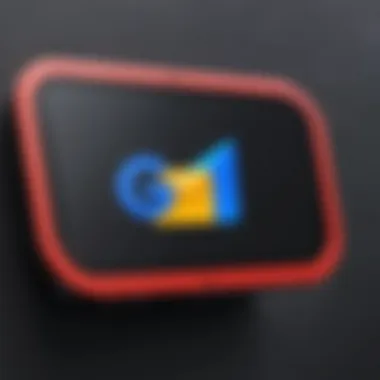
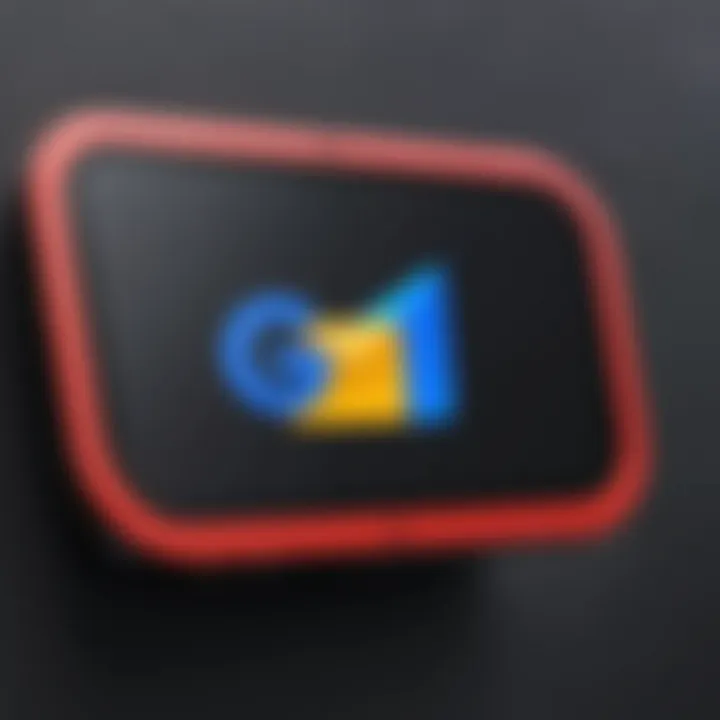
Several users highlight specific features that add value to their experience:
- Real-time Communication: Instant messaging coupled with email notifications means nothing falls through the cracks. When someone messages you, you get notified directly in your Gmail, eliminating delays in communication.
- Integrated Search Functionality: Folks love that they can search both chats and emails in one fell swoop, saving them time that would otherwise be wasted jumping between different platforms.
- User-Controlled Notifications: Users appreciate the ability to customize notifications, allowing them to manage disruptions based on their personal preferences effectively.
Furthermore, these benefits translate to broader workplace efficiency. Team collaboration is enhanced, as users can quickly jump between emailing and chatting without skipping a beat. This, in turn, leads to a more fluid working environment that many users have come to relish.
Challenges Faced by Users
Nevertheless, not all feedback is glowing. Some users have encountered stumbling blocks that are worth discussing. The integration of Google Chat within Gmail, while mostly functional, isn't without its quirks.
Common challenges include:
- Learning Curve: For those who are not familiar with Google’s ecosystem, the initial adjustment period might feel daunting. Some users have reported difficulties in finding major features immediately after integration.
- Performance Issues: A handful of users have noticed that during high usage, the app can lag. This can be particularly annoying during an important conversation, where every second counts.
- Limited Customization: While some users appreciate the simplicity of the design, others express a desire for more personalization options that suit their individual working styles.
An important takeaway is that while Google Chat is making strides in enhancing user experience, there is always room for improvement. As communication tools continue to evolve, understanding these varied experiences is crucial for users and developers alike to ensure ongoing enhancements to the integrated services.
Addressing Privacy Concerns
In a world where digital communication reigns supreme, the subject of privacy takes center stage, especially when integrating messaging tools like Google Chat within platforms like Gmail. The intersection of communication and privacy is paramount for ensuring user trust and confidence in using these services. Privacy concerns can manifest in various ways, from data breaches to mismanagement of personal information. Thus, understanding how Google addresses these matters is crucial for users who want to engage with the platform without the nagging worry of their sensitive data being misused.
By exploring data security measures and user control over information, one can grasp the intricacies and advantages of using Google Chat within Gmail on an iPhone. This enables a seamless user experience while feeling secure in the knowledge that their information is managed appropriately.
Data Security Measures
Google employs several robust data security measures aimed at protecting user information within the platform. Using end-to-end encryption is a hallmark of a solid security framework. This ensures that messages are scrambled during their journey from sender to recipient, making it difficult for unauthorized third parties to access the content.
- Encryption Standards: Google manages encryption both at transit and rest. This dual-layer approach makes data almost invisible to potential interceptors.
- Regular Security Audits: Google regularly conducts audits and vulnerability assessments to identify and remedy potential weaknesses in their systems.
- Two-Factor Authentication: This adds another layer of security, making it more challenging for unauthorized users to gain access to accounts, further securing the privacy of communication.
Moreover, data retention and deletion policies help in minimizing risks; Google actively provides users options to manage how long their data is stored. With these measures in place, users can engage in conversations through Google Chat while being more confident about the security of their communications.
"When privacy and communication converge, users are assured that their conversations remain their own, shielded from prying eyes."
User Control over Information
User autonomy plays a significant role in the ability to manage one's own data. Google Chat, as integrated in Gmail, comes with numerous features aimed at putting users in control. The ability to personalize privacy settings helps users decide what information they share and who can access it.
Some vital aspects include:
- Privacy Settings: Users can customize settings like blocking contacts or adjusting visibility in chat lists. Individuals have the power to limit who can see their online status or message them.
- Data Management Options: Google provides options for users to delete chat history or clear individual messages, allowing for control over what is retained.
- Transparency in Data Usage: Knowing how data is utilized offers peace of mind. Google publishes information about their data policies and makes it easy for users to understand their rights regarding personal information.
These options empower users, turning a once passive interaction into an active management of their communication landscape. Educating oneself about these choices ensures that privacy remains a core component of the user experience in Google Chat.
By emphasizing data security measures and the importance of user control over their information, it's clear that Google has positioned itself thoughtfully in the realm of privacy. Understanding these elements not only cultivates a sense of agency but can also lead to more fruitful and secure communication dynamics within Gmail.
Future of Google Chat in Gmail
In today's fast-paced digital landscape, having an efficient communication tool like Google Chat integrated within Gmail on your iPhone appears to be more than just a luxury; it's becoming a necessity. This integration not only enhances user convenience but also streamlines productivity, allowing for quicker responses and seamless collaboration among teams.
Considering the evolving nature of communication technology, it’s vital to discuss the future of Google Chat in Gmail. Users need to stay informed about potential enhancements, features, and how these updates may impact their overall experience. Ultimately, as the app continues to evolve, being aware of these developments will empower users to maximize the tool's capabilities and maintain an edge in their professional and personal interactions.
Predictions for Updates
Over the horizon, several updates could significantly reshape Google Chat’s landscape within Gmail. Tech experts suggest observing the following trends and features:
- Enhanced User Interface: Anticipate a more intuitive design that fosters a user-friendly experience. Improved navigation can make it significantly easier to find and use various features, thus reducing the learning curve for new users.
- Integration with AI: Chatbots and AI assistants may play an increasing role in automating routine tasks, providing quicker responses, and managing scheduling through Google Calendar integration.
- Expanded Collaboration Tools: Expect to see new capabilities that further bridge the gap between messaging and collaborative work. Features like improved screen sharing, and real-time document editing could become more prevalent.
- Cross-Platform Functionality: With remote work becoming a norm, the integration of Google Chat on multiple platforms will likely be emphasized, providing consistent access no matter the device being used.
In summary, these updates aim to simplify communication and enhance the productivity of users through intelligent design and integrated features.
Potential New Features and Integrations
The potential for new features within Google Chat integrated in Gmail could open doors to a whole new level of user experience. Some noteworthy possibilities include:
- Threaded Conversations: This feature could help organize chats around specific topics, making it easier for users to follow discussions and find pertinent information.
- Advanced File Management: Integration with cloud services may allow for more effective organization and sharing of files directly within chat, reducing the need to switch between applications.
- Improved Notifications and Alerts: Customizable alerts based on priorities could help users stay focused and manage time better, ensuring they only receive essential updates.
- Integration with Other Apps: Further collaboration with third-party applications could add functionality, making it easier to incorporate external tools into daily workflows.
Investing in future capabilities is essential for Google Chat. Staying ahead means facilitating user engagement and maintaining relevance in a competitive market.
Epilogue
As we wrap up this exhaustive exploration of integrating Google Chat within Gmail on the iPhone, it's clear that this combination offers a streamlined approach to communication. The ability to access chat services right alongside your email ensures that no important messages slip through the cracks—everything is at your fingertips. This integration not only enhances productivity but also fosters collaboration like never before.
The importance of understanding this integration rests on several specific elements. First, the convenience factor cannot be overstated. Users can toggle between chats and emails without the need to switch apps, thus saving valuable time, particularly in fast-paced work environments. Additionally, Google Chat introduces several features such as file sharing, emojis, and collaborative tools that enrich the user experience.
Consider also the potential challenges; understanding them can prepare users better. From dealing with notification overload to ensuring data privacy, awareness is key to navigating these aspects effectively. As mobile technology continues to evolve, staying updated on the latest features and best practices will empower users to maximize their experience.
Ultimately, integrating Google Chat into Gmail on the iPhone is about more than just functionality—it's about creating a seamless workflow that enhances everyday communication. By leveraging this tool effectively, users can set themselves up for success, aligning with today’s fast-paced digital landscape.
As technology continues to evolve, adaptability becomes a crucial skill in managing our communications efficiently.
Summary of Key Points
- Enhanced Accessibility: Users can manage chats and emails in one place, increasing productivity.
- Collaborative Features: Google Chat includes tools for file sharing and group collaboration, optimizing teamwork.
- Time-saving Convenience: The seamless transition between chatting and emailing minimizes distractions and promotes focus.
- Awareness of Challenges: Potential issues like notification management and privacy concerns can be anticipated and addressed.
- Future-Proofing Workflow: Staying informed on updates enables users to continually refine their communication strategies.
In sum, integrating Google Chat within Gmail on the iPhone empowers users, fosters collaboration, and improves overall communication efficiency.



