Gboard for iOS: Features, Installation & User Insights
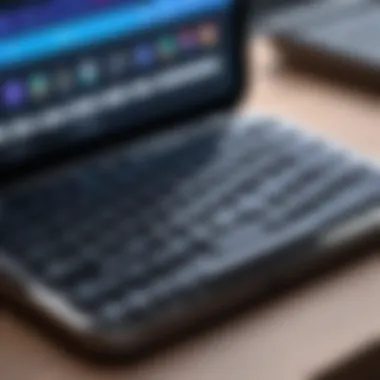

Intro
Gboard, Google's keyboard app for iOS, has gained popularity among users who seek a versatile and efficient typing experience. With its wide array of features, Gboard stands out when compared to the standard iOS keyboard. This article aims to provide a detailed exploration of Gboard, focusing on its key features, the installation process, and valuable user insights that can help potential users understand its benefits and intricacies.
Key Features
Gboard is not merely a typing tool; it encompasses a variety of functionalities that enhance user interaction. Below are the standout features that make Gboard a compelling choice.
Customization Options
Gboard allows users to customize their typing experience significantly. Users can choose from different themes and layouts, adapting the keyboard appearance to their style. This level of personalization can improve user satisfaction and engagement with the app.
Multilingual Support
Supporting over a hundred languages, Gboard enables users to switch between languages seamlessly. This feature is particularly advantageous for bilingual or multilingual individuals who frequently communicate in different languages.
Gesture Typing
One of the most appealing features is gesture typing, which allows users to swipe between letters instead of tapping each one. This method can significantly speed up text input and reduce the effort involved in typing.
Voice Typing
Voice typing is increasingly popular in today's fast-paced world. Gboard includes a reliable voice input feature that can accurately transcribe spoken words into text. This aspect can improve accessibility for individuals who may find traditional typing challenging.
"The adaptability and range of features offered by Gboard truly enhance the overall text input experience for iOS users."
Emoji and GIF Integration
Gboard's ability to search for emojis and GIFs directly from the keyboard saves time. Users can express themselves better without navigating through multiple apps to find the right visuals.
Built-In Google Search
Users can look up information without leaving their messaging app. This built-in search functionality allows for a more efficient workflow, helping users find information quickly while conversing.
Installation Process
Installing Gboard on an iOS device is straightforward, but there are specific steps that users should follow:
- Open the App Store on your iOS device.
- Search for "Gboard" using the search function.
- Tap the download icon to install the app.
- Once downloaded, open the app and follow the on-screen prompts to enable Gboard as your keyboard.
- Go to Settings > General > Keyboard > Keyboards.
- Select "Add New Keyboard" and choose Gboard from the list.
- Allow full access to Gboard for it to function optimally.
After installation, users can easily toggle between Gboard and the default keyboard in any app that requires text input.
User Insights
Users generally report a positive experience with Gboard, citing its efficiency and comprehensive feature set as primary advantages. Feedback often emphasizes the ease of switching between languages and the speed of gesture typing. However, there are some considerations regarding privacy. Users must be aware that allowing full access can lead to data being shared with Google, which may concern some individuals.
Understanding these insights can greatly impact one's decision to use Gboard. By weighing the benefits against potential privacy issues, users can make an informed choice regarding their keyboard app.
End
Gboard presents a powerful alternative to the default iOS keyboard, packed with features that streamline text input and enhance user experience. As technology continues to evolve, having a capable keyboard app can make a noticeable difference in efficiency and communication quality. Gboard’s customization options, language support, and versatility positions it as an appealing choice for both casual and advanced users alike.
Prelude to Gboard for iOS
In today's fast-paced digital world, communication through text has become ubiquitous. This evolution necessitates tools that can enhance efficiency and user experience. Gboard, Google's keyboard application, is one such tool available for iOS devices. Understanding Gboard is crucial for users who seek customization and improved typing functionality.
Gboard offers a blend of features that not only makes typing faster but also more intuitive. Its diverse functionalities—ranging from voice typing to emoji integration—embody the modern user's expectations for convenience and speed. The ability to utilize Google Search directly from the keyboard further underscores its significance as a utility. Realizing these benefits can profoundly impact how effectively users communicate.
Moreover, the transition from the default iOS keyboard to Gboard involves considerations about customization and functionality. Delving into these aspects can uncover advantages that may align more closely with individual needs. The ease of use and adaptability of Gboard positions it as a favorable choice for various users. Consequently, this article aims to provide a comprehensive analysis of Gboard's features, installation process, and insights from real users, helping prospective users to navigate their decisions with confidence.
Understanding Gboard
Understanding Gboard is essential for iOS users seeking to enhance their typing experience. Gboard is not just a typical keyboard app; it is designed to integrate advanced features and functionalities that significantly improve text input efficiency and user satisfaction. This section will cover the purpose of Gboard, its features, and how it can cater to varied user needs.
Definition and Purpose
Gboard is a keyboard application developed by Google, specifically for iOS and Android devices. Its primary purpose is to provide users with a more efficient typing experience compared to conventional keyboard offerings. Gboard aims to streamline everyday communication through intuitive design, smart features, and seamless integration with Google services. Users gravitate towards Gboard for its versatility and support for multiple languages, ensuring a more personalized interaction.
Core Features Overview
The core features of Gboard showcase its innovative approach to keyboard design. These include:
- Voice Typing: This allows users to dictate text instead of manually typing. It provides users with a hands-free option which is particularly useful in situations where typing physically is not feasible.\n- Emoji Search: Gboard enables users to search for emojis via keywords. This feature simplifies the process of finding the right emoji for communication, particularly in messaging apps.\n- Integrated Google Search: Gboard integrates Google Search into the keyboard interface, enabling users to look up information without leaving their active application. This feature enhances productivity by allowing quick access to search results during conversations.
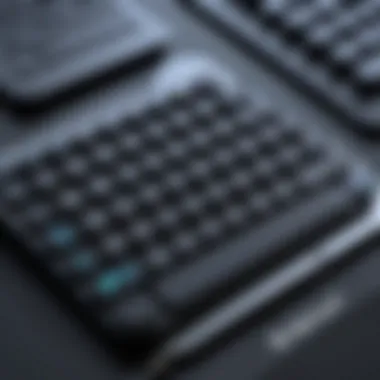

Voice Typing
Voice Typing is a prominent feature that allows users to convert spoken words into text seamlessly. Its key characteristic is accuracy, powered by Google’s advanced voice recognition technology. Users find this beneficial for speed and efficiency, especially in professional settings or while multitasking. A notable advantage of Voice Typing is the ability to dictate complex texts without the usual errors associated with manual typing. Nonetheless, its performance can vary based on environmental sounds and accents, creating a learning curve for some users.
Emoji Search
The Emoji Search feature revolutionizes the way users express emotions and reactions in their communications. By allowing searches through relevant keywords, users can quickly locate and insert emojis, which enhances their messages without requiring excessive scrolling through an emoji list. A significant advantage of this feature is the time saved during conversations. However, the challenge lies in ensuring users remember the keywords associated with specific emojis, which may lessen its usability for some.
Integrated Google Search
Integrated Google Search is a game-changer for users who often need to reference information while chatting. This feature allows users to search for anything from news to references directly from the keyboard without disrupting their workflow. The benefit of having such an integrated search option boosts productivity and facilitates more informative conversations. However, users need to be cautious about privacy since the more integrated features may lead to concerns over data transmission during searches.
Comparing Gboard with iOS Default Keyboard
Understanding the differences between Gboard and the iOS default keyboard is crucial for users evaluating their options in text input methods. This comparison delves into specific features each keyboard offers and establishes the relative advantages of Gboard over the built-in iOS system. By dissecting the functionality and user interface of both keyboards, users can make informed decisions based on their typing habits and preferences.
Functionality Differences
The functionality of Gboard presents several enhancements compared to the iOS default keyboard. One of the most significant differences lies in Gboard's voice typing feature, which allows users to dictate text rather than type it manually. This can save time and effort, particularly for those who prefer speaking to typing. Gboard also facilitates emoji search, where users can quickly find emojis by typing keywords. The default keyboard lacks this efficient search option, making Gboard more appealing for frequent emoji users.
Moreover, Gboard integrates Google Search directly into the keyboard. This feature enables users to look up information without leaving the current app. Users can simply tap on Google’s logo while using Gboard, type their query, and paste the resulting information back into the conversation or document they are working on. The iOS default keyboard, in contrast, requires switching to a browser or dedicated app for search tasks, which can be cumbersome.
- Key advantages of Gboard over the default keyboard:
- Voice typing functionality that enhances typing speed.
- Quick access to emojis via a keyword search.
- Integrated Google Search streamlining information retrieval.
These functional aspects illustrate how Gboard not only matches but exceeds the capabilities of the typical iOS keyboard, providing users with a richer, more versatile typing experience.
User Interface Comparison
When comparing the user interface of Gboard and the iOS default keyboard, several elements come into play. Gboard’s design is modern and intuitive. Users can easily navigate between features and access settings for customization. The keyboard layout is sleek, ensuring that users can locate the commonly used functions with minimal effort.
On the other hand, the iOS default keyboard has a familiar yet simplistic layout. While it is functional, its rigid structure might feel limiting for users who appreciate customization. Gboard allows for theme changes, giving users the option to choose colors and styles to suit their aesthetic preferences. This option is generally absent on the iOS keyboard, where the color scheme is static.
Additionally, Gboard supports multilingual inputs more seamlessly. Users can switch between different languages quickly, which can be essential for bilingual individuals or those who frequently communicate in various languages. In contrast, the default keyboard requires more effort to switch languages.
"The ease of navigating Gboard enhances the experience, making it suitable for fast-paced communication."
Summarizing the user interface aspects:
- Gboard:
- iOS Default Keyboard:
- Modern and customizable design.
- Support for multilingual input.
- Familiar but limited interface.
- No customization options available.
Downloading Gboard on iOS
Downloading Gboard on iOS is not merely a technical task; it is an essential step for users aiming to enhance their typing experience on Apple devices. This process serves as the gateway to accessing a plethora of features and customization options that Gboard offers. By choosing Gboard, users can take advantage of a keyboard that is both versatile and user-friendly, ultimately improving productivity and personalization in text input. The ease of downloading Gboard directly from the App Store reflects Apple’s commitment to providing users with high-quality apps that enrich the functionality of their devices.
Steps to Download
Accessing the App Store
To begin the journey of downloading Gboard, users must first open the App Store on their iOS device. The App Store offers a wide selection of applications, and Gboard is among the most well-received keyboard alternatives available. This platform is beneficial as it ensures safety and reliability when downloading apps. Users can trust the App Store to provide verified applications that meet Apple’s strict quality standards. The App Store also features a user-friendly interface, making it easy to navigate and discover new apps.
Searching for Gboard
Once in the App Store, users can perform a search for Gboard. This step is critical as it not only helps users locate the app quickly but also allows them to review its ratings, features, and updates before installation. The search functionality is straightforward and efficient, saving time for users who are eager to enhance their keyboard experience. Additionally, seeing ratings and reviews can influence a user’s decision-making process, confirming the app's status as a popular choice among users.
Installation Process
After finding Gboard in the App Store, the next step is the installation. The process is simple; users tap the download button, and the app will begin to install on their device. This quick installation method is a key characteristic of modern apps, making it less cumbersome for users to access new features. Upon completion, users can easily locate the Gboard icon on their home screen, ready for customization and use, with no complicated instructions required. This streamlined process exemplifies the convenience that Gboard offers to its potential users.
Prerequisites for Installation
Understanding the prerequisites for Gboard's installation is crucial to ensure that users can effectively integrate it into their iOS environment. These prerequisites help to prevent potential issues during installation and usage, making the whole experience smoother.
iOS Version Requirements
Before downloading Gboard, users must confirm that their device meets certain iOS version requirements. Gboard is optimized for newer versions of iOS, which means that older versions may not support all features. This consideration is important because it encourages users to keep their devices updated, allowing them to benefit from the latest functionalities and security improvements. Checking compatibility reinforces the idea that staying updated is critical in a fast-evolving technology landscape.
Device Compatibility
Device compatibility goes hand in hand with iOS version requirements. Not all Apple devices are guaranteed to provide the perfect Gboard experience. While Gboard is designed to function across a variety of devices, older models may face performance limitations. This is significant because it sets realistic expectations for users who are interested in utilizing Gboard’s advanced features. Verifying that a device is compatible ensures a seamless experience, preventing future frustrations that could arise from compatibility issues. Understanding these essentials allows users to make informed decisions about Gboard integration.


"Downloading Gboard unlocks a new array of features that enhance the typing experience."
By focusing on these elements, users can make the most of what Gboard offers, fostering a more efficient way of communication.
Setting Up Gboard After Download
Setting up Gboard after download is crucial for users who want to harness its full potential. This process involves enabling the keyboard and customizing its features to fit personal preferences. A well-set up Gboard enhances user experience by providing convenience and efficiency during typing tasks.
Enabling Gboard
To enable Gboard on iOS, users need to go to the device's settings. They should navigate to the General section, then select Keyboard, and finally tap on Keyboards. Here, an option to Add New Keyboard becomes visible; users can find Gboard in the list and select it. After enabling, users should also allow full access to maximize features, which may include better text predictions and search capabilities.
Customizing Your Keyboard
Customizing Gboard can significantly enhance its usability. Users can adjust key features to create a tailored typing experience. Options include language preferences and keyboard layout adjustments.
Language Preferences
Language preferences are a prominent aspect of customization in Gboard. This feature allows users to choose from a wide range of languages. Having multiple language options benefits bilingual users or those who simply converse in languages other than English. Gboard's language integration allows seamless switching between languages during typing. Users can add preferred languages from the settings menu, ensuring that text suggestions and emoji suggestions align with their language of choice.
However, managing multiple languages can be challenging. Sometimes, the keyboard might default to an unexpected language, leading to typing errors. Nevertheless, this unique feature makes Gboard a popular choice among users.
Keyboard Layout Adjustments
Keyboard layout adjustments are another essential customization feature. Gboard offers flexible layout options according to user preferences. Users can opt for standard QWERTY layouts or explore alternative layouts like AZERTY or Dvorak. These choices accommodate various typing habits and enhance comfort.
The key characteristic of this feature is its adaptability. Users can modify their keyboard layout based on cultural or personal preferences. This adjustment can reduce typing errors and improve speed. Though some users prefer the traditional layout, Gboard's flexibility offers significant advantages for those familiar with alternative layouts.
Key Features of Gboard
The Gboard application offers a multitude of features that enhance the typing experience on iOS devices. Understanding these features can help users maximize their productivity and efficiency. The focus here is on Smart Text Suggestions and Multilingual Capabilities, both of which are significant in making Gboard a preferred choice for many users.
Smart Text Suggestions
Smart Text Suggestions is a feature that learns from users' typing habits. As you type, Gboard predicts the next word or phrase, significantly speeding up the input process. This is particularly useful in conversations and during writing tasks when quick responses are necessary. The algorithm behind this feature relies on machine learning, which seeks to provide contextually relevant suggestions based on historical data.
- Predictive Text: The keyboard suggests the next word based on what you started typing.
- Context Awareness: It adapts to your writing style and common phrases over time.
- Integration with Emojis: Smart Text Suggestions also offers emoji predictions, allowing users to express themselves visually without needing to navigate away from the typing interface.
"The keyboard ability to suggest relevant words transforms typing into a seamless flow."
This feature is not just a gimmick; it helps in reducing typing errors and enhances overall communication efficiency. This means less time spent correcting mistakes and more time focusing on content.
Multilingual Capabilities
Gboard's multilingual capabilities are crucial for users who communicate in more than one language. The app supports multiple languages, allowing users to switch easily between them without changing the keyboard setting manually. This flexibility caters to a global audience and enriches the user experience.
- Language Support: Gboard supports over 100 languages, making it accessible to a wider population.
- Easy Switching: Users can set up multiple languages and switch between them with a simple tap on the spacebar.
- Real-Time Suggestions: Multilingual users benefit from real-time suggestions in different languages, effectively accommodating the diversity of their conversations.
This robust support for languages ensures that users do not lose touch with their roots while communicating effectively in their preferred language. Gboard stays relevant by adapting to the environment and user needs.
In summary, the key features of Gboard, particularly Smart Text Suggestions and Multilingual Capabilities, strongly contribute to its position as a leading third-party keyboard option for iOS. These features enhance the user experience through smarter typing and accommodating language diversity.
User Experience: First Impressions
The user experience of Gboard on iOS has a significant impact on how well users adapt to the app. First impressions often shape long-term engagement with a product. In the case of Gboard, the initial interaction is crucial, as it can either instill confidence in its utility or create hurdles that users may find hard to overcome. Understanding usability factors like ease of use and feedback from users provides insights into what makes Gboard an appealing choice for many.
Ease of Use
Key Responsiveness
Key responsiveness refers to the speed and accuracy with which the keyboard registers inputs. Gboard is designed to be very responsive, ensuring that users can type quickly and without delay. This aspect is critical for maintaining fluid communication, especially for users who rely on fast texting or professional email correspondences. The key characteristic of this feature is its low latency, which translates to fewer missed keystrokes and a smoother typing experience.
Users praise Gboard for its feature of haptic feedback. This allows for a tactile response upon pressing keys, making typing feel more intuitive. One unique benefit of Gboard's key responsiveness is its ability to learn from the user's typing habits over time. As a result, it can provide adapted suggestions that enhance efficiency. However, some users may find settings overly sensitive, leading to accidental inputs, which can be frustrating during urgent typing.
User Interface Flow
User interface flow pertains to the overall visual and functional navigation provided by Gboard. Its interface is smartly structured, presenting options neatly and making transitions between tasks effortless. One special characteristic of Gboard's user interface is the quick access to additional features, such as emoji and voice typing, all while maintaining focus on the main keyboard. This design choice makes it easier for users to incorporate different types of input, enhancing the overall typing experience.
The notable advantage of its UI flow is that it minimizes distraction while typing, thereby keeping users engaged with their content. However, a potential downside could be the initial learning curve for new users who might find the array of options overwhelming at first. Nevertheless, once familiar, many users find it a strong selling point of the app.
Feedback from Users
Positive Experiences
Positive experiences from users often highlight the intuitive nature of Gboard. Many report that switching from the default iOS keyboard has been seamless and rewarding. Users emphasize that Gboard's predictive text feature is both effective and surprisingly accurate, often improving typing speed and reducing errors.
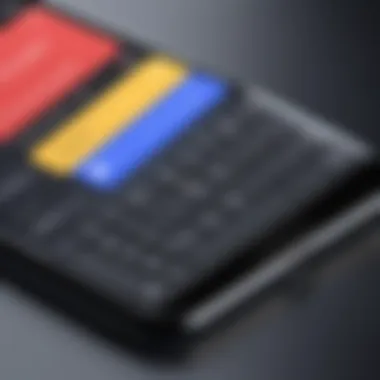

This positive feedback stems largely from personalized suggestions that grow more accurate over time. Users appreciate not having to frequently correct mistakes, which contributes to an overall smoother experience. The convenience of access to emojis and GIFs within the keyboard has also been mentioned as a delightful feature contributing to engagement.
Negative Experiences
On the flip side, some users have shared negative experiences associated with Gboard. Issues like the app crashing during use or lag in performance have been noted. Such problems can disrupt workflow and diminish user satisfaction. Additionally, some users report that the keyboard occasionally fails to appear when switching between apps, a bug that can be particularly irritating.
Another criticism involves privacy concerns. Users express uncertainty about how their data is collected and used, which can deter some from fully committing to the keyboard. These concerns, although a minority view, emphasize the importance of transparency in data handling, which is vital in any app today, especially one related to communication.
In summary, understanding user experience is key to evaluating Gboard’s effectiveness on iOS. The balance between positive and negative feedback forms the basis for future improvements, as both are important in refining the app to better serve its users.
Privacy and Security Considerations
In today’s digital age, the importance of privacy and security cannot be overstated. As users become increasingly aware of data practices, understanding the implications of using an app like Gboard is essential. Gboard serves as a tool for input, but it also accesses personal data. Thus, it is crucial that users are informed about how their data is handled and what measures are in place to secure it.
Gboard collects various types of user data, which can include typing habits, input patterns, and even some location information to improve functionality and user experience. This brings up considerations regarding what exactly is being collected and how it may be used. Users should weigh the benefits of enhanced features against the potential risks associated with data sharing.
"With every swipe and tap, users contribute to a data stream that helps improve these applications but also raises questions about data privacy."
Data Collection Practices
Gboard employs a set of data collection practices that are common in many keyboard apps. When using Gboard, users should be aware that their typing activities may be analyzed to deliver smarter text predictions and suggestions. Google states that this information helps improve service performance and personalization.
The data shared can generally be categorized into:
- User Input Data: This includes the text that users type, which can be sent to Google's servers for analysis.
- Device Information: Details related to the device, such as model and operating system version, may also be sent.
- Usage Statistics: Information on how often the app is used and which features are most valuable to users helps in optimizing the keyboard’s performance.
Users can often find these practices detailed in the app's privacy policy, which is worth reviewing for clarity.
User Controls for Privacy
To mitigate potential privacy concerns, Gboard provides users with various controls to manage their data. Understanding these options is key for those who want to maintain a level of privacy while enjoying the app's features. Some of the controls include:
- Data Sharing Preferences: Users have the authority to disable certain settings that allow data to be sent to Google's servers. This can hinder some of the more advanced features, but it offers greater privacy.
- Personal Dictionary Management: Users can choose what to keep or delete in their personal dictionaries, which affects what kind of input data is accessed.
- Regular Privacy Reviews: Keeping an eye on the app's privacy settings periodically ensures that they align with the user's preferences and comfort level regarding data sharing.
In summary, while Gboard provides powerful features that enhance the typing experience, it also necessitates a careful examination of privacy implications. Educating oneself on data practices and actively managing privacy settings will help users make the most of their Gboard experience.
Troubleshooting Gboard Installation Issues
Troubleshooting issues with Gboard installation is essential for users who wish to utilize the keyboard's extensive features on their iOS devices. Properly addressing problems ensures that users can fully leverage Gboard's capabilities. By understanding common issues and their solutions, users can save time and enhance their overall experience with the application.
Common Problems
App Crashes
App crashes can significantly disrupt the user experience. When Gboard crashes unexpectedly, it prevents users from accessing the keyboard when needed. This aspect of app crashes may frustrate users, leading to loss of productivity. Gboard is popular because it offers multiple features, but if the app is unstable, it can undermine these advantages.
One unique feature linked with app crashes is the reliance on specific device settings. For instance, if the iOS version is outdated or incompatible, Gboard may not function correctly, leading to frequent crashes. This situation highlights the necessity for users to keep both their device's software and the Gboard app updated. Moreover, understanding the importance of application permissions can also play a crucial role in preventing app crashes, as inadequate permissions can cause unexpected terminations.
Keyboard Not Appearing
Another common issue users face is when the keyboard does not appear as expected. This problem can be particularly inconvenient, especially when engaging in tasks that require typing. Many users might feel disappointed when they try to switch to Gboard and find nothing shows up. It is a frustrating experience that can inhibit effective communication.
The unique characteristic of this issue is often linked to settings and configurations within the iOS environment. For instance, if Gboard is not set as the primary keyboard, the default iOS keyboard may remain active, leading to confusion. To avoid this disadvantage, users must ensure that they have correctly enabled Gboard in their keyboard settings.
Resolution Steps
Users experiencing installation issues with Gboard can follow these resolution steps:
- Update iOS and Gboard: Ensure that both the iOS operating system and the Gboard app are up to date.
- Check Permissions: Verify that Gboard has the necessary permissions to function properly. This includes allowing full access in the settings.
- Restart Device: Sometimes, simply restarting the device can resolve temporary glitches.
- Reinstall Gboard: If problems persist, uninstalling and reinstalling Gboard can help restore its functionality.
- Reset Keyboard Settings: Navigate to Settings > General > Keyboard > Keyboards to manage installed keyboards and perform any necessary adjustments.
For detailed assistance, consider visiting relevant forums on sites like Reddit or refer to the official Wikipedia page for updates and community support.
Closure
In this article, we have explored a comprehensive analysis of Gboard for iOS, covering features, installation, and user insights. The importance of understanding Gboard's capabilities cannot be overstated. It offers significant improvements over the default iOS keyboard, particularly in terms of functionality and user experience.
Summary of Gboard's Benefits
Gboard stands out for several reasons:
- Smart Features: Includes voice typing, emoji search, and integration of Google search, streamlining the typing process.
- Customizability: Users can adjust layouts, themes, and language options to fit their preferences, allowing for a more personalized experience.
- Multilingual Support: This feature allows for seamless switching between languages, catering to a global audience.
- Enhanced Privacy: Gboard prioritizes user controls, enabling users to manage data sharing.
- User Feedback: Feedback from users often highlights improved texting speed and accuracy, making it a preferred choice among many.
These benefits demonstrate why Gboard is widely adopted by iOS users looking for an efficient typing tool.
Final Thoughts on User Adoption
Adopting Gboard for iOS comes with advantages that align with the needs of tech-savvy individuals. Users are generally seeking tools that offer efficiency and adaptability. Gboard meets these criteria remarkably well while addressing privacy concerns more proactively than many alternatives.
As users integrate Gboard into their daily tasks, they often find that the learning curve is minimal due to the intuitive design, which promotes easy navigation. The combination of advanced features and user control positions Gboard as an attractive option for those who value innovation in their digital communication.
Overall, Gboard enriches the user experience on iOS devices, which may translate not only into higher adoption rates but also greater satisfaction among existing users.



