Mastering Beat Creation on GarageBand for iPhone
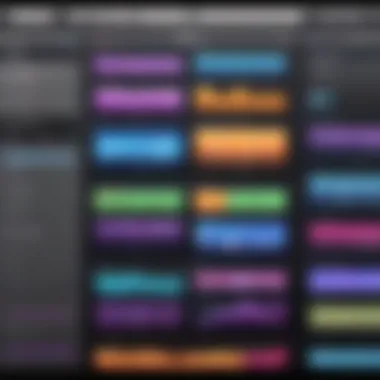
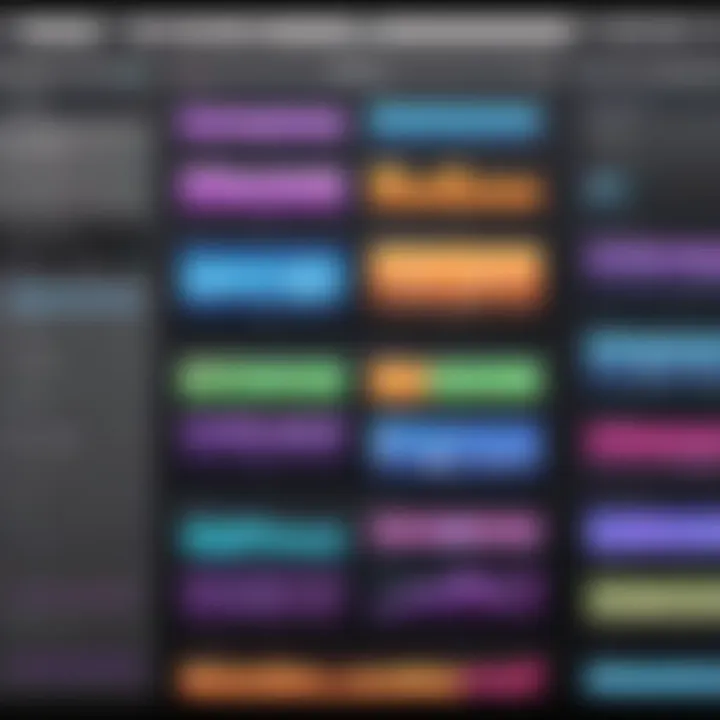
Intro
GarageBand for iPhone serves as a valuable tool for music production enthusiasts. It allows users to create beats easily while offering a range of features suited for various skill levels. This guide delves into how to effectively utilize GarageBand on an iPhone for beat-making. Whether you are a novice exploring the basics or an experienced producer looking to enhance your techniques, the insights shared here will benefit you.
Key Features
User Interface and Usability
GarageBand's design intuitiveness is noteworthy. The interface is straightforward, making it easier for users to navigate through the available instruments and sounds. You can access functionalities quickly, creating a frictionless experience for both beginners and experienced users alike.
Instrument Selection
The application provides a wide array of virtual instruments. From drum kits to synthesizers, users can explore numerous options. This versatility allows for diversification in creating unique sounds. You can also record external instruments, amplifying your creative possibilities.
Recording and Editing Functionality
Recording in GarageBand is seamless. With just a few taps, you can capture audio or MIDI notes. The editing tools are robust; trimming, splitting, and moving segments of your recordings is straightforward. This ensures you can refine your beats, achieving the desired result without unnecessary complexity.
"Leveraging the extensive features of GarageBand can enhance one’s musical creativity significantly, unlocking potential compositions that may not have been realized otherwise."
Getting Started with GarageBand
To begin crafting beats, you first need to install GarageBand from the App Store. Its compatibility spans various iPhone models, ensuring a broad user base can engage with it. Once downloaded, launching the app presents you with options to start a new project or access existing ones. Familiarizing yourself with its layout is essential for maximizing efficiency in beat production.
Practical Tips for Beat-Making
- Explore the Loops: GarageBand offers a wide variety of pre-recorded loops. Using these can help you establish a foundation for your beats.
- Layering Sounds: Combine multiple instruments to create richer, more complex beats. This technique can set your production apart from simpler arrangements.
- Utilize Automation: Adjust the volume and effects throughout the track to keep your composition dynamic and engaging.
Help Sections About GarageBand
- Is GarageBand free?
Yes, it is available for free on the App Store, making it accessible for everyone. - Can I use GarageBand offline?
Yes, you can create and edit your projects without needing an internet connection.
Epilogue
GarageBand for iPhone stands out as a powerful tool for beat-making. Understanding its features and functionalities is crucial for anyone interested in music production. With its user-friendly design, extensive instrument library, and robust recording options, GarageBand allows you to express your creativity fully. By following this guide, you can unlock your potential and produce tracks that resonate with your vision.
Understanding GarageBand for iPhone
Understanding GarageBand for iPhone is crucial for anyone looking to create beats effectively. This section introduces you to the fundamentals of the app, which will serve as a foundation for your music production journey. GarageBand offers an intuitive interface, making it accessible for both novices and experienced producers. Familiarity with its layout and functionality can significantly enhance your workflow, allowing for a smoother creative process.
Overview of GarageBand
GarageBand is a digital audio workstation designed by Apple, available on iOS devices. It includes a plethora of tools for audio recording, editing, and mixing. Users can create music without needing extensive technical knowledge or high-end equipment. This accessibility encourages more individuals to explore music production, thus expanding the creative possibilities.
The app supports various genres, from electronic to hip-hop, making it versatile for different styles. Additionally, the integration with other Apple products ensures a seamless experience, allowing users to refine their projects on multiple devices.
Key Features of GarageBand
GarageBand is packed with features that empower users to produce high-quality beats. Some of the key features include:
- Touch Instruments: Users can simulate playing real instruments using the touchscreen. There are keyboards, guitars, and drum pads available, allowing for a more personalized touch.
- Audio Recording: Easily record external instruments or vocals. The app supports multi-track recording which is essential for layering sounds.
- Loops and Samples: GarageBand provides an extensive library of pre-recorded loops and samples. These can be drag-and-dropped into your project, expediting the music composition process.
- Built-in Effects: Users have access to various effects like reverb, echo, and equalization. These tools enhance sound quality and enable users to produce polished tracks.
While exploring these features, users should consider how they can maximize their use of GarageBand to suit their unique producing style. Understanding how each function operates is necessary for creating intricate and professional-sounding beats.
Setting Up GarageBand on iPhone
Setting up GarageBand on your iPhone is a crucial first step in your journey into music production. The importance of this topic lies in how it establishes the foundation for creating beats effectively. Many users may overlook this stage, thinking it is just a simple download and installation. However, understanding the setup process ensures that you have a seamless experience while navigating through the app. It allows users to familiarize themselves with the interface and settings, which can have a significant impact on the overall quality of tracks created.
Benefits of Proper Setup
- Ensures compatibility with your device's performance.
- Lets you optimize settings for a better user experience.
- Prepares the app for a variety of music production scenarios.
Considerations
When setting up, consider your iPhone's storage and iOS version. GarageBand requires a specific amount of free space to function correctly, especially when downloading additional sound packs. Additionally, knowing which version of iOS you are operating on is necessary as newer versions may affect app performance.
Downloading and Installing the App
Downloading and installing GarageBand is straightforward. Here’s how to do it:
- Open the App Store on your iPhone.
- In the search bar, type GarageBand and press enter.
- Find the official App by Apple. Tap on it.
- Press the Get button to download. If prompted, enter your Apple ID details.
- Wait for the download to complete, then tap Open or locate it on your home screen.
After installation, GarageBand will guide you through some initial setup steps, including selecting sound libraries suitable for your needs.
Creating a New Project
Once you have installed the app, you can create your first project. Follow these steps to begin:
- Launch GarageBand from your home screen.
- Tap the + icon at the top right corner of the screen to start a new project.
- You will see various project templates. Select one according to your preference; for example, you might choose Drums for beat-making.
- Name your project and tap Done.
- Now you are ready to explore the various features available in the app to start creating.
Creating a new project with a clear vision in mind will guide your workflow. Always remember to save regularly to avoid losing any progress as you work on your tracks.
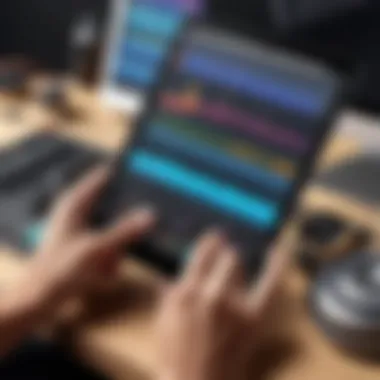
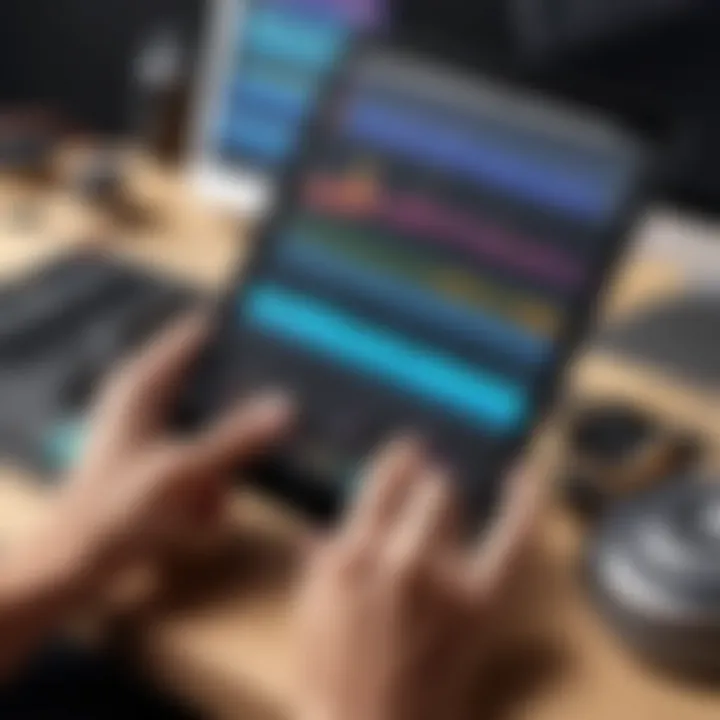
Navigating the GarageBand Interface
Understanding the GarageBand interface is vital for both beginners and seasoned users. The way the application is designed can significantly affect how users approach beat making. A clear grasp of the interface enables a smoother workflow and encourages experimentation.
A clean interface allows for easy access to features. It minimizes confusion and allows for rapid creativity. You can focus more on making music and less on searching for buttons or settings.
Main Screen Explained
The main screen serves as the command center of GarageBand. When you first open the app, this screen presents you with the project timeline. At the top, you have the control bar. It contains buttons for playback, recording, and other essential functions. Understanding how to navigate this screen is key to operating the app efficiently.
The timeline below shows your project layout. This is where you will see your recorded tracks and loops. You can drag and drop different sections here. Additionally, each track displays sound waves, allowing for visual understanding of your mix.
It is also crucial to note the various buttons and icons on the main screen. Each button serves a specific purpose, whether it’s for adding new tracks or adjusting volume levels. Familiarizing yourself with these control elements enhances your overall beat-making experience.
Accessing Different Instruments
GarageBand comes with a broad range of instruments. These are accessible through the instrument browser. You can select from drum kits, pianos, guitars, and more. Choosing the right instrument can greatly influence the mood of your beat.
To access the instruments, tap on the '+' icon located on the main screen. From there, you will see an array of instruments. Each one has unique sounds and capabilities. For example, the Smart Drums allow you to easily create complex rhythms without needing extensive drumming skills.
It’s worth experimenting with different instruments. Each offers a distinctive character to your tracks. This flexibility lets you explore various styles, whether you prefer hip-hop, electronic, or pop.
Using the Sound Library
The Sound Library is another essential feature within GarageBand that contributes to your creativity. It houses a vast collection of loops and samples that you can use in your projects. These sounds can help enhance your tracks or serve as inspiration for new beats.
You can access the Sound Library by tapping on the icon that resembles a music note. Here, you can browse through numerous categories. For instance, you can find loops ranging from guitar riffs to vocal samples. This enables you to add texture and depth to your beats effortlessly.
One of the main benefits of using the Sound Library is the ability to drag and drop loops directly into your project timeline. This feature simplifies the process of layering sounds and can significantly save time during the production phase. By using the loops effectively, you can create a more polished and professional-sounding track.
Creating Your First Beat
In the realm of music production, creating your first beat is a significant milestone. It is not just about laying down sounds; it is about expressing creativity and understanding the tools at your disposal. In GarageBand on iPhone, this process becomes accessible and enjoyable for users at any level. This section will guide you through key aspects that enhance your ability to create beats effectively.
To begin, establishing a foundation is critical. The right tempo sets the pace and mood of your composition. Selecting appropriate drum kits ensures your beats resonate with the intended genre. Once the instrumentation is in place, recording the patterns can bring your ideas to life. Each step contributes to understanding how to manipulate sound and rhythm, which is essential for developing your unique style.
Choosing the Right Tempo
The tempo can drastically affect the overall feel of your beat. It is measured in beats per minute (BPM). To choose the right tempo, consider the genre. For example:
- Hip-hop usually lies between 70-100 BPM.
- House music often ranges from 120-130 BPM.
- Dubstep can vary around 140 BPM.
Experimenting with tempos can yield surprising results. GarageBand allows adjustments using a simple slider. Hearing how different tempos impact your beat can provide a better understanding of rhythmic structure.
Remember, the correct tempo facilitates the flow and energy of your track, allowing adequate room for creativity. Experiment, listen, and adjust until it feels right.
Selecting Drum Kits
Drum selection is a crucial aspect in beat-making. GarageBand offers various drum kits that cater to different musical styles. Assembling the right sounds enhances the quality of the beat. The options include:
- Acoustic Drums
- Electronic Kits
- World Percussion
Each drum kit comes with different sounds that evoke specific emotions. You may want to start with electronic kits for a modern sound or acoustic drums for a more traditional rhythm feel. Clicking through the options helps visualize which drum kit complements your chosen tempo and style.
It’s important to spend time selecting sounds that resonate well together. The right combination will form a cohesive foundation for your composition.
Recording Drum Patterns
Recording your drum patterns is where you bring your ideas into tangible form. GarageBand enables you to lay down beats easily. Following the steps below can help streamline the recording process:
- Open the drum machine or select the kit you’ve chosen.
- Set Up a Loop: Decide the length of your pattern. A four or eight-bar loop is generally sufficient for starters.
- Hit Record: Tap the record button and start playing your pattern. Trust your instinct as you play.
- Review: Stop the recording and listen. Identify any areas needing modification.
- Edit if Necessary: Use the editing feature to adjust volume levels or modify beats.
Recording allows for immediate feedback. This iterative process helps refine your abilities and develop a better understanding of beat-making. Don’t hesitate to redo sections until you achieve the desired outcome. With practice, the drum patterns will begin to sound more polished and professional.
"The journey of creating beats lies not just in technical skill but in discovering your artistic voice."
In summary, creating your first beat in GarageBand on iPhone is a learning experience that combines selection, experimentation, and recording. By choosing the right tempo, selecting the appropriate drum kits, and effectively recording patterns, you lay a strong groundwork for your musical aspirations.
Layering Instruments
Layering instruments is a crucial aspect of beat-making, especially in GarageBand for iPhone. It enhances depth and complexity in your tracks, allowing for a richer listening experience. By combining various instruments, you can create an intricate soundscape that resonates more with listeners. This process not only expands your creative options but also gives a more professional feel to your compositions.
When layering instruments, it’s essential to focus on the distinct role each layer will play in the beat. Here are some benefits and considerations:
- Increased Texture: Combining multiple sounds adds layers of texture. This is particularly important for making overall beats more engaging.
- Wider Frequency Range: Different instruments occupy various ranges in the frequency spectrum. Layering can fill in gaps that a single instrument might leave open, thus creating a fuller sound.
- Balancing Elements: It is vital to ensure that each element is balanced. Overlapping sounds can lead to muddiness, which detracts from clarity.
Adding Bass Lines
Adding bass lines is an effective way of grounding a track. Bass provides the foundation on which other elements build. In GarageBand, selecting the right bass instrument, such as an electric bass or synth bass, can set the tone for the entire beat. When recorded properly, a bass line can drive the rhythm and add a groove that makes your track more danceable.
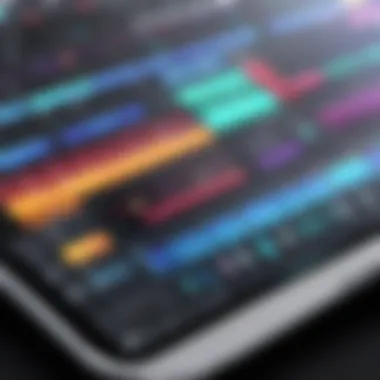

When creating bass lines, consider the following:
- Rhythmic Consistency: The bass should complement the rhythm laid out by the drums. Synchronizing these elements is paramount.
- Melodic Role: While bass lines are usually rhythmic, they can also carry melodic qualities. Experimenting with short melodic phrases can enhance interest.
Incorporating Melodies
Incorporating melodies can elevate your beats significantly. A catchy melody hooks listeners and can be the highlight of your track. In GarageBand, you have access to a range of instruments, from synthesizers to acoustic sounds, allowing you to experiment freely. Melodies can be layered on top of your bass and drum patterns, creating an engaging interplay between the elements.
To effectively incorporate melodies, pay attention to:
- Harmonic Structure: Ensure that your melody fits harmonically with your bass line. It should complement, rather than clash.
- Variability: Repeating the same melody can become monotonous. Adding variations keep listeners interested.
Using Loops Effectively
GarageBand offers a diverse library of loops that can enhance your beat-making process. Using loops can save time and provide inspiration, especially for beginners. However, it's crucial to use loops mindfully to create a cohesive sound.
Here are some tips for using loops effectively:
- Selection: Choose loops that fit well with your existing elements. Look for those that match in tempo and key.
- Customization: Alter loops to make them unique. Adjusting pitches, lengths, or even applying effects can help integrate them seamlessly into your track.
Remember: The quality of your final product often depends on how well you layer and integrate these musical elements. Strive for balance and cohesion.
By layering instruments thoughtfully, you can create beats that resonate with emotion and artistic integrity. Experimenting with bass lines, melodies, and loops will allow your tracks to stand out.
Editing Your Beats
Editing your beats is a fundamental step in music production, especially when using GarageBand on an iPhone. This stage allows you to refine your initial creations into polished tracks. Effective editing not only enhances the sound quality but also ensures that all elements of your beat work cohesively together. Taking the time to edit can elevate your music, making it more radio-ready or suitable for sharing with friends and online platforms.
Using the Mixer
The mixer is a vital tool in GarageBand that enables you to control the volume, panning, and effects of each individual track. Adjusting the levels ensures that no single instrument overwhelms the others, creating a balanced sound. For instance, if your drums are too loud, they may overshadow the melodic elements, which can diminish the overall quality of your beat.
Tips for using the mixer effectively:
- Balance Levels: Start by setting all tracks to roughly the same volume and then adjust based on what feels right.
- Use Panning: Distributing the sounds across the stereo field can help maintain clarity and space in your mix.
- Solo Tracks: Use this feature to isolate each track. This enables you to hear how that specific sound contributes to your overall beat.
Applying Effects
Adding effects can significantly enhance your beats. GarageBand offers a variety of effects that can be applied to individual tracks or the overall mix. Reverb, delay, and equalization (EQ) are commonly used effects that can add depth and character.
Key considerations when applying effects:
- Simplicity is Key: Start with subtle effects. Overusing effects can muddle your sound.
- Experiment: Don’t hesitate to try out different effects to see how they alter your sound. You can always revert back to the original if needed.
- A/B Testing: Compare your edited track with and without effects to understand their impact on your mix.
Arranging Your Track
Arranging is the process of organizing the various elements of your beat into a structured format. It involves deciding where choruses, verses, and bridges fall within the timeline of the song. A well-structured arrangement is crucial for maintaining listener interest and flow.
Practical steps to arrange your track effectively:
- Use Sections: Break your beat into distinct sections. For example, intro, verse, chorus, and outro.
- Layering Sounds: Consider how different tracks combine in each section. A common approach is to introduce additional elements gradually to build excitement.
- Transitions: Utilize fades or filter sweeps to ensure smooth transitions between sections. This technique keeps the listener engaged and enhances the overall coherence of your beat.
"Editing is not just about fixing mistakes. It’s about shape and form, an essential part of the artistic process.”
By systematically using the mixer, applying effects resonantly, and thoughtfully arranging your beats, you move closer to achieving a professional-sounding track. The editing stage is where your creativity flourishes, turning raw ideas into refined compositions.
Exporting and Sharing Your Beats
Exporting and sharing your beats is an essential part of the creative process when using GarageBand on iPhone. It allows you to move your music from your device into the hands of listeners, whether they are friends, family, or a wider audience. This phase can elevate your music-making experience beyond personal enjoyment. By sharing your creations, you receive feedback, open up potential collaborations, and even the chance for your music to be featured on various platforms.
Export Options Explained
When you finish crafting your track, GarageBand provides several export options to suit your needs. You can choose to export your beat as a song file in formats like WAV or AIFF, which are lossless formats, or go for compressed formats like MP3. This helps in reducing the file size, making it easier to send via email or upload to various platforms. Here is a succinct breakdown:
- WAV and AIFF: These formats are ideal for high-quality music and archiving. They maintain the integrity of the original sound without compression losses.
- MP3: This option is best for sharing online. It takes up less storage space and is widely supported across devices.
After selecting your preferred format, GarageBand makes it simple to export. You can tap the share button and choose your desired option, whether it's saving to files, sending via email, or even directly uploading to music-sharing platforms.
Sharing on Social Media
In today's digital world, social media plays a pivotal role in music distribution. GarageBand enables you to share your beats directly to platforms like Facebook or Twitter. This feature allows you to reach a broader audience with minimal effort. However, it is important to keep in mind the difference in audio quality when using platforms such as Instagram or TikTok, where compression may affect your sound.
Steps to share on social media include:
- Finish your track and hit the share button.
- Select the social media platform you wish to post on.
- Add a description or hashtags to enhance discoverability.
- Post your music, and engage with your audience.
"Sharing your music on social media can be a game changer. It connects you to listeners who might appreciate your sound and style."
Saving for Future Use
It is smart to save your beats for later use. GarageBand allows you to save finished projects directly on your iPhone or upload them to iCloud for easy access. By saving your work, you can revisit and remix your tracks in the future, or even compile them into a full album. Always ensure your project files are organized and backed up. This practice not only protects your work but also provides a library of sounds and ideas that you can draw upon later.
To save your projects effectively:
- Utilize iCloud to keep them accessible on all your devices.
- Regularly back up your GarageBand folder on your computer.
- Archive older projects by exporting them as audio files, saving storage space on your device.


Advanced Techniques for Beat Making
As you explore GarageBand on your iPhone, consider applying advanced techniques for beat making. This section provides insight into specific elements that can enhance your music production process. These techniques are valuable for both novice and proficient users, as they introduce strategies that can refine the creative process and elevate your compositions.
Utilizing Automation
Automation is a powerful tool in GarageBand that allows for dynamic changes throughout your track. With automation, you can adjust volume levels, effects, and panning over time. This not only creates a more engaging listening experience but also provides the ability to refine individual elements of your beat without needing to re-record. For example, if you want the drums to build up towards the chorus, you can gradually increase their volume.
To use automation:
- Open the track settings in your project.
- Tap on the 'Automation' option.
- Select the parameter you want to automate, such as volume.
- Create key points on the automation line to dictate changes over time.
Automation allows for creative flexibility. It can significantly impact how your audience perceives your music. When implemented correctly, listeners will notice the nuances that make your tracks stand out by adding depth and movement.
Creating Custom Sounds
GarageBand provides numerous instruments and loops, but creating custom sounds is where originality takes form. By manipulating existing sounds or recording your unique samples, you can add a distinct flavor to your beats. This process encourages personal expression and can lead to artistic breakthroughs.
To create custom sounds:
- Record your own samples using the microphone. This could be anything from spoken words to environmental sounds.
- Use the Synthesizer options within GarageBand. Tweak parameters such as oscillators and filters to shape sound.
- Layer different sounds. Combine various tracks to form a rich, complex auditory experience.
Custom sounds espouse your individuality as a music producer. They can serve as signature elements that make your work recognizable and unique.
Collaboration Features
In today’s music landscape, collaboration is often key to success. GarageBand on the iPhone supports various collaboration features that enhance your ability to work with other artists, producers, or musicians, regardless of their location. The sharing options offer a seamless way to combine ideas and concepts, which can lead to innovative results in your projects.
With GarageBand, you can:
- Share projects easily through AirDrop or email. This allows collaborators to access your work regardless of the platform they use.
- Use the Live Loops feature to jam together in real time. This interactivity can generate spontaneous ideas that can be developed further.
- Import and export projects to platforms like Logic Pro for a more extensive editing experience.
Collaborating can lead to unexpected directions for your music, as different perspectives can instigate creative growth. The advanced techniques discussed will not only enhance your current projects but also invite collaboration, further enriching your musical journey.
Troubleshooting Common Issues
Troubleshooting common issues is a crucial aspect of using GarageBand on an iPhone. Even seasoned users may encounter problems that can hinder their creative workflow. By understanding these challenges, users can quickly resolve them, ensuring that their music production experience remains smooth and enjoyable. This section focuses on two main areas of concern: app performance problems and audio quality issues. Knowing how to tackle these issues not only saves time but also enhances overall productivity and satisfaction with the app.
App Performance Problems
Performance issues in GarageBand can stem from several factors. Users often experience lag or crashes, which can be incredibly frustrating during the creative process. One common cause of performance issues is low storage space on the iPhone. When the device is near full capacity, it affects how apps function. To alleviate this problem, users should regularly delete unused applications, photos, and other files to free up space.
Another factor that may affect performance is running multiple apps simultaneously. iOS can only allocate limited resources, and using too many intensive applications can slow down GarageBand. Closing unnecessary apps in the background can help speed things up. Furthermore, ensure that the iPhone’s operating system and GarageBand are updated to the latest versions. Updates often include bug fixes and performance enhancements that can improve overall stability.
- Tips to Improve Performance:
- Clear unused files and apps from the device.
- Close background apps that are not in use.
- Regularly update iOS and GarageBand to the latest versions.
Audio Quality Concerns
Audio quality is paramount when creating beats. Users may face issues such as distortion, clipping, or poor sound quality. One common cause of audio problems is the mic sensitivity settings. If the input level is too high, it can cause clipping. Adjusting the input levels before recording can help optimize sound quality.
Additionally, the environment in which recordings are made contributes to audio quality. Background noise can interfere with clarity, so it's best to record in a quiet space to minimize distractions. If external noise is unavoidable, consider using directional microphones, which can significantly reduce background interference.
Another crucial aspect of maintaining audio quality is the selection and management of sound samples. While GarageBand offers a variety of loops and sounds, ensure you are using high-quality samples. Low-quality samples can drastically reduce the overall quality of the beats.
Remember: Good audio quality is essential for professional-sounding beats. Always focus on recording in an optimal environment and managing sound levels effectively.
- Suggestions for Improving Audio Quality:
- Adjust input levels to prevent clipping.
- Record in quiet environments to minimize background noise.
- Use high-quality samples to enhance overall sound.
Understanding and addressing performance and audio quality issues can lead to a more efficient and pleasurable experience with GarageBand on the iPhone. By applying these troubleshooting tips, users can focus on their creativity instead of being hindered by technical problems.
Finale and Resources
In the realm of music production, mastering the art of beat-making can be both a fulfilling and challenging endeavor. The conclusion of this guide encapsulates the journey of utilizing GarageBand on your iPhone, emphasizing the knowledge gained about its features, functions, and advanced techniques. It is essential to recognize that creating beats is not merely a technical exercise, but an avenue for personal expression and artistic growth.
This guide has walked you through the intricacies of GarageBand, from setting up the application to exporting your finished tracks. Each step is designed to build your confidence, providing you with the foundational skills needed to create high-quality music. Additionally, troubleshooting common issues ensures that your creative process remains uninterrupted, allowing you to focus on what truly matters: your music.
It is beneficial to continually seek resources for further learning and advancement. The music production landscape evolves rapidly, and staying updated can significantly enhance your skills.
Recap of Key Points
- Understanding GarageBand: Familiarity with the app and its features is vital for beginners.
- Setting Up: Proper installation and project creation lay the groundwork for productive sessions.
- Creating Beats: Selecting the right tempo, drum kits, and effectively recording patterns are fundamental to beat-making.
- Layering and Editing: Adding bass lines, melodies, and using the mixer to refine your tracks is crucial.
- Exporting and Sharing: Understanding the various export and sharing options helps in reaching a wider audience.
- Advanced Techniques: Automation and custom sounds can elevate the quality of your productions.
- Troubleshooting: Being equipped to handle performance and audio quality issues enhances overall productivity.
Further Learning Resources
To deepen your knowledge and skills, consider exploring these resources:
- Wikipedia: Offers comprehensive entries on music production and software. Wikipedia
- Britannica: A reliable source for information on music and technology evolution. Britannica
- Reddit: Engaging with communities such as r/GarageBand can provide insights from other users. Reddit
- Facebook Groups: Joining groups focused on music production can offer support and encouragement from fellow producers. . Facebook
These resources provide a bridge to a community of like-minded individuals, where you can exchange ideas, receive constructive feedback, and continue your musical journey.
In summary, GarageBand on iPhone is a powerful tool for aspiring musicians. Leverage the insights shared in this guide and pursue continuous learning to realize your creative potential!



