Free Word Processing Options for Chromebook Users
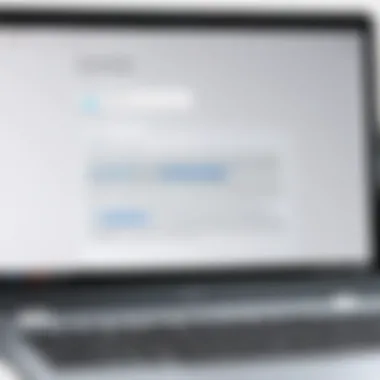
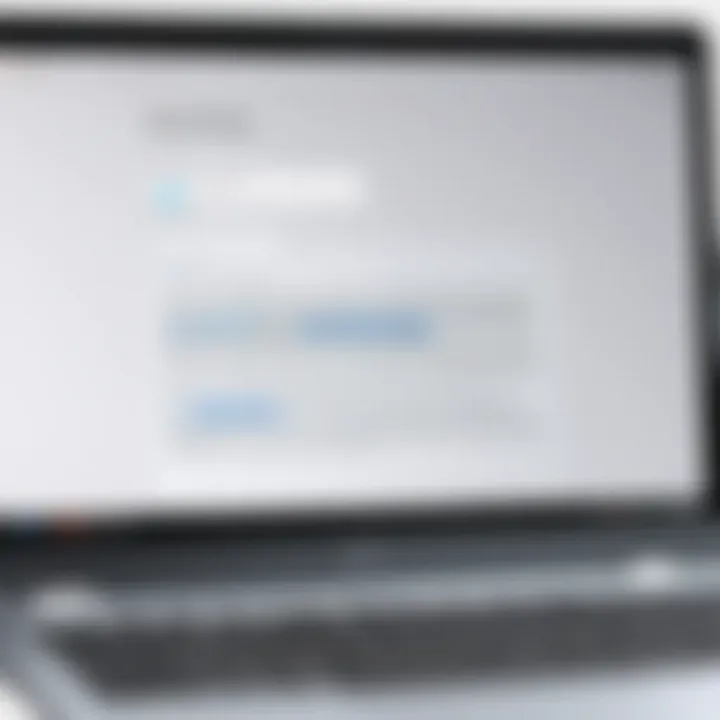
Intro
In the era of digital learning and remote work, having access to effective word processing tools is essential. Chromebooks, known for their affordability and portability, have gained popularity as suitable devices for various tasks. However, many users may struggle to find appropriate word processing applications that fit their needs. Fortunately, numerous free solutions exist that can elevate the writing experience on Chromebooks. This article will dissect a selection of these applications, examining their features, strengths, and limitations. It will also offer insights on how to maximize the efficiency of these tools.
Key Features
When choosing a word processing application for a Chromebook, several key features should be taken into consideration. These features can greatly enhance productivity and user experience.
Accessibility and Usability
One of the standout aspects of free word processing solutions is their accessibility. Many of these applications can be accessed directly through standard web browsers, making them effortless to use across different devices. Users benefit from intuitive interfaces designed to minimize the learning curve. Familiarity with basic formatting tools allows for seamless document creation without overwhelming complexity.
Collaboration Tools
Another significant advantage is the built-in collaboration features in most of these applications. Users can share documents and collaborate in real-time, which is especially valuable for group projects or co-working environments. Applications like Google Docs enable multiple users to edit simultaneously, encouraging creativity and idea exchange.
Format Compatibility
It is crucial to ensure that the chosen software can handle various document formats. Most free word processors support common formats like DOCX, PDF, and ODT. This compatibility is essential for exchanging files with users who may be on different platforms.
Cloud Storage Integration
Many free word processing applications offer excellent integration with cloud storage services. This feature allows users to save their work in real-time, ensuring that documents are accessible from anywhere. Additionally, this integration mitigates the risks associated with data loss, promising a secure writing experience.
"The ability to work online means your writing can be saved and accessed easily, regardless of location."
Common Free Word Processing Solutions
Several notable free word processing applications are specifically compatible with Chromebooks. Here are a few that stand out:
- Google Docs: A widely-used platform that allows real-time collaboration, Google Docs is known for its user-friendly interface and robust feature set.
- Microsoft Word Online: This is the browser-based version of Microsoft's popular word processor. Users can create and edit documents easily.
- Zoho Writer: A lesser-known but powerful option, Zoho Writer offers comprehensive editing tools and an appealing design.
- LibreOffice Online: This powerful software provides significant functionality comparable to premium options, all while being free of charge.
Each application presents unique advantages, making them suitable for different writing needs.
Finale
As we explore the word processing landscape on Chromebooks, it is clear that free solutions offer substantial opportunities for users. With features that facilitate collaboration, easy access, and versatile formatting, there is a tool for every requirement. By choosing the right software, writers can enjoy a productive environment that enhances their creative endeavors.
Preamble to Word Processing on Chromebooks
As technology advances, the use of Chromebooks for word processing applications has become more prevalent. The blend of portability and power makes these devices ideal for users who prioritize simplicity without sacrificing functionality. Understanding how to navigate this landscape is crucial for those looking to maximize their experience.
Understanding Chromebook Functionality
Chromebooks operate on Chrome OS, a streamlined operating system focused on web-based applications. Unlike traditional laptops, Chromebooks are designed to utilize cloud computing, reducing the need for local software installations. Users can access various applications directly from the internet, making it easy to work from anywhere with an internet connection. Their speed, affordability, and inherent security make them a desirable option for many.
The most significant aspect of Chromebook functionality is its reliance on online applications. This can include browser-based word processors, which often come with collaborative features built in. Users should familiarize themselves with specific Chromebook mechanics, like how to efficiently manage tabs and apps. These skills improve productivity in word processing tasks. Additionally, with most applications autosaving, the fear of losing unsaved work is lessened.
Importance of Word Processing Software
Word processing software is undeniably central to the Chromebook user experience. Many tasks require writing or editing documents, whether for academic, professional, or personal purposes. A reliable word processor can enhance the overall effectiveness of these tasks.
Key Benefits of Using Word Processing Software:
- Efficiency: Users can create, edit, and format documents quickly.
- Collaboration: Most platforms allow multiple users to work on the same document simultaneously.
- Accessibility: In the age of remote work, accessing your documents from any device is a priority.
- Compatibility: Many word processors support various file formats, which is essential for document sharing.
Choosing the right word processing tool on a Chromebook can define how well a user can achieve these benefits. With options available that cater to different needs, selecting software that aligns with individual requirements is crucial. A deeper dive into specific applications will follow, illustrating their unique strengths and weaknesses.
Overview of Free Word Processing Options
Understanding the free word processing options available for Chromebooks is crucial for anyone seeking effective tools for writing tasks. This segment will dissect native applications as well as web-based alternatives, highlighting their respective advantages and limitations. Identifying the optimal tool can enhance efficiency and streamline the writing experience.


Native Chromebook Applications
Google Docs
Google Docs stands as a cornerstone in the landscape of word processing applications available on Chromebooks. This cloud-based platform is highly praised for its collaboration features, allowing multiple users to edit and comment in real-time. Such functionality makes it ideal for group projects or shared documents, which is a key characteristic that attracts many users.
A notable feature of Google Docs is its integration with the Google ecosystem. Users can easily access their documents across devices, thanks to cloud storage. However, the dependence on internet connectivity can be a drawback, as offline use is limited. This connectivity requirement is important to consider for users in areas with unstable internet service.
Text Editor
For users seeking simplicity, the built-in Text Editor on Chromebooks serves as a straightforward solution. It is lightweight and offers basic text editing capabilities without the clutter of unnecessary tools. This can be especially advantageous for quick note-taking or drafting that does not require advanced formatting.
Nonetheless, the limited functionality of the Text Editor is its primary disadvantage. There are no advanced features such as collaborative options or extensive formatting tools. Such limitations may not suit users with complex writing needs or those who prefer a more comprehensive interface.
Web-Based Alternatives
Zoho Writer
Zoho Writer emerges as a robust web-based alternative worthy of consideration. It boasts a clean user interface that facilitates an engaging writing experience. One of its significant characteristics is the wide array of templates available, which can aid users in structuring their content effectively.
The unique feature of Zoho Writer is its versatility in file compatibility. It supports various document formats, making it an excellent choice for users who work on different platforms. However, the performance can sometimes lag when there are many users accessing a document simultaneously, which is a critical factor for collaborative tasks.
Dropbox Paper
Dropbox Paper offers a unique angle for managing written projects. It focuses on integrating project management with writing tasks, allowing for task lists and notes alongside documents. This blend of capabilities is appealing for users who appreciate having everything in one platform.
A key advantage of Dropbox Paper is its user-friendly interface that encourages creativity and organization. However, it may lack some advanced features present in other word processors. Users accustomed to more traditional functionalities might find it challenging to adapt initially, which is an aspect to keep in mind.
Google Docs as a Primary Tool
Google Docs stands out as a recommended word processing tool for Chromebook users. Its cloud integration and collaborative features make it a go-to choice for many. Users enjoy its interface and ease of access. Most importantly, Google Docs aligns well with the Chromebook’s capabilities, allowing for a seamless experience. This versatility makes it an essential focus in understanding word processing on Chromebooks.
Key Features of Google Docs
Collaboration Tools
Collaboration tools in Google Docs are critical for teamwork. This feature allows multiple users to work on the same document simultaneously. Real-time editing ensures everyone sees changes instantly. Comments and suggestions support discussions without altering the main content. The ability to share documents directly from the platform enhances group projects, making it a popular choice.
A standout characteristic is the simple sharing method. Users can send links directly or invite others to edit. Security settings also allow for controlled access. Users can specify who can view, comment, or edit. This feature promotes a collaborative environment, essential for both casual users and professional projects.
Accessibility
Accessibility in Google Docs is another vital attribute. The software is cloud-based, meaning it can be accessed from any device with internet connection. This flexibility allows users to work on their documents anywhere, making it ideal for those on the move. Google Docs further provides features like offline editing, which enhances usability for those with inconsistent internet access.
A notable asset is the voice typing option, which supports individuals with disabilities. This feature promotes inclusiveness by accommodating various user needs. Although it is generally reliable, occasional inaccuracies in voice recognition can occur,, requiring users to proofread their content.
Limitations of Google Docs
Internet Dependency
One significant limitation of Google Docs is its reliance on an internet connection. While it offers offline mode, full functionality requires access to the web. This dependency can be problematic in areas with poor connectivity. Users may experience disruptions when constantly switching between networks.
Another aspect is the potential for data loss if changes are not saved before losing connection. The automatic saving feature mitigates this risk, but users need to be cautious. Despite these drawbacks, many find that the benefits outweigh the negatives, particularly with consistent internet access.
Formatting Issues
Formatting issues in Google Docs can also be a concern. Users sometimes find that documents do not convert well between different formats, especially when shifting to or from Microsoft Word. Certain advanced features in Word do not translate effectively into Google Docs. This discrepancy can cause frustration among users who rely on specific formatting styles.
Another challenge arises with embedded content. Objects like tables, charts, or images may not always display as intended when shared or exported. Users need to be diligent in checking their formatting before finalizing documents. Thus, while Google Docs serves many users well, some may prefer other tools when complex formatting is essential.
Exploring Other Free Word Processing Software
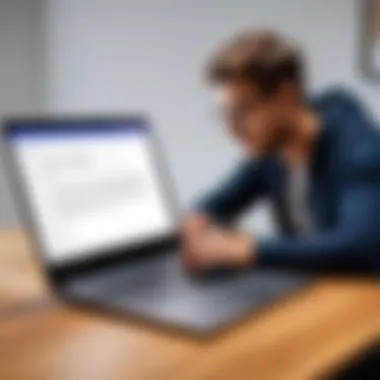
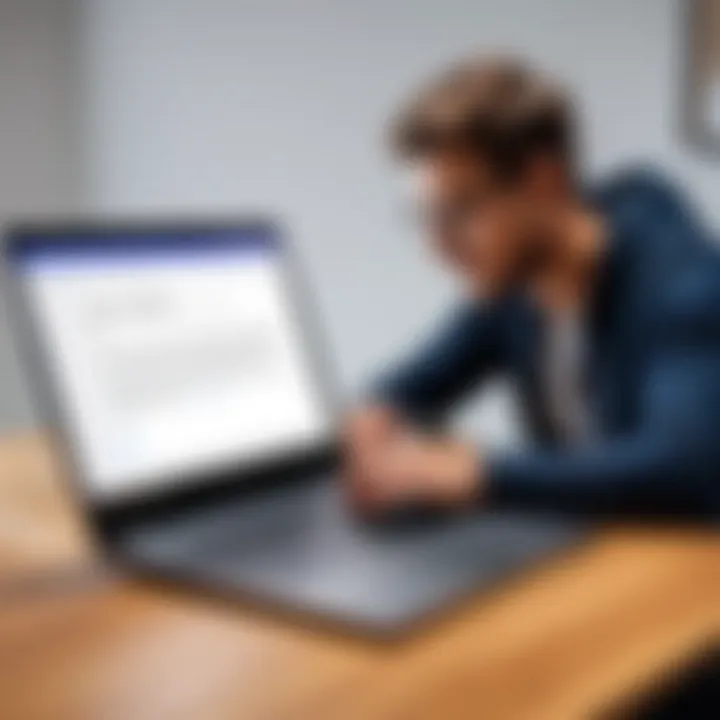
In the realm of word processing on Chromebooks, there exists a myriad of free software options beyond the widely known Google Docs. This section explores the significance of these alternatives in enhancing user productivity and meeting diverse document creation needs. Whether one seeks specialized features or simply desires a fresh interface, exploring other free word processing software becomes essential for finding the right tool tailored to individual preferences.
Zoho Writer Analysis
User Interface
Zoho Writer offers a clean and intuitive user interface that appeals to both tech-savvy users and casual writers. This simplicity in design encourages users to navigate the software effortlessly. The layout prioritizes ease of access by presenting essential tools prominently, allowing for quick document editing. A unique feature of Zoho Writer’s interface is its focus on distraction-free writing, which allows users to concentrate on content creation without unnecessary clutter. While some may find its aesthetic less compelling than other options, many acknowledge that the minimalist approach can enhance overall productivity.
File Compatibility
When discussing file compatibility, Zoho Writer shines as a comprehensive solution for handling various document types. This software supports an extensive range of formats, including .docx, .odt, and .pdf. Its ability to open and save these formats ensures that users can engage with collaborators who prefer different applications. Furthermore, Zoho Writer’s unique feature of seamless cloud integration simplifies document sharing and storage. However, users occasionally report challenges with preserving complex formatting from files created in other programs, which can be a drawback depending on their needs.
Infinity Office Overview
Integration with Other Platforms
Infinity Office distinguishes itself through its robust integration capabilities with various platforms. This feature fosters a highly collaborative environment by allowing users to link their documents easily with services such as Google Drive and Dropbox. The key characteristic of this integration is that it allows for a streamlined workflow, particularly for teams that rely on multiple tools simultaneously. Infinity Office's unique offering in terms of flexible integrations can significantly enhance document access and collaboration, although the complexity of setting up these connections may present a challenge for some users.
Document Sharing Capabilities
Document sharing capabilities in Infinity Office are another strong point of the software. Users can share documents with others effortlessly, thanks to features that facilitate real-time editing and commenting. This capability makes Infinity Office attractive for group projects where feedback and collaboration are necessary. The software's unique feature of restricting access levels can also be beneficial, ensuring that sensitive information is protected. However, new users might find the sharing settings somewhat complicated, which could result in initial frustrations when attempting to configure these options.
Exploring various free word processing options on Chrome OS broadens the horizons for productivity, providing users with opportunities to select tools that best fit their unique writing and collaboration needs.
Document Management on Chromebook
Document management is a crucial aspect for anyone who uses word processing tools on a Chromebook. The clarity and organization of documents can significantly impact productivity. Efficient document management allows users to find their files easily, collaborate effectively, and maintain a sense of order amidst potentially growing amounts of data.
As cloud technology advances, users often face choices between various storage options, which leads to considerations regarding access, security, and convenience. Understanding the nuances of saving and organizing documents effectively will enhance the writing experience on Chromebooks.
Saving and Organizing Documents
Cloud Storage Options
Cloud storage is integral for managing documents on a Chromebook. The primary advantage of cloud storage is its accessibility from multiple devices. Users can access their files from anywhere with an internet connection. This feature is particularly useful for those who work in different locations or collaborate frequently.
A popular cloud storage solution is Google Drive. It seamlessly integrates with Google Docs, making it easy to save and share files. Its collaborative features allow multiple users to work on documents in real time, improving efficiency and workflow.
However, there are downsides to consider. One of the main issues is dependence on a stable internet connection. If users encounter connectivity problems, they may struggle to access or save important files.
Local vs. Online Storage
Local storage refers to saving files directly on the Chromebook’s hard drive. While this option may seem limited, it offers inherent advantages. Users can access their documents without needing an internet connection, ensuring that critical work can continue regardless of network status.
However, local storage lacks the flexibility of online options, particularly for sharing documents. The organization of files also depends on the user’s management skills. A well-structured local filing system can prevent chaos, but many beginners may find this method challenging.
Ultimately, choosing between local and online storage comes down to individual needs. Some users may prefer the convenience of online access, while others may prioritize the independence of local storage. Finding a balance can enhance the overall document management experience.
Exporting and Importing Files
Supported Formats
In the world of word processing, compatibility is key. Supported formats dictate how well documents can be shared across different platforms. Chromebook users benefit from the ability to export files in various formats, including .docx, .pdf, and .txt. This versatility allows for greater flexibility when sending documents to users with different software.
The ability to convert files into widely used formats is a significant advantage. However, attention must be paid to ensure that the formatting remains intact during exports. For example, a complex Google Docs layout may not translate perfectly into a Word document.
Common Issues
Despite the ease of exporting and importing files, users can encounter common issues. One frequent problem is the loss of formatting during file transfers. This can arise when moving between different word processors, leading to frustration when documents do not appear as intended.
Another concern is collaboration. When multiple users edit a shared document, conflicts might occur, especially if some have altered the file before others access it. To resolve these issues, it is essential to communicate effectively and use the available tools to track changes.
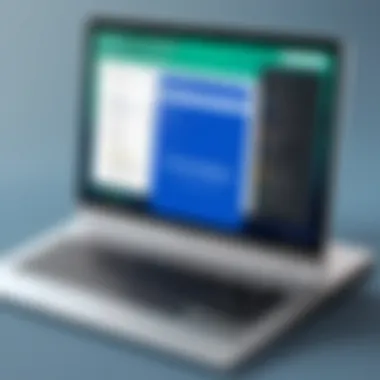

"Understanding effective document management on a Chromebook not only improves the writing experience but also enhances overall productivity."
Enhancing Your Writing Experience
Enhancing your writing experience on a Chromebook is essential for productivity and creativity. This section will delve into useful tools and strategies that can greatly improve your writing workflow. The addition of extensions and add-ons can transform a basic word processor into a powerful writing assistant. These enhancements allow for customized solutions that meet varying writing needs, making the act of writing more efficient and enjoyable.
Utilizing Extensions and Add-ons
Extensions and add-ons provide users with additional features that are not typically available in standard applications. Using these tools can significantly augment the writing experience.
Grammar Checkers
Grammar checkers are invaluable when it comes to producing polished documents. They help identify grammatical errors, suggest improvements, and enhance clarity in writing. A prominent example is Grammarly. This tool is favored for its ability to provide real-time corrections and comprehensive writing suggestions.
The key characteristic of grammar checkers is their ease of integration with various word processors, including Google Docs. They analyze the text as you type, ensuring that errors do not slip through unnoticed. This immediate feedback is particularly beneficial for those who want to learn from their mistakes.
However, grammar checkers are not without limitations. While they excel at locating basic errors, they may sometimes miss nuanced issues related to style or context. Therefore, while using grammar checkers improves writing quality, careful review by the writer is still necessary.
Formatting Tools
Formatting tools play a crucial role in organizing and presenting written work in a visually appealing manner. Applications like EasyBib are popular among students and professionals alike as they simplify the process of bibliography creation and citation formatting. Maintaining proper formatting is essential for academic and professional documents, as it reflects attention to detail and quality.
The standout feature of formatting tools is their ability to automate tedious tasks such as creating citations or formatting references. This saves time and reduces the chances of human error, which can be detrimental in formal documents.
On the downside, reliance on formatting tools may lead to a lack of understanding about proper citation styles and formatting rules. It's important to understand these basic principles to ensure your documents meet the required standards.
Keyboard Shortcuts for Efficiency
Mastering keyboard shortcuts can dramatically enhance writing efficiency. Shortcuts expedite common tasks, allowing writers to focus on content creation instead of navigating menus. For instance, using combinations like Ctrl + B for bold or Ctrl + K for hyperlinks can save significant time.
Additionally, learning shortcut keys specific to your word processor can streamline the writing process. This reduces the friction caused by switching between keyboard and mouse, promoting a smoother workflow.
Incorporating keyboard shortcuts into your writing routine may require practice, but the effort pays off through improved speed and convenience. For users invested in maximizing their productivity, this simple habit can yield substantial benefits.
"Invest in your writing tools to create a tailored experience that complements your workflow."
In summary, enhancing your writing experience on a Chromebook involves utilizing a mix of extensions, add-ons, and keyboard shortcuts. Each element serves to streamline your process and elevate the overall quality of your written work, ultimately leading to a more effective and fulfilling writing endeavor.
Comparative Analysis of Free Tools
The landscape of word processing software on Chromebooks is vast. Thus, understanding the comparative elements among these free tools is vital for users. This section examines the functionality and user preference prevalent in the available applications. By providing a robust analysis, users can make informed decisions about which application aligns best with their specific needs.
Functionality and User Preference
When discussing functionality, it is essential to consider how well a tool performs essential tasks. Top features usually include real-time collaboration, offline access, and ease of use. Each user may have distinct preferences based on their workflow requirements. For instance, students might prefer an application with strong collaborative features, like Google Docs, while a writer may favor a distraction-free interface, such as a basic text editor.
User preference also extends to the aesthetic and usability of the interface. A clean, intuitive interface enhances productivity. Users often report a preference for applications that seamlessly integrate with other platforms, such as Google Drive and Dropbox. This ease of integration simplifies document management and sharing.
Cost-Effectiveness and Value Assessment
With free tools, users expect a good balance between features and costs. Although these applications come at no financial expense, the value they provide can differ significantly. Evaluating cost-effectiveness involves more than just the absence of a purchase price. It also includes assessing the limitations of free accounts, such as restricted file sizes or unavailable advanced features.
For many users, a tool’s efficiency can translate into better overall value. For example, applying a software with robust cloud storage can eliminate local storage challenges and enhance accessibility. Once again, users should evaluate how each application aligns with their particular needs, as their experience may vary.
"A thorough analysis of free word processing tools allows users to maximize their productivity and align their software choice with personal or organizational goals."
Epilogue and Recommendations
In a fast-evolving digital landscape, selecting the right word processing tool is pivotal for effective and efficient document creation. This article highlights various free solutions available on Chromebooks, catering to diverse needs and preferences. Understanding different tools enables users to harness their full potential while avoiding unnecessary pitfalls.
Choosing the Right Tool for Your Needs
Selecting a word processing application involves assessing individual requirements. Factors such as purpose, user interface, and collaborative features should be examined carefully.
Some users may prioritize seamless integration with existing platforms, while others might value a straightforward user experience. For instance, students may find Google Docs beneficial due to its collaborative options, whereas professionals may gravitate towards Zoho Writer for its robust formatting capabilities. Conducting a thorough evaluation while considering personal tasks can simplify this process.
Future of Word Processing on Chromebooks
As technology progresses, the landscape of word processing tools is expected to evolve as well. Continuous improvements in cloud technology and internet speed will shape how users interact with these tools. We may witness increased integration of artificial intelligence, enhancing features like grammar checking and formatting suggestions. Furthermore, the ability to work seamlessly across devices will likely become standard, making document management more efficient than ever. The future promises a richer experience for Chromebook users, ensuring that free word processing options keep pace with user expectations and needs.
"The right tool can make a significant difference in productivity and creativity. It is essential to choose wisely."

