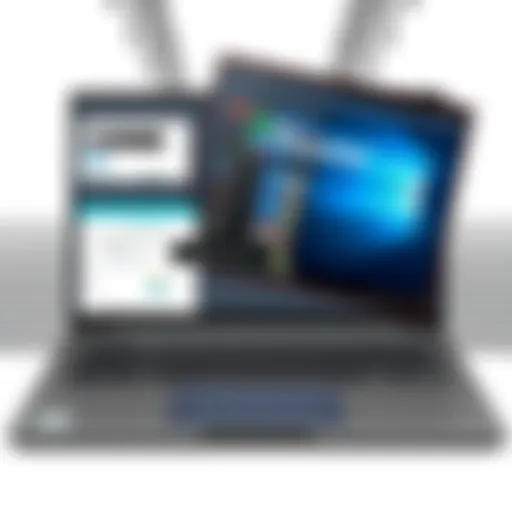Free Up iPhone Storage: Your Essential Guide
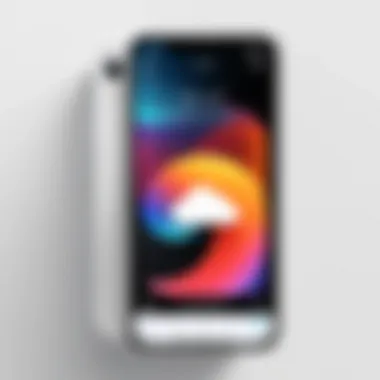
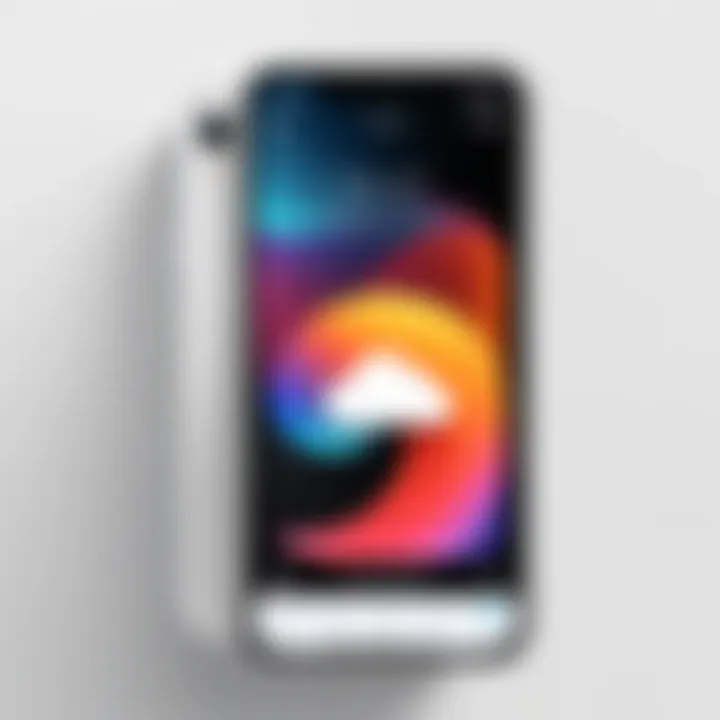
Intro
In a world where digital assets continue to grow exponentially, managing storage on devices like the iPhone is increasingly essential. For users, the challenge often lies in finding effective strategies to free up space. This guide explores various methods to accomplish this, ensuring your iPhone maintains optimal performance. From common space-consuming elements to practical tools for management, this article serves both novices and seasoned users.
Key Features
When looking into freeing storage space, it's crucial to understand certain key aspects of your device's design and functionality. These features not only impact storage but can also enhance your overall experience.
- Storage Capacity: Different iPhone models come with varying storage capacities. Understanding your specific model helps determine how much space can realistically be managed.
- Data Management Tools: The iPhone includes built-in tools designed to assist in managing your storage efficiently. These tools can help identify large files, unused apps, and media that may no longer be relevant.
- User Interface: Navigating through the settings and storage options can be streamlined, making the process of freeing up space straightforward for any user. Familiarizing oneself with the interface can expedite access to essential features.
Strategies for Freeing Storage Space
Once you grasp these features, applying methods to reclaim storage becomes a more manageable task.
Identify Space-Hungry Applications
Many applications, especially social media platforms like Facebook or Instagram, can consume excessive amounts of storage. Consider:
- Checking App Sizes: Go to Settings > General > iPhone Storage to view how much space each app is using.
- Deleting Unnecessary Apps: If there are apps you haven't used in a while, removing them can free up significant space.
Manage Photos and Videos
Photos and videos are often the largest contributors to full storage. To manage this:
- Optimize Photo Storage: Enable the "Optimize iPhone Storage" option in Settings > Photos. This stores full-resolution photos in iCloud, while keeping smaller versions on your device.
- Delete Duplicates or Unwanted Media: Regularly check your photo library and delete any duplicates or unnecessary shots.
Review Messages and Attachments
Messages, especially with media attachments, can take up a lot of space. To address this:
- Clear Old Conversations: Review message threads and delete old conversations, particularly those with large media files.
- Adjust Message Settings: Set messages to delete automatically after a certain period in Settings > Messages.
Tools to Optimize Storage
Utilizing various tools can enhance your ability to manage storage effectively. Some recommended tools include:
- iCloud Storage: Subscribing to iCloud offers extra space for your files and photos.
- Third-Party Apps: Various applications in the App Store can assist in cleaning up your device, but choose ones with good reviews.
"A well-maintained iPhone can offer a much smoother user experience, ultimately enhancing productivity and usability."
The End
Freeing up storage on an iPhone involves a clear understanding of how the device operates and the tools available for management. By implementing strategic methods to manage applications, photos, and messages, users can optimize their device's functionality. By leveraging the built-in features and third-party tools, maintaining a well-functioning iPhone becomes straightforward.
Understanding iPhone Storage
Understanding iPhone storage is crucial for anyone who relies on their device for everyday tasks. It enables users to manage their content efficiently and prevent performance lags due to space shortages. Given the increasing reliance on digital services, storage management is not merely a preference but rather a necessity. By grasping the fundamentals of how storage is allocated and consumed, users can better strategize to optimize their iPhone's performance.
The Importance of Storage Management
Managing storage helps maintain the speed and functionality of the device. When storage is full, the iPhone can become sluggish, affecting daily use. Moreover, a lack of space can hinder updates to apps and the operating system, ultimately limiting the phone's capabilities. Regular attention to storage allows for a smoother experience. It ensures that essential apps and content are available while unnecessary items are removed. Efficient storage usage can also prolong the lifespan of the device.
Common Storage Consumers
Many factors contribute to taking up space. Understanding these can help identify areas for improvement.
Apps and Their Data
Apps are one of the primary consumers of storage. Each application downloaded carries data, which can accumulate significantly. Some apps store cache files and usage data that may not always be necessary. For users, identifying which apps hold substantial amounts of data is critical. Regularly assessing app usage can lead to more informed decisions about what to keep and what to delete. The primary benefit lies in removing apps that are infrequently used or that contain excess data. However, caution is necessary to avoid losing critical information inadvertently.
Media Files
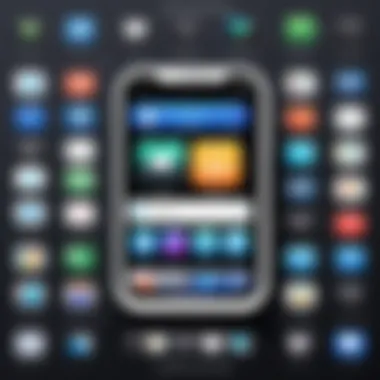
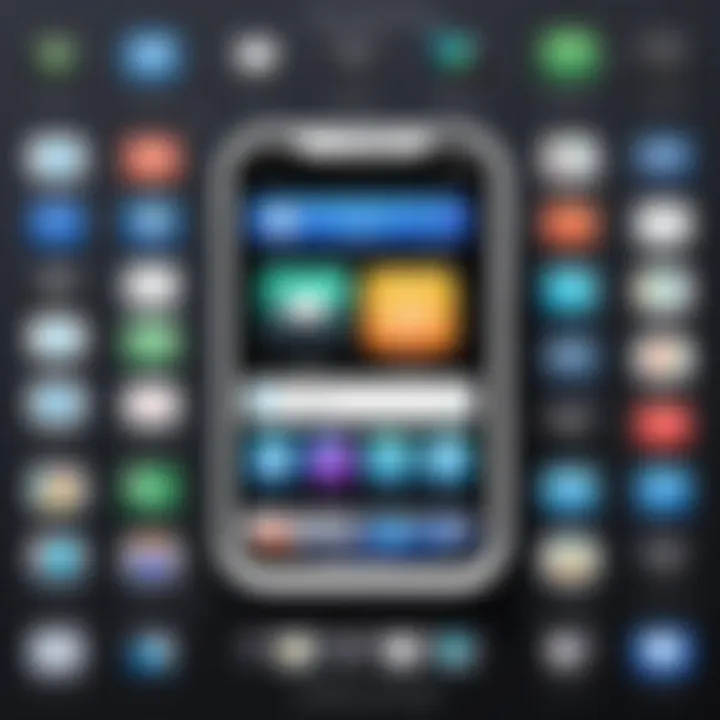
Media files, which include photos, videos, and music, often consume a substantial amount of storage. High-resolution images and long videos can quickly fill available space. While these files are significant for personal memories, users should consider storing them in external sources or cloud solutions instead. Acknowledging the need for some media while organizing unnecessary clutter can vastly improve storage efficiency. The unique characteristic here is the emotional attachment many have to media files, which can complicate decisions regarding deletion.
System Files
System files refer to the necessary software components that allow the iPhone to function. They have to be in place for the device to operate correctly. While users may have less control over these, understanding their sizes is essential. Sometimes, updates or unnecessary temporary files accumulate. Regular checks help ascertain their impact on overall storage and whether action is necessary.
"Understanding storage is the first step to mastering your device's performance."
Assessing Current Storage Usage
Understanding how much storage is available on an iPhone is crucial for maintaining device performance. Assessing current storage usage allows users to identify what is consuming space and how they might optimize it. This process not only helps in freeing up necessary space but also fosters a more organized and efficient device usage. Regularly checking storage can prevent unforeseen interruptions when trying to save new photos or download apps. It prepares users to take further action based on the insights gained.
Accessing Storage Settings
To assess current storage usage, the first step is to access the storage settings on the iPhone. This can be done through the following steps:
- Open the Settings app.
- Scroll down and tap on General.
- Next, select iPhone Storage.
In this section, users can view a visual representation of their storage usage. The layout will break down storage consumption into categories like apps, media, and system files. A portion of this screen displays recommendations for optimizing storage, which can be very helpful.
Interpreting Storage Reports
Once you have accessed the storage settings, the next step is to interpret the storage report. This report provides valuable insights into how storage is distributed. Users can see a list of all installed apps, along with the amount of storage each application occupies.
Notably, this list helps users identify larger apps that might not be frequently used. Apps such as games can take considerable space. By recognizing these, users can decide whether to keep or delete them to free up space. It is also important to check the bottom of the screen where you find recommendations from Apple, such as enabling iCloud Photo Library or reviewing large attachments from messages.
"Regularly analyzing storage reports empowers users to make informed decisions about their digital environment."
Understanding both the overall and individual app storage allocation is key. Users should keep in mind that not all space hogs are immediately apparent. For example, apps like WhatsApp store a significant amount of data within chats which may not be visible at first glance. Keeping this in check is crucial for effective storage management.
Deleting Unnecessary Files
In the realm of iPhone storage management, one significant approach is deleting unnecessary files. This process not only optimizes the available space but also enhances the device's overall performance. Apps, photos, and videos that are no longer needed can complicate the storage landscape, leading to a sluggish experience. By removing these unwanted items, users can reclaim precious storage and create a more efficient working environment on their devices. The benefits of this practice extend beyond mere convenience; they contribute to improved speed and effectiveness of the iPhone.
Removing Unused Apps
Identifying Apps for Deletion
Identifying apps for deletion is crucial in the effort to free storage. It involves evaluating which applications have become redundant or less useful over time. Many users tend to accumulate apps they no longer use. This not only eats space but also can clutter the home screen, making navigation harder. A good practice is to look at the frequency of app usage. There are often clear signs, like the last time an app was opened. Apps that have not been used for months are prime candidates for deletion.
One key characteristic of this step is its simplicity. Users can quickly identify non-essential apps without extensive technical knowledge. The unique feature of this approach is its immediate impact on storage, freeing up significant space quickly. However, it is essential to remember that some apps might hold vital information. Therefore, ensure to back up any necessary data before deletion.
Steps to Remove Apps
The steps to remove apps on an iPhone are straightforward, enriching the overall storage management process. Users can easily delete unwanted apps directly from the home screen. This operation involves tapping and holding the app icon until options appear, followed by selecting the 'Delete App' option. Another method is through the settings menu, where users can access storage options to uninstall applications that occupy significant space.
These steps emphasize user-friendliness, aligning with the overall goal of simplifying the deletion process. This reduces unnecessary complexities while managing storage. However, a potential disadvantage is that some users might accidentally delete apps they still utilize. Therefore, care must be taken during this process to avoid removing crucial applications unintentionally.
Clearing Photo and Video Storage
Identifying Large Files
Another crucial part of freeing storage relates to identifying large files, especially photos and videos. Media files, particularly high-resolution photos and videos, can consume significant storage space quickly. The iPhone's camera quality has improved greatly, and with it, file sizes have increased. Users may find it beneficial to utilize their storage settings to track the sizes of their photo libraries. This way, they can focus on clearing file space efficiently.
The primary benefit of identifying large files lies in prioritizing what to delete first, allowing users to make informed choices. This aspect aids in organizing storage needs while helping maintain critical media files that matter most. Nonetheless, users must consider that some large files may hold sentimental value or contain essential memories.
Using iCloud for Storage Offloading
Using iCloud for storage offloading is a valuable practice for managing iPhone storage. iCloud provides an effective solution for those who wish to keep their photos and videos without occupying physical storage. By uploading media to iCloud, users can access their files anytime, regardless of their physical presence on the device.
One notable feature of iCloud is its seamless integration with the iPhone, making it a beneficial option. Users benefit by enjoying more space while maintaining access to their data. However, it requires an internet connection, and reliance on cloud storage might not be ideal for all users. Those with limited bandwidth may encounter challenges while retrieving files or back up data, which must be taken into consideration.


Optimizing App Storage
Optimizing App Storage is crucial for maintaining an efficient and responsive iPhone. It allows users to manage space that apps occupy effectively. Apps can consume a significant amount of storage through their data and updates. Proper management can lead to improved performance and better use of limited resources on the device.
Using the Offload Unused Apps Feature
The Offload Unused Apps feature is a built-in option on iPhones. This feature helps automatically remove apps that have not been used for a while, without deleting the data associated with them. When reinstalled, the apps can easily return to their previous state.
Benefits of using this feature include saving valuable storage space without losing essential user data. The device automatically identifies apps that haven’t been used recently. This method is ideal for users who may forget to uninstall apps they rarely use. Activation is straightforward:
- Go to Settings.
- Tap on App Store.
- Toggle on Offload Unused Apps.
This option can significantly aid in keeping storage tidy, allowing room for necessary files and apps.
Managing Downloads and Data Cache
Managing Downloads and Data Cache involves understanding how much space downloads and cached data consume. Downloads typically refer to the files saved from the internet, while cache is temporary storage created by apps for quick access. Both can accumulate and use considerable storage over time, impacting device performance.
Identifying Cache Usage
Identifying Cache Usage is a vital component of storage management. Cache can grow to take up significant amounts of space, which may lead to slow performance. Recognizing which apps use the most cache helps users clean their storage more efficiently.
Key characteristic of cache is that it serves as a local memory for users, reducing load times when accessing commonly used resources. This makes caching favorable for frequently used apps, but its excessive accumulation can be detrimental. Users can regularly check app settings for cache use to monitor and manage it effectively.
Advantages include quicker access to frequently used applications and improved performance. However, disadvantage exists when cache storage unnecessarily occupies space, making device functionality sluggish.
Regular Maintenance Practices
Regular Maintenance Practices ensure the iPhone runs smoothly over time. It emphasizes routine checks and management of app data. Staying proactive about managing storage means addressing issues before they escalate.
Key characteristic of this approach is its focus on consistency. Users who integrate these habits into their daily routine can enjoy sustained performance.
For example, regularly reviewing app sizes and removing unnecessary data can help keep the storage in check.
The unique feature of these practices is the ability to tailor the management according to individual usage patterns. This adaptability makes it beneficial for various user preferences and needs. While it requires some effort, the advantages significantly outweigh any disadvantages. Regular maintenance fosters a healthy device environment, enhancing user experience.
Leveraging Cloud Storage Solutions
In today’s digital landscape, where data consumption is continuously on the rise, cloud storage serves as a vital resource for managing iPhone storage effectively. Leveraging cloud storage solutions allows users to store files outside their device, reducing the physical space taken up on a mobile device. This section will delve into the significance of using cloud storage, the various types available, and how to decide on the best option for your needs.
Understanding iCloud Services
iCloud is Apple's integrated cloud storage service. It offers users seamless access to their files from any Apple device. This is particularly beneficial for iPhone users who frequently switch between devices. iCloud enables automatic backups of important data, such as photos, documents, and app data. With iCloud, users are given 5GB of free storage, which can be further expanded for a fee.
Users can activate iCloud Photos to automatically upload images and videos, granting more local storage on the device. Additionally, iCloud Drive allows for document management, where users can save and organize files in a cloud-based directory. The ease of access and synchronization across devices makes iCloud an attractive option for many. However, it is crucial to note that users seeking substantial storage should consider the associated costs of upgrading beyond the free tier.
Exploring Third-Party Cloud Providers
Many users may find iCloud limiting due to its storage capacity or pricing structure. Therefore, exploring third-party cloud providers becomes essential. These options often provide larger free storage capacities and potentially more flexible pricing schemes.
Benefits of Third-Party Solutions
Utilizing third-party cloud services offers several benefits. A key aspect is scalability; many services provide significant amounts of free storage initially, allowing users to utilize their offerings without immediate financial commitment. For instance, platforms such as Google Drive provide 15GB of free storage. This characteristic makes third-party solutions popular among users looking for alternative ways to manage their data without incurring additional fees.
Unique features like file sharing and collaboration tools are also attractive. Users can easily share folders or files with colleagues or friends. The collaborative aspect enhances productivity, making these services appealing for both personal and professional use. Nevertheless, certain users may find security and privacy concerns related to using third-party clouds, so weighing these factors is essential.
Popular Options to Consider
When considering third-party cloud storage, it’s useful to evaluate your specific needs. Google Drive and Dropbox are two prominent options worthy of discussion. Google Drive not only offers ample initial storage but also integrates effectively with Google Workspace. The collaborative advantages it presents can be ideal for teams.
On the other hand, Dropbox is known for its intuitive interface and seamless file-sharing capabilities. It also allows users to retrieve deleted files for a limited time, which is valuable for data recovery. While both services enhance storage capacity and management, users should analyze their specific use case.
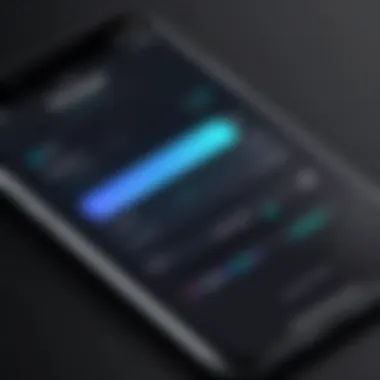
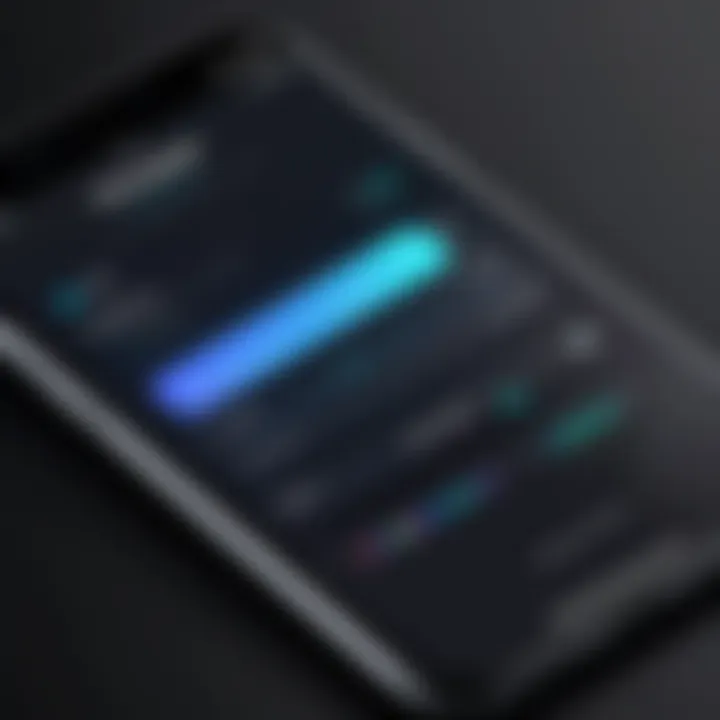
Utilizing External Storage Devices
External storage devices provide an effective way to extend the storage capabilities of an iPhone. Given the limited internal memory of many iPhone models, utilizing these devices helps free up space on the phone itself. While iPhones come with robust storage management features, there are times when these tools may not suffice, particularly for users who frequently handle large files or media. External storage can serve as a viable solution, giving users additional flexibility and options for managing their data.
Types of External Storage Options
USB Drives
USB drives are compact and highly portable storage devices that connect easily to the iPhone using a Lightning connector. One key characteristic of USB drives is their direct data transfer capabilities, enabling users to quickly move files between the iPhone and other devices, such as computers. This can significantly reduce the amount of space consumed by apps, photos, and music on the iPhone.
The unique feature of many USB drives is built-in apps that facilitate file management with iOS devices. This user-friendly interface offers advantages like easy access to files and organized storage. However, it is essential to note that not all USB drives are compatible with every iPhone model, which is a limitation users must consider before purchasing one.
Wireless Hard Drives
Wireless hard drives provide another option for external storage, allowing users to store data without physical connections to their devices. These drives create a private Wi-Fi network, enabling multiple devices to connect simultaneously. One reason users find wireless hard drives beneficial is the large storage capacity they typically offer, often several terabytes.
A unique feature of wireless hard drives is their ability to stream content directly to devices, which can be advantageous for media consumption. Despite the advantages, wireless hard drives may require initial setup for network connections, which can be a barrier for less tech-savvy individuals. Additionally, battery life may be a concern, especially during prolonged use.
Steps to Connect External Storage
Connecting external storage to an iPhone can seem challenging at first. Below are simplified steps to help facilitate this process:
- Choose the right device - Ensure compatibility with your specific iPhone model and storage requirements.
- Download the necessary app - Some USB drives need specific apps for usage, so check the packaging or manufacturer's website for details.
- Connect the device - For USB drives, plug it directly into the Lightning port. For wireless hard drives, follow the manufacturer's instructions for connecting to Wi-Fi.
- Access Files - Once connected, you can access files through the provided app or file management system on your iPhone.
By utilizing external storage devices effectively, users can optimize their iPhone's performance while maintaining a large library of data without sacrificing valuable internal space.
Regular Maintenance Tips
Maintaining iPhone storage requires routine efforts and observant practices. Regular maintenance prevents sudden storage shortages and ensures optimal performance. The benefits of proper maintenance include a smoother user experience, increased speed, and reduced clutter that can bog down the device. These practices create better management habits and extend the lifespan of your technology.
Establishing a Routine Check-Up
Creating a consistent schedule for checking your iPhone's storage is essential. This routine should involve reviewing apps, media files, and overall usage. Scheduling maintenance actions, like weekly storage checks or monthly clean-outs, can help identify problematic areas before they become critical. Users should also make use of built-in iPhone storage settings to monitor space consumption.
- Set a reminder to check storage every week or month.
- Review currently installed apps: Identify and remove those that are rarely used.
- Analyze photo and video storage: Delete unnecessary duplicate files that take up space.
Implementing these steps can lead to a cleaner, more efficient device. Regular check-ups keep storage alerts manageable and user experience consistent.
Understanding Storage Alerts
Storage alerts play a crucial role in keeping your iPhone running smoothly. These notifications serve as early warnings that storage is running low, prompting the user to take immediate action. Understanding what these alerts mean and how to respond is key to preventing performance issues.
"Regular attention to storage alerts can prevent performance degradation and data loss."
When an alert appears, take these steps:
- Assess storage capacity: Go to Settings > General > [Device] Storage.
- Review recommendations: iPhone often suggests actions to free up space.
- Act promptly: Address the issue by deleting unused apps or moving files to cloud services.
Ignoring storage alerts can lead to serious malfunctions. Comprehending and addressing these alerts is vital for maintaining an efficient device.
Finale and Best Practices
In the digital age where data is continually expanding, managing storage effectively on an iPhone is paramount. The conclusion of this guide encapsulates the essence of maintaining optimal performance through strategic management of your device's storage. Proactive practices not only enhance the functionality of your iPhone but also prolong its life and improve your overall user experience. Adopt simplicity in your approach, focusing on regular assessment and timely action.
Summarizing Key Strategies
Summarizing the key strategies presented throughout the guide provides clarity on how to tackle storage issues:
- Regularly check storage settings: Getting familiar with your storage usage through the Settings app is essential. It helps identify which categories consume more space.
- Delete unnecessary files: Remove apps that are rarely used. They take up space without providing value.
- Utilize the cloud: Apple’s iCloud and other third-party services are great options. They are reliable solutions to manage larger files and backups effectively.
- Management of photos and videos: Regularly review and delete photos or videos that are no longer important. Consider offloading them to cloud or external storage.
- Conduct routine maintenance: Set a timetable for maintenance checks. This could vary from bi-weekly to monthly, depending on your usage patterns.
These steps are not complex but require diligence.
Encouraging Proactive Management
Encouraging proactive management of your iPhone's storage is key to avoiding problems in the future. Understanding the implications of ignored storage notifications can lead to sluggish performance and might even result in the inability to capture new photos or download essential updates. Adopting a proactive mindset means:
- Establishing regular check-ins: Instead of waiting for the low-storage alert, check your storage status routinely. It takes very little time and can save headaches in the future.
- Implementing storage alerts: Make use of notifications to stay aware of your storage limits. This feature can prompt you to act before space issues become critical.
- Educating oneself about apps and data usage: Familiarize yourself with how much storage different apps require. This knowledge can aid in making informed decisions about what to keep and what to delete.
Implementing these practices creates a seamless experience, enhancing your iPhone's performance, and ensuring that your investment remains pivotal in your daily digital interactions. Regular habits yield significant benefits over time, keeping your device functioning at its best.