Top Free Screen Recording and Video Editing Tools for Mac
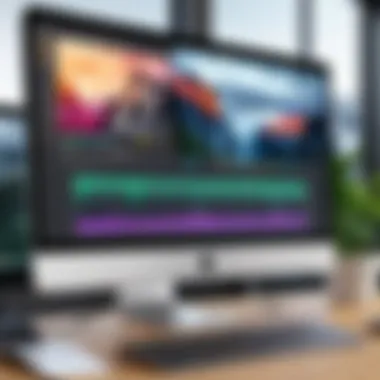

Intro
In today's fast-paced digital world, the demand for screen recording and video editing tools continues to surge. For those who rely on their Macs for content creation, having access to robust yet free software can make all the difference. Whether you're an educator aiming to create engaging lessons, a gamer looking to showcase your skills, or a YouTuber searching for the right tools to bring your vision to life, the right software can enable a seamless workflow and enhance your creativity.
However, with so many options out there, how do you sift through the noise? This comprehensive guide dives into various free screen recording and video editing software specifically tailored for Mac users. We will explore each tool’s essential features, compare their strengths and weaknesses, and provide insights on practical applications.
By the end of this article, you'll be well-equipped to tackle your projects confidently, maximizing both productivity and creativity. So let’s roll up our sleeves and delve into the world of free software solutions available in the Mac ecosystem.
Prelims
In the ever-evolving landscape of digital content creation, the ability to record your screen and edit videos isn't just a luxury; it has become a necessity. Whether you're a budding YouTuber, a professional in the field of remote teaching, or simply someone who wants to capture the latest gaming feats, having the right tools at your disposal can dramatically enhance your output. This article dives into various free screen recording and video editing software options available for Mac users, unveiling features, pros and cons, and practical applications for each.
The Growing Need for Screen Recording and Video Editing
The rise of platforms like YouTube, Twitch, and social media has sparked a growing demand for quality visual content. With more individuals opting to create tutorials, gameplay videos, or even corporate presentations, understanding the importance of screen recording can't be overlooked. It helps simplify complex subjects, enabling both creators and audiences to engage effectively.
For many, the hefty price tag of professional software can be a major hurdle. Thankfully, a selection of free tools exists that offer robust functionalities, cutting down those barriers while still delivering high-quality results. This guide will help you navigate these options, ensuring that you choose the software that best fits your needs.
Benefits of Exploring Free Software
Using free software does not mean you have to compromise on quality. Many of these tools come equipped with powerful capabilities, rivaling those of paid alternatives. You don't have to deal with nag screens or unnecessary subscriptions, giving you direct access to the features you need without the fuss.
Moreover, experimenting with various free options allows you to hone your skills without the financial burden. Gaining expertise in video creation or screen capturing can be a transformative experience, paving the way for future opportunities—be it career advancements or personal projects.
"The right tools can be a game-changer, turning ordinary content into engaging narratives that resonate with your audience."
What to Expect in this Guide
In the sections that follow, we will delve deeper into specific aspects of screen recording and video editing software, including:
- Core functionalities each tool offers
- Comparative analyses to help you pick the right fit
- Common challenges you might encounter and how to overcome them
- Video editing capabilities that can greatly enhance your finished product
With an emphasis on both novices and experienced users, this guide aims to equip you with the knowledge necessary to maximize your productivity and unleash your creativity in the Mac ecosystem.
Why Use Free Software for Screen Recording?
In today’s digital age, the ability to capture your screen has become pivotal. Whether you’re aiming to create tutorials, record gameplay, or present a project, free screen recording software offers a range of benefits that cater to various needs of users. The question then arises: Why opt for free solutions instead of investing in premium software?
When delving into the intricacies of screen recording software, understanding this decision involves more than just financial considerations. Two primary elements underscore why free software should be a significant part of your toolkit.
Cost-Effectiveness
Let’s get one thing straight—who doesn’t appreciate saving a buck? The financial landscape of software can sometimes resemble a maze where high prices seem to be mandatory. With free screen recording tools, you sidestep this corporate minefield. This is not just about downloading a piece of software; it’s about empowering yourself with tools that enable creativity without the constraints of subscription fees. For students or budding content creators, every penny counts. Picture this: you’re just starting out, creating content for platforms like YouTube or Twitch. Investing hundreds in software when you wake up each day fueled by passion feels daunting, to say the least.
Free software offers a genuine opportunity to dive into projects without stretching the wallet thin. Furthermore, free software often comes equipped with all the necessary features to get started, making it easy to produce professional-quality outcomes right from your bedroom or studio.
Accessible Features
One might assume that free software means missing out on the cream of the crop features. That’s a misconception worth shattering. Many free screen recording tools come loaded with features that allow users to create high-quality recordings effortlessly.
From adjustable resolution settings to customizable hotkeys, the accessible functionality in free software can often rival those of premium counterparts. Features such as equipment compatibility and integration with cloud storage services are increasingly common. For example, recording in 4K resolution may have been a luxury a few years ago but now, users can clear that bar even in free versions.
Moreover, ease of access becomes significantly beneficial for those who might not consider themselves tech-savvy. By offering straightforward interfaces, intuitive navigation, and even online resources like forums and tutorials, these free tools create an welcoming environment for all user levels.
"Cost doesn't equate to quality—free screen recording software can deliver impressive results for creators ready to explore."
In summary, the reasons to choose free software for screen recording stem not simply from a desire to save money but also from the necessity of ensuring accessible, user-friendly, and full-featured applications. Embracing free tools means embracing creativity and resourcefulness, a path that can lead to meaningful content creation without the burden of upfront expenses. Thus, for those ready to take the leap, free screen recording software stands as a robust ally.
Core Features of Screen Recording Software
When delving into free screen recording software, it’s vital to consider the core features that determine their functionality and effectiveness. These aspects contribute not just to the performance but also enhance the user experience, ensuring that both novices and seasoned users can make the most out of their chosen software. Understanding these features can help provide clarity in what each program offers and how it aligns with specific needs.
Audio and Video Quality
Quality can make or break your recording. It’s paramount that a screen recording application offers high-resolution video and clear audio capture. Many users find that video fidelity, measured in pixels, directly correlates with viewer engagement. If your video looks grainy or your audio resembles garbled nonsense, chances are viewers might click away before your content delivers its valuable message. Ideally, you're looking for software that supports at least HD (1080p) resolution along with crisp audio output. For example, if you've been using QuickTime Player, you're likely familiar with its seamless integration for recording with great audio and video, yet OBS Studio takes this to another level with customizable bit rates for tailored quality.
User Interface and Usability
How you interact with your screen recording software affects your productivity. A confusing or cluttered interface can lead to frustration, detracting from the creative process. Choose software that offers an intuitive user experience, ensuring that you can quickly find features without having to go on a scavenger hunt. After all, technology ought to simplify tasks, not complicate them. For example, if you open iMovie, you'll notice that its straightforward drag-and-drop timeline and a clean interface make the learning curve less steep for beginners. In contrast, programs like OBS Studio, while powerful, can require a bit of a getting used to, due to the complex array of features and settings.
Output Formats
The versatility of a recording software also largely depends on the output formats it supports. Depending on your specific needs, you might want to export in various formats, like MP4, MOV, AVI, or even GIF. Different formats serve different purposes; for example, MP4 is widely used for online videos due to its balance of quality and file size, while MOV may be more suitable for higher-end video editing on professional platforms. While most free software tends to support popular formats, checking their limitations can spare you from potential headaches down the road. Furthermore, if you plan to upload your recordings to social media or specific content platforms, it’s wise to ensure compatibility with those sites.
"Quality, usability, and compatibility; these are the triad pillars of effective screen recording software."
In sum, when considering your choices for screen recording tools on Mac, pay close attention to audio and video quality, the user interface for ease of use, and the output formats available. These core elements fundamentally shape your recording experience and the end product. Cultivating an understanding of these features empowers you to select the software that best aligns with your unique requirements.


Top Free Screen Recording Software for Mac
When it comes to capturing your screen, Mac offers an array of free software that caters to various needs. The importance of having reliable screen recording tools cannot be overstated, especially in our digitally driven world. Whether you’re a teacher wanting to share educational content, a gamer looking to stream gameplay, or a professional needing to create tutorials, the right software can make all the difference.
Each tool comes with unique elements that provide benefits to users, from the simplicity of setup to advanced customization options. Understanding these tools allows users to choose the right software that fits their specific requirements. Let’s delve into some of the top free options available, exploring both their standout features and limitations.
QuickTime Player
Key Features
QuickTime Player stands out as an essential app that comes pre-installed on every Mac. Its ease of use is phenomenal; just a few clicks, and you’re set to record your screen. One notable feature is the ability to record in full screen or select a specific area, allowing for flexibility in the content captured. Moreover, QuickTime maintains impressive video quality while keeping file sizes relatively small, which is a definite win for users dealing with storage concerns.
Also, QuickTime allows for simultaneous audio recordings, providing a seamless experience for users recording voiceovers or commentary. Its integration with macOS means users can easily edit recordings through its basic editing features like trimming or splitting clips, making it a favored choice among many.
Limitations
However, QuickTime Player is not without its drawbacks. The absence of advanced editing tools means users might find it lacking when they wish to add more intricate effects or edit their footage in detail. Moreover, the software does not support a plethora of output formats, with the most common being MOV. This can restrict users looking for more versatility in their final projects. For quick, no-frills recordings, QuickTime shines, but for those seeking depth, it might not fully meet the mark.
OBS Studio
Key Features
OBS Studio has gained a reputation as a robust tool for recording and live-streaming. Its ability to capture high-quality video at various resolutions is one of its key selling points. Users can create scenes made up of multiple sources—like a webcam, window capture, and images—enabling complex productions without much hassle. Besides that, OBS Studio offers advanced configurations, giving users control over bitrate, encoding, and more.
Another impressive aspect is the support for plugins and scripts which expands functionality. This open-source software is continually updated by a vibrant community, ensuring it stays effective and user-friendly. Whether for educational purposes or gaming, OBS provides vast flexibility and power.
Limitations
Nevertheless, this flexibility comes with a steep learning curve. New users might find the interface somewhat daunting at first glance, especially without previous exposure to similar tools. Additionally, while it can capture high-resolution recordings, the settings required can lead to a taxing experience on lower-end hardware. OBS Studio is splendid for experienced users, but beginners might feel overwhelmed navigating its extensive features.
ScreenFlow (Trial Version)
Key Features
ScreenFlow's trial version appeals to users looking for polished editing capabilities bundled with screen recording. The intuitive interface allows for comfortable navigation, making it easy to record anything from quick tutorials to detailed presentations. Its standout feature is the built-in video editing suite that supports multiple layers of video and audio tracks, enabling professional-grade productions.
Moreover, ScreenFlow supports various video formats, offering flexibility in how you save your projects, which is a significant advantage if you're collaborating with others or using different platforms.
Limitations
On the flip side, the trial version does have significant restrictions. Users will face watermarks on exported videos—a deal-breaker for those wanting polished outputs. Additionally, the trial lasts only 30 days, limiting users who wish to explore the software’s full capabilities over a longer period. While it provides substantial editing features, the limitations can make it less appealing for those considering a long-term solution.
ShareX
Key Features
ShareX is a little-known gem amongst Mac users, primarily praised for its advanced capture options. Users can opt for full-screen, window, or even scrolling captures, which is convenient for lengthy websites or documents. The built-in editor allows for quick annotations, which enhances the capability for quick sharing or collaboration. Moreover, ShareX can directly upload recordings to a plethora of cloud services which makes sharing such a breeze—an effective tool for remote teams.
Its lightweight nature means it won’t hog system resources, making it accessible even on older hardware.
Limitations
However, ShareX is not natively supported on macOS, as it’s primarily a Windows-based tool. This may result in complicated setups or potential bugs. Furthermore, while it allows for various formats, its editing capabilities are minimal compared to other dedicated editing software, which may dissuade users seeking a comprehensive solution.
Snagit (Trial Version)
Key Features
Snagit thrives with its easy-to-use interface and screen capture abilities that are top-notch. With features like panoramic scrolling capture and GIF creation, it’s a versatile tool for both quick recordings and more elaborate projects. Snagit also boasts a straightforward editing suite where users can enhance images and footage with ease. Its focus on user-friendliness makes it a favorite among many who need reliable screen recording without too much technical jargon.
Additionally, Snagit seamlessly integrates with other tech tools, making it an appealing choice for professionals who rely on collaboration.
Limitations
Much like other trials, Snagit's free version has time constraints that can hinder extensive projects. Some advanced features are restricted, so while the basics are covered, it may not satisfy those looking for more complex functionalities. Also, while it exports to popular formats, heavy editing still requires external software, which may not appeal to those wanting a one-stop-shop.
Through this journey of exploring the top free screen recording software for Mac, it’s clear that different tools cater to distinct needs. Choosing the right option largely depends on the goals you wish to achieve, much like picking the right gear for a hike based on the terrain you're on.
Comparative Analysis of Screen Recording Tools
When navigating the vast world of screen recording software, understanding how each tool stacks up against the others is crucial. A comparative analysis not only highlights strengths and weaknesses but also provides insight into user experience and functionality. With various options available for Mac users, the importance of dissecting features cannot be overstated. It's not just about picking a tool but finding the right one that fits your needs.
The comparative analysis helps users to see past marketing claims and get a clear view of what to expect. This is particularly essential for both beginners and seasoned users. While one's budget and specific requirements dictate initial choices, knowing the detailed functionalities helps in making an informed decision on which software to invest time in learning and using.
Feature Comparison Table
Creating a feature comparison table is an effective way to visually represent critical differences between tools. This table should encapsulate key aspects such as:
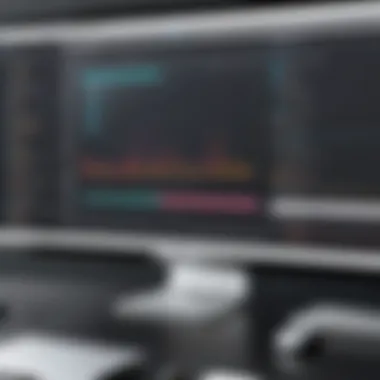

- Recording Types: Whether the software supports screencasts, webcam capture, or both.
- Resolution Options: Availability of screen recording in different resolutions like 1080p or 4K quality.
- Editing Features: The extent to which users can edit video directly within the software and the variety of tools available.
- Supported Output Formats: Formats such as MP4, MOV, or AVI that the software can export to.
This format aids decision-making, allowing users to weigh their options effectively at a glance. Here’s an example of how this could look:
| Software | Recording Types | Resolution Options | Editing Features | Output Formats | | QuickTime Player| Screencast | Up to 1080p | Basic | MOV | | OBS Studio | Screencast + Webcam | Up to 4K | Advanced | FLV, MP4, MKV | | ScreenFlow | Screencast | Up to 1080p | Extensive | MOV, MP4 |
By analyzing these parameters closely, users can match their requirements with the corresponding features of each software, ensuring they don’t end up with a tool ill-suited for their projects.
Pricing vs. Paid Alternatives
Despite being mentioned as free options, many screen recording tools come with limitations that might prompt a user to consider paid alternatives. This section should clarify the trade-offs of using free software compared to investing in professional-grade products.
When examining pricing vs. paid alternatives, consider the following points:
- Feature Limitations: Some free tools impose restrictions on recording length, watermark embedding, or export quality. Users might find themselves wanting more as their projects grow.
- Updates and Support: Paid software often includes ongoing updates and customer support, whereas free software may not guarantee assistance or the latest features.
- Enhanced Features: Paid alternatives usually come with additional features like advanced editing, cloud storage, or collaboration tools that free versions lack.
Ultimately, determining whether to stick with a free tool or switch to a paid alternative relies heavily on the user’s needs and their willingness to invest for potential gains.
In short, while free screen recording software can be immensely helpful, understanding the comparative analysis between options can ensure you’re making the right choice for your specific needs.
Video Editing Capabilities in Free Software
In today's digital age, video content reigns supreme. This makes video editing capabilities an essential aspect for anyone looking to produce quality content. Free software presents a path for creators who may not have deep pockets but still want the tools to shape their stories. With free software at your fingertips, you can edit, craft, and refine video projects without breaking the bank. Many solutions offer robust functionalities that rival their paid counterparts.
Essential Editing Features
When delving into the editing features of free software, there are several core functionalities that creators should look for. Ensuring that your chosen software includes some of the following can significantly enhance your editing experience, allowing a more polished final product:
- Cutting and Trimming: Simple but crucial. Being able to snip off unwanted sections of footage streamlines the workflow and focuses the final edit on what truly matters.
- Transitions: Smooth transitions can make or break the flow of a video. Look for software that provides various transitions that maintain visual interest without being over-the-top.
- Text Overlays: Adding titles, captions, or annotations brings clarity and aids storytelling. The ability to customize fonts, colors, and positions can elevate the look of your video.
- Audio Editing: Good video deserves good audio. A decent audio mixer is essential for adjusting sound levels, reducing noise, and syncing audio tracks.
- Effects and Filters: While the focus should be on the content, sometimes a artistic touch can enhance viewer engagement. Filters can add a thematic element or correct lighting issues that occurred during recording.
- Export Options: Finally, an array of output formats is vital—allowing creators to save their work in different resolutions and file types facilitates more flexibility in sharing and publishing.
These features lay the groundwork for effective video editing, and when utilized properly, they can be game changers in producing engaging content.
User Experience in Editing
The user experience in editing can often be the difference between an enjoyable workflow and a frustrating slog. Navigating through menus, options, and timelines should feel intuitive rather than convoluted.
- Intuitive Interface: A clean, logically-arranged interface keeps distractions at bay. Users shouldn’t have to scratch their heads trying to find basic editing tools.
- Learning Curve: While it’s important that features are present, they should also be accessible. If a tool takes ages to master, it may do more harm than good, especially for those in a pinch.
- Performance: Responsiveness matters. Software should operate smoothly, handling various file sizes without lags or crashes, which often lead to content loss and frustration.
- Community and Support: A vibrant user community can provide invaluable resources, tutorials, and troubleshooting advice. Engaging in forums such as those on Reddit or Facebook can lead to insights that enhance the editing experience considerably.
By considering these facets of user experience, creators can find software that not only meets their needs but also enriches their editing process.
In sum, while free video editing software may lack the extensive features found in costly applications, it still provides a sturdy platform on which to build impressive video projects. Understanding the essential editing features and the significance of a smooth user experience times can be essential for maximizing productivity.
Top Free Video Editing Software for Mac
Selecting the right video editing software for Mac can dramatically affect your content creation process. Free options allow budding creators to dip their toes into video editing without the financial burden of expensive software. Familiarity with these tools not only boosts your editing skill set but can also enhance your productivity and creative abilities. This section covers a handful of popular free video editing programs available for Mac users, emphasizing their unique offerings and possible shortcomings.
iMovie
Key Features
iMovie stands out as a beginner's favorite for several reasons. First off, its user-friendly interface makes it simple to navigate, even for those who may not have prior experience in video editing.
One of the key characteristics of iMovie is its integration with Apple's ecosystem. It allows smooth sharing to platforms like YouTube and Vimeo right from the application. Additionally, the software offers a variety of visual effects and transitions that can add flair to your projects, helping to produce visually appealing videos.
A notable feature is the Magic Movie function, which streamlines the creation process by automating certain edits based on selected clips. This is beneficial for creators who want to save time while still ensuring a professional outcome. However, while it’s a handy tool, it sometimes sacrifices control over finer editing details.
Limitations
Despite its strong points, iMovie comes with some limitations that potential users should be aware of. One of the most prominent is that it lacks advanced editing features that are often found in professional software. This makes it less suitable for complex projects that require in-depth tactile control or the ability to edit in multiple formats.
Additionally, iMovie only allows users to export at a maximum resolution of 4K, which could be limiting for some high-definition projects. There's also an issue with compatibility; while it works seamlessly with other Apple products, users attempting to collaborate with Windows PC users may run into format complications.
DaVinci Resolve
Key Features
When it comes to powerful editing capabilities, DaVinci Resolve doesn’t disappoint. It's packed with advanced features that cater to both beginner and seasoned editors. A major strength is its color correction tools, widely considered industry standards. The software's multi-user collaboration feature allows users to work together seamlessly on a single project, making it ideal for teams.
The interface can be a bit overwhelming for newcomers, but its cutting-edge capabilities clearly make it worthwhile. DaVinci Resolve also supports a diverse range of formats, enabling users to edit and export any kind of footage. The unique ability to perform audio editing within the same platform is another appealing attribute.
Limitations
However, no tool is without its drawbacks. One key limitation of DaVinci Resolve is the high hardware requirements necessary to run it effectively. Users with older Macs may experience sluggish performance, which can hinder the editing process significantly.
Additionally, while feature-rich, the learning curve can be steep. Users may oftentimes find themselves struggling to fully leverage the extensive capabilities available. For those who want quick edits without diving into advanced features, this program may come off as more tedious than beneficial.
HitFilm Express


Key Features
HitFilm Express brings a unique mix of editing and visual effects tools to the table, making it a favorite for those looking to create stunning videos without breaking the bank. Among its stellar characteristics is a strong array of special effects and a library of visual templates that enhance creativity.
Its 3D compositing capabilities set it apart from other free software, allowing users to craft a more immersive viewing experience. Furthermore, HitFilm Express provides users with the option to extend the software with add-ons, which is beneficial for those looking to customize their editing suite further.
Limitations
On the downside, HitFilm Express requires users to register and follow a lengthy download setup, which might deter some users. Additionally, while it’s powerful, it can demand considerable system resources. Users with less powerful hardware may find the program slow to respond when performing rigorous editing tasks.
The interface can also be somewhat complex at first glance, potentially overwhelming those who are new to video editing. This might necessitate additional time dedicated to learning the software, which could be a drawback for those seeking quick solutions.
VSDC Free Video Editor
Key Features
VSDC is favored not only for its extensive editing capabilities but also for being lightweight, meaning it won’t bog down your system. One of the prominent aspects is its non-linear editing environment, enabling users to place video and audio tracks freely on the timeline. This flexibility opens doors for creative projects that require more than just basic linear editing.
It also boasts a rich collection of video effects and filters for enhancing footage, making it suitable for users looking to apply a variety of styles to their content. Its export capabilities are commendable, with support for various formats including HD and 4K.
Limitations
However, users should bear in mind that VSDC does not have some of the advanced features found in more professional software. The interface, while functional, can feel somewhat dated, and may not provide the smoothest user experience.
Furthermore, VSDC’s lack of online tutorials and active community discussions can make problem-solving difficult. New users can find themselves searching through forums instead of accessing built-in guidance, which can be a significant drawback during the learning phase.
OpenShot
Key Features
OpenShot is another tool to consider for users seeking an accessible yet robust editing experience. Its drag-and-drop interface is intuitive and easy to grasp. Features like video transitions and clip resizing allow users to quickly experiment with different styles without requiring extensive background knowledge.
What really sets OpenShot apart is its cross-platform functionality, making it available for users across various operating systems, unlike most of the other software listed here. This broad compatibility has made it popular among various creator communities.
Limitations
However, OpenShot does come with some disadvantages. User reports of stability issues can be a concern, seeing some users experience crashes during intense editing sessions. Furthermore, it may not support all of the advanced features that professionals look for, limiting its use for more complex projects.
Additionally, the availability of resources for learning and troubleshooting can be somewhat lacking, meaning new users might need to spend extra time figuring things out independently.
In examining these free video editing software options, it is evident that each has strengths and weaknesses. While they provide a range of capabilities suitable for various needs, being aware of limitations will allow creators to make informed decisions on which software fits their requirements best.
Overcoming Common Challenges
When diving into the world of screen recording and video editing software, even the most seasoned tech enthusiast can encounter a few bumps in the road. Addressing these challenges is crucial to optimizing the user experience. This section sheds light on two primary obstacles—technical limitations and the learning curve—equipping readers with strategies to navigate these hurdles with confidence.
Technical Limitations
While many free software options boast an impressive array of features, they often come with technical restrictions that can impede performance. For instance, many users might find that the frame rates are not as consistent, leading to jittery footage when recording high-motion activities like gaming or live demonstrations.
Another common issue is hardware compatibility. Free software may not be optimized for older Mac models, resulting in sluggish response times or outright crashes during demanding tasks.
Here are some technical limitations users frequently encounter:
- Low Resolutions: Some free tools limit output resolution, affecting video clarity, especially for professional use.
- Limited Audio Inputs: Recording from multiple audio sources, such as microphones and system sound, may not be possible.
- Export Constraints: Certain applications restrict the duration or format of exported videos, making it tough for users needing longer content or specific file types.
Coming to terms with these limitations is a part of the process. Users should consider their specific needs and be prepared for the possibility of needing to upgrade hardware or opt for a different software solution when required.
Learning Curve
Often, free software is approachable, but that doesn’t mean it’s free of complexities. Many platforms can be a little overwhelming, especially for new users. Learning the ins-and-outs of any powerful software requires time and practice. Every interface has its quirks, and free software is no exception.
Some common areas where users stumble include:
- Navigating The Interface: Unlike premium options that often prioritize user experience, free tools can have a steeper learning trajectory. Users may struggle to find basic features without extensive searching or tutorials.
- Understanding Features: Certain terms like "bit rate" or "frame rate" might trip users up, making it hard to grasp all that the software can offer.
- Trial and Error: Experimenting with settings can often lead to frustration before achieving the desired results, especially when there are no guided instructions.
However, tackling the learning curve has its rewards. Familiarity with the software not only allows users to leverage its full potential but also fosters creativity in producing compelling videos and recordings.
In summary, while technical limitations and learning curves pose challenges in screen recording and video editing on Mac, awareness of these issues equips users with the resilience to navigate them effectively. Through patience and practice, anyone can elevate their content creation efforts.
End
As we wrap up this extensive guide on free screen recording and video editing software tailored for Mac users, it's crucial to underscore the significance of choosing the right tools for your creative endeavors. With a plethora of options available, the ultimate aim is to empower users—whether beginners or seasoned pros—with the means to create, share, and ultimately enhance their digital footprint without breaking the bank.
This article has journeyed through various software options, focusing not only on their unique offerings but also on their limitations. By thoughtfully examining features like audio and video quality, user interfaces, and output formats, you can make an informed choice based on your individual needs.
Furthermore, understanding the intersection of screen recording and video editing capabilities allows you to maximize productivity. It's not merely about recording your screen or editing clips. It's about harnessing these tools to convey messages, tell stories, and engage your audience, effectively pushing the boundaries of your creativity.
Key Takeaways
- Selecting the right software can lead to significant enhancements in your workflow and creativity.
- Free options available do not compromise quality; they often offer essential features that meet basic and intermediate needs.
- Constant experimentation with different tools can help you find a combination that fits perfectly with your style and requirements.
Ultimately, your choice should reflect not just your current needs, but also your aspirations. After all, the difference between a good video and a great one is often the nuances—those subtle touches that a well-chosen tool can facilitate. Whether you're presenting information or crafting a compelling narrative, let your creativity shine through the software you select.

