Fixing Missing DLL File Issues: A Complete Guide
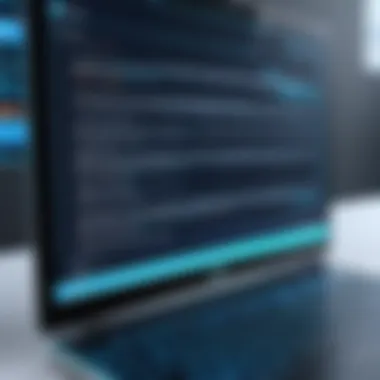

Intro
The issue of missing Dynamic Link Library (DLL) files is a common hurdle for both novice computer users and seasoned tech enthusiasts. These essential files serve as crucial components for software applications, allowing them to access shared code and resources efficiently. When a DLL file is missing, the consequences can range from frustrating error messages to complete program failures. Thus, understanding how to resolve these issues is vital to maintaining smooth system operations.
This article will explore the fundamental aspects of missing DLL files. It will discuss the reasons behind their absence, the implications for system performance, and detailed methods for troubleshooting and correcting these problems. The guide aims to empower readers with knowledge and practical solutions, ensuring they can effectively address DLL-related concerns.
Key Features
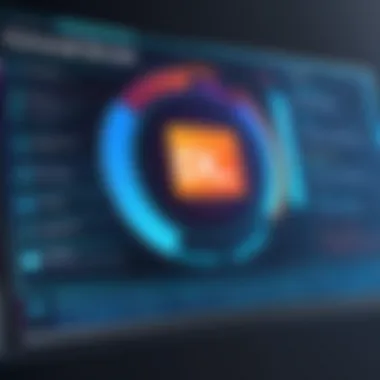
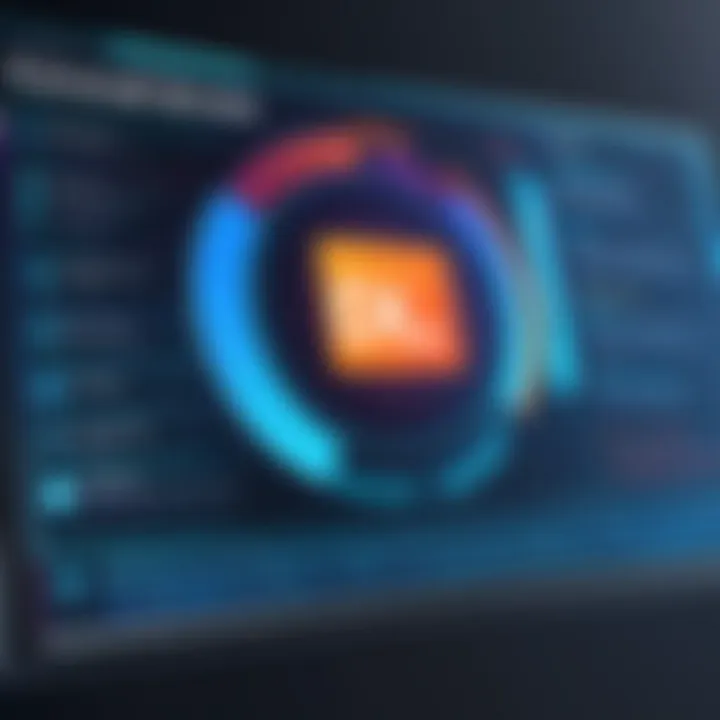
Understanding Files
Dynamic Link Library files are collections of small programs that can be called upon by larger applications to perform specific functions. Their design allows multiple programs to use the same code simultaneously, reducing memory usage and disk space. When they are missing, users are likely to encounter various error messages, impacting productivity and user experience. Understanding the significance of DLL files is the first step in troubleshooting related issues.
Impacts of Missing Files on System Performance
Missing DLL files can lead to significant performance degradation. Applications may crash unexpectedly or fail to launch completely. Some common issues caused by absent DLL files include:


- Application errors
- System instability
- Slow performance
- Increased CPU usage
These implications emphasize the need for swift resolution methods to bring systems back to optimal performance.
Troubleshooting Missing Files
Troubleshooting missing DLL files involves a series of steps, ranging from simple checks to more complex solutions. Below are essential methods for identifying and rectifying the issues:


Basic Troubleshooting Steps
- Restart the computer: A simple reboot can resolve temporary issues.
- Reinstall the application: This often restores the missing DLL file automatically.
- Check the Recycle Bin: Unintentionally deleted files can sometimes be recovered easily.
Advanced Solutions
If basic troubleshooting does not solve the problem, consider these more advanced strategies:
- Run System File Checker (SFC): This command scans for corrupted system files.
sfc /scannow



