Fixing iPhone Audio Issues: A Complete Guide


Intro
In today's fast-paced world, a minor hiccup in sound quality can turn a perfectly good day into a frustrating experience. Whether it's the subtle crackling of your iPhone's speaker or a sudden silence from your favorite podcast, audio issues can emerge at the most inconvenient times. As technology advances, so too do our expectations of how devices perform, particularly in areas like audio playback. This guide seeks to equip you with an exhaustive understanding of the common audio issues encountered on iPhones and how to tackle them effectively.
When it comes to iPhone audio problems, the culprits can range from the device settings to hardware malfunctions. Many users often overlook the simple fixes that can restore functionality, while others may get tangled in more complex scenarios requiring advanced solutions. This guide aims to navigate all these potential pitfalls with clarity, ensuring you know how to diagnose issues with utmost efficiency.
Key Features
When analyzing audio issues, it helps to understand the standout traits of the iPhone that make it a beloved choice for many. The design and build quality of these devices play a pivotal role in audio performance. Apple's meticulous attention to detail often results in crisp audio delivery through external speakers and superior sound quality via headphones.
Design and Build Quality
The robust construction of an iPhone contributes to how sound travels and resonates. Higher-end models typically feature improved speaker systems that handle audio distribution more effectively. For instance, the spatial audio effect creates an immersive sound experience, but this can sometimes highlight issues when the speakers are not functioning properly. Users should assess whether the enclosure has any cracks or whether the speaker grille is obstructed by debris.
Display and Performance
Another integral aspect of the iPhone is its display, which impacts video playback. A malfunction here may not be obvious at first glance, yet poor graphic performance can distort sound synchronization in media applications. Ensuring that your device’s performance is optimized involves checking for software updates, as they often carry bug fixes that rectify audio-visual discrepancies.
Utilizing the latest iOS version will not only address audio bugs but also enhance general performance, making the resolution of sound issues more straightforward. Regularly troubleshooting your settings can also help in maintaining the integrity of the audio experience.
"Regular updates can feel like a hassle, but they often bring to light improvements that impact overall device experience, including audio."
Troubleshooting Audio Issues
Understanding the fundamental characteristics of your iPhone can set the stage for effectively troubleshooting audio challenges. With that in mind, we will delve into the step-by-step approach to resolving those pesky sound problems.
Expanding on the methods and solutions will provide a clearer route to restoring your audio enjoyment, leaving no stone unturned in this comprehensive guide.
Understanding Audio Issues on iPhone
In today's fast-paced digital world, our smartphones, especially iPhones, serve as the primary medium for communication, entertainment, and even productivity. When audio issues arise, they can be frustrating and disruptive, cutting us off from the music, podcasts, and calls that we often rely on. Addressing these audio concerns not only restores functionality but also enhances the overall user experience and satisfaction. Understanding these issues is paramount for users looking to troubleshoot effectively and maintain their devices in optimal condition.
Common Audio Problems
Sound not playing
One of the most common headaches for iPhone users is when the sound just doesn't play. This can be frustrating because it affects everything from listening to music to joining a phone call. The key characteristic of this problem is that it can stem from varied sources—ranging from muted settings to software glitches. This issue is crucial to address in this article because it is one of the most immediate concerns users face. The unique feature of this problem lies in how easily it can be overlooked, with users forgetting they may have accidentally muted their device or closed an essential app. This scenario highlights the need for checking settings and troubleshoots to determine the root cause.
Distorted sound
Distorted sound can drive anyone up the wall. When that crisp audio we expect starts to come out garbled or fuzzy, it's as if someone decided to mess with the speakers. The significance of distorted sound as a common issue is that it impacts enjoyment—whether you're watching a thrilling movie or on a crucial conference call. Its key characteristic is the way it can slowly creep up on a user, often worsening over time. The unique aspect is that it might not always relate to the software alone; hardware degradation can also play a significant role. This tells us that both physical and software checks are essential when addressing audio quality.
Low volume output
Low volume output is another frustrating issue, especially in noisy environments. Users might find it difficult to hear notifications, calls, or any media even at maximum volume. The characteristic feature here is that it can sometimes give the impression of a malfunction when, in fact, settings or external factors might be the culprits. This issue's relevance lies in its frequency among users and the stress it can create while trying to listen or communicate. The challenge is that users often might not realize how much they rely on audio feedback until it's muted or inadequate. Understanding this problem helps highlight the initial troubleshooting steps that can quickly restore usability.
Impact of Software Updates
Compatibility with apps
Software updates can be double-edged swords. One might expect improvements in functionality, yet sometimes, apps can become less compatible, leading to audio mishaps. The key aspect of compatibility issues is that not all apps adapt gracefully to every new update. This contributes significantly to the audio landscape of the device since third-party applications might experience limitations or bugs post-update. This article addresses this specific area because tech-savvy individuals often seek to download the latest software, not knowing it may inadvertently affect their media playability.
Changes in audio settings
When an iOS update takes place, oftentimes, certain audio settings can shift without the user’s notice. The hallmark of this change is its subtlety; users might not realize their phone volume setting has been modified or that equalizers have been reset. This plays an important role in the larger context since it underscores the idea that software updates can provide necessary fixes or create brand new challenges. Understanding how these changes can affect daily use is essential for users to navigate their audio experiences effectively.
Hardware Considerations
Speaker malfunctions
Speaker malfunctions can be the proverbial elephant in the room when it comes to audio issues. As devices age, wear and tear may lead to diminished speaker quality, leaving users puzzled as to why their calls or music sound off. The critical aspect of this issue is recognizing that not all audio problems are software-related. Hardware faults need specific diagnostics. This focus on hardware failures is key because it highlights the necessity for users to inspect the physical state of their devices regularly. The unique feature of this problem is how it often requires professional attention, making it a beneficial area to delve into within this article.
Headphone jack issues
While many newer iPhones have moved on from headphone jacks, those that still have them might face some unique challenges. Users may encounter static noise or no audio at all when using wired headphones. The key characteristic of these problems is usually linked to dirt or debris blocking the connection. This problem is significant as it can often be overlooked during regular device cleaning. Understanding this specific issue is valuable for the reader, emphasizing how simple maintenance can vastly improve user experience.
Microphone performance
Having a reliable microphone is crucial, given how important calls and audio recording have become in our daily lives. The quality of microphone performance can heavily affect communication clarity, whether it's on a call or a voice memo. The noteworthy aspect of microphone-related issues is that they can cause layers of frustration, particularly if users don’t realize they’re speaking with muffled audio. The implications are far-reaching, making this an important subject to cover in relation to understanding possible audio breakdowns. This knowledge empowers users to check hardware in tandem with software whenever they run into sound troubles.
Initial Troubleshooting Steps


When you encounter audio issues on your iPhone, the first course of action should be to embark on some initial troubleshooting steps. Not only can these methods clarify the situation, but they also often resolve the problem without diving deeper into more complex solutions. This section emphasizes the importance of a systematic approach when dealing with technology and lays the groundwork for understanding whether the issue stems from software settings, hardware malfunctions, or user error.
Restarting the Device
One of the simplest yet effective methods for troubleshooting is restarting the device. Much like a reset button for the mind, a fresh start can clear temporary glitches causing audio disruptions. When you restart your iPhone, it closes all apps and resets any malfunctioning processes that may be affecting sound playback.
To restart your device, press and hold the side and volume buttons until you see the slider. Slide it to power down, and once it’s completely off, press the side button again until the Apple logo appears. This straightforward technique can eliminate minor software bugs that may interfere with audio output. It’s like turning the lights off and on again—sometimes the simplest solutions are the most effective.
Connecting and Disconnecting Headphones
Next on the list is connecting and disconnecting headphones. This step is crucial for determining if the sound issue is isolated to the iPhone's speakers or affects all audio output. For some users, audio may default to headphone mode, even when no headphones are plugged in. By jiggling the headphone jack or port, you may find a temporary obstruction that’s causing this miscommunication.
Additionally, if audio issues persist with headphones connected, try another pair. Headphones can wear out over time and may not connect correctly to the device. Swapping to a new set can help to diagnose whether it’s a problem with the headphones or the iPhone itself.
Checking Volume Levels
Checking volume levels is a straightforward yet often overlooked step in troubleshooting audio issues. Many users assume their devices are at optimal volume, only to discover that settings have been altered unknowingly.
Using physical buttons
Using physical buttons for volume control offers a tactile way to manage sound levels. With a mere press of the up or down button on the side of your iPhone, users gain immediate feedback on their changes. The key characteristic here is simplicity; it requires no navigating through menus or settings.
Using the buttons is a beneficial choice because of the instantaneous response. When you press, you see the volume indicator pop up on the screen, which makes it easier to confirm whether a change occurs. However, it also has its downsides. In rare instances, these buttons may become faulty, leading to persistent issues if they do not register changes.
Adjusting via settings
On the other hand, adjusting volume via settings delves a bit deeper into the device’s sound management system. This route allows users to access and modify sound preferences like ringtones, alerts, and media playback sound levels. The accessibility of this method is a significant advantage, as it offers complete control over every sound aspect of your device.
Through this method, users can ensure that volume limits are not activated and that the sound settings are configured correctly. However, navigating through the settings might be cumbersome for some. It requires more steps, and users may find themselves lost in a sea of options.
"A quick check of volume settings can often reveal hidden problems that may disrupt your audio experience."
Examining Audio Settings
When it comes to audio issues on your iPhone, overlooking the audio settings can be a crucial mistake. This specific aspect not only influences how sound plays but also ensures that users can tailor their auditory experience according to their needs. In a world where people rely heavily on their devices for entertainment and communication, understanding audio settings can prevent headaches later on and enhances usability.
Accessing Volume Settings
Accessing volume settings is the first step towards diagnosing audio problems. Users may find themselves in a tricky spot when the sound suddenly vanishes; oftentimes, they just need to adjust the volume levels. To access this, users can navigate to the Settings app, scroll to Sounds & Haptics, and check their volume sliders. The straightforward nature of these controls means anyone, from tech enthusiasts to casual users, can regain control over their audio output. Notably, habits like inadvertently lowering the volume can easily create confusion, making this step essential.
Audio Output Options
Understanding audio output options expands a user’s capability to fix sound-related issues. It’s vital to recognize the route through which sound is being processed and directed. Often, audio might be set to output through Bluetooth. This can lead to miscommunication if users are unaware of which output their device is connected to.
Changing audio routes
Changing audio routes is not just about switching from headphones to speakers. It involves understanding which audio source is currently in use and how to manipulate that effectively. This feature holds considerable significance for users as it empowers them to redirect audio according to their immediate needs. If someone’s at home, they may prefer to listen through speakers, but in transit, switching to Bluetooth headphones might be ideal. The key characteristic of this feature is its flexibility, allowing for a dynamic adjustment based on the user’s context, making it a popular choice in this guide.
Advantages include having control over various audio outputs, ensuring clarity in sound, and adapting quickly to different environments. Disadvantages might arise if users are unaware of background connections, which could lead to confusion.
Bluetooth vs. wired options
Bluetooth and wired options both demonstrate distinct facets of audio performance. When considering Bluetooth, the convenience factor stands out. It allows users to enjoy high mobility without the hassle of tangled cords or physical restrictions. However, those who prioritize audio fidelity may lean more towards wired options, as they generally provide more consistent sound quality with fewer interruptions.
The key characteristic here is how each option serves the user's lifestyle and preferences. While Bluetooth excels in flexibility, wired connections happen to shine when clear sound experience matters.
The unique feature of Bluetooth circumvents physical limitations, creating seamless mobility for users. Nonetheless, its potential for lag and disconnection during crucial moments can be irritating. In contrast, wired options ensure a direct connection, though they can be cumbersome when moving.
Using Accessibility Features
Accessibility features often go underappreciated, yet they play a pivotal role in customizing audio settings for a better user experience. For many, these settings do not just improve sound clarity but also make the device usable for individuals who may have specific audio-related challenges.
Mono audio setting
Mono audio setting provides a simplified option for those who may struggle with stereo sound separation. It compiles the audio into a single channel, ensuring that critical sounds reach both ears without disparity. The key characteristic of this feature is its ability to enhance auditory balance, especially for those with hearing impairments. This setting can be particularly useful during video calls, where clarity is paramount.
The main advantage is how it makes content consumable for a wider audience, while the trade-off lies in the loss of depth that stereo sound offers.
Sound balance adjustments
Sound balance adjustments enable users to fine-tune their audio experience even further. By adjusting the left and right audio outputs, individuals can tailor how sound is distributed, effectively managing audio cues based on their environment or comfort levels. This feature is notably beneficial for those with partial hearing loss in one ear, allowing them to maintain a balanced auditory experience.
One important aspect of this feature is the control it grants to users to enhance their listening experience. The unique advantage here lies in the customization of sound, hence enabling users to hear precisely what they need. The downside might include extra steps for those who often forget to adjust these settings, leading to audio confusion.


In summary, examining audio settings on an iPhone is not just about fixing problems; it’s about enhancing the overall user experience and tailoring it to individual needs. The nuances involved in volume settings, audio routes, and accessibility features collectively build a sound strategy for tackling audio issues effectively.
Hardware Checks
In troubleshooting audio issues, the hardware aspects play a crucial role. Inspecting hardware can often lead to identifying and fixing problems that mere software checks might miss. Understanding your device’s physical components, including speakers, headphones, and even the battery, can greatly improve audio performance. Effective hardware checks not only help pinpoint audio malfunctions but also open the door to preventive measures that extend the lifespan of your device. Without robust hardware, even the latest software updates can hardly save your audio experience.
Inspecting the Speakers
Cleaning speaker grilles
Cleaning the speaker grilles may seem trivial, but it holds significant importance. Dust and grime accumulate over time, affecting the clarity and quality of sound output. A quick clean using a soft, dry brush or microfiber cloth can work wonders. This process is often a neglected step but can lead to noticeable improvements in audio richness.
The main benefit of cleaning is restoring audio fidelity. A clean grille ensures that sound waves can escape freely without interference. The unique aspect of this simple task is how it strikes at the heart of the most fundamental audio issue: obstruction. However, take care to not use liquids or abrasive materials, which could easily damage delicate internal components.
Testing sound output
Testing sound output serves as a diagnostic tool. This can be done through built-in sound tests or simply by playing various media. It's essential to confirm that sound comes from both speakers. A well-balanced output indicates that both speaker channels are functional. The simplicity of this task belies its effectiveness; it reveals defects that might otherwise go unnoticed.
The key characteristic of sound testing is its ability to pinpoint specific problems. For instance, if audio plays correctly on one side and not the other, it indicates potential issues in wiring or damage to the speaker itself. One drawback here is that it requires someone to actively listen, which can lead to inconsistent evaluations depending on noise conditions.
Testing the Headphones
Trying different headphones
Trying different headphones is a straightforward but vital approach when diagnosing audio issues. If the sound seems off, swapping out your current headphones could clarify whether the problem lies with the headphones themselves or the device. Many users tend to hold onto their headphones for too long without acknowledging wear-and-tear can affect sound quality.
This method highlights versatility. If several headphone brands yield similar issues, that points directly to the device’s output. Conversely, if a new pair sounds pristine, you likely found your culprit. The uniqueness of this step lies in its immediacy — quick to execute without needing specialized tools.
Checking for wear and tear
Checking for wear and tear on headphones is crucial for recognizing long-term damage that can impair the audio experience. Visually inspecting the cables for frays or tears and checking connectors for dirt or corrosion can be revealing. Listening closely for crackles or inconsistent audio can also give insight into whether your headphones are failing.
Recognizing early signs of damage can save users from future inconveniences. A unique feature of this process is that it combines visual inspection and auditory examination, making it an all-around effective strategy. However, the downside lies in potential dismissiveness; sometimes, users overlook subtle indicators of wear and continue using subpar equipment.
Assessing the Battery
Impact of battery health on audio
The impact of battery health on audio cannot be understated. A weak or aging battery can lead to audio glitches, pauses, or dramatically reduce the output volume. Understanding the relationship between battery performance and audio is foundational when addressing audio issues. Essentially, a healthy battery supports overall device performance, including sound capabilities.
The key feature here is that the battery acts as the lifeblood for the entire operation of the device. Users might not typically connect low battery health with audio problems; recognizing this correlation is fundamental to effective troubleshooting. A notable disadvantage, however, is that solving battery issues often requires professional help or parts replacement.
Identifying signs of battery damage
Identifying signs of battery damage involves more than visual cues; it includes noticing performance dips like spontaneous shutdowns or overheating. These symptoms might sound like they belong to another realm, but they directly relate to the audio experience. When hardware malfunctions occur, the audio output can suffer immensely.
This step is immensely beneficial, as spotting these signs early can prevent complete battery failure. Checking for bulges or unusual heat is relatively straightforward. A unique feature of this approach is that diagnosing battery health can also lead to many broader maintenance insights. However, a drawback is that not all users may recognize these indicators until it's too late.
Resolving Software-Related Issues
When it comes to tackling audio issues on your iPhone, understanding the role of software can be pivotal. Software-related problems often stem from settings or apps that might disrupt the seamless experience you expect from your device. Knowing how to navigate these challenges can significantly enhance your audio experience.
Updating iOS
Steps to update
Updating iOS is a straightforward yet essential step in maintaining your device. To update your iPhone, go to Settings, select General, then tap Software Update. When there’s a new version available, you’ll see it here, and a simple tap on Download and Install does the trick. This step is especially critical because updates can fix bugs that may be causing sound issues. The beauty of keeping your software current ensures that you’re benefitting from the latest patches and features. While updates might seem like a nuisance sometimes, they play a crucial role in ensuring that your device performs optimally.
Importance of latest versions
Keeping your iPhone updated isn’t just a matter of having the latest bells and whistles. Each new version of iOS brings enhancements and fixes that might address underlying audio problems. For example, features like better Bluetooth connectivity or improved app performance directly influence audio playback. Outdated versions may ignore these crucial improvements, leaving you with glitches or compatibility issues. So, investing a minute for updates can save you a lot of headaches in the long run.
Resetting All Settings
Restoring factory settings
At times, everything else fails, and it's time to consider restoring factory settings. This option resets your iPhone to its original software state without deleting your data—useful when software conflicts arise. You can do this by navigating to Settings, then General, and selecting Reset followed by Reset All Settings. It’s a beneficial step when sound issues persist, as it can resolve conflicts that surface during software upgrades or app installations.
Backups and data preservation
However, before you leap into restoring settings, consider backup and data preservation. It’s like putting on a life jacket before diving into unpredictable waters. Making a backup via iCloud or iTunes ensures that your important conversations, photos, and music aren’t lost. This precaution allows you to restore your device settings without that overwhelming fear of losing precious information. It’s a simple step that can save you from potential loss, making it a smart choice when resolving issues.
Third-party Applications
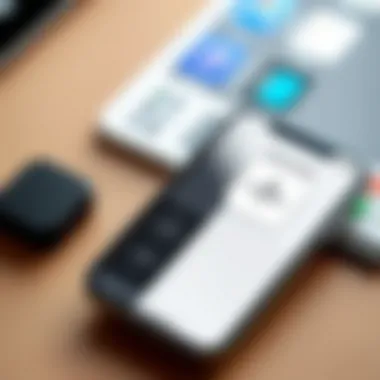
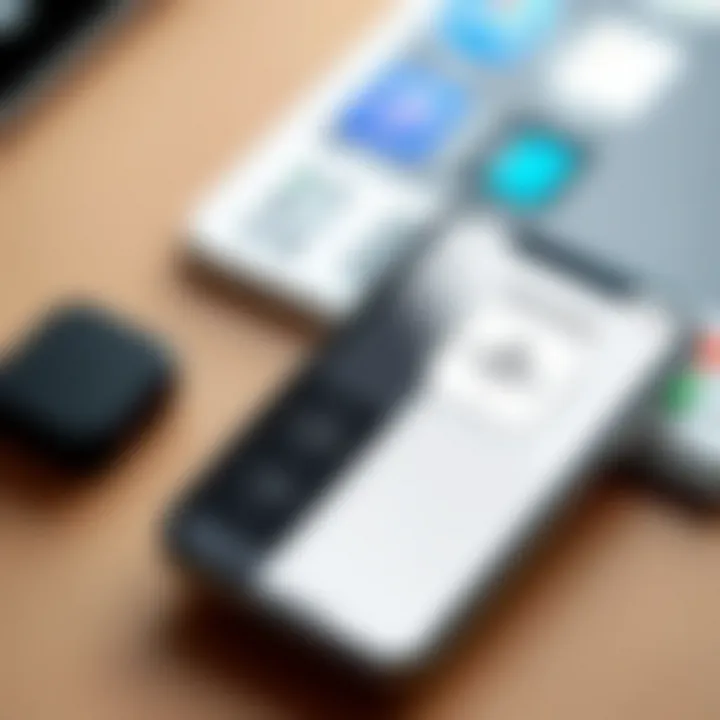
Identifying problematic apps
Apps are often the hidden culprits behind audio issues. If you start experiencing sound problems after installing a particular app, it’s time to investigate. You might choose to delete the app or temporarily disable it to see if the problem resolves. Keeping an eye on your app updates is equally vital, as developers often release patches that fix bugs causing audio issues. Sometimes it feels like apps can be like leaky faucets—small but can create quite a mess.
Updating or reinstalling applications
If a specific app keeps bugging you, updating or reinstalling can often sort things out. Go to the App Store, and check for updates. If the app is still giving you trouble, a complete uninstall followed by a fresh install might do the trick. It’s like cleaning out a cluttered garage; sometimes, you just need a fresh start. By taking this route, you can remove any corrupted files that may be causing your audio problems, leaving you with a well-functioning app once again.
Remember: Often, sound issues can be traced back to software misconfigurations. Taking time to explore these solutions can keep your iPhone audio smooth and enjoyable.
Advanced Solutions
When audio issues persist despite initial troubleshooting and adjustments, it's time to delve into advanced solutions. These methods elevate your problem-solving approach, helping you tackle deeper-rooted problems that simpler fixes can’t handle. Here, we explore factory resets, hardware repair options, and how to engage with Apple’s support, each providing distinct advantages.
Performing a Factory Reset
Sometimes, the only way to shake up things is to go back to square one. A factory reset wipes the device clean, restoring it to its original settings. This step is often seen as a last resort, but it can effectively fix stubborn audio issues, especially those stemming from software glitches.
Steps for factory reset
To perform a factory reset on your iPhone, follow these steps:
- Go to Settings.
- Tap on General.
- Scroll down and select Transfer or Reset iPhone.
- Choose Erase All Content and Settings.
- Confirm your decision.
This straightforward process is a cornerstone in resolving various tech troubles. The key characteristic of a factory reset is its ability to eliminate obscure problems caused by app conflicts or previous user settings. However, a unique feature that stands out is how it not only resolves problems but gives your device a fresh start, often restoring lost performance.
While effective, this method may pose a temporary setback as it requires time to set up your phone again, which can feel like a chore. Saving important data before proceeding is advisable, ensuring nothing critical goes to the digital graveyard in the process.
Potential drawbacks
A factory reset, while powerful, comes with its own pitfalls. One significant drawback is the possibility of data loss. If you haven't backed up your iPhone, you risk losing cherished photos, contacts, and personal settings permanently.
Moreover, the reset process can be daunting for some users. The unique aspect here is that although this method might solve audio issues, it can also create anxiety for the non-tech-savvy. Engaging in this activity may feel overwhelming, particularly if your document organization skills need polishing. Additionally, some users might find that, after doing a complete reset, some issues still remains, necessitating additional troubleshooting steps.
Hardware Repair Options
When software solutions hit a brick wall, hardware repairs might be your next play. Engaging professionals or considering part replacements can breathe new life into a malfunctioning device.
Seeking professional help
Turning to experts offers assurance, as they have the requisite knowledge and experience to get the job done. Seeking professional help can save time and avoid guesswork. Technicians are often familiar with intricate issues, such as internal damage or faulty connectors, that laypersons may overlook.
A key characteristic here is the reliability of trained personnel who can assess and resolve problems expertly, leaving less room for error. The unique feature is that they often provide warranties for their repairs, offering peace of mind that DIY efforts typically lack. However, users must consider the cost; professional repairs can be pricey, leading some to second-guess whether to drag their device to the shop or attempt a fix on their own.
Replacement parts considerations
Another possibility lies in directly replacing faulty components. Whether it's a speaker, microphone, or battery, finding the right parts can make a big difference. The key advantage of this approach is that it often leads to a more cost-effective solution than a full device replacement.
Upon understanding replacement part considerations, users can engage with online communities or forums like Reddit for recommendations on reliable sources. However, a notable downside is that it can be time-consuming to find the correct part and ensure it's compatible with your specific model, not to mention the risks involved if a wrong part is installed.
Utilizing Apple Support
When in doubt, reach out to the people who know the product inside and out. Engaging Apple support is a vital resource, especially when dealing with stubborn issues.
Accessing customer service
Apple’s customer service offers multiple ways to resolve problems, whether through a phone call, chat, or visit to a local Apple Store. This accessibility is a considerable advantage, letting users choose the method of support that works best for them. The knowledgeable representatives can guide you through various issues with audio problems, often diagnosing unnoticed bugs with great precision.
Another critical point is the efficiency of the support process. Users generally walk away with actionable solutions after the first interaction. However, depending on time and demand, there might be long wait times, which can be frustrating.
Understanding warranty implications
Just as important is understanding your device’s warranty status. If your device is still covered, many repairs can be done at no extra cost. Knowing what’s covered can save you a significant amount of money and hassle and gives you a clearer path to resolution.
The key characteristic here is ensuring that you maximize your investment by using your warranty benefits before they expire. Engaging with Apple about warranty implications can be enlightening and conducive to understanding what options may be available to you. However, if you're outside that window, it can lead to further expenses, making aspects of this conversation less pleasant.
Epilogue
As we wrap up this comprehensive guide on tackling audio issues on the iPhone, it's crucial to emphasize just how vital it is to be armed with knowledge when faced with technological hiccups. Audio problems can be particularly frustrating; they disrupt your daily activities, whether you’re trying to enjoy a podcast, unwind with music, or conduct a call. These difficulties not only affect your enjoyment but could also hinder productivity. Thus, understanding the ins and outs of troubleshooting becomes a key component of user experience.
By following the steps laid out in previous sections, readers now have a roadmap for identifying and fixing various audio-related concerns. From simple tweaks in settings to more complex hardware inspections, each step is tailored to empower you in resolving issues effectively.
Recap of Troubleshooting Steps
- Initial Checks: Before diving deep, often it helps to restart the device or toggle headphones in and out. These simple acts can sometimes be likened to resetting your thoughts—clearing the slate can work wonders.
- Settings Examination: Make sure that the audio settings are appropriately configured. Adjusting volume levels and checking output options can make a night-and-day difference.
- Hardware Evaluation: Assess the physical condition of your device. Cleaning speaker grilles and testing different headphones may expose hidden issues.
- Software Resolution: Keeping your iPhone up to date with the latest iOS version and managing app settings are vital steps in ensuring that the software runs smoothly. If an app concocts a problem, either updating or reinstalling can often resolve the conflict.
- Advanced Solutions: If the situation persists, don’t hesitate to consider a factory reset as a last resort. Assessing whether to seek professional repairs is equally important, especially if the device is under warranty.
Being well-equipped and informed not only leads to a smoother experience but also instills confidence when troubleshooting. Remember that technology is designed to enhance our lives, and understanding how to maintain its functionality is a significant part of that interaction. If all else fails, Apple Support is just a call or click away, ready to assist with specialized solutions that can put you back on track.
Ultimately, keeping a cool head and methodically working through the steps serves as the best guide when you're faced with audio issues.



