Setting Up the Fire TV Remote App: A Comprehensive Guide
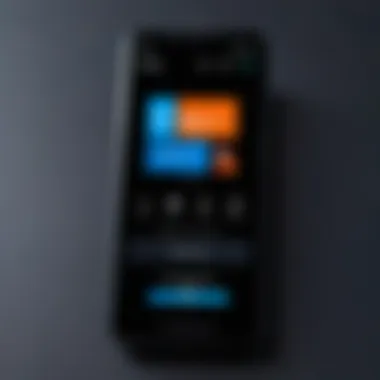
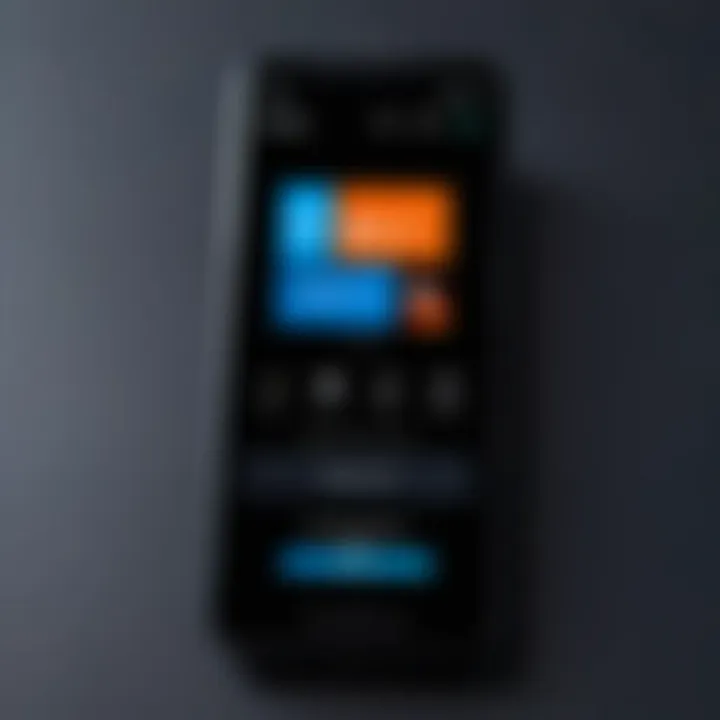
Intro
As the digital landscape evolves, remote controls have undergone significant transformation. The Fire TV Remote app embodies this change, providing users with a convenient interface to navigate their Fire TV devices. This comprehensive guide aims to simplify the setup process and enhance your overall experience with the app.
In this article, we will explore the critical aspects of setting up the Fire TV Remote app. We will highlight necessary prerequisites, detail each step of the downloading and configuration processes, and offer useful troubleshooting tips. This knowledge aims to empower both tech-savvy individuals and casual users. Let's delve into the key features that make this app essential for a seamless interaction with your Fire TV device.
Key Features
The Fire TV Remote app is designed with user-friendliness in mind. It includes various features that enhance usability and functionality, making it a vital component for anyone using Fire TV. Here are some notable features:
- Voice Control: Users can utilize voice commands for easier navigation. Simply press the microphone button and start giving commands.
- Touchpad Navigation: The app provides a touch-sensitive interface, allowing users to swipe and tap for smooth navigation through menus.
- Keyboard Functionality: For quick text input, the app includes a virtual keyboard, making searching for shows and movies straightforward.
- Remote Customization: Users can personalize their experience by rearranging buttons and settings within the app as per their convenience.
With these features, the Fire TV Remote app turns your mobile device into a powerful remote control, improving your overall viewing experience.
Downloading the Fire TV Remote App
Getting started with the Fire TV Remote app requires downloading it on your mobile device. The app is available for both Android and iOS devices.
- For Android Devices: Open the Google Play Store and search for "Fire TV Remote". Tap install and wait for the download to complete.
- For iOS Devices: Visit the App Store, search for "Fire TV Remote", and click on download.
Once the app is installed, you are just a few steps away from connecting it to your Fire TV device.
Configuring the App
After downloading the app, it is essential to configure it correctly to ensure a seamless experience.
- Open the App: Launch the Fire TV Remote app on your device.
- Connect to Wi-Fi: Ensure that your mobile device and Fire TV are on the same Wi-Fi network for successful connectivity.
- Select Your Device: The app will scan for available devices. Choose your Fire TV device from the list. It may take a moment for the app to identify it.
- Pairing Process: Follow the on-screen instructions to pair your mobile device with the Fire TV. A four-digit code may appear on your TV screen, which you will need to enter in the app to finalize the connection.
Once these steps are complete, the app is ready for use. You can now navigate, control playback, and manage your Fire TV effortlessly.
Troubleshooting Tips
Despite its robust design, users may face occasional issues. Here are some common troubleshooting tips:
- Connection Issues: Ensure both devices are on the same Wi-Fi network. Restarting your router can also help.
- App Not Responding: Close and restart the app if it becomes unresponsive.
- Check for Updates: An outdated app may lead to problems. Regularly check for updates in the app store to ensure optimal performance.
By addressing these common concerns, you can maintain a smooth user experience with the Fire TV Remote app.
Prelude to Fire TV Remote App
The Fire TV Remote App serves as an essential tool for managing and interacting with Amazon's Fire TV devices. Its significance in enhancing the user experience cannot be overstated. Users gain a new level of convenience and control over their Fire TV with this application, transforming the way they interact with their favorite content.
Overview of the Fire TV Remote App
The Fire TV Remote App is designed to provide an alternative method for navigating Fire TV. Available on both Android and iOS, this app provides essential features mirroring the physical remote control. Users can browse menus, search for content, and control streaming applications without being limited to the physical remote. The app’s interface is intuitive and user-friendly, making it accessible for all, regardless of technological expertise.
Key features include touch navigation, quick access to apps, and voice search capabilities. This makes it a versatile companion for all Fire TV owners. Moreover, the app frequently receives updates to improve performance and enhance user experience. Its seamless integration with Fire TV showcases a blend of convenience and advanced technology.
Benefits of Using the Remote App
Utilizing the Fire TV Remote App provides numerous advantages. Some key benefits include:
- Accessibility: The app eliminates the need to search for the physical remote. Users can control their devices from their smartphone or tablet, which is useful when the remote is misplaced.
- Additional Features: The app offers features not available on the standard remote, such as keyboard input for faster text entry, and voice control to facilitate searching.
- Multi-Device Control: For those with multiple Fire TV devices, the app allows users to switch between devices easily.
- Enhanced Navigation: The touch interface allows for more precise navigation compared to traditional button presses. This can enhance the overall viewing experience by making it smoother and more efficient.
"The Fire TV Remote App is an essential companion that elevates the interaction between users and their Fire TV devices."
System Requirements
Understanding the system requirements for the Fire TV Remote app is essential for ensuring a smooth user experience. System requirements include specifications for both hardware and software. They determine which devices can run the app and which operating systems will support its functions. Knowing these requirements helps users avoid frustrating installation errors and ensures that the app operates as intended.
Supported Devices
The Fire TV Remote app is designed to work with a variety of devices that are compatible with Amazon’s Fire TV platform. Here are the primary supported devices:
- Fire TV Stick (all versions)
- Fire TV Cube
- Fire TV Smart TVs


Many mobile devices, including smartphones and tablets, can also run the Fire TV Remote app. It is available for both Android and iOS devices, provided they meet minimum specifications. Users should check their device model to confirm compatibility with the app.
This compatibility is crucial as it ensures that the app will function properly without significant lag or issues. Operating on unsupported devices can lead to incomplete features or inability to connect to the Fire TV unit.
Operating System Compatibility
The operating system of your smartphone or tablet plays a vital role in running the Fire TV Remote app effectively. For Android users, the app requires at least Android 4.0 (Ice Cream Sandwich) or later versions. On iOS, the app is compatible with devices running iOS 10.0 or above.
Here is a brief overview of compatibility specifics:
- Android 4.0 or newer
- iOS 10.0 or newer
Operating system compatibility facilitates enhanced feature access and smoother performance. It is advisable to keep devices updated to the latest version of the OS. With newer updates, users benefit from improved functionality and security enhancements.
Keeping your device’s software updated is one way to optimize app performance and ensure a better user experience.
When assessing compatibility, don’t overlook the need for adequate storage space. The app itself is not large, but sufficient space is required for updates and smooth operation. Regularly checking system requirements aids users in maximizing their Fire TV experience.
Downloading the Fire TV Remote App
Downloading the Fire TV Remote app is a crucial first step for anyone looking to enhance their experience with Amazon's Fire TV devices. This app not only serves as a virtual remote but also integrates additional features that allow for improved functionality. By following these steps, users can easily install the app on their devices, making the process seamless and efficient.
Accessing the App Store
To begin, users must access their respective app stores. For Android users, this involves navigating to the Google Play Store, while iOS users will go to the Apple App Store.
- Android Users: Open the Google Play Store on your device. Search for "Fire TV Remote" in the search bar. The app should appear at the top of the search results.
- iOS Users: Launch the Apple App Store. Use the search function to find the "Fire TV Remote" app. It will be accessible for download.
Both platforms keep the app easy to find, which helps facilitate the download process. Keep in mind the quality and rating of the app can be helpful indicators when deciding to download.
Installation Steps for Android
Following the download, it is essential for Android users to go through the installation process to properly set up the Fire TV Remote app.
- Step 1: After finding the app in the Google Play Store, tap on the install button.
- Step 2: Once the download completes, tap "Open" to launch the app.
- Step 3: Allow the necessary permissions, such as accessing your local network. This step is vital for enabling the app to connect to your Fire TV device.
After completing these steps, the Fire TV Remote app will be ready for use, providing access to all its features.
Installation Steps for iOS
For iOS users, the installation steps are similar but tailored to Apple's ecosystem.
- Step 1: After searching for the app in the Apple App Store, tap on the download icon.
- Step 2: Once downloaded, tap "Open" to start the app on your device.
- Step 3: Grant the app the required permissions, such as network access. This is crucial for connecting to Fire TV.
Both Android and iOS users should ensure their devices meet the minimum requirements for app installation. The attention to such steps not only ensures functionality but enhances the user experience significantly.
Connecting the Remote App to Fire TV
Connecting the Fire TV Remote App to your Fire TV device is a pivotal step in optimizing your viewing experience. This process ensures that you have seamless control over your Fire TV, unlocking the potential of your smart device. Through this app, users can navigate their television interface, manage apps, and even use voice commands.
The significance of understanding this connection process cannot be understated. It allows you to leverage your smartphone, or tablet, instead of a physical remote, which might be misplaced or lost. This flexibility is especially relevant in today's fast-paced tech environment, where convenience is a priority.
Ensure Fire TV is Powered On
Before attempting to connect the app, it's imperative to ensure that your Fire TV device is powered on. A powered-on device is necessary for establishing a connection. If the device is in standby mode or turned off, the app will not be able to detect it.
You can easily check by simply looking at the LED indicator on your Fire TV unit. If it’s lit, you are good to go. If not, first press any button on your Fire TV remote or use the main power button to wake the device.
Connecting to the Same Wi-Fi Network
For the app to communicate with your Fire TV, it is crucial that both devices are connected to the same Wi-Fi network. This requirement is typically a point of confusion but is essential for successful pairing and functionality.
To check your network on Fire TV, navigate to the settings menu:
- Go to Settings
- Select Network
- Here, you will see the Wi-Fi network that your Fire TV is connected to.
On your smartphone or tablet, ensure the same network is selected under your Wi-Fi settings. If there is a mismatch, the app may struggle to locate your Fire TV device, leading to connectivity issues.
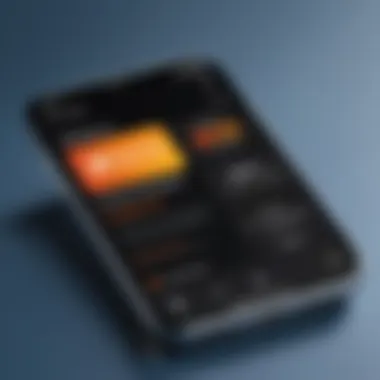
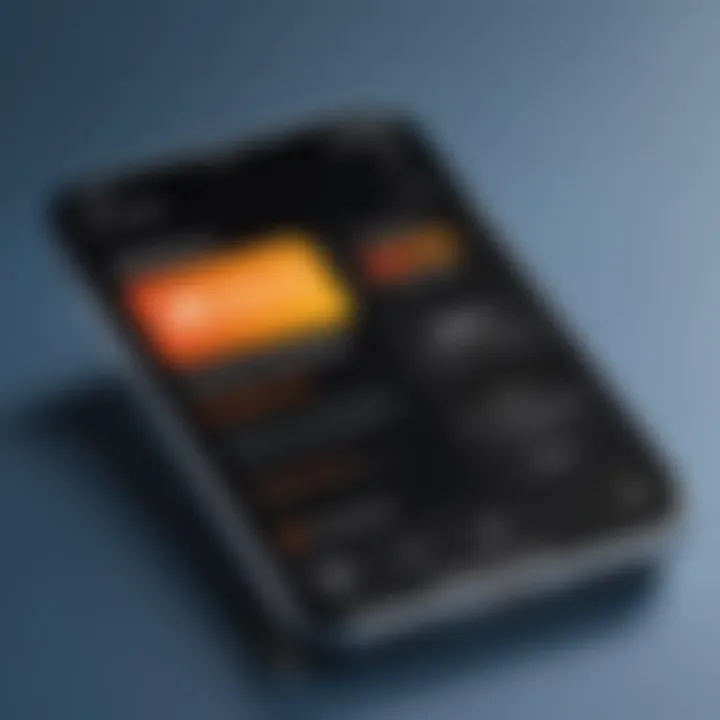
Pairing the Remote App with Fire TV
Once both your Fire TV and mobile device are connected to the same Wi-Fi network, you can begin the pairing process. This step is where your mobile device takes control of the Fire TV.
Open the Fire TV Remote App on your mobile device. You will see a list of available Fire TV devices. Select your device from the list.
Important Note: If prompted, enter the pairing code shown on your TV screen. This code adds a layer of security to the connection process. Failing to input this code will result in unsuccessful pairing, so it’s crucial to pay attention to any codes displayed.
After completing these steps, your app should be successfully paired, allowing you to navigate your Fire TV seamlessly.
In summary, the connection process is straightforward, but attention to detail is necessary. Ensuring your device is powered, confirming the same Wi-Fi connection, and accurately pairing are the trifecta of steps needed for a functional experience with the Fire TV Remote App.
Exploring the Fire TV Remote App Features
Understanding the features of the Fire TV Remote App can transform your viewing experience from ordinary to extraordinary. This topic is crucial as it highlights how the app enhances interactions with your Fire TV device. By recognizing specific elements like navigation controls, voice functionality, and text input methods, users can fully utilize the app's capabilities. Each feature is designed to simplify access to content, streamline navigation, and improve overall engagement with your media library. Moreover, familiarity with these features influences user satisfaction, making it an essential topic for both casual users and tech enthusiasts alike.
Navigation Controls
The navigation controls of the Fire TV Remote App serve as the primary means of interaction. Users have the ability to swipe and tap on their devices, mimicking a traditional remote control layout. This simplicity is one of the most significant benefits of the app. Features like a virtual D-pad or touchscreen functionality allow seamless navigation through menus, channels, and apps available on Fire TV.
Additionally, the intuitive design ensures that even users who are not tech-savvy can manage their media with ease. Fast access buttons for frequently used apps also enhance user experience, making it quicker to reach content.
Voice Control Functionality
Voice control functionality in the Fire TV Remote App is a notable advancement in user interaction. This feature allows users to search for content simply by speaking. The convenience of voice commands eliminates the need for tedious scrolling or typing, which is especially useful when looking for specific shows or movies.
Voice recognition technology has seen significant improvements. Users can issue commands with more natural phrasing, making interaction fluid and intuitive. Furthermore, integration with services like Alexa adds another layer of functionality, allowing for smart home controls and access to information beyond media consumption.
Keyboard Input for Text Entry
For users who need to enter text, the keyboard input feature proves invaluable. Unlike traditional remotes that rely on a limited number of buttons, the Fire TV Remote App provides a full keyboard layout. This allows for more efficient typing when searching for titles or logging into accounts.
Using this keyboard can save time and reduces frustration. Users can switch between letters, numbers, and special characters with ease, making login procedures or searches much simpler. This feature is essential for those who frequently use apps that require text input, such as social media or messaging platforms.
In summary, exploring the features of the Fire TV Remote App demonstrates how they work together to create a better user experience. Understanding each functionality aids in maximizing the potential of the app and enhances engagement with Fire TV.
Troubleshooting Connectivity Issues
Understanding connectivity issues is essential when using the Fire TV Remote app. Smooth operation of the app significantly improves the user experience. Many problems can arise due to simple mistakes or misunderstandings about how the technology works. This section focuses on identifying common connectivity problems, methods for resetting the application, and the importance of keeping the Fire TV software updated.
Common Connectivity Problems
Connectivity issues can disrupt your experience with the Fire TV Remote app. Here are some common issues you might encounter:
- Wi-Fi Connection Problems: The most frequent issue occurs when the Fire TV and the remote app are not connected to the same Wi-Fi network. This results in the remote app being unable to find the Fire TV.
- App Crashes: Sometimes, the Fire TV Remote app may close unexpectedly or freeze. This can happen due to bugs or conflicts with other applications.
- Low Signal Strength: If the Wi-Fi signal is weak in the location of the Fire TV, it can also cause connectivity issues, leading to interruptions in the remote app functionality.
- Firewall Settings: Occasionally, network firewall settings may block necessary communications between the app and the device.
Identifying these common problems is the first step toward resolution. Users should assess their setup and any changes they might have made recently.
Resetting the Fire TV Remote App
Resetting the Fire TV Remote app can often resolve many connectivity issues. This process is straightforward and involves a few simple steps. Here’s how to do it:
- Close the App: Start by completely closing the app on your mobile device. Make sure it is not running in the background.
- Clear Cache (Android Users): Navigate to your device’s settings, find the Fire TV Remote app, and clear the cache. This can help resolve many function problems.
- Uninstall and Reinstall: If the above steps do not work, consider uninstalling the app and then downloading it again from the app store. This often fixes many bugs and issues resulting from older versions of the app.
This method can act as a quick fix that often goes unnoticed but can improve performance significantly.
Updating Fire TV Software
Keeping the Fire TV device updated is imperative for seamless operation with the remote app. Updates can introduce new functionalities and fix existing bugs. To check for updates, follow these steps:
- Navigate to Settings: On your Fire TV, go to the Settings menu from the home screen.
- Select My Fire TV: Look for the My Fire TV option and select it.
- Choose About: Once in this menu, scroll to About and then check for Updates. If an update is available, follow the prompts to install it.
Keeping your Fire TV software up-to-date not only enhances performance but also ensures that it remains secure against potential vulnerabilities.
Keeping all devices updated, including applications and firmware, is crucial in today's tech environment to avoid connectivity disappointments.

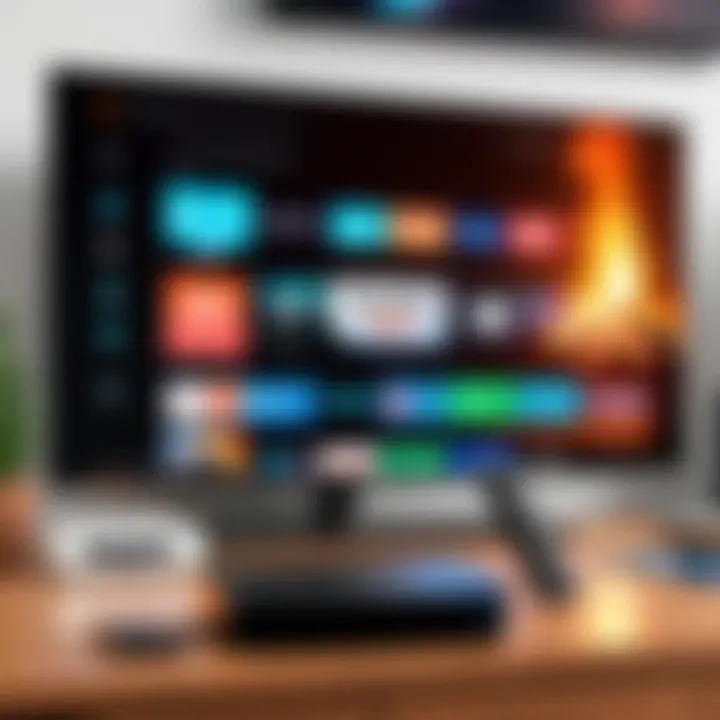
Advanced Features of the Fire TV Remote App
The Fire TV Remote App offers a variety of advanced features that enhance the overall experience of using Amazon Fire TV. These features not only streamline navigation but also provide tools that cater to specific user needs. Understanding these functionalities is essential for maximizing the potential of your Fire TV device. Here are some key aspects related to advanced features:
- Convenience and Integration: The remote app acts as an extension of the Fire TV experience, allowing users to access settings and features directly from their mobile device. This integration simplifies the way users interact with their Fire TV systems.
- Control Over Streaming Services: With the rise in digital streaming, accessing various services is now more effortless. The app provides an interface to manage subscriptions and select content without needing a physical remote.
- Enhanced Parental Control Features: The app supports parental controls which are vital for families. Parents can monitor and limit what their children watch, ensuring a safer viewing environment.
These advanced features highlight how the Fire TV Remote App serves beyond the traditional remote control functionality. The app brings flexibility and control to users, elevating the way they engage with their digital entertainment.
Accessing Streaming Services
Accessing streaming services through the Fire TV Remote App enables users to seamlessly browse content from multiple platforms. This feature centralizes services like Netflix, Hulu, and Amazon Prime Video all in one place, eliminating the need for multiple remotes or devices. Moreover, the app allows users to:
- Search Across Platforms: Users can perform one search that presents results from all installed streaming services, making it easier to find the preferred content.
- Manage Playback Options: The app provides options to pause, play, rewind, or fast forward the content without needing to reach for a physical remote.
- Quick Switching: Users can quickly switch between different streaming services, enhancing the overall viewing experience.
Managing Parental Controls
Managing parental controls is a crucial aspect of using the Fire TV Remote App, especially for families. The app provides a user-friendly interface to set restrictions on content, ensuring that children do not access materials that are not age-appropriate. Users can:
- Set Viewing Limits: Parents can limit daily or weekly screen time for their children, encouraging healthier viewing habits.
- Content Filters: The app allows parents to filter out specific genres or shows based on ratings, thereby maintaining control over what their kids watch.
- Monitoring Features: The app can help track what children are viewing, giving parents insights into their habits.
In essence, these advanced features are vital in ensuring an easy and secure operation of the Fire TV ecosystem. They add layers of functionality that enhance user engagement while ensuring a safe environment for all viewers.
Maintaining Your Fire TV Remote App
Maintaining the Fire TV Remote App is essential for a seamless user experience. Regular maintenance ensures that the app runs efficiently, providing stable connections and optimal performance for interacting with your Fire TV device. By keeping the app updated and regularly adjusted for peak performance, users not only enjoy smoother navigation but also secure the functionality of advanced features.
Regular Updates and Maintenance
The tech landscape evolves rapidly, and the same holds true for apps like the Fire TV Remote App. Regular updates are crucial for incorporating new features, fixing bugs, and enhancing security. Without updates, the app may become less compatible with the latest Fire TV devices or content services. Here are some key aspects of keeping the app updated:
- Enhanced Security: Updates often patch vulnerabilities that attackers might exploit.
- New Features: Developers continually improve the app by adding features based on user feedback.
- Bug Fixes: Frequent updates help in resolving issues that may hinder app performance.
To check for updates, navigate to your app store, whether on iOS or Android, and look for any available updates for the Fire TV Remote App. Install them promptly to avoid inconsistencies.
Optimizing App Performance
Performance optimization is a critical part of maintaining the Fire TV Remote App. A well-optimized app can lead to faster response times and improved user experiences. Consider the following practices to optimize app performance:
- Clear Cache: Over time, the app accumulates temporary files which can slow it down. Clearing the cache from time to time can improve performance.
- Close Unused Apps: Be mindful of other apps running in the background which can consume memory and slow down the remote app.
- Reboot as Needed: Occasionally reboot your smartphone. This simple step can refresh the system and resolve minor performance issues.
"Regular maintenance of the Fire TV Remote App is fundamental. Keeping it updated and optimized can greatly enhance the user experience."
Finale
In this section, we reflect on the significance of the Fire TV Remote App and its vital role in enhancing the overall user experience. Setting up this app not only streamlines the interaction with your Fire TV device but also introduces a range of functionalities that traditional remotes cannot offer. With the increasing shift towards mobile device integration in our daily entertainment choices, the Fire TV Remote App stands out as a particularly valuable tool.
Final Thoughts on Fire TV Remote App
The Fire TV Remote App offers a user-friendly interface designed to replicate and expand upon the features of a standard remote control. Here, compatibility with both iOS and Android devices is a considerable advantage, making it accessible to a broad audience.
- Convenience: By utilizing your smartphone, you can navigate and control your Fire TV with ease. It eliminates the need for physical remotes that can easily be misplaced.
- Voice Control: The inclusion of voice control functionality makes searching for content straightforward, enhancing the user experience.
- Additional Features: Options such as keyboard input for text or pairing parental controls greatly enrich usability, especially for families.
The app not only simplifies the user interface but also introduces additional features that cater to various user needs. Therefore, investing time in understanding and utilizing the Fire TV Remote App can substantially improve your viewing experience.
"In the fast-paced world of technology, having the right tools is essential for maximizing enjoyment and efficiency."
As technology continues to evolve, staying updated on app functionalities and software updates will be crucial. Maintaining this app ensures that users benefit from the latest features and security measures, ultimately elevating the home entertainment experience.
Frequently Asked Questions
Frequently Asked Questions (FAQs) are essential in this article as they address common concerns that users may have regarding the Fire TV Remote app. This section serves to clarify uncertainties and provide quick insights about the app's functionality and limitations. By directly answering prevalent queries, readers are equipped with practical knowledge that can improve their experience. Additionally, it helps in reducing time spent on troubleshooting and enhances the overall user confidence in utilizing the app.
Can use the Fire TV Remote App without Wi-Fi?
The Fire TV Remote app relies on a stable Wi-Fi connection to communicate with the Fire TV device. Without Wi-Fi, the app cannot effectively control your Fire TV. It primarily functions over the same network, allowing the user to navigate, stream, and manage settings. In cases where Wi-Fi is unavailable, consider using your Fire TV remote or troubleshooting your connection.
Does the app support multiple Fire TV devices?
Yes, the Fire TV Remote app can support multiple Fire TV devices. However, it requires you to switch between them manually. Upon opening the app, you can select which Fire TV unit to control, provided it is on the same Wi-Fi network. This functionality is useful for households with several Fire TV devices, allowing users to manage them without needing multiple remotes. Just make sure to connect to the intended Fire TV device when using the app.
What to do if the app crashes?
If the Fire TV Remote app experiences a crash, there are several steps to take. First, try restarting the app. Close it completely, then open it again. If the issue persists, check for updates in the app store; an outdated app may cause stability issues. Uninstalling and reinstalling the app is another option, which can resolve unforeseen glitches. Lastly, minor device reboots may also assist in resolving software conflicts, ensuring smoother app operation.



