Finding Solutions for Your Fire Stick Remote Dilemma


Intro
Losing your Fire Stick remote can lead to a frustrating experience. This small device plays a crucial role in accessing various streaming services. Without it, the ability to navigate your digital library or control playback becomes limited. Consequently, finding alternative ways to manage your device becomes essential.
Understanding these options is vital for anyone reliant on digital entertainment. Whether you are a tech-savvy individual or not, having clear alternatives will minimize disruptions. Let's begin by identifying key features that can help navigate this challenge.
Understanding the Fire Stick Remote
Understanding the Fire Stick remote is essential for anyone who owns a Fire Stick device. The remote is the primary means through which users interact with their streaming media, making its functionality crucial to the overall experience. By gaining familiarity with its features, one can optimize how content is accessed and managed. Furthermore, knowing common issues will help in diagnosing problems when they arise, ensuring a smoother user experience.
The Fire Stick remote includes several functions that enhance its usability. These functions are pivotal for streaming, including navigation, play/pause, and voice command capabilities. Users often underestimate the importance of this device until it goes missing or faces issues. A comprehensive understanding allows for better management and troubleshooting, making it clear why knowing your remote is critical.
Functionality and Features
The Fire Stick remote comes with various functionalities designed to improve the viewing of digital content. At its core, it offers a simple interface for navigating through menus and selecting shows. Here are some key features:
- Voice Control: Using Alexa, users can search for content using simple voice commands, making navigation quicker.
- Shortcut Buttons: The device has dedicated buttons for popular streaming options like Netflix, Hulu, or Prime Video, enabling quick access to favorite platforms.
- TV Controls: Certain models allow control of TV functions directly, like power and volume adjustments.
- Remote App Access: In cases where the remote is lost, the Fire Stick app for smartphones provides an alternative means to control the device.
Each of these features underscores the remote's role as a versatile tool that enhances the streaming experience.
Common Issues with the Remote
Despite its functionality, various common issues can affect the use of the Fire Stick remote. Understanding these issues can save time and frustration:
- Battery Problems: One of the most frequent complaints relates to battery depletion. Users should regularly check and replace the batteries to ensure smooth operation.
- Connection Issues: Sometimes, the remote may fail to connect to the Fire Stick. This can happen due to interference or when the device is out of range.
- Physical Damage: Drops or spills can cause irreversible damage. Being careful can extend the remote's life significantly.
- Lack of Responsiveness: If the remote becomes unresponsive, it may require a reset or updating the firmware of the Fire Stick itself.
Recognizing these common problems enables users to troubleshoot quickly and maintain their streaming experience without too much hassle.
Immediate Steps After Losing the Remote
Losing the Fire Stick remote can be frustrating, interrupting your entertainment experience. However, taking immediate action can help you regain control without too much hassle. The first steps are crucial to determining the best course of action. By retracing your steps and utilizing available apps, you can quickly adapt while searching for the remote.
Retracing Your Steps
Retracing your steps may seem simple, yet it is often effective. Start by recalling the last time you used the remote. Consider where you might have left it. Common places include the couch, under cushions, or perhaps near other electronics.
Here are some tips for retracing your steps:
- Check the obvious locations: Look on the coffee table or entertainment center.
- Expand your search: Don’t forget areas like the bathroom or kitchen. Sometimes remotes end up in unexpected places.
- Ask for help: If you share your space, ask others if they have seen it. A fresh set of eyes may spot it faster.
By systematically recalling your activities and locations, you increase your chances of locating the remote quickly.
Using the Fire Stick App
If retracing your steps does not yield results, the Fire Stick app provides an efficient alternative for control. This app is designed to work seamlessly with your Fire Stick, allowing you to use your smartphone as a remote.
To utilize the Fire Stick app, follow these steps:
- Download the App: Ensure you have the Amazon Fire TV app installed on your smartphone. It is available on both iOS and Android platforms.
- Connect Your Phone: Make sure your smartphone is on the same Wi-Fi network as your Fire Stick device.
- Launch the App: Open the app, and it should automatically detect your Fire Stick. Tap on it to connect.
- Start Using: Once connected, you can navigate through the interface, select apps, and control playback.
This method provides a convenient way to circumvent the inconvenience of a lost remote. Not only does it restore function, but it also adds features like voice control and keyboard input, enhancing your overall experience.
"The app not only makes it easy to control your device but also offers additional functionalities that can elevate the way you use your Fire Stick."
Utilizing both retracing and the app allows for a balanced approach in managing the absence of your remote, setting the stage for more extensive solutions ahead.
Alternative Control Methods for Fire Stick
In today’s age, having seamless control over your streaming device is crucial. Losing your Fire Stick remote can disrupt your viewing experience. However, alternative control methods exist that make managing your Fire Stick possible without the remote. These methods are not only practical but also improve the versatility of your streaming. Embracing these alternatives can help users maintain their entertainment without much hassle.
Smartphone Control Options


Using your smartphone as a remote control for the Fire Stick is one of the most convenient solutions. The Fire TV app is designed to allow users to control the Fire Stick using their mobile devices. This app is available for both iOS and Android, making it accessible to a wide range of users.
To use this option:
- Download the Fire TV app from the App Store or Google Play Store.
- Connect your smartphone to the same Wi-Fi network as your Fire Stick. This step is crucial for the connection to work.
- Once linked, open the app, and it will automatically detect your Fire Stick.
- You will see a remote interface on your phone, replicating the buttons available on your physical remote. This includes access to the navigation pad, play/pause, and shortcuts to frequently used features.
In addition to basic remote functions, the app also provides features such as voice search. This can make finding content faster and more efficient than manual searching, especially when inputting text.
Control with Alexa Devices
If you already own Amazon Alexa-enabled devices, you can utilize them to control your Fire Stick effectively. This hands-free option allows for a more streamlined experience when streaming content. It’s an excellent alternative for those who prefer voice commands rather than physical buttons.
To enable this feature, ensure your Alexa device is set up properly:
- Link your Fire Stick to your Alexa account using the Alexa app. This may require you to enter your Amazon credentials.
- Once linked, simply speak commands such as “Alexa, play Stranger Things on Fire Stick” or “Alexa, pause.”
- You can also use commands to switch apps, adjust volume, or even turn off the Fire Stick.
Using Alexa can simplify navigating through content and enhance your device's responsiveness.
Exploring these alternative control methods can significantly reduce frustrations associated with losing the Fire Stick remote. Embracing technology in these other forms allows you to regain control efficiently.
Replacement Options for Your Remote
Losing the remote control to your Fire Stick can be quite a hassle. It interrupts your ability to access streaming services instantly. In this section, we will explore various methods to replace your remote. Understanding these options is vital. You can quickly restore your viewing experience and minimize frustration. The right approach can enhance user satisfaction and ensure continued use of your device.
Purchasing a New Remote
When considering purchasing a new remote, it is advisable to go directly to the source. The best choice is often to buy an official Amazon Fire Stick remote. This remote is designed specifically for the Fire Stick, ensuring compatibility and full functionality. You can easily find it on Amazon's official website or other retail platforms.
Pros of purchasing a new remote from Amazon include:
- Authenticity: You know it will work properly with your device.
- Feature Set: The remote includes voice control capabilities and shortcut buttons for various popular streaming platforms.
- Reliable Support: If issues arise, support from Amazon is readily available.
However, there are some considerations:
- Cost: An official remote can be pricier than alternatives.
- Availability: It might take time to arrive, depending on shipping speed.
Third-Party Remote Alternatives
Many third-party companies produce remotes that can work with your Fire Stick. These options can be advantageous for those looking for budget-friendly solutions. These remotes might not offer all the features available in the original Amazon model. Yet, they often provide essential functions for streaming.
When exploring third-party remotes, look for:
- Compatibility with Fire Stick: Not all remotes function with devices, so check compatibility before purchasing.
- User Reviews: Feedback from other users can provide insights into performance and usability.
- Warranty or Return Policy: Since these alternatives can vary in quality, a good return policy is important.
Among third-party alternatives, there are notable factors:
- Affordability: Most alternatives are less expensive.
- Design Variety: Some remotes feature unique designs or additional buttons.
In summary, whether you choose to buy a new official remote or a third-party alternative, weigh your options carefully. You want to ensure you make a choice that fits your needs. Both paths present viable options for regaining control of your Fire Stick.
Resetting Your Fire Stick Without the Remote
Losing access to your Fire Stick remote can lead to frustration, especially when you want to reset your device. Resetting becomes essential to troubleshoot various issues, including connectivity problems or performance lags. This section outlines crucial methods to reset your Fire Stick without the remote, offering practical solutions to maintain smooth operation of your streaming experience.
Using the Physical Buttons
Most Fire Stick devices come with a physical reset option. Generally, this involves using the buttons located on the Fire Stick itself. To reset the Fire Stick using the physical buttons, follow these steps:
- Locate the Reset Button: On some models, there is a pinhole reset button, while others may require you to unplug the device.
- Perform the Reset: If your device has a pinhole button, insert a paperclip and hold it for about 10 seconds. Otherwise, unplug the device from the power source and wait for 60 seconds before plugging it back in. This simple action may correct many technical issues, restoring functionality.
- Reconfigure Your Settings: After the reset, you'll need to walk through the initial setup process again. Be prepared to enter your Wi-Fi credentials and re-install apps as needed.
This method is straightforward but requires you to have physical access to the Fire Stick's location. Always ensure the device is plugged into a power source before attempting the reset.
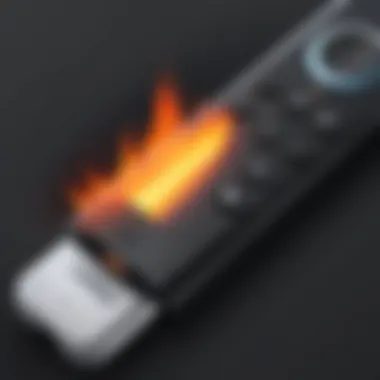

Accessing Settings via the App
If you prefer to handle everything through your smartphone, another effective way to reset your Fire Stick is by using the Fire TV app. This app allows you to control your device as if you are using the physical remote. Here’s how to access settings via the app for a reset:
- Download the Fire TV App: Available on both Android and iOS platforms, this app is essential for controlling your Fire Stick remotely. Install it and sign in with your Amazon account.
- Connect to Your Fire Stick: Make sure your smartphone is connected to the same Wi-Fi network as your Fire Stick. Open the app and your device should appear in the app. Select it.
- Navigate to Settings: Once connected, access the settings menu. Here find the option for 'Device' and look for the reset option.
- Confirm the Reset: Follow the prompts to reset your Fire Stick. This method is convenient for remotely managing your device when the physical remote is lost.
By utilizing these methods, you can reset your Fire Stick effectively, maintaining control over your streaming experience. Being aware of these steps enhances user experience, especially for those who rely heavily on the Fire Stick for media consumption.
Preventive Measures for Future Incidents
Creating a Designated Spot for the Remote
A designated spot for your remote control is a practical approach to preventing loss. Designating a specific location helps in developing a habit. You can choose a table next to your TV or a drawer meant exclusively for the remote. When you establish a routine, you are likely to remember where you placed the remote after use. This simple action can save time and reduce frustration.
Additionally, you can use visual markers as reminders. For instance, placing a small basket or tray at the designated spot can make it more identifiable. The organization can enhance your overall viewing experience. This also encourages everyone in the household to place the remote back in the same location after use.
Using Remote Control Holders
Remote control holders are sales in various styles and materials, specifically designed to store remotes. These holders enable you to keep remotes secure and within reach. They come in different forms, from simple plastic containers to stylish holders that could accent your home decor. Choosing a remote control holder that aligns with your personal style can make it a part of your living area.
Using a remote control holder also eliminates clutter. By providing a designated place for your Fire Stick remote and any other remotes you may have, you can maintain an organized living space. It helps to avoid confusion when multiple remotes are around.
In summary, preventive measures can greatly enhance your experience with the Fire Stick. A designated spot and using remote control holders are simple, effective strategies. Applying these methods can help you uphold a smooth streaming experience and minimize interruptions due to lost remote controls.
Understanding Remote Connectivity Issues
Understanding remote connectivity issues is crucial for maintaining a seamless viewing experience with the Fire Stick. Not only does connectivity impact how smoothly you can access different features, but it can also frustrate users who rely heavily on streaming services. When there is a problem with connectivity, it can produce inconsistent performance and interrupt your enjoyment of movies or shows. Therefore, being equipped with knowledge about these issues could make a difference in minimizing downtime and ensuring user satisfaction.
Interference from Other Devices
Interference from other devices is a common reason for connectivity problems with the Fire Stick. Many households use a variety of electronic devices that can cause interference with the Fire Stick’s signal. Common culprits include Wi-Fi routers, microwaves, and even Bluetooth devices. When these devices operate in the same frequency band, they can obstruct the signal between the remote and the Fire Stick.
How to Minimize Interference:
- Position Your Router Strategically: Place your Wi-Fi router away from your Fire Stick and remote.
- Use a Different Frequency Band: Try switching to the 5GHz band if your router supports it. This band is often less congested.
- Keep the Area Clear: Ensure that no large objects are obstructing the line of sight between the remote and the Fire Stick.
By paying attention to these potential sources of interference, users can enjoy a more stable connection, which ultimately enriches the viewing experience.
Potential Hardware Issues
Hardware issues can also play a significant role in connectivity problems. Wear and tear on the Fire Stick or the remote can result in connectivity failures. Cracked casings, worn-out buttons, or other physical damages may lead to a malfunctioning remote or streaming device.
Identifying Hardware Issues:
- Check for Visible Damage: Inspect both the remote and the Fire Stick for any signs of damage.
- Inspect Connections: Make sure that the Fire Stick is properly plugged into the HDMI port and power outlet.
- Replace Batteries: Changing out the batteries in your remote can often resolve connectivity issues without further troubleshooting.
Keeping both the Fire Stick and remote in good condition is essential for reliable functionality. An undamaged device ensures a better experience while minimizing technical disruptions.
Using Fire Stick Features Without a Remote
Losing the remote for your Fire Stick does not mean that usability is lost. Understanding how to utilize the Fire Stick's built-in features without its remote can alleviate frustration. This section highlights the importance of using Fire Stick features intelligently and efficiently, allowing users to enjoy their streaming experience.
Navigating Streaming Services
Streaming services are the heart of the Fire Stick's functionality. Accessing these services without the remote involves leveraging the Fire Stick app on a smartphone or tablet. The app mimics the remote's interface, providing full control over your streaming options.
Key benefits of using the app include:
- Easy Navigation: The app allows users to swipe and select without needing a physical remote.
- Voice Control: The app often includes a voice search feature for hands-free operation.
- Keyboard Functionality: Typing in search queries becomes simpler.
To start using the app, download it from either the Apple App Store or Google Play Store. Once installed, ensure it connects to the same Wi-Fi network as your Fire Stick. This will establish a secure connection. In some cases, a pairing request might be necessary.


"The Fire Stick app offers a remarkable alternative to the physical remote, ensuring uninterrupted access to your favorite shows and movies."
Managing Device Settings
It is essential to have access to manage device settings for optimizing performance and resolving potential issues. Without a remote, this may seem daunting, but the Fire Stick app effectively addresses this need. Through the app, users can adjust various settings like network preferences, parental controls, and display settings.
Considerations when managing device settings include:
- Network Updates: Quickly check and change Wi-Fi settings to ensure a stable connection.
- Software Updates: Keep the device updated to prevent bugs and enhance features.
- Reset Options: If issues arise, access settings to perform a reset without needing a remote.
Accessing these features enhances overall user experience on the Fire Stick, making your streaming seamless even in the absence of the physical remote.
Using these tools not only allows you to regain control over your streaming service but also helps avoid interruption during your viewing habits.
Exploring Fire Stick Alternatives
As digital entertainment becomes increasingly integral to our daily routines, the tools that help us access and enjoy this content become more crucial. Losing your Fire Stick remote does not have to signify the end of your streaming enjoyment. Exploring Fire Stick alternatives broadens your options, allowing you more flexibility in how you manage your viewing experience. This section examines the benefits and considerations that come with evaluating alternative streaming devices and platforms.
Comparing Other Streaming Devices
When searching for alternatives to the Fire Stick, it is important to consider various streaming devices available in the market. Each comes with its own unique features and strengths. Common options include:
- Roku Streaming Stick: Known for its intuitive interface and extensive channel library, the Roku offers a straightforward way to access popular services. Its remote is designed for easy navigation without extensive setup.
- Apple TV: For users deeply embedded in the Apple ecosystem, Apple TV presents a compelling choice. Its integration with other Apple devices and services, along with a sleek interface, creates a coherent ecosystem.
- Google Chromecast: This device allows users to stream content from their mobile devices directly to their TV. While it lacks a traditional remote, the app-based control is appealing to those who prefer using their smartphones.
- Nvidia Shield TV: Primarily aimed at gamers, this device offers robust performance, capable of handling demanding applications and games while still functioning well for streaming.
Each device has its own merits based on compatibility with services or personal preferences. By comparing these options, users can determine which device aligns best with their viewing habits and technological ecosystem.
Transitioning to New Platforms
Transitioning from the Fire Stick to another platform may involve several considerations. Users accustomed to the Fire Stick interface may find it challenging at first to adapt to a different system. However, many alternatives offer user-friendly interfaces that can simplify this process.
When switching platforms, consider the following:
- Content Availability: Verify that your desired streaming services are supported. Some platforms may have exclusive content unavailable on others.
- User Experience: Take time to explore the interfaces. Some devices provide customizable home screens, which may enhance your viewing experience.
- Cost-Effectiveness: Evaluate the costs associated with the device and potential subscriptions. A higher initial investment might pay off in terms of available features and content.
The transition itself may involve setting up a new device, which typically involves powering it on, connecting to Wi-Fi, and signing into your streaming accounts. Each platform has its own setup instructions, generally straightforward enough for most users.
"Exploring alternatives can lead to the discovery of a more suitable streaming solution, potentially offering features that better match your usage patterns."
Ultimately, exploring Fire Stick alternatives fosters a broader understanding of your connectivity options. The right choice not only enhances your viewing experience but ensures that you remain in control of your entertainment preferences.
The End and Further Exploration
In navigating the challenges of losing your Fire Stick remote, it is essential to appreciate the various solutions that have been discussed throughout this article. Losing a remote does not have to be a significant barrier to your viewing experience. Understanding the multiple control options available allows for continued enjoyment of digital content, even in the absence of the original remote. Pinpointing practical methods for replacement and control alternatives provides a sense of agency, reinforcing the value of problem-solving capabilities in today’s tech-driven environment.
One critical aspect emphasized is the array of replacement options, including purchasing a new remote or opting for third-party alternatives. These choices empower users to find a solution tailored to their needs and preferences.
Moreover, embracing technologies such as smartphone apps and smart home devices like those compatible with Alexa can significantly simplify the control processes. This flexibility demonstrates that technological advancements open doors to innovative ways of interacting with devices, even when conventional methods fail.
Exploring these alternatives not only offers immediate relief but also inspires proactive measures. Recognizing the importance of creating designated spots for remotes and investing in innovative holding solutions can prevent future occurrences, ensuring a smoother experience overall.
"Adopting a pragmatic approach to technology mishaps underscores the ability to continually adapt to an evolving digital landscape."
Ultimately, understanding these solutions and strategies can lead to more fluid engagement with your Fire Stick and similar devices.
Recap of Available Solutions
Having addressed the major aspects concerning the loss of a Fire Stick remote, here's a succinct recap of the available solutions:
- Retracing Steps: Check common places where the remote may have been left behind.
- Fire Stick App: Utilize smartphone applications to control the Fire Stick directly.
- Smartphone Control: Explore various smartphone apps designed for managing streaming services.
- Alexa Devices: Integrate Alexa capabilities for voice control.
- Replacement Remote: Order an official replacement remote from Amazon.
- Third-Party Remotes: Investigate compatible third-party remotes, which may be available at various retailers.
- Physical Buttons: Reset or navigate your Fire Stick using the physical buttons on the device itself.
- Setting Access via App: Modify settings through the app to enhance functionality without the remote.
- Preventive Actions: Create a specific place for the remote to avoid future losses. Consider purchasing remote holders or designated storage solutions to keep the remote in sight.
These practical steps encompass both immediate actions and long-term strategies that adapt to a variety of user needs and preferences.
Resources for Further Help
To assist further in overcoming challenges related to the Fire Stick and its remote, the following resources can provide insights and guidance:
- Wikipedia on Amazon Fire TV
- Britannica Article on Streaming Services
- Reddit Discussion on Fire Stick Devices
- Facebook Group for Fire Stick Users
These platforms often contain user experiences and solutions to similar issues, fostering a sense of community and shared knowledge. Whether looking for troubleshooting tips or innovative uses of your device, these resources can be invaluable for tech-savvy individuals navigating their Fire Stick experience.



