Effective Methods for Identifying Duplicate Photos in Windows 10
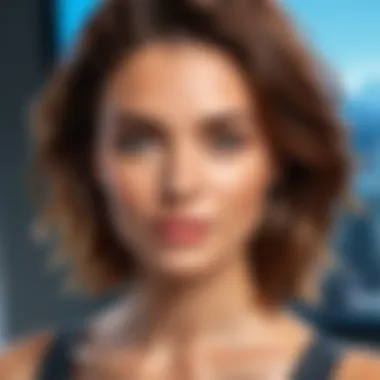

Intro
In the age of digital imaging, attaining a well-organized photo library is essential. Windows 10 users often encounter the problem of duplicate photos which can clutter their storage and render the search for specific images tedious. The task of identifying and removing duplicates might seem overwhelming. However, various methods exist that can simplify this endeavor significantly. This article will elaborate on several effective approaches to locate and eliminate duplicate photos, ensuring a streamlined and accessible collection.
Key Features
- Built-In System Tools: Windows 10 offers native features that assist users in identifying duplicates.
- Third-Party Applications: Dedicated software tailored for duplicate photo detection provides advanced capabilities beyond what the default tools offer.
- Manual Methods: These techniques are essential for users preferring a hands-on approach, allowing for personal oversight.
These features contribute to a more organized photo library and foster improved digital storage management, ultimately enhancing overall workflow.
Built-In Methods
File Explorer Search
Windows 10 has a robust search feature within File Explorer. Users can initiate a search using specific queries, such as searching for similar file names or extensions. Open File Explorer, navigate to your Images folder, and in the search bar, you might enter terms like or . This will filter results based on image types.
Photos App
The built-in Photos app in Windows 10 can also help in managing duplicates. Users can group pictures by date or album. Although it doesn't directly identify duplicates, it simplifies the management of your images, making it easier to spot copies manually.
Third-Party Applications
There are several third-party applications that users can leverage to find duplicate images. Some of the most notable ones include:
- Duplicate Cleaner: This application scans for duplicate files across various locations, including images. Its advanced scanning methods can identify files even if they have slightly different names.
- Duplicate Photo Finder: This tool is specifically designed for photos. It offers features such as hash matching, ensuring accurate detection of duplicates.
- CCleaner: In addition to cleaning temporary files, CCleaner has a built-in duplicate finder that can assist users in locating repeated images swiftly.
Choosing one of these applications can greatly enhance efficiency and ensure thoroughness in the deletion process.
Manual Methods
For users who prefer a more hands-on approach, manually sorting photographs can also yield positive results. To optimize this method:
- Sort By Date: This can help in identifying duplicates that were taken around the same time.
- Group By File Type: Sorting images by file type helps in visually scanning for duplicates
- Use Thumbnails: Ensure that thumbnails are enabled in your view settings. Visual representation allows for easier detection of duplicates.
Although this process may take time, it provides control over what remains in the library.
Closure
Maintaining an organized photo library is imperative. By utilizing built-in Windows 10 tools, adopting third-party applications, and employing manual methods, users can effectively identify and remove duplicate photos. This ongoing diligence not only frees up storage space but also significantly improves the efficiency in accessing digital images, creating a more seamless experience.
Understanding Duplicate Photos
In our digital age, the proliferation of photos is commonplace. With high-resolution cameras embedded in smartphones and easy sharing through social media, users accumulate vast collections of images. Understanding duplicate photos—duplicate copies of the same image file—is essential for maintaining a well-organized digital library. Not only do duplicates waste storage space, but they also complicate file management.
Having multiple versions of the same photo can create confusion. For example, users may struggle to find the original or most relevant versions of an image. This issue becomes more pronounced as collections grow. Furthermore, duplicates can lead to unnecessary backups and longer upload times to cloud storage services. Recognizing the nature of duplicate photos helps to address these concerns proactively.
By identifying and removing these unwanted files, users can enjoy the benefits of increased storage efficiency, which optimizes device performance. A cleaner library also enhances accessibility, allowing users to locate specific images quickly. Therefore, it is crucial to grasp the concept of duplicate photos to effectively manage and organize your image collection.
What are Duplicate Photos?
Duplicate photos are identical or nearly identical files present in your digital collection. They occur when a user saves the same image multiple times, either by accident or due to various processes like backup synchronizations. Duplicate images might vary slightly in file name or location, but the content is fundamentally the same.
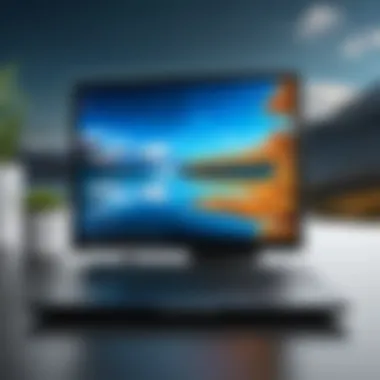

Causes of Duplicate Photos
Several factors contribute to the presence of duplicate photos:
- Accidental Resaves: Users may inadvertently save the same image more than once, especially when editing.
- Multiple Devices: Transferring images between devices can lead to duplicates if images are synced automatically.
- Third-Party Apps: Some applications, particularly those that manage or edit photos, may create duplicates as part of their operational processes.
- Backup Processes: Regular backups may inadvertently save multiple copies of the same file if not set up correctly.
Each of these causes highlights the importance of being mindful during photo management activities.
Importance of Managing Duplicate Photos
Managing duplicate photos holds significant importance for anyone who maintains a digital photo library. As images accumulate over time, they can create clutter, making it challenging to locate desired files. Effective management leads to a more organized system and enhances storage capacity.
Storage Efficiency
Duplicate photos can rapidly consume valuable storage space on your device. By identifying and removing these redundant files, users free up disk space, allowing for more efficient storage management. For instance, a typical user may notice their storage becoming increasingly limited despite not adding many new files. This congestion often stems from duplicates that have taken up unnecessary space.
By actively deleting duplicate photos, individuals can maximize their storage capabilities, keep their systems running smoothly, and even prolong the lifespan of the hardware used. This process aids in reducing the time it takes to perform backups and increases the overall effectiveness of storage solutions.
Enhanced Data Access
Managing duplicate photos also improves data access. When a library is cluttered with multiple images of the same file, locating the correct one becomes cumbersome. Proper organization and deletion of duplicate photos streamline the process of finding images, significantly enhancing productivity. With fewer files to sift through, users can swiftly access the photos they need.
Additionally, having a clean library eliminates confusion. It reduces the likelihood of mistakenly using or sharing the wrong version of a photo, which can lead to potentially embarrassing situations. In professional settings, clarity in data access is crucial, as it reflects an individual’s or organization's attention to detail.
"An organized digital library not only saves time but also maintains the integrity of shared data."
In summary, managing duplicate photos in Windows 10 goes beyond just freeing up space; it leads to improved efficiency in storage and access. This proactive approach cultivates a sense of control over one's digital assets, making the entire photo management process more effective.
Using Built-in Features in Windows
Finding duplicate photos can be a cumbersome task. However, Windows 10 provides a range of built-in features that simplify the process. These features allow users to efficiently manage their image libraries without the need for additional software. By leveraging these tools, users can enhance productivity and ensure their photo collections remain clutter-free.
Using File Explorer Search
The File Explorer search functionality is a powerful ally in locating duplicate files. Users can take advantage of specific search queries to filter through their photo libraries seamlessly. For instance, entering parameters like or allows you to isolate images based on their file types. This initial filter narrows the search, making it easier to identify duplicates produced in various ways.
You can refine your search by sorting results by size or date. By comparing these attributes, you can quickly pinpoint duplicates.
To maximize effectiveness:
- Group by Size: Identical images usually share size; grouping the results helps in spotting duplicates quickly.
- Date Sorting: Photos taken on the same occasion might appear multiple times, often with slight variations. Sorting by date can expose such redundancies.
Using this method doesn��’t require additional installations and keeps your system streamlined, which ,in turn, fosters familiarity with the Windows environment.
Photo Application Tools
Windows 10 includes a built-in Photo application that not only allows for viewing but also managing images efficiently. This application can assist users in detecting duplicates through its user-friendly interface. Users can browse their galleries and make use of the selection tools to review images.
While the Photo app does not have a direct "duplicate finder" feature, it does allow you to visually assess your library. The interface provides a thumbnail view, allowing for quick comparisons.
A few things to note:


- Album Organization: Creating albums based on events or dates helps to segregate similar photos. This approach reduces the chance of duplicates during uploads or imports.
- Tagging Options: Users can tag photos which come in handy for searches later on, making it easier to find specific images and reducing the likelihood of keeping duplicates.
Overall, using built-in features in Windows 10 is an excellent starting point in managing duplicate photos. These native tools are practical, and with some organization, they help maintain a cleaner photo library.
Third-Party Applications for Finding Duplicates
Finding duplicate photos is an important task for anyone looking to maintain an organized digital photo library. While Windows 10 offers built-in tools for this purpose, third-party applications can enhance the experience significantly. These tools often provide advanced features, greater flexibility, and improved accuracy in identifying duplicates. Leveraging these applications can save time and reduce frustration when managing large volumes of files. Their capabilities can allow for a more tailored approach to the unique needs of a user’s photo collection.
Overview of Popular Tools
When it comes to third-party applications for finding duplicate photos, several powerful options stand out. Each of these tools offers unique features that cater to different user preferences.
- Duplicate Photo Cleaner
This application is well-regarded for its ability to scan not just for identical photos but also for similar images. It uses advanced algorithms to detect duplicates based on image content, which can be particularly useful for users with an extensive collection of edited or cropped images. - CCleaner
Known primarily for system optimization, CCleaner also includes functionality for identifying duplicate files, which may include photos. Its straightforward interface makes it user-friendly, especially for those who are not as tech-savvy. - Visual Similarity Duplicate Image Finder
This tool excels at recognizing visual likeness between images. Users can find duplicates that may not be identical but are similar enough to warrant removal, such as different resolutions of the same photo. - Auslogics Duplicate File Finder
This application uses a fast scanning engine to detect duplicates by comparing file content. Auslogics enhances performance and is a reliable tool for not just photos, but other file types.
These applications typically offer trial versions so users can test their features before making a financial commitment.
Criteria for Choosing an Application
Selecting the right third-party application requires consideration of several key factors. Users should reflect on their specific needs before deciding.
- Functionality: Assess what type of duplicate detection is most crucial.
- Ease of Use: A user-friendly interface can significantly enhance the experience
- Performance: Check reviews for insights on apps' scanning speeds.
- Support for File Types: Ensure the application can handle your media types well.
- Cost: Balance between free and paid options.
- Do you need to find exact duplicates only, or should you also seek out similar images?
- Look for apps that are intuitive and provide clear instructions.
- Scanning large libraries can be resource-intensive; therefore, an efficient tool is essential.
- Photos might come in different formats, so versatility is beneficial.
- Free versions can have limitations; weigh these against the cost of premium features.
In sum, the best third-party application depends on one’s specific requirements and familiarity with technology.
To maintain a clean and efficient photo library, investing time in selecting the right tools pays dividends.
Manual Methods for Identifying Duplicates
In the realm of digital photo management, manual methods are often underappreciated. However, these approaches can serve as reliable tools for users who prefer a hands-on experience and wish to maintain control over their files. Employing manual methods for identifying duplicate photos allows individuals to engage in a more personalized examination of their libraries. Moreover, these techniques can be particularly effective in recognizing duplicates that software might overlook, especially if photos have been modified slightly or stored in various formats.
The significance of manual methods arises not only from their ability to pinpoint duplicates, but also from the opportunity they offer to reconnect with personal photos. Reflecting on the context of each image can bring back memories and make the decluttering process more meaningful. Furthermore, this method encourages a deeper understanding of one’s own cataloging system, thus improving overall organization in the long run.
Visual Inspection Techniques
Visual inspection techniques involve a close examination of images to detect duplicates. This method relies on the human eye, which is often better at identifying slight variations in photos compared to automated systems. Here are some practical steps to implement this strategy:
- Create a dedicated folder: Start by copying your photos to a separate folder. This method reduces distractions from your existing library and ensures a focused review.
- Sort images: Sort the photos by name or date. This arrangement allows you to quickly spot similar images. Comparing images in groups can often reveal duplicates more effectively than examining them one by one.
- Zoom in on details: Take advantage of photo viewer applications that allow zooming. This enables you to analyze specific areas of the image closely.
- Use ratings: Consider rating images based on clarity or relevance. This technique encourages you to choose which duplicates to keep and which to remove.
At times, visual inspection may lead to the discovey of not just duplicates, but also variations of images taken in different lighting or angles. This method proves valuable for individuals wanting to curate their libraries carefully.
Organizing by Date and Size
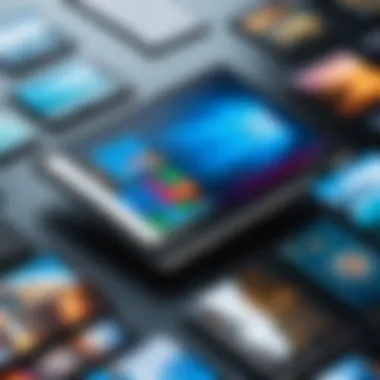

Organizing photos by date and size can streamline the process of identifying duplicates. This method leverages the inherent attributes of image files, making it easier to categorize and assess them. Here is how to effectively implement this approach:
- Use Windows File Explorer: Open File Explorer and navigate to your photo folder. Here you can sort images using the "Date" and "Size" criteria.
- Examine recent uploads: By focusing on the most recently added images, you may find duplicates that were uploaded without proper organization.
- Create size groups: Group photos into size brackets, such as small, medium, and large. This categorization can highlight duplicates based on similar digital footprints.
- Delete selectively: After identifying the duplicates, consider deleting lower-quality images or those that do not serve a specific purpose in your collection. This ensures that your library retains only the best versions of your photographs.
By organizing images through these parameters, you enhance the efficiency of your manual review. This method fosters not only an organized library but also an improved workflow for future photo management tasks.
Remember, a well-maintained photo library simplifies retrieval and enhances accessibility, thereby enriching your digital experience.
Steps to Delete Duplicate Photos Safely
Managing duplicate photos requires caution. Deleting the wrong files can lead to permanent loss of precious memories. Therefore, it is crucial to approach the deletion process with a clear strategy. Safe deletion practices provide clear benefits, including preventing data loss and maintaining an organized library. The following are essential methods and considerations that ensure a smooth deletion process.
Backing Up Files Before Deletion
Before engaging in any deletion, creating a backup is an essential step. This can prevent potential regret after mistakenly deleting a cherished photo. There are several ways to back up files:
- External Hard Drives: Copying files to an external hard drive provides an offline backup. This method is straightforward and effective for large volumes of photos.
- Cloud Storage Solutions: Utilizing services like Google Drive, Dropbox, or OneDrive ensures that files are stored safely online. This option allows easy retrieval from anywhere with internet access.
- Backup Software: Programs like Acronis True Image or EaseUS Todo Backup automate the process, enabling regular backups without user intervention.
Important Note: Ensure that the backup is complete before proceeding with any deletion. Regular checking of backups is vital to confirm their integrity.
Using the Recycle Bin Effectively
The Recycle Bin acts as a safety buffer in Windows 10. When you delete photos, they are not immediately removed from your computer. Instead, they go to the Recycle Bin. This feature allows for easy recovery, should a mistake occur. Here are some effective ways to utilize the Recycle Bin:
- Check Before Emptying: Always review the contents of the Recycle Bin before you empty it. This can save you from potential loss of important files.
- Restoration: If you find that a photo was deleted by mistake, simply right-click on the image in the Recycle Bin and select "Restore". This action will recover the image to its original location.
- Permanent Deletion Caution: If you choose to empty the Recycle Bin, understand that all contents will be permanently deleted. Clicking the “Empty Recycle Bin” option removes files without recovery options, so proceed carefully.
By following these steps, you can delete duplicate photos safely and efficiently while minimizing the risk of loss.
Proactive Strategies to Avoid Duplicates
Maintaining a digital photo library can be a complicated task, especially when duplicate files start cluttering your collection. Adopting proactive strategies can significantly mitigate the chances of duplicates accumulating. Not only does this approach streamline your photo management, but it also enhances storage efficiency and accessibility. Understanding and implementing a few core strategies can save time and effort in the long run.
Organizing Photo Libraries
Establishing a systematic organization for your photo library is vital. This involves categorizing photos into meaningful folders according to events, dates, or themes. By maintaining a logical structure, you enhance your ability to locate images without confusion. It is advisable to use clear, consistent naming conventions for folders. For example, instead of generic names, you could use "Wedding_2023_March". This reduces the risk of saving the same image in multiple locations unknowingly.
Using tags and metadata can further assist in managing files effectively. Most photo management software, including the Windows Photos app, allows you to add tags for easier searching. Consider developing a routine to regularly sort new images as they come in. This consistent approach can prevent duplicates from creeping in over time and makes the whole organization process efficient.
Regular Maintenance Checks
Regular maintenance of your photo library is essential to curtail the growth of duplicate images. Scheduling periodic checks allows you to comb through your storage and identify any redundancies that may have caused through time. This might mean reviewing your photo library every few months. During these checks, consider employing both manual inspection and software tools to spot duplicates.
Automation tools can play a significant role. Using scripts or applications designed to detect duplicates facilitates timely removals. However, a thorough manual check is still important. Automated tools might miss certain nuances, such as visually similar images that are not exact duplicates. Thus, a combination of both methods is wise for comprehensive management.
An organized photo library, complemented by regular maintenance, is the foundation of effective digital photo management.
Closure
Maintaining an organized digital photo library can save time and reduce frustrations. It helps users quickly locate treasured memories without sifting through duplicates. Moreover, as storage space on devices becomes increasingly precious, identifying and removing duplicate photos becomes necessary for optimal usage.
Summary of Key Points
- Understanding Duplicates: Duplicate photos can arise from multiple causes, including backup processes and accidental downloads.
- Tools: Windows 10 includes both File Explorer and the Photos application for identifying duplicates.
- Third-Party Applications: Many applications are available that specialize in finding and managing duplicate images efficiently.
- Manual Methods: Simple practices such as visual inspection and organizing files by date or size can help spot duplicates.
- Deleting Safely: It is crucial to back up files and use the Recycle Bin effectively to prevent accidental loss.
- Proactive Strategies: Regular file organizing and maintenance checks are essential for avoiding future duplicates.
Future Considerations in Digital Photo Management
As technology continues to advance, digital photo management will evolve as well. Users might see more integrated solutions within operating systems, utilizing artificial intelligence for smarter photo organization. Tools may begin to offer predictive features, alerting users to potential duplicates or recommending practices for maintaining a tidy library.
Furthermore, incorporating cloud storage options will remain a significant trend. This allows users to access their photos from anywhere while minimizing local storage requirements. Other potential developments could include enhanced sharing features that especially manage duplicates, considering social media platforms where many users upload and share images. By adapting to these changes and maintaining a proactive approach to photo management, users will ensure that their digital memories remain organized and easily accessible.



