Comprehensive Guide to Using FaceTime on Your Computer
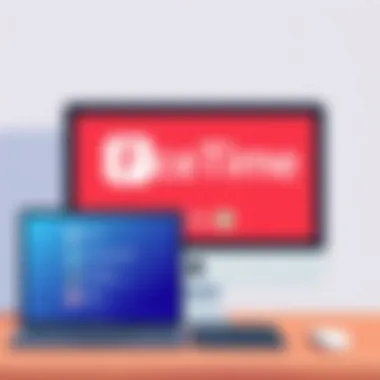

Intro
In a world where communication is often just a click away, using FaceTime on a computer offers a powerful avenue for connecting with friends, colleagues, and loved ones. The convenience of video calls has become an integral part of our daily lives, and utilizing FaceTime on a desktop or laptop broadens accessibility beyond mobile devices, facilitating seamless interaction. This guide is designed for those eager to explore the nuances of FaceTime functionality on various computing platforms, ensuring a smoother user experience regardless of technical know-how.
We'll break down the core features that make FaceTime a standout choice for video calling, dive into compatibility and technical specifications, and provide handy troubleshooting tips for common issues that arise. By unlocking this knowledge, users can not only enhance their virtual interactions but also become more proficient in navigating the digital landscape that shapes our communication today.
Key Features
Using FaceTime on a computer presents a suite of features that enhance the calling experience. Here are some of the notable aspects:
- High-Quality Video and Audio: FaceTime employs advanced technology to ensure your video calls are crystal clear. The audio is equally impressive, providing a natural conversation flow.
- Screen Sharing: One standout feature is the ability to share your screen while on a call. This is perfect for collaborative tasks or simply showing loved ones photos and videos in real-time.
- Integration with Other Apps: FaceTime is part of the Apple ecosystem, allowing you to easily switch between it and other applications like Messages or Contacts without losing your place.
- Cross-Device Functionality: Be it a Mac, iPad, or iPhone, FaceTime ensures that you can connect with anyone across platforms effortlessly.
"FaceTime not only connects us but makes the distance feel smaller, bridging gaps through technology."
Given these features, it’s no wonder that many users favor FaceTime for their video calling needs, especially when such smooth features are combined with solid performance.
Product Specifications
When considering using FaceTime on a computer, understanding technical specifications and compatibility is critical. Here’s an overview:
Technical Specifications
- Operating Systems: FaceTime is available on macOS and iOS. Ensure your Mac is running macOS 10.9 or later.
- Processor Requirements: FaceTime performs best on computers with a minimum of Intel’s Core i5 processor.
- Internet Connection: A stable broadband connection is necessary for optimal video and audio quality.
Compatibility and Connectivity
- Device Compatibility: Each Mac or iOS device must be equipped with a camera and microphone. Make sure they function properly before initiating calls.
- Apple ID: Users must have an Apple ID to use FaceTime, which also allows connection across devices.
The technical specifications and compatibility details help users decide whether their equipment is up to par for the FaceTime experience they desire.
By grasping these foundational elements, users can not only set up FaceTime on their computer but also troubleshoot any issues that may pop up during use.
Preamble to FaceTime
In a world where digital communication has become the lifeblood of personal and professional interactions, FaceTime stands out as a pivotal tool for seamless visual and audio connectivity. Whether you’re catching up with family or collaborating with colleagues halfway across the globe, FaceTime makes communication feel more personal and engaging. This section unfolds the significance of FaceTime, particularly when used on computers—a platform often overlooked in favor of mobile devices.
FaceTime is more than just a simple video chat service; it embodies a fusion of ease-of-use and cutting-edge technology. By tapping into features like high-definition video calls and its integration within the Apple ecosystem, users can effortlessly connect with friends or family just by tapping a button. This transition from traditional voice calls to video calls has enhanced the richness of conversations, allowing participants to communicate non-verbally—something crucial for effective interaction.
Benefits of Using FaceTime on a Computer
Using FaceTime on a computer, particularly macOS, enhances the overall experience in numerous ways:
- Larger Screen: Unlike smartphones, computers offer a spacious screen that allows users to maintain eye contact and observe facial expressions, ensuring a more authentic interaction.
- Enhanced Audio Quality: With superior built-in microphones and sound systems, computers can provide clear audio, reducing misunderstandings during conversations.
- Keyboard Accessibility: Typing messages during video calls becomes easier, allowing users to share URLs, notes, or any text-based information without the need to switch devices.
While FaceTime is predominantly designed for Apple users, its functionality extends its reach, facilitating cross-device communications among those who own other platforms, through third-party applications. However, it's crucial to enter this domain with an awareness of the prerequisites and capabilities that lay the groundwork for an optimal FaceTime experience.
As we move forward in this guide, we will delve deeper into the technical aspects, the necessary requirements, and how to leverage every facet of FaceTime on a computer. By understanding these elements, not only will you master the art of making video calls, but you will also appreciate how this tool can elevate your digital communication landscape.
"The art of communication is the language of leadership."
Expanding your grasp on FaceTime is not merely about embracing a technological tool; it’s about transforming the way you connect with the world, nurturing relationships, and fostering collaboration in an increasingly digital age.
Understanding FaceTime Capabilities
Understanding the capabilities of FaceTime is essential for anyone looking to leverage this app effectively on their computer. FaceTime offers a seamless way to connect with friends, family, or colleagues, granting you the ability to make audio and video calls over the internet. This not only improves communication but also enhances connectivity in a world that increasingly relies on digital interaction. Knowing the in-and-outs can make a significant difference in user experience.
Audio and Video Features
One of the hallmark features of FaceTime is its robust audio and video services. The app allows users to make calls that are both crystal clear and visually engaging. The video quality can adapt according to your internet speed; therefore, in optimal conditions, users can experience high-definition video calls. This adaptability means that even on slower connections, you can still have conversations without significant drops in quality.
Audio features are equally impressive. Utilizing advanced audio compression technology, FaceTime minimizes background noise, making sure your voice and that of the other party remains clear. This is particularly useful in busy environments. Plus, the ability to use spatial audio enhances the experience further, creating the sensation of being in the same room with those on the other end of the line.
Overall, these audio and visual elements make FaceTime not just a tool but a medium for engaging interactions.
Group Facetime Options
FaceTime isn’t just for one-on-one calls; it also supports group calls made easy. Understanding how to leverage this feature can take any virtual gathering to the next level. With group FaceTime, you can connect with up to 32 participants at once, allowing you to create a vibrant, interactive space for discussions, celebrations, or collaborative meetings.
Using group FaceTime, you have options like viewing participants in a grid layout or focusing on the person speaking. This functionality ensures that everyone feels included in the conversation.
Notably, in the realm of group conversations, FaceTime enables features like effects and filters, enhancing the interaction. This quirky touch can break the ice in both professional and casual settings, making the experience enjoyable.
In essence, understanding FaceTime’s audio, video, and group calling features enriches the user experience, transforming simple conversations into engaging dialogues, regardless of distance.
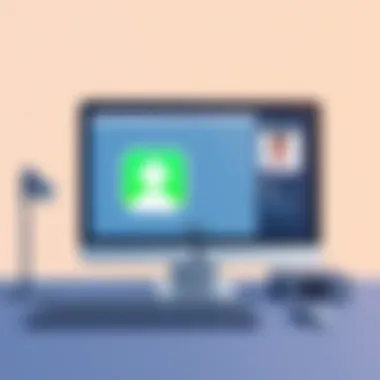

Prerequisites for FaceTime on Computers
Before you dive into the world of FaceTime on your computer, it’s crucial to understand the foundational elements that enable this seamless communication tool to function. Whether you are a tech enthusiast or someone looking to connect with family and friends, being aware of these prerequisites will enhance your experience significantly. Having the right operating system and hardware specifications ensures that you can enjoy the full range of FaceTime’s functionality without any hiccups.
Operating System Requirements
The first hurdle you need to clear is ensuring your computer runs an appropriate operating system. For FaceTime to function optimally, Apple’s macOS is the go-to choice. Here’s a quick breakdown:
- macOS Version: You must be running macOS X 10.6.6 (Snow Leopard) or newer versions to access FaceTime. Keep in mind that updates are your friends; they not only improve performance but also patch potential security vulnerabilities. More recent versions, like macOS Monterey or Big Sur, offer enhanced video and audio capabilities.
- For Windows Users: FaceTime is not natively supported on Windows systems. However, alternatives do exist, such as using third-party applications that mimic FaceTime functionality, although this might not provide the full feature set.
- Links for Reference: Check out Apple's official documentation on macOS compatibility or for a broader understanding, overview state and local regulations about software use on gov.
Hardware Specifications Needed
Now that your software is sorted, let’s talk hardware. Even if you have a capable operating system, inadequate hardware can hinder your FaceTime experience. Here’s what you need:
- Camera: A built-in FaceTime HD camera is preferred, but any webcam with a decent resolution will do the trick. Look for 720p or higher; otherwise, your video calls might resemble a fuzzy old VHS montage rather than the crisp, modern visuals most users expect today.
- Microphone: Clear audio is just as important. Ensure you have a good quality microphone, preferably one that is noise-canceling. This helps eliminate background noise and makes conversations far more pleasant. We all know the frustration of trying to hear someone talking while a blender is going on in the background!
- Internet Connection: A stable and fast internet connection is non-negotiable. Ideally, you want at least 1 Mbps for one-on-one calls, but for group calls and higher quality video, consider doubling or tripling that speed. Wi-Fi tends to be less reliable than wired connections, so if possible, plug your computer directly into the router.
"The quality of your communication experience is only as good as the components you have in play."
By ensuring that your computer fulfills these operating systems and hardware requirements, you lay the groundwork for smooth, trouble-free FaceTime calls. It might seem tedious now, but trust us—when the moment comes to connect with long-distance friends or family, it’ll all be worth it.
Setting Up FaceTime on macOS
Setting up FaceTime on macOS might seem like a walk in the park, but it’s the foundation for an effective communication experience. Kind of like pouring the right ingredients into a recipe; if you start off wrong, the whole dish can end up tasting off. When you’re on macOS, the setup process ensures that you can initiate video calls with friends, family, and colleagues without any hiccups. Moreover, getting the app configured correctly opens the door to a world of features like group calls, HD video, and seamless integration with your other Apple devices.
Accessing the FaceTime App
The first step towards making those coveted FaceTime calls is to access the FaceTime app. This isn’t just about finding it on your Mac; it’s about understanding where it lives. Usually, you can locate FaceTime in your Applications folder. However, a quicker route might be using Spotlight Search. Just hit Command + Space and type 'FaceTime' to pop it up faster than you can say 'video call.' Once you’ve opened it, you’ll find a clean and user-friendly interface, giving you the impression that Apple has really put some thought into making it intuitive.
Signing In with Apple
After launching the FaceTime app, the next crucial step is signing in with your Apple ID. This part is pivotal, as your Apple ID acts like a passport—without it, you can't travel beyond the borders of the app. Simply input your Apple ID and password; if you’re already using other Apple services, you might find yourself already logged in.
Enabling FaceTime using your Apple ID doesn’t just allow you to make calls, but it also lets you connect with your existing contacts effortlessly. With this done, you’ll be able to communicate across all your Apple devices with ease—if you have an iPhone or iPad, the continuity is smooth. And don’t forget to toggle the settings to choose whether to be reached at your phone number, email, or both. This adjustment is like picking the right path in a maze—it helps ensure you’re reachable when someone tries to contact you via FaceTime.
"Getting the setup right is half the battle; the rest is enjoying flawless calls with family and friends."
Once these steps are completed, you’ve laid a solid groundwork for a hassle-free FaceTime experience on your macOS. Now you’re ready to explore all the functionalities that come with the app, transforming how you connect and communicate in the digital age.
Making a FaceTime Call on macOS
Making a FaceTime call on macOS is a key aspect that ties together the seamless experience of virtual communication for users. It's not just about connecting with friends or family; it's about leveraging technology to bridge distances and foster meaningful conversations. With macOS's integration of FaceTime, users have the ability to make high-quality audio and video calls, which can feel just like sitting across the table from one another. This section elaborates on two main methods of initiating a call, focusing on the practicality and considerations of each.
Initiating a Call Using Contacts
Accessing your contacts is one of the most straightforward methods to make a FaceTime call. Once you've set up the FaceTime application on your Mac, simply navigate to your Contacts app. There, you can locate the person you want to contact. When you find them, not only can you view their phone number, but if they use FaceTime, there will be a distinctive FaceTime option available. Here's how to do it step by step:
- Open the Contacts app on your Mac.
- Scroll through or use the search function to find the person you wish to call.
- Click on their name to reveal their details.
- Select the FaceTime button; this will automatically initiate the call.
Remember, you can only FaceTime those who have an Apple device and are using the FaceTime application.
This method is not only convenient but ensures that you are calling a recognized contact right from your address book, minimizing the chance of dialing the wrong number and keeping your communication organized.
Dialing Directly with Phone Number or Email
If you wish to reach out to someone without searching your contacts, you can always dial directly using either their phone number or email associated with their Apple ID. This method is particularly useful if you are in a rush or need to contact someone not saved in your device. Here's how you can do it:
- Launch the FaceTime app on your Mac.
- You'll see a search bar on the top right of the window.
- Enter the recipient's phone number or email address.
- Click on the video camera icon to initiate the call.
This option is quite efficient as it provides flexibility when contacting individuals who might not be in your contact list. However, it's essential to ensure you have the correct details since a simple typo could lead to a mishap.
In summary, mastering these call initiation methods on macOS serves as a stepping stone into maximizing your virtual communication capabilities. Embracing these tools not only enhances your connectivity but also enriches your experiences, whether casual chats or significant discussions. Remember, the quality of your connection can depend quite significantly on the initial method you choose to reach out.
Using FaceTime on Windows Computers
Using FaceTime on Windows computers presents a unique challenge for users who prefer Apple's seamless communication platform but are tied to the Windows ecosystem. While FaceTime is inherently designed for Apple products, understanding how to leverage this service on Windows is important for those who want to maintain connectivity with friends and family who use iOS devices.
With the increasing reliance on digital communication, especially in a world where remote interactions have surged, exploring options for FaceTime on non-Apple devices becomes more relevant than ever. Moreover, it encourages inclusivity among users across different platforms. The flexibility of being able to connect with Apple users, even if you are not using their devices, opens doors to better communication.
Exploring Alternatives
Not everyone using Windows will have the option of easily downloading or using FaceTime as they would on a Mac. In such cases, it's crucial to explore alternatives that can facilitate similar functionalities. While there is no direct FaceTime download for Windows, users can tap into the capabilities of various online services that bridge the gap between platforms.
Consider options like Zoom or Google Meet, which offer video calling abilities and work seamlessly on Windows computers. These services allow users to connect with FaceTime contacts via web links, even if they are using different operating systems. Here’s a quick summary of viable alternatives:
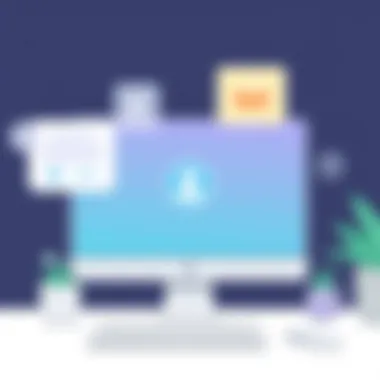

- Zoom: Easy to set up, secure, and widely accepted.
- Google Meet: Embedded in Google Workspace, making it a simple choice for those already utilizing Google products.
- Microsoft Teams: Perfect for users with a Microsoft account, providing both collaboration tools and meeting functions.
"Staying connected should never be hindered by operating systems. Today's technology allows us to bridge that gap with ease."
These alternatives not only help in maintaining communication but also come with their own set of features to enhance your experience. However, they may require a bit of adjustment since they operate differently than FaceTime. Users should evaluate what suits their needs the best while keeping in mind that they might miss out on FaceTime's unique features such as Animoji and integrated iMessages.
Using Third-Party Applications
If alternatives like Zoom or Google Meet don't fully satisfy your need for FaceTime, another route is to explore third-party applications. Some applications enable users to connect to FaceTime from a Windows computer by bridging the gap manually. One of the more recognized tools is ApowerMirror, which facilitates screen mirroring alongside audio and video transmission. It allows you to display your FaceTime calls on a Windows screen by connecting your iPhone or iPad to your computer, creating a pseudo-FaceTime experience as you engage with your contacts.
To use ApowerMirror:
- Download ApowerMirror on your Windows machine.
- Install the app on your iOS device.
- Connect both devices to the same Wi-Fi network.
- Launch the app and follow the instructions to mirror your iOS screen.
- Start a FaceTime call from your iPhone, which will now display on your Windows computer.
While these third-party solutions come with their advantages, they also introduce layers of complication and potentially security considerations. Therefore, assess your requirements carefully and choose an option that aligns with your values on privacy and usability.
As technology continues to evolve, remaining adaptable and open to discovering newer utilities is key. Utilizing FaceTime on a Windows machine isn’t straightforward, but it’s certainly doable with the right tools and a bit of ingenuity.
Optimizing Video and Audio Quality
When it comes to using FaceTime on your computer, the clarity of video and audio can determine the entire experience. It is not just about having a conversation; it is about creating a virtual presence that bridges the gap between physical distance. Optimizing video and audio quality is paramount for several reasons. First, high-quality visuals and sound make it easier to communicate feelings and ideas effectively. When you can see expressions and hear tone, the conversation flows more naturally. Poor quality in either aspect can lead to misunderstandings or frustration, making the experience less rewarding.
Additionally, optimizing these elements can enhance the overall experience by reducing lag or interruptions. In a world where digital communication is a staple, ensuring that your virtual face-to-face interactions are seamless can make a big difference in both personal and professional scenarios.
Enhancing Internet Connection
The backbone of any video call is a reliable internet connection. Without a solid connection, even the most sophisticated hardware setups can fall short. Start by checking your bandwidth. Ideally, for FaceTime, you want a minimum of 1.5 Mbps upload and download speed for standard quality. Here are some steps to enhance your internet connection:
- Choose Wired Over Wireless: Whenever possible, connect your computer directly to the router using an Ethernet cable. This minimizes signal loss and interference from electronic devices.
- Limit Background Usage: Ensure that other devices on the network aren’t hogging the bandwidth. You may want to pause downloads or streaming on other devices before starting a call.
- Restart Your Router: A simple restart can fix various connectivity issues. Just like giving your computer a refresh, sometimes routers need a breather too.
"A well-connected conversation is the least you can do for your sanity. Don’t underestimate the power of a stable internet connection!"
- Use Quality of Service (QoS) Settings: If your router supports it, prioritize video conferencing within the router settings. This can help allocate necessary bandwidth to your FaceTime calls.
By taking these steps to enhance your internet connection, you set the stage for a much smoother FaceTime experience.
Adjusting Camera and Microphone Settings
Once your internet connection is solid, the next step involves fine-tuning your camera and microphone settings. Having a great connection doesn’t matter if your camera and audio are subpar. Here’s how to get these vital elements just right:
- Camera Positioning: Ensure your camera is at eye level. A good angle allows for a more engaging conversation. It also prevents unflattering viewing positions that can make both parties a bit uncomfortable.
- Lighting: Natural light is your best friend. Position yourself so that the light comes in front of you, rather than behind. If you are relying on artificial lighting, invest in a good quality ring light or softbox. The difference it makes in clarity is impressive.
- Microphone Calibration: Check your microphone levels in the audio settings of your computer. Consider using an external microphone for better audio capture. Built-in microphones can often pick up background noise which distracts from the conversation.
- Noise Cancelling Features: Some applications have built-in noise suppression features. Check if this option is available in your FaceTime settings.
Overall, adjusting these settings properly might take a bit of time, but the payoff is worth it. Quality video and sound are essential for a seamless communication experience, making it easier for you to connect just as you would in person.
Troubleshooting Common Issues
When using FaceTime on a computer, it's not uncommon to stumble across a few bumps in the road. Even the most tech-savvy individuals can face hurdles like connection hiccups or unexpected app crashes. Understanding these troubles is key to ensuring a smooth communication experience. This section delves into the most common problems, offering insights and practical solutions to help you navigate any issues that may arise.
Connection Problems
Connection problems can feel like a thorn in your side when trying to engage in a FaceTime call. Whether it’s a weak internet connection or compatibility issues, these hurdles can interrupt conversations at the most inopportune moments. Major factors to investigate include:
- Network Quality: Always check that your internet service is up to snuff. A slow or fluctuating internet connection often leads to lag or dropped calls. You might be able to bump up your connection quality by restarting your router or moving closer to it.
- Device Compatibility: Ensure that the device you are connecting to meets all the necessary specifications for FaceTime. If you’re trying to connect with someone using a different operating system or outdated version, that might cause complications as well.
- Firewall Settings: Sometimes, your computer's security settings can act like a bouncer at a club, keeping FaceTime from doing its job. Make sure that the app is allowed through your firewall. Check your settings and grant permissions where needed.
If none of these hit the nail on the head, try resetting your network settings or even running a speed test. It can often provide clarity on your internet situation.
App Crashes and Errors
Experiencing an app crash mid-call can be as frustrating as losing your train of thought. One minute you're chatting away, and the next—poof—you're out. To minimize the odds of this happening, keep the following in mind:
- Software Update: Ensure that your application and operating system are both updated to the latest versions. Bugs commonly get squashed with new releases, so keeping it fresh is vital.
- Close Background Applications: Running multiple apps can eat up your system’s resources, leading to crashes. Before starting FaceTime, close unnecessary applications to free up CPU and memory.
- Reinstalling the App: If all else fails, try reinstalling the FaceTime app. It’s an age-old trick, but one that can resolve unseen issues lurking within the app.
"In the world of technology, troubleshooting is the art of turning frowns upside down."
Remember, dealing with these issues requires a dash of patience. Technological mishaps are often momentary inconveniences and knowing how to troubleshoot can save you from pulling your hair out. Keep these guides handy and you’ll become a FaceTime troubleshooting pro in no time.
Privacy and Security Considerations
In the age of digital interactions, privacy and security remain at the forefront of our online communications. When using FaceTime on a computer, understanding these considerations is paramount. It’s not just about connecting with friends or work colleagues; it’s about ensuring that personal data and conversations are shielded from prying eyes and ears. This section elucidates the critical aspects of data encryption and managing privacy settings to foster a secure virtual environment.
Understanding Data Encryption
Data encryption acts as a fortified gatekeeper for your conversations conducted over FaceTime. Simply put, it scrambles your message so that only the intended recipient can decipher it. FaceTime employs end-to-end encryption, meaning that your video and audio streams are converted into complex data that cannot be intercepted along the way. This sort of safeguarding requires a bit of tech jargon elucidation, yet it’s significant to highlight that without the right cryptographic keys, no one besides the communicating parties can access this information.
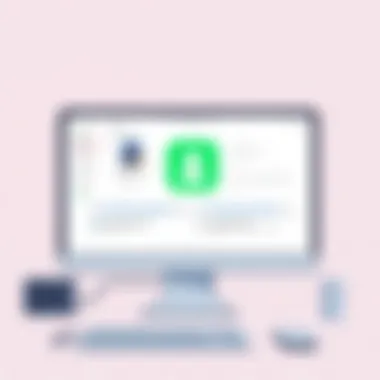

- Why It Matters: The essence of privacy lies in being able to communicate freely without fear of surveillance. When calls are encrypted, you can be assured that even if data is captured, it remains unintelligible.
- Benefits: Beyond heightened security, users enjoying encrypted services often experience less interference from would-be hackers or eavesdroppers. This can give peace of mind, either when discussing sensitive matters or simply catching up on daily news.
“In a world of data breaches, the importance of encryption cannot be overstated.”
While FaceTime is proficient in offering this layer of protection, users must remain vigilant about their network security as well. Connecting to unsecured Wi-Fi can still expose your data. Always be cautious about the networks you tap into when initiating calls.
Managing Privacy Settings
Once you're acquainted with how data is protected, the next step involves fine-tuning your own privacy settings. FaceTime lets you control various elements that shape your interaction experience. Adjusting these settings can provide an extra layer of comfort, ensuring that your profile —and what you share— remains within your control.
- Use of Apple ID: When setting up FaceTime, it links closely with your Apple ID. Make sure to review the information shared here. You’ll want to confirm that only the essential details are visible.
- Call Visibility: Decide who can reach you. You can restrict FaceTime calls so that only recognized contacts can reach you, allowing a more controlled environment.
- Recording Concerns: Be aware that, unlike some platforms, FaceTime does not have a built-in messaging history, which is a privacy moderating feature. Still, anything shared during a call can potentially be recorded through other means.
Evaluating and tweaking these settings is not just a one-time task; it’s a continuous process that evolves with how you want your digital presence to be defined. Much like securing your home, regular assessments can reveal vulnerabilities you might have missed at first glance.
Together, these measures will not only help in preserving your privacy but also augment your overall FaceTime experience by allowing for communication free of distractions from security concerns.
Exploring New Features in FaceTime
With technology shifting gears at breakneck speed, understanding new features in FaceTime is crucial for users looking to stay ahead. This section delves into recent innovations that not only enhance usability but also evolve the way we connect and communicate through digital means. More than just a video-calling application, FaceTime has transformed into a dynamic tool, adapted for today’s fast-paced interactions. Leveraging these capabilities can significantly improve productivity and enrich social bonding, making it both relevant and advantageous for tech-savvy individuals who embrace cutting-edge technology.
Recent Updates and Enhancements
In recent iterations, Apple has rolled out several updates aimed at refining user experience in FaceTime. Among the most notable enhancements are the addition of Spatial Audio and Portrait Mode. Spatial Audio offers a more immersive sound experience by providing directionality to voices, simulating a real-life conversation environment where sound comes from specific locations. This can vastly improve the quality of interactions, making users feel more present, even if they are miles apart.
- Portrait Mode: This feature blurs the background, putting the focus mainly on the user. It’s particularly beneficial for those who want to maintain professionalism during work-related calls or simply prefer a more polished aesthetic.
Also worth noting is the feature designed for group calls, Grid View, which allows participants to be displayed in equal-sized tiles. This organizes the meeting space in a way that makes it easier to keep track of various speakers, allowing for smoother discussions. Thus far, this clarity has proven vital for business meetings and virtual classrooms alike.
All these adjustments come along with regular performance improvements and bug fixes, making the app more stable and user-friendly. If you're curious about more specifics about these updates, consulting official Apple documentation can lend further insights into functionality and usage.
"Regularly updating applications is essential to harness the full capabilities offered by software developers, ensuring security and circulation of innovative features."
Future Prospects for FaceTime Technology
Looking ahead, the future of FaceTime technology appears promising. With advancements in augmented reality (AR) and artificial intelligence (AI), users might see features like real-time language translation becoming a reality, allowing calls to feel more natural and intuitive irrespective of language barriers. Imagine speaking with someone from another hemisphere, and the translation happens seamlessly as they speak!
Moreover, the ability to integrate with other Apple services and smart devices may lead to an ecosystem where FaceTime can control smart home devices during calls, adding yet another layer of interactivity. For example, being able to dim the lights or adjust the thermostat through voice commands during a group call could enhance the experience in unprecedented ways.
Lastly, security enhancements remain a priority. As digital communication increases, so does the need for robust security protocols. Future iterations of FaceTime will likely focus on expanding encryption measures to ensure calls remain private and secure, aligning with overarching trends in data protection.
This ongoing commitment to improvement means that users who embrace FaceTime not only enjoy reliable service today but can also expect a continually evolving platform that adapts to their communication needs.
Comparing FaceTime with Other Communication Tools
In the ever-evolving world of digital communication, various tools battle for dominance in the arena of video calling. FaceTime, Apple's proprietary service, stands out among the crowd. But how does it measure up against its competitors, like Zoom and Skype? Understanding these differences is crucial for users looking to maximize their virtual communication experience. Whether it’s for personal chats or professional meetings, knowing which platform to choose can make all the difference in ensuring smooth interactions. Let’s delve deeper into the comparison of FaceTime with these two popular applications, examining their unique features, benefits, and considerations that could sway your decision.
FaceTime vs. Zoom
FaceTime and Zoom serve distinct purposes, appealing to different user demographics. FaceTime is generally favored for personal use, allowing seamless calls between Apple devices. On the other hand, Zoom has carved out its niche in the professional sector, becoming synonymous with virtual meetings, webinars, and large group calls.
- User Limit: FaceTime can support up to 32 participants in a group call but is fundamentally designed for smaller chats. Zoom, however, accommodates up to 1,000 participants in a single meeting, making it more suitable for large businesses and organizations.
- Platform Compatibility: FaceTime works exclusively on Apple devices, so if you're using a Windows PC or an Android device, you're out of luck. Zoom is multi-platform, enabling users to connect from virtually any device, and even through web browsers, which adds to its versatility.
- Features: Zoom has robust features like breakout rooms, virtual backgrounds, and recording capabilities. FaceTime, while elevating video quality and integrating with other Apple services, lacks some of these advanced features. Certainly, if you’re looking for a straightforward, high-quality video conversation, FaceTime’s simplicity can be appealing.
"In the battle of features, both tools shine in their own domains. Selecting the right tool depends largely on the context of use."
Zoom's multi-functional aspects may be a game changer for those working from home, while FaceTime’s ease of use is unparalleled for maintaining close contact with friends and family.
FaceTime vs. Skype
Another heavyweight in the communication arena is Skype, a pioneer in the video calling landscape. It’s crucial to explore how Skype compares with FaceTime as both have stood the test of time in their respective markets.
- Quality and Connectivity: FaceTime generally boasts superior video and audio quality, especially in ideal conditions. Skype has undergone improvements, but users occasionally report connectivity issues, particularly in large group calls.
- Integrations: Skype integrates well with Microsoft’s suite of products, making it a solid choice for business environments already using tools like Microsoft Teams or Outlook. FaceTime does not have such integrations as it largely focuses on being a standalone app within Apple's ecosystem.
- Accessibility: FaceTime retains a level of exclusivity with its Apple-only user base, which might turn away potential users. Skype, on the flip side, is widely available and cross-platform, resulting in a broader reach.
By weighing these factors, users can make informed decisions about the best tool for their communication needs, ensuring that their chosen platform aligns with their goals for connectivity.
Ending: Mastering FaceTime on a Computer
The culmination of understanding how to use FaceTime on a computer leads to a significant enhancement in one’s digital communication experience. Mastering FaceTime is not just about knowing how to initiate a call or navigate settings; it’s about integrating a powerful tool into your daily interactions. As a tech-savvy individual or a lover of gadgets, understanding this can offer a plethora of benefits.
Utilizing FaceTime effectively means you can maintain closer connections with family, friends, and work colleagues, regardless of distance. This is especially true in an era when remote working and virtual meetings have become the norm rather than the exception. The sleek user interface and the reliability of the platform make it an ideal choice for high-quality communication. FaceTime stands out compared to other apps due to its seamless connection and ease of use on Apple devices, which is something familiar to many.
However, one must also consider potential challenges. Knowing how to troubleshoot common issues and optimize audio and video settings can transform your experience from mediocre to exceptional. Just being aware of the prerequisites and ensuring your hardware is up to snuff can save you from unnecessary woes down the line. As you juggle multiple virtual engagements, these factors can make all the difference.
“In the digital age, mastering communication platforms is as crucial as mastering personal interactions.”
Moreover, the ongoing updates and enhancements offered by FaceTime are worth keeping an eye on. As technology evolves, so does the potential to improve your conversational experiences. By staying informed about new features, you can leverage these advancements to keep your interactions fresh and engaging. For example, features introduced in recent updates have made group calls more interactive, bringing in more tools for collaboration and connectivity.
In summary, becoming proficient at using FaceTime on a computer entails more than just technical know-how; it calls for a mindful approach to communication in a technology-driven world. Approaching it with intention can lead to deeper connections and a more enriched digital experience. Embracing this makes not only technical sense but human sense, nurturing relationships in meaningful ways.
In this ever-changing landscape of communication tools, mastering FaceTime could be the key to unlocking a more connected, productive life. Therein lies the importance of this essential tool in navigating today’s digital pathways. As we look forward to future developments, continuing to refine our understanding will undoubtedly pay dividends in building and maintaining valuable relationships.



