How to FaceTime with Someone: A Comprehensive Guide
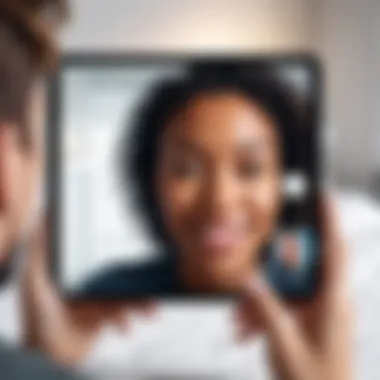

Intro
FaceTime has transformed the way we communicate. This service allows users to make video calls using Apple devices, merging the convenience of a phone call with the intimacy of face-to-face interaction. As digital communication becomes increasingly essential, understanding how to utilize FaceTime effectively can enhance personal and professional relationships.
This guide aims to provide a thorough examination of using FaceTime. It covers everything from the necessary technical aspects to enhance the user interface experience. Whether a novice or an experienced user, there is valuable information for everyone.
Key Features
User-Friendly Interface
FaceTime is designed with simplicity in mind. The layout is intuitive, allowing users of all skill levels to navigate with ease. Icons represent functions clearly, making it straightforward to initiate or receive calls. The app provides visual feedback, such as indicating when calls are ringing. This design contributes to a smooth user experience.
High-Quality Video and Audio
FaceTime supports HD video, resulting in clear and crisp images during calls. The audio quality is equally impressive, allowing for natural conversations without interruptions. This quality is essential, especially for long-distance connections.
"A good video call can help bridge the gap, making distances feel shorter."
Group Calling
FaceTime offers a group call feature, accommodating up to 32 participants. This functionality is beneficial for meetings or catch-ups with friends and family. Users can connect effortlessly, sharing moments no matter the distance.
Integration with Other Apple Services
As part of the Apple ecosystem, FaceTime seamlessly integrates with other apps like Contacts and Messages. This integration allows users to initiate calls directly from their contact list. The ease of access enhances the overall user experience, making it convenient to reach out to others without additional steps.
Availability Across Devices
FaceTime is available on various Apple devices, such as iPhones, iPads, and Macs. This compatibility ensures users can connect regardless of the device they are using, providing flexibility in communication.
Technical Specifications
Connectivity Requirements
A reliable internet connection is crucial for using FaceTime. Wi-Fi or cellular data can be used; however, Wi-Fi is preferable for optimal video quality. Users should ensure their connection is stable to avoid call interruptions.
Device Compatibility
To use FaceTime, ensure your device meets the necessary criteria. FaceTime is supported on:
- iPhone 4 and later
- iPad 2 and later
- iPod touch (4th generation) and later
- Mac with OS X 10.6.6 or later
This wide range of compatibility ensures most users can access the service.
Software Requirements
Keeping devices updated to the latest version of iOS or macOS is essential. Updates often include performance improvements and new features. Regular maintenance contributes positively to the overall quality of calls.
Getting Started with FaceTime
- Setting Up FaceTime: Open the FaceTime app on your device. Sign in with your Apple ID. If you do not have one, follow the prompts to create an account.
- Making a Call: You can call anyone in your contacts. Enter a phone number or touch a contact's name. Tap the FaceTime icon to initiate the call.
- Receiving a Call: When someone calls you via FaceTime, you will see an incoming call notification. Tap "Accept" to answer.
- Switching Between Front and Rear Cameras: During a call, use the camera icon to switch between the front and rear cameras if needed.
Preamble to FaceTime
The emergence of video calling applications has transformed how we communicate. FaceTime has become a cornerstone for users within the Apple ecosystem. This section provides a foundation for understanding what FaceTime is, its key features, and why it matters.
What is FaceTime?
FaceTime is Apple's proprietary video and audio calling service. Introduced in 2010, it allows users to connect via their devices, such as iPhones, iPads, and Macs. With its seamless integration across Apple products, FaceTime enables users to engage in high-quality video and voice calls. The interface is user-friendly, requiring only a few taps to initiate a call. It is particularly valued for its reliability and quality.
Key Features of FaceTime
FaceTime is not just another calling app; it comes equipped with several features that enhance user experience. Some of the key attributes include:
- High-Quality Video and Audio: FaceTime offers 1080p HD video in supported devices, ensuring clear visuals and audio.
- Group FaceTime: Up to 32 participants can join a single video call, making it easier to connect with friends and family in larger groups.
- Synchronization Across Devices: FaceTime calls can be initiated from any Apple device logged in with the same Apple ID. This promotes flexibility.
- Effects and Filters: Users can add fun effects or filters during calls, adding a touch of creativity.
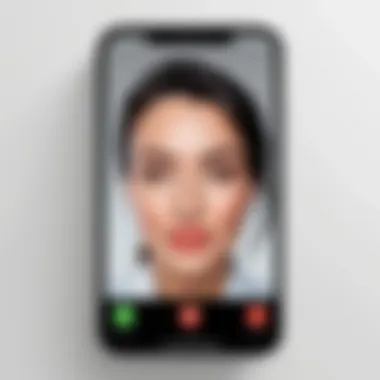
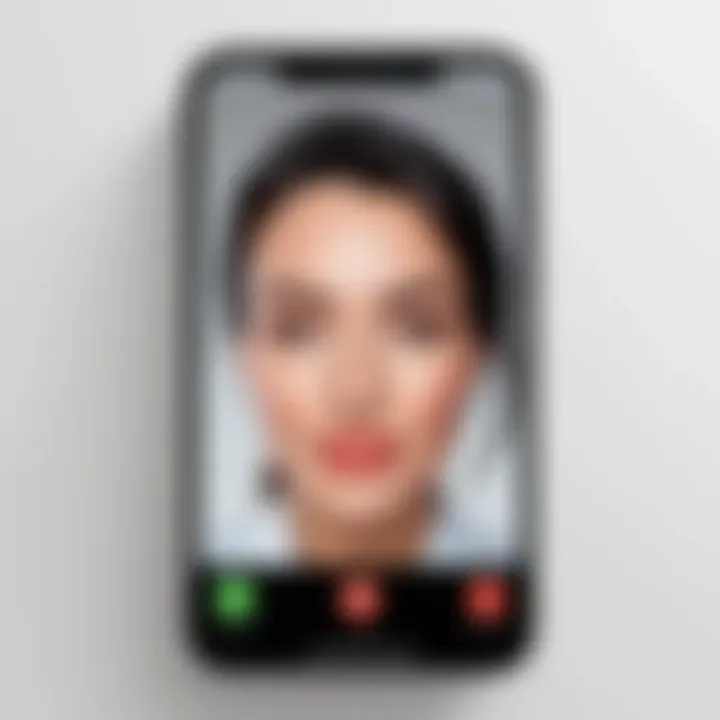
Overall, FaceTime stands out in the crowded market of video calling apps due to its high functionality and ease of use. Understanding these elements lays the groundwork for mastering the art of FaceTiming with someone.
Technical Requirements for FaceTime
Understanding the technical requirements for FaceTime is crucial for ensuring a seamless connection and smooth experience during video calls. Without compatibility with devices, software, or adequate internet connection, the intended usage of FaceTime may become frustrating. This section elucidates the essential elements needed for utilizing FaceTime effectively, ensuring that you are prepared to connect with others without interruption.
Compatible Devices
To use FaceTime, knowing which devices are compatible is the first step. Apple has developed this video calling technology for its ecosystem, meaning you need an appropriate gadget. The following devices support FaceTime:
- iPhone: FaceTime works on iPhone 4 or later models.
- iPad: Both standard and mini versions that are at least iPad 2 or later can use FaceTime.
- iPod Touch: The fourth generation and any later versions also support this function.
- Mac: If you have a Mac running OS X Lion (10.7) or later, FaceTime is available for you.
These devices support both video and audio calls. Users must ensure their devices are on the list of compatible models to avoid issues. If you try to initiate FaceTime on an unsupported device, it will simply not work. This means that being updated with the latest device models becomes essential.
Software Requirements
Another area to consider is the software that enables FaceTime calls. Apple regularly updates its software to enhance security and features. The following software is needed:
- iOS: To use FaceTime on an iPhone or iPad, you should have iOS 7 or later installed. Keeping your device updated will ensure better performance.
- macOS: For Mac users, macOS X Mountain Lion (10.8) or higher is necessary for FaceTime functionality. Again, staying up to date can help avoid interruptions during calls.
- Apple ID: It must be noted that an Apple ID is crucial. You must have one to set up and use FaceTime.
Without the correct software version, FaceTime may behave unpredictably. Often, users encounter difficulties if their device software is outdated. Thus, checking for software updates regularly can prevent issues.
Internet Connection Needs
The effectiveness of FaceTime also heavily relies on a stable internet connection. Here are the basic requirements:
- Wi-Fi or Cellular Data: FaceTime functions using both types of connections. A Wi-Fi network with minimum download speeds of 1 Mbps is advisable. For cellular networks, having access to a high-speed LTE connection enhances the experience.
- Network Stability: A consistent and stable connection greatly improves call quality. Interruptions like buffering can ruin the user experience.
To consolidate performance, it is wise to run speed tests and assess your network before making important calls. Slow connections may cause delays and poor audio or video quality, which detracts from the experience.
Note: Always ensure you have a backup plan for connectivity, be it a different Wi-Fi network or switching to cellular data.
In summary, fulfilling the technical requirements for FaceTime ensures a well-rounded communication experience. Being equipped with compatible devices, updated software, and a reliable internet connection paves the way for meaningful interactions.
Setting Up FaceTime
Setting up FaceTime is essential for anyone looking to engage in video calling through Apple devices. This process not only connects users with friends and family but also allows for seamless communication in both personal and professional settings. A structured setup leads to a better user experience and ensures that users can access all the features available during a call. The following sections will detail key steps that facilitate the initial configuration of FaceTime.
Creating an Apple
Creating an Apple ID is a crucial first step in using FaceTime. An Apple ID serves as your unique account, linking all your Apple services and devices. If you do not already have one, you can easily create it by visiting the Apple website or through your device’s settings. During the creation process, provide a valid email address that you will use as your Apple ID. You also need to set a secure password that meets Apple's requirements.
Once your Apple ID is created, you will gain access to FaceTime as well as other Apple services, like iCloud and the App Store.
Enabling FaceTime on Your Device
After obtaining your Apple ID, it is time to enable FaceTime on your device. This process is straightforward. Open the Settings application, scroll down, and tap on FaceTime.
Toggle the switch to turn on FaceTime. You will need to sign in with your newly created Apple ID if you have not done so already. Once enabled, FaceTime will be ready for use. You can also choose to link your phone number and email to your FaceTime account, providing multiple ways for others to reach you.
Customizing Your FaceTime Settings
Customizing your FaceTime settings enhances your overall experience. In the FaceTime settings menu, you can decide how you prefer to be reached. You can choose to be contacted via your phone number, email addresses, or both. This flexibility ensures that you never miss a call.
Additionally, you can adjust other features, such as enabling FaceTime Live Photos, which allows you to capture images during calls. This option is particularly appealing for users who wish to document moments spent with loved ones.
Overall, effective setup and customization of FaceTime not only optimize connectivity but also create a more purposeful communication experience.
A well-configured FaceTime setup is key to enjoying seamless and uninterrupted calls across your Apple devices.
How to Initiate a FaceTime Call
Initiating a FaceTime call is an essential skill for anyone looking to maintain connections through video communication. It is the first step towards establishing a virtual encounter with your friends, family, or colleagues. Understanding how to effectively start a call is crucial, as it sets the tone for the interaction and ensures that the process is smooth and efficient. With the myriad of options available, having a clear grasp of how to initiate FaceTime can enhance your experience and make communication more accessible.
Using Contacts to Start a Call
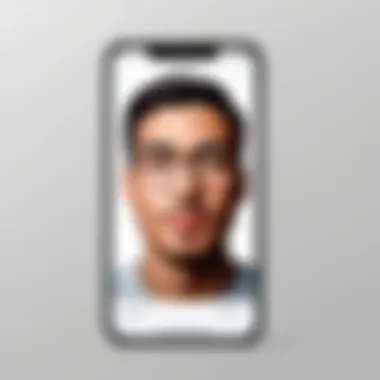
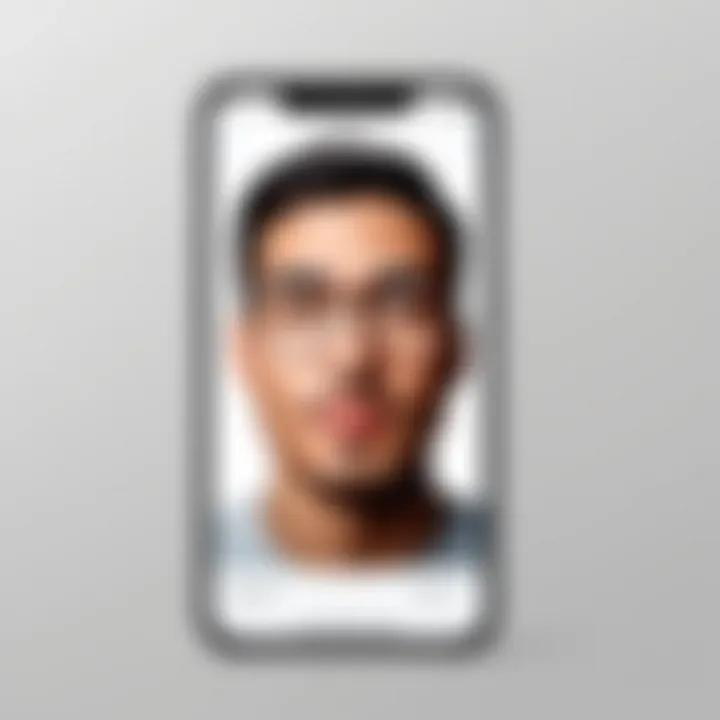
One of the simplest and most efficient methods to start a FaceTime call is through your contacts list. This method benefits users who already have phone numbers or email addresses saved.
- Open the FaceTime App: Start by launching the FaceTime application on your device. The app typically comes pre-installed on iPhones, iPads, and Macs.
- Access Your Contacts: Tap on the “+” sign in the upper right corner to add a new contact.
- Select the Contact: Begin typing the name of the person you wish to call, and your contacts should automatically populate based on your input.
- Start the Call: Once you find the right contact, select it, and choose the video or audio icon to initiate the call.
This method streamlines the process. Using your contacts removes the possibility of dialing incorrect numbers, ensuring a quick connection.
Calling via Phone Number or Email
In addition to using your contacts, FaceTime offers the flexibility to directly dial a phone number or input an email address. This is particularly useful for connecting with someone not saved in your contacts.
- Phone Number: Simply enter the 10-digit phone number you want to reach, prefixed by the country code if calling internationally. Make sure to check if the number is associated with a FaceTime account.
- Email Address: FaceTime can also utilize Apple IDs linked with email addresses. Type the complete email address of the person you want to call.
The versatility in connecting through phone numbers or email allows users to engage with a broader network. This option is especially helpful if you are reaching out to someone newly acquainted.
FaceTime Call Options
FaceTime does not simply allow for basic video and audio calls; it also offers a range of features that can enhance your calling experience. Awareness of these options can enrich your interactions:
- Switching Between Audio and Video: During a call, you can toggle between video and audio modes depending on your preference or data availability.
- FaceTime Effects: Use effects like filters, stickers, and Animoji to make conversations more engaging. This feature is available on devices with the necessary hardware.
- Group FaceTime: This option permits multiple participants in a single call, making it an ideal choice for family gatherings or meetings.
Tip: Familiarizing yourself with these options before starting a call can help maximize your FaceTime experience.
Understanding how to initiate a FaceTime call effectively allows users to connect easily with others. Whether through contacts, phone numbers, or email addresses, the methods are straightforward and user-friendly. Additionally, knowing the various features available during a call can create a more enjoyable and rich communication experience.
Navigating the FaceTime Interface
Understanding how to effectively navigate the FaceTime interface is an essential skill for users looking to make the most out of their video calling experience. The design aims to be user-friendly, catering to a variety of users, from those with advanced technical knowledge to complete beginners. With a streamlined layout, it allows users to focus on their conversations rather than the mechanics of the app. Mastery of this interface not only enhances communication but also elevates the entire experience of connecting with others.
Understanding the Layout
The layout of the FaceTime app is intentionally simple, yet effective. When you open the app, the main screen displays your recent calls prominently at the top. Below this list, you can find a button to initiate a new call. This clear organization ensures that users can quickly access their contacts and recent interactions.
On the right side of the screen, a search bar provides a way to find a specific contact by typing in their name or number. At the bottom, you will see contact groups, which can simplify the process if you frequently call the same individuals. This structured approach allows an intuitive experience that minimizes confusion, supporting users in making calls with minimal friction.
Using On-Screen Controls
Once a FaceTime call is initiated, the on-screen controls come into play. These controls serve various functions essential for managing the call effectively. They include options to mute audio, switch between front and back cameras, and end the call.
Using the on-screen controls is straightforward. The mute button is easily accessible, allowing you to manage audio quickly. The camera switch lets users change perspectives with a single tap, facilitating a more dynamic conversation.
To enhance the user experience, here are some vital controls:
- Mute: To avoid background noise.
- Camera Switch: To choose the most suitable camera angle.
- End Call: To finish the conversation clearly.
Most users will feel comfortable after a few calls, as familiarity with these controls develops over time. This effect emphasizes the simplicity of the FaceTime interface while ensuring full functionality for meaningful interactions.
"Familiarity with the interface can significantly improve user satisfaction and ease of use when navigating video calls."
Optimizing Your FaceTime Experience
Optimizing your FaceTime experience is crucial for achieving the best quality during video calls. When connecting over long distances or in different environments, attention to detail can transform a simple call into a smooth and enjoyable interaction. This section will explore how factors like lighting, background, and audio/video quality impact your communication. Each element plays a significant role in how you are perceived and can enhance or detract from the overall experience.
Setting Up Good Lighting
Lighting is a fundamental aspect that affects video quality significantly. Proper lighting can make your face appear clearer and more vibrant. Here are some key considerations for setting up good lighting:
- Use Natural Light: Whenever possible, take advantage of natural light. Sit facing a window to allow natural light to illuminate your face evenly. This eliminates shadows and creates a warm atmosphere that feels personal.
- Avoid Backlighting: It is essential to avoid having bright light sources behind you. If the light source is behind, it can cause your face to appear dark and less visible. This scenario can make communication less effective.
- Supplement with Artificial Lights: If natural light is insufficient, consider using soft diffused lighting fixtures. Softbox lights or ring lights can provide even illumination and reduce harsh shadows.
Creating an Appropriate Background
A tidy and appropriate background can enhance the professionalism and clarity of your call. An appropriate setting can help keep the focus on you rather than your environment. Consider the following:
- Maintain Cleanliness: Ensure that your background is tidy. Remove any clutter or distractions that may divert attention. A clean background sets a more positive tone for the conversation.
- Choose a Neutral Setting: If you are in a shared space, select a background that is neutral and not overly busy. This will prevent visual distractions for the other participant.
- Use Virtual Backgrounds Accordingly: If available, virtual backgrounds can substitute for a less desirable space. Choose images that are not overly distracting and fit the context of the conversation. Avoid using animated backgrounds as they may draw unwanted attention.
Audio and Video Quality Tips
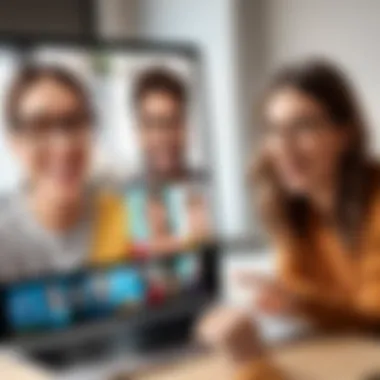
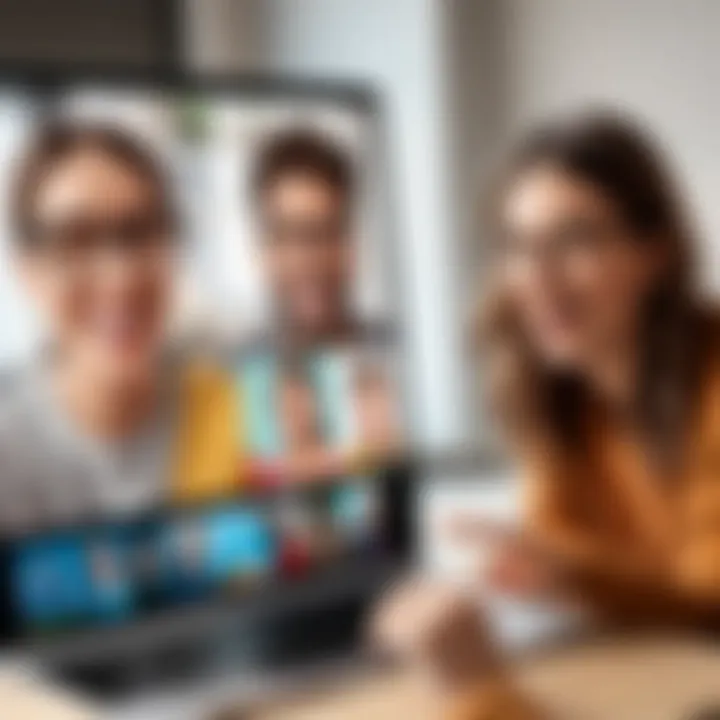
Audio and video quality can significantly impact the effectiveness of your FaceTime calls. Here are essential tips to ensure optimal performance:
- Test Your Microphone and Speakers: Before your call, check your audio settings. Ensure the microphone is working properly and that you can hear the other person clearly.
- Stay Close to the Device: Position yourself close to the microphone to ensure better audio capture. This helps in making your voice clearer to the other participant.
- Minimize Background Noise: Choose a location that minimizes background noise. This will ensure that your conversation remains focused without interruptions.
- Use Headphones: Using headphones can reduce echo and improve audio clarity. They can also help you concentrate during the conversation without external sound interference.
"Clear audio and good video quality can dramatically enhance communication during a FaceTime session."
Taking these measures to optimize your FaceTime experience will result in more engaging and effective interactions. The combination of good lighting, a clean background, and high-quality audio and video creates a pleasant communication atmosphere.
Troubleshooting Common Issues
Understanding how to troubleshoot common issues when using FaceTime is crucial for users who rely on this platform for their communication. Despite its convenience, various problems can arise during a call, negatively impacting the experience. Recognizing these issues and knowing how to address them ensures that users can maintain effective communication without unnecessary frustration. Whether it's audio disruptions, video quality problems, or connectivity challenges, being prepared to tackle these obstacles can enhance the overall utility of FaceTime.
Audio Problems
Audio issues are among the most common frustrations users experience during FaceTime calls. Problems may manifest as distorted sound, echoes, or complete silence. Here are some key points to consider:
- Check Your Device Volume: Ensure that the volume on your device is turned up adequately. Simple mistakes, like having the volume too low or muted, can cause audio issues.
- Microphone Functionality: Confirm that the microphone is working correctly. This can involve checking for debris or obstruction affecting the microphone.
- App Settings: Sometimes, the settings within FaceTime can interfere with audio. Ensure that FaceTime has permission to access the microphone, particularly if device privacy settings have been adjusted recently.
If audio issues persist, consider restarting the app or your device, which can resolve temporary glitches. If problems continue, seeking assistance from Apple's official support channels may provide further guidance.
Video Quality Issues
Video quality is essential for effective communication. Poor quality can result from several factors that degrade the visual experience. Here are practical tips to improve video quality during FaceTime calls:
- Check Your Lighting: Good lighting improves video quality significantly. Avoid backlit situations where light sources are directly behind you.
- Camera Lens Cleanliness: The camera lens should be clean and free of smudges. A quick wipe can enhance clarity and reduce unwanted blurriness.
- Bandwidth Considerations: Video calls consume substantial bandwidth. Ensure that other applications on your network aren't using excessive data, which can cause lag or reduced quality.
- Adjust Video Settings: Sometimes, manual adjustments in the FaceTime settings may enhance performance. Explore potential settings that could affect video quality.
If video quality remains unsatisfactory, checking for updates to the app and device can alleviate many underlying issues.
Connectivity Challenges
Connectivity problems are often the root of multiple FaceTime issues. A stable internet connection is imperative for smooth communication. Users should consider the following aspects to avoid connectivity challenges:
- Wi-Fi Strength: Ensure your device is connected to a strong Wi-Fi signal. Weak connections can result in dropped calls or delays.
- Network Compatibility: Confirm that your internet service provider supports sufficient speed for video calls, usually at least 1 Mbps for both upload and download.
- Router Placement: The location of your router can significantly impact connection quality. Try to position it in a central location to improve coverage throughout your home.
- Interference Factors: Other electronic devices may interfere with the Wi-Fi signal. Keep a distance between your router and microwaves, cordless phones, or wireless speakers, which can affect performance.
If persistent issues arise, resetting the router or contacting your internet service provider may resolve connectivity problems, ensuring a steady FaceTime experience.
FaceTime Alternatives
In today's digital age, video calling has become an integral part of personal and professional communication. While FaceTime is a popular choice for many Apple users, it is important to understand the range of alternatives available. This section will delve into several alternatives to FaceTime, highlighting their unique features, benefits, and considerations.
Comparing Other Video Calling Apps
A number of video calling apps exist that can serve as alternatives to FaceTime, each with unique characteristics. Some of the leading contenders include:
- Zoom: Initially popular for business meetings, Zoom has gained traction for personal use as well. It supports high-quality video calls and allows for larger groups.
- Skype: An established platform that offers video calling capabilities along with screen sharing, file transfer, and messaging options. Skype is compatible with a range of devices beyond just mobile.
- Google Meet: This app integrates seamlessly with Google services, making it a great option for those who use Google Calendar or Gmail. It provides easy access for both Android and iOS users.
- Microsoft Teams: This app is designed for collaboration but also offers video calling features. It is particularly useful for users already engaged in the Microsoft ecosystem.
- WhatsApp: While primarily a messaging app, WhatsApp allows for one-on-one and group video calls. It works well for users looking for simple, instant communication on mobile devices.
Each app has its own strengths, including user interface design, connection stability, and additional features that may cater to specific needs.
"The best video calling app is not just about the call quality; it’s also about the user experience and how well it integrates with your existing tools."
When to Consider Switching
Considerations for switching from FaceTime to another video calling app depend on various factors. Here are some circumstances that might prompt such a change:
- Device Compatibility: If you regularly communicate with individuals who use different operating systems, an app like Zoom or Skype may be more suitable as they support multiple platforms.
- Feature Set: Should your communication needs expand beyond simple face-to-face calls, exploring options like Google Meet or Microsoft Teams could enhance functionality, providing options for screen sharing and collaboration.
- Networking Expansion: For individuals who are looking to connect with larger groups or communities, switching to an app that supports group video calling could be essential.
- Quality Concerns: If you are experiencing frequent connectivity issues with FaceTime, other apps may offer more reliable performance in varied network conditions.
- User Preferences: Sometimes switching comes down to personal preference. You might find that another platform's user interface or features better fit your style of communication.
Closure
As we reach the end of this comprehensive guide, it is essential to reflect on the significance of FaceTime in today’s digital communication landscape. FaceTime extends our ability to connect with others in real-time. Its integration into the Apple ecosystem enhances its accessibility and usability, making it an invaluable tool for many users.
The Importance of FaceTime
FaceTime is more than just a video calling feature; it represents a way to maintain relationships over distances that may otherwise limit contact. In a world where remote communication is increasingly significant, FaceTime enables users to experience a sense of presence with friends and family. This emotional connection can be particularly crucial during times when physical interaction is not possible. By utilizing FaceTime, individuals can easily share experiences, discuss important matters, or simply catch up, enhancing personal connections.
Furthermore, the technology behind FaceTime is designed to ensure high-quality audio and video. This technical foundation allows users to converse naturally, comparable to an in-person meeting. The seamless transition between devices, such as the iPhone, iPad, or Mac, adds flexibility. Users can start a conversation on one device and continue on another without interruption.
Final Thoughts on Usage
Adapting to new technology not only keeps us connected but also enriches our interactions. As we look ahead, keep in mind the potential of FaceTime as an enduring communication tool. Whether it’s for professional meetings, family gatherings, or friendly chats, the importance of mastering FaceTime can not be overlooked.
"In a time of increasing mobility, tools like FaceTime bridge gaps and foster not just conversations, but connections."
As users refine their understanding and approach to FaceTime, they position themselves to cultivate meaningful interactions, leveraging this technological asset to its fullest potential.



