Extracting RAR Files on iPhone: A Complete Guide
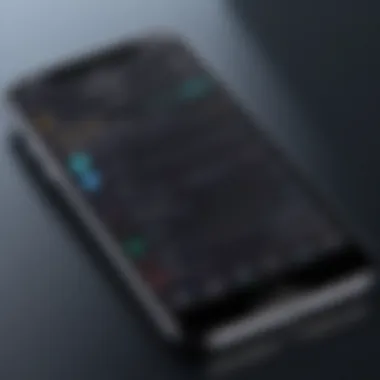
Intro
Navigating through the vast seas of digital data in today's tech-driven world often leads us to stumble upon RAR files. These compressed archives serve a vital role in efficient file management, allowing users to store large quantities of information in a bite-sized format. However, for those of us wielding an iPhone, extracting these files can seem as daunting as finding a needle in a haystack. This guide breaks open the shell of confusion surrounding this task, making it as straightforward as pie.
In this guide, we'll delve into the various tools and techniques available for extracting RAR files on an iPhone. Whether you’re tech-savvy or just looking for a simple solution, the objective remains clear: demystifying how to handle these pesky file formats on iOS. By understanding the available apps, possible limitations, and tips for seamless extraction, you can easily manage your RAR archives and stay organized.
Let’s delve into the essential features that make the extraction process smoother and explore some recommended applications to simplify your digital life.
Key Features
When it comes to extracting RAR files, certain features in apps can make a world of difference. Here are some key aspects to consider:
- User-Friendly Interface: A clean, intuitive design is crucial, especially for users unfamiliar with complex file management.
- Speed & Efficiency: Time is of the essence. Compression and extraction should happen without excessive delays.
- Compatibility: The app must handle not just RAR files, but also other formats, ensuring versatility.
- Cloud Integration: Many users rely on cloud storage solutions. An app that syncs seamlessly with services like Dropbox or Google Drive is invaluable.
These features provide a robust foundation for effectively managing RAR files. However, selecting the right application amplifies these attributes, making your extraction process pleasurable and efficient.
Recommended Apps for Extracting RAR Files
Several applications cater specifically to RAR file extraction on iPhones:
- iZip
A well-rounded app that supports not just RAR, but also ZIP, 7Z, and several other formats. Its user-friendly approach allows anyone to unzip files without a hitch. - Documents by Readdle
This multi-functional app allows for file management in a broader sense, making it easy to manage documents while extracting RAR content efficiently. - Unzip - RAR Extractor
A dedicated tool that boasts specific features for RAR extraction, ensuring users encounter a smooth experience with little to no fuss. - WinZip
One of the giants in the field, WinZip maintains a strong presence on iOS, allowing users to decompress RAR files while also offering numerous file sharing options.
Choosing the right app depends on your specific needs, be it simple extraction or a more advanced file management system.
Summary
Navigating through the extraction of RAR files on an iPhone may initially seem like a challenging task. However, armed with the right knowledge and tools, it becomes a manageable endeavor. By considering the user-friendly interfaces, speed, compatibility, and specific app recommendations outlined, any user can confidently tackle the intricacies of managing RAR files on iOS devices. Whether you're dealing with personal files or important documents, this guide hopes to simplify the process and empower you to take control of your digital organization.
Understanding RAR Files
When diving into the world of file management, understanding RAR files is akin to learning the alphabet before reading a book. RAR, which stands for Roshal Archive, is a popular archive file format that compresses multiple files into a single compact package. This not only saves space but also makes it easier to transfer data, especially in environments where bandwidth is a concern.
A key benefit of RAR files is that they can compress large files without sacrificing quality. This is particularly useful for media files, such as photos and videos, often taking up significant storage space. Beyond mere storage, they also enable better organization. For someone who deals with numerous documents, projects, or media, bundling them into a RAR file helps keep everything neat and tidy, much like packing various clothing into a suitcase for travel.
In this article, we'll explore the ins and outs of extracting RAR files specifically on iPhone devices. This is crucial given that iOS comes with some limitations regarding file management. Therefore, understanding what RAR files are and their benefits helps readers appreciate the methods and tools that will be discussed later.
What is a RAR File?
RAR files are a type of compressed file format that allows users to bundle several files into one, making it easier to store and share. This compression technique reduces the total file size, which can significantly ease file transfer processes. For example, if you had several images and documents that collectively took up 100 MB, zipping them into a RAR file could potentially shrink that size considerably, freeing up space on your device and speeding up upload times.
These files employ sophisticated algorithms that not only compress data but also allow for error recovery, providing an added layer of reliability when transferring files. RAR files usually come with a extension, and they can be locked with a password, enhancing security for sensitive data.
Common Uses of RAR Files
RAR files are not just a technological novelty; they serve genuine practical purposes across various scenarios. Here are a few common use cases:
- Data Compression: One of the main reasons for using RAR files is to save storage space. When transferring or storing files, compression can make a sizable difference.
- Bundling Files: Frequently, users have multiple files related to a single project or purpose. RAR files allow for the convenient packaging of these files, making it simpler to share them all at once.
- Emailing Large Files: Many email services have size restrictions when it comes to attachments. By compressing files into a RAR format, users can send multiple files without hitting those limits.
- Backup and Archiving: Many individuals and businesses use RAR files to archive important documents. This ensures that everything is neatly packed away and can be easily accessed later.
"Imagine a construction worker—each tool represents a file. A RAR file is like a toolbox that houses all those tools, making it easier to transport and access them as needed."
In summary, grasping the significance of RAR files is essential, especially for those who frequently work with large volumes of data. Understanding their functionality lays the groundwork for using them effectively on iOS devices.
The Limitations of iOS for File Management


In the realm of mobile technology, iOS devices have garnered a reputation for their seamless user experience and robust security features. However, hidden beneath this polished exterior are a number of limitations that can complicate file management, particularly when it comes to handling RAR files. Understanding these restrictions is critical for users who wish to navigate the complexities of compressed file formats on their iPhones. While iOS is designed with user-friendliness in mind, its limitations can occasionally turn file management into a challenging endeavor.
File System Restrictions
One of the main hurdles for extracting RAR files on iOS is the inherent file system restrictions that Apple applies to its devices. Unlike operating systems such as Windows or Android, where users can freely browse and manipulate files, iOS has a more guarded approach. Users and apps cannot access the entire file system; instead, they are confined within a sandboxed environment. This means each app operates in its own compartment, limiting data sharing and navigation across different applications.
- Limited Access to Files: You can only access files created or saved by that specific app, making it hard to work with files from other sources.
- Transferring Files: Moving files between apps requires specific actions, often including using the ‘Open In’ feature or employing the Files app.
- Storage Visibility: Users can’t navigate to files as they do on traditional desktop operating systems. This makes it harder to find compressed files like RARs stored in unexpected locations.
These limitations necessitate a deeper understanding of individual applications and their specific functionalities, which leads us to another significant aspect of iOS file management.
Understanding App Sandboxing
Another crucial factor that plays a role in the complexities of iOS file management is app sandboxing. This security measure is designed to protect user data and the operating system itself from potentially malicious activities. While it offers enhanced security, it can also create a tangled web for users trying to extract RAR files.
- Isolation of Applications: Each application has its own isolated environment. Thus, data cannot be shared easily between apps. For instance, if you have a RAR file in your email client, you’ll need to explicitly use the share button to send it to a file manager app.
- No Global File Directory: iOS doesn’t provide a unified system for accessing all files like in a typical desktop experience. Every app functions independently, requiring steps to open and manage files appropriately.
- Restrictions on File Handling: Apart from viewing files, many apps restrict the types of actions you can perform. For example, some apps may allow you to view but not extract RAR files directly.
Understanding both the file system restrictions and the concept of app sandboxing is vital for anyone looking to get a handle on extracting RAR files on an iPhone. These aspects shape the user experience and can dramatically affect how files are managed, leading to a more cautious approach when dealing with compressed archives. This knowledge serves as a foundation for exploring the various methods available for extraction in the following sections of this guide.
Methods to Extract RAR Files on iPhone
Extracting RAR files on an iPhone can be a maze, especially for those who aren't seasoned tech warriors. With the iOS environment being a tad finicky about file management, knowing the right methods can save both time and frustration. This section is essential not only to equip users with tools but also to provide a clear roadmap to navigating compressed files. It sheds light on both the digital file management world and the nuances specific to the iPhone platform, ensuring users can smoothly access and utilize their RAR files.
Using File Management Apps
Overview of Popular Apps
When it comes to extracting files, a handful of apps take the spotlight. Apps like WinZip and Unzip are among the most renowned for handling RAR files on iOS. They can swiftly unzip files right on your phone, which is a definite advantage. A notable characteristic of these apps is their ease of use; they come with a user-friendly interface that anyone would pick up quickly.
One unique feature of winZip is its versatility, supporting not just RAR but also various file formats like ZIP and 7Z. This adaptability is a significant plus, making it a crowd favorite. On the downside, some of these apps have limited functionality in their free versions, often pushing users towards the paid options.
Step-by-Step Guide to Using Apps
Using apps to extract RAR files is a breeze once you grasp the basics. A step-by-step approach is crucial, especially for those new to this technology. First, you need to download and install your preferred app. After that, simply launch the app and upload the RAR file you want to extract. The guide within these apps typically helps break down actions into obvious steps.
The definitive aspect is how quickly and efficiently these applications complete the extraction process, sometimes even allowing for previewing contents before you commit to extraction. That said, users should be mindful that some applications might have heavy ads or limited features unless you opt for the premium version, which can be a bit of a turn-off, especially for casual users.
Online Extraction Services
Benefits and Drawbacks
For those who prefer not to clutter their devices with apps, online extraction services present another viable option. The primary benefit here is accessibility; you don't need to download anything. Just upload your RAR file on a site and get your extracted files in a jiffy.
However, convenience comes with its own set of drawbacks. Privacy concerns loom large because you're uploading files to an external server. Additionally, not all services guarantee data security, which can be a significant risk for sensitive files. Speed also varies; some services might keep you waiting longer than expected.
Choosing the Right Service
In this digital age, picking an appropriate online extraction service is like choosing a wine from a vast cellar—it's a delicate balance between quality and taste. When selecting one, consider aspects like reputation and user feedback. A reliable service will have positive reviews and a straightforward extraction process, ensuring you don't get stuck at a dead end.
Another key feature is compatibility with different RAR versions. Some online services might struggle with certain file types, showing errors that leave you frustrated. Choosing a well-reviewed service like uncompressor.com can make your extraction experience smoother. Just keep an eye on those terms and conditions to avoid any nasty surprises.
"The right tools can transform how we manage our files, making the complex seem simple."
Managing RAR files doesn't have to be a Herculean task. With the right apps and services at hand, iPhone users can navigate file extraction with ease.
Recommended Applications for RAR Extraction


Navigating the world of RAR file extraction on iPhone can be a daunting task, especially given the limitations inherent within the iOS ecosystem. Recommended applications play a crucial role in simplifying this process, while providing users with the tools necessary to manage and decompress archived files seamlessly. By choosing the right application, users can enhance their productivity, optimize file management, and experience fewer headaches when handling compressed formats.
The Best Free Options
For those who are budget-conscious yet seek reliable functionality, there are several noteworthy free applications available for RAR extraction on an iPhone. Here, we can highlight a couple of standout options:
- Documents by Readdle: This versatile app does more than just extract RAR files. It serves as a full-fledged file manager, allowing users to organize documents, media, and more. It supports various formats, making it especially appealing for those requiring flexibility. Users can preview files before extraction, thus saving time and reducing clutter.
- iZip: Known for its user-friendly interface, iZip offers effective RAR extraction capabilities. This application allows users to create, extract, and manage compressed files with ease. A key feature is the ability to share files directly from the app, making it a great option for those who need to collaborate or send files quickly.
These free options come equipped with ample features to accommodate casual users as well as power users, providing a blend of functionality and ease-of-use.
Premium Applications Worth Considering
While free applications might suit basic extraction needs, premium options often take the cake when it comes to additional features and user support. Investing in the right premium application could enhance not just your RAR extraction experience but overall file management capabilities on your iPhone. Some premium applications worth considering include:
- Unarchiver: This is a very powerful tool that supports not just RAR files but also an array of other compression formats. The seamless integration within iOS makes it a reliable choice for anyone who regularly deals with various archived file types. It also includes options like file previews and compression, providing comprehensive file management.
- WinZip: WinZip is a name many tech enthusiasts know. This app is far more than just an extraction tool; it offers encryption features, cloud connectivity, and even PDF conversion. These extra functionalities make it indispensable for users who prioritize security and versatility in file handling.
In sum, both free and premium applications cater to different needs and user preferences. While you may grab a free app for simple tasks, a premium application can elevate your entire file management experience. Remember to explore each option thoroughly to find the one that best aligns with your requirements.
Step-by-Step Guide: Extracting RAR Files
Getting to grips with the process of extracting RAR files on your iPhone is vital for several reasons. With the rise of compressed files, especially in a mobile world, understanding how to handle these files opens a door to better organization and data management. This guide aids readers in navigating the territory of file compression, showing that with the right approach, handling even the most convoluted RAR archives becomes a walk in the park. Whether you’re sharing documents, working with media files, or simply looking to compress data for storage purposes, following a structured extraction process ensures you can access the contents without any hassle.
Download and Install the App
The first step in extracting RAR files is to download and install a suitable application. App Store has a variety of options, but identifying a trustworthy one can be tricky. Consider apps like WinZip, iZip, or Documents by Readdle. These apps are not just good for RAR files; they also manage various formats.
- Search the App Store: Start by opening the App Store on your device. Tap on the search bar and input the name of your chosen app.
- Select Your App: From the search results, tap on the app you wish to install. If unsure, check reviews and ratings to gauge reliability.
- Download: Tap on the "Get" button. If prompted, authenticate with Face ID, Touch ID, or your Apple ID password. Wait for the app to download and install.
- Open Your App: Once installed, locate the app on your home screen and give it a tap to open it up.
Upload the RAR File
Once you have the app ready, the next task is uploading the RAR file. This might seem straightforward, but there are some quirks to watch out for, especially with different apps having various requirements.
- In-App Options: Many apps offer an “Upload” or “Import” feature, which you can typically find in the main menu.
- Access Files from Email or Cloud Storage: If you received the RAR file via email or cloud storage services like Google Drive or Dropbox, navigate to those within the app.
- Use the Files App: You can also access the Files app on your iPhone. Find the RAR file and select
Troubleshooting Common Issues
When working with RAR files on your iPhone, encountering problems is not uncommon. Addressing issues effectively can save you a ton of time and frustration. Thus, this section sheds light on common pitfalls users face and offers solid solutions to keep you on your digital toes. Dealing with issues quickly can also enhance your overall experience with file management on iOS devices. Let's dig into the specifics.
Error Messages and Solutions
Stumbling upon error messages can be a real head-scratcher. After all, what do those cryptic phrases even mean? Most users find themselves puzzled when an error pops up. Here are some typical messages you might encounter along with practical solutions to get past them.
- "File is corrupt"
This often means that the RAR file is damaged, which can happen during download or transfer. One way to fix it is to try downloading the file again. If the trouble persists, consider extracting the RAR file on a desktop first. Once it’s successfully unzipped there, you can transfer the raw files back to your iPhone. - "Unsupported file format"
This usually arises when the app you’re using cannot handle the RAR file’s compression method. Try installing a different extraction app that specifies support for multiple compression algorithms, such as WinZip or iZip. It’s always a smart move to keep your app updated. - "Not enough storage"
The insatiable thirst for storage on iPhones can be a pain, especially when dealing with large files. Check your remaining space and delete any unused apps or files. Tools like Apple’s built-in storage management options can help you identify what can be cleared out.
File Corruption and Recovery Options
File corruption isn’t just an annoyance; it can derail your entire workflow. Whether it’s a professional project or personal memories, a corrupted file can be frustrating. But don’t throw in the towel just yet. Here’s how you can approach file recovery:
- Automatic Recovery Features
Some extraction apps have built-in recovery options. For instance, WinRAR offers a repair utility that can sometimes mend damaged archives. However, keep in mind that not every app has this feature, so doing your research upfront pays off. - Backup Copies
This should be second nature at this point. Regularly backing up RAR files and other important data can save you from stress. Use cloud storage solutions like iCloud or Google Drive to store copies of crucial files. If disaster strikes, revert to these backups instead of losing everything. - Seek Professional Help
In cases where a file is precious, consider consulting data recovery professionals. These specialists have tools and experience to tackle especially knotty corruption issues. While it's one of the pricier options, it might be worth it for something that truly matters.
Remember, prevention is always cheaper than recovery. Keep your devices updated, regularly free up storage, and stay informed about the types of files you’re dealing with.
Best Practices for Managing RAR Files
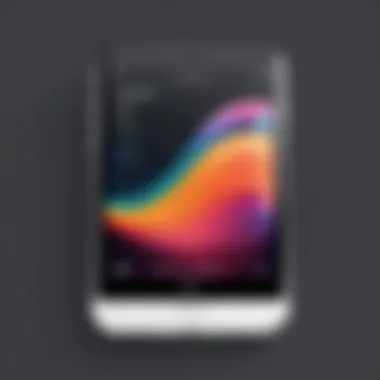
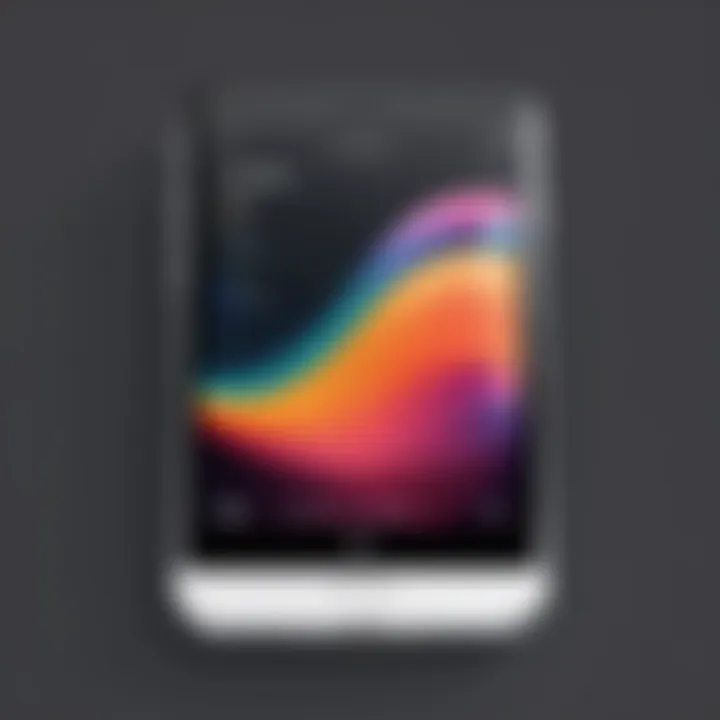
Effectively managing RAR files on your iPhone requires more than just knowing how to extract them. Implementing best practices can save you time, prevent data loss, and enhance your overall file management experience. This section outlines crucial strategies for dealing with RAR files, focusing on organization and data backup.
Organizing Files on Your iPhone
Keeping your files organized is essential, especially if you're dealing with RAR archives that may contain multiple documents and media. A well-structured file system can lead you directly to what you need without rummaging through endless folders. Here are some practical tips for organizing your files on the iPhone:
- Create Specific Folders: Establish distinct folders for different categories—documents, images, videos, etc. This way, you avoid the clutter that comes with mixed contents.
- Utilize Tags: If your file management app supports tagging, use tags like "important," "to read," or "work". Tags can serve as quick identifiers, saving you time during searches.
- Regular Cleanup: Set a schedule, even if it’s just once a month, to review your files. Delete what you don’t need and reorganize the rest. This can be a game changer.
- Naming Conventions: Use consistent naming for your RAR files. Instead of naming a file "Document1", consider something descriptive like "Project_Proposal_Marc023.rar". This practice avoids confusion and helps you easily locate files.
"An organized phone is an organized mind. Put your files in order, and your life may follow suit."
Importance of Backing Up Data
Backing up your data is like wearing a seatbelt—it’s essential for safety. When dealing with RAR files, backup procedures can be slightly less straightforward. Here’s why it's vital:
- Data Loss Prevention: Corruptions happen, and sometimes, files in a RAR archive can become useless. Regularly backing up files ensures that even on a bad day, you won’t lose important information.
- Cloud Services: Utilize cloud storage services like iCloud, Google Drive, or Dropbox for extra security. By saving RAR files to the cloud, you make it easier to recover them in case your device runs into issues.
- Creating Redundant Copies: Sometimes, one backup is simply not enough. Maintain at least two backup copies of your critical data—one on your phone and another in the cloud (or even an external drive). Redundancy can save your skin.
- Stay Updated: Regularly update your backup strategy as your documents evolve. Old backups may not reflect the latest changes or additions to your files.
In summary, implementing organized practices and understanding the gravity of data backup can significantly improve your workflow and provide peace of mind. By following these best practices, you can manage RAR files more efficiently on your iPhone.
Alternatives to RAR Files
When it comes to managing compressed files, RAR is just one of many formats available. Understanding alternatives is essential in today’s digital world. Knowing the variants can help users choose the right tools and practices suited for their needs. Different formats may better serve specific use cases, whether it’s for smaller file sizes, better compatibility, or enhanced security.
Other Compressed File Formats
There are several alternatives to RAR files users should consider:
- ZIP: This format is probably the most popular and widely compatible. Most operating systems can handle ZIP files natively without any additional software. It packs multiple files into a single compressed package, often reducing the overall file size.
- 7Z: Belonging to the 7-Zip software, this format provides higher compression ratios than RAR in many cases. It’s useful for users wanting to maximize their storage efficiency. However, it may require additional software to extract it on some platforms.
- TAR.GZ: Common in Unix/Linux environments, TAR (Tape Archive) combined with GZ (Gzip) offers a robust solution for compressing files. It consolidates multiple files into one and applies Gzip compression. Users working in IT or development may often encounter this format.
- LZH: Less common today, LZH was widely used in East Asia for file compression. While it still sees usage, it is generally considered outdated by many users.
When to Use Different Formats
Choosing the right compressed file format depends on various factors:
- Platform Compatibility: If you are sending files to colleagues or friends using diverse operating systems, ZIP files may be the best choice due to their universal support.
- Compression Efficiency: If you're trying to save as much disk space as possible, going with 7Z might offer you better results. The slightly longer extraction time can be worth it for space saving.
- Number of Files: If you have to upload or transfer a multitude of files, TAR.GZ is a smart move, especially in systems that thrive on UNIX-like environments.
- Security Features: When security is of paramount importance, some formats allow you to password-protect archives. For instance, the latest version of ZIP files can encrypt their contents, giving you a layer of protection that RAR does as well.
By understanding these alternatives and their optimal use cases, users can tailor their file management strategies more effectively.
End and Final Thoughts
Navigating the world of RAR files on an iPhone can feel like a maze at times, but this article aims to demystify the whole process. By understanding various methods for extraction, users can unlock valuable content tucked away in these compressed archives. It's crucial to grasp not just the how-to, but also the rationale behind utilizing RAR files in the first place. This comprehension fosters a more seamless experience with file management in general.
Consider the time saved when handling files efficiently—particularly for those who often deal with large downloads or multiple resource files. The advantages of mastering RAR extraction on an iPhone extend beyond merely accessing files; it enhances overall productivity.
"Being organized can help you dodge unnecessary headaches down the line."
In closing, familiarizing oneself with the apps and online services discussed is a significant investment of your time. The inclination to share and transfer files is growing wider. Adapting to this trend means understanding which tools work best with iOS's limitations and capabilities. Going forward, it’s wise to stay updated on emerging applications and updates, as the technology landscape is ever-evolving. Being proactive ensures you’ll remain at the cutting edge of file management.
Recap of the Extraction Process
In summation, extracting RAR files on your iPhone does not have to be a daunting task. Here’s a succinct rundown of the key steps:
- Choosing the Right App: Start by selecting a file management app that supports RAR extraction. Options like iZip, WinZip, and Documents by Readdle have proven dependable.
- Installation: Download and install the app from the App Store; it’s generally a straightforward process.
- Uploading Your RAR File: Open the app and upload the RAR file you intend to decompress. Make sure you know where the file is stored, whether in email, cloud storage, or another location.
- Extracting the Files: Finally, initiate the extraction process. Typically, these apps will prompt you with a few easy-to-follow steps ensuring your files are accessible.
It's ideal to maintain a regular check on where these extracted files are saved. Organizing everything properly saves headaches later on.
Future of File Management on iOS
As technology progresses, so will the tools available for managing files on iOS devices. Trends indicate that future applications will likely streamline the extraction process even further, potentially integrating more cloud-based solutions. Imagine a scenario where extracting any compressed file, regardless of its format, is as simple as a couple of taps.
Also, expect enhancements in the iOS interface that make file management more intuitive. The added functionalities and improved user experiences should minimize the fuss associated with handling various file types. This evolution could also lead to better integration between apps and file systems, allowing for a more seamless workflow overall.
Staying ahead of these advancements is prudent for any tech enthusiast or frequent user. Keeping a finger on the pulse of new applications or methodologies will ensure that you maximize the potential of your iPhone fully. Thus, when you think about file management in the future, envision a landscape where limits seem to disappear.



