Extracting Audio from Video on iPhone: A Complete Guide
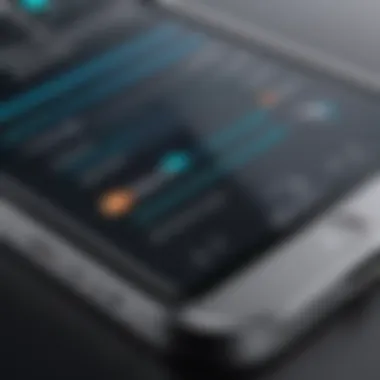
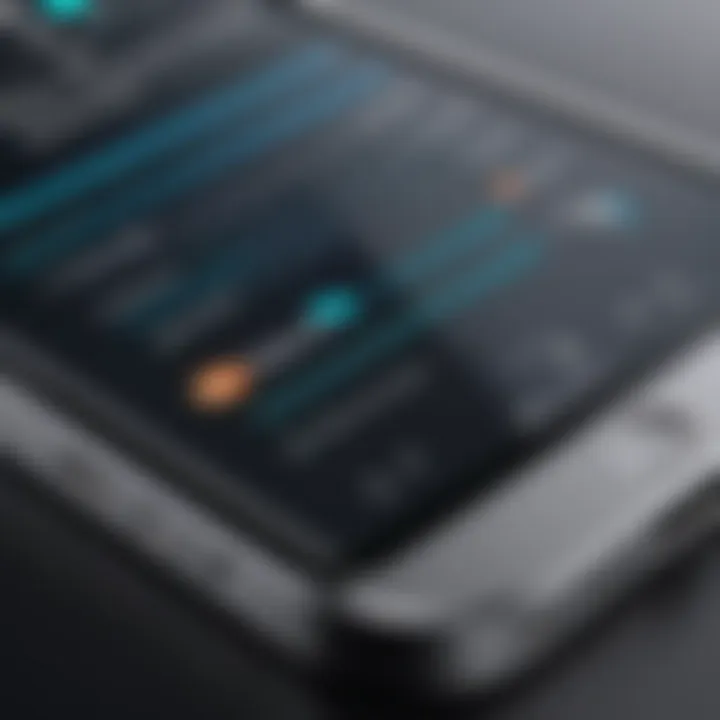
Intro
In an era dominated by digital media, the ability to extract audio from video files is becoming increasingly valuable. Whether for personal use, content creation, or professional projects, many iPhone users seek intuitive methods for managing their multimedia. This article provides a thorough exploration of options available on the iPhone, from built-in features to recommended third-party applications. By understanding these methods, users can easily extract audio without complications, enhancing their multimedia experience.
Key Features
Built-in Capabilities
The iPhone’s operating system includes functionalities that allow users to perform basic audio extraction. While these built-in tools may not offer advanced customization or editing options, they provide a convenient starting point for audio management.
- QuickTime Player: Use QuickTime to extract audio from videos saved on your device. This method requires transferring files to a computer but can be effective for straightforward tasks.
- Screen Recording: Leveraging the screen recording feature enables users to capture sound from videos playing on the iPhone, though this may result in lower audio quality.
Third-Party Applications
For those looking for refined extraction processes, numerous apps offer specialized features and enhanced user experience.
- iMovie: This well-known app provides users with the ability to separate audio from video. It allows for easy editing once the audio track is extracted.
- Filmmaker Pro: A powerful tool designed for video editing, this app also supports audio extraction with advanced editing options.
- AudioShare: This app is excellent for importing videos and extracting audio files, offering a simple user interface.
"Though built-in tools are useful, dedicated applications often provide a better user experience and improved audio quality."
Methods for Audio Extraction
Using iMovie
- Open iMovie and create a new project.
- Import the video file from your iPhone.
- Tap on the video in the timeline.
- Choose the 'Detach Audio' option to separate the sound from the video.
- Export the audio track as needed.
Using AudioShare
- Open AudioShare and select the import option.
- Locate the video file you need.
- Select the audio file to extract.
- Follow prompts to save the audio in your desired format.
Ending
The capability to capture and manage audio from videos on an iPhone enhances the way users interact with multimedia. By utilizing both built-in and third-party tools, users can tailor their audio recording process to fit their needs. As the digital landscape evolves, staying informed about these tools ensures that iPhone users can effectively harness their device’s capabilities.
Prelude to Audio Recording on iPhone
In today's digital era, the ability to extract audio from video files has become a necessary skill for many users. Whether you are a content creator, educator, or simply someone who enjoys multimedia, knowing how to record audio from video on your iPhone can enhance your productivity and creativity. This article aims to provide a detailed guide on this essential topic.
Overview of Audio Recording Needs
The need for audio recording stems from various situations. Individuals frequently have videos containing interviews, lectures, or music that they want to repurpose as audio files. In such instances, audio extraction becomes key for efficiently managing one's multimedia assets. An understanding of how to accomplish this task will not only save time but also ensure that vital information is preserved.
Recording audio can vary significantly according to the context. For instance, educators might need to extract verbal instructions, while musicians may want to capture performance elements. Each scenario places emphasis on different qualities of audio extraction such as clarity and fidelity, making it crucial to recognize specific recording needs before traversing the methods available on the iPhone.
Importance of Quality Audio Extraction
Quality audio extraction cannot be overstated. Poorly extracted audio can lead to misunderstandings, affect learning experiences, and diminish the overall enjoyment of content. When audio clarity is lacking, critical details may be lost, which can undermine the purpose of extracting audio in the first place.
There are several factors that influence the quality of audio extraction from video. These factors include:
- Resolution of the Source Video: The audio quality is often bound to the quality of the video file. Higher resolution files generally yield better extraction results.
- Background Noise: Videos filmed in noisy environments can result in less desirable audio outputs, highlighting the need for a controlled setting when possible.
- Method of Extraction: Various tools and apps provide different levels of audio fidelity. Understanding which options lead to superior quality is vital for effective audio management.
Ultimately, focusing on quality ensures that the audio is usable for its intended purpose, whether that is for creating podcasts, enhancing video presentations, or gathering educational materials. As users navigate the process of extracting audio, maintaining high standards will help them achieve more satisfying results.
Understanding Audio and Video Formats
Understanding audio and video formats is crucial when extracting audio from video files on the iPhone. Different file formats can affect the quality, compatibility, and usability of the audio extracted. Knowing whether the audio files will work seamlessly with your intended applications or devices adds value to the overall experience. This knowledge is particularly important for those looking to maintain high fidelity in audio recordings or needing the audio for specific tasks.
Common Audio Formats on iPhone
The iPhone supports various audio formats that each serve different purposes. Here are some of the most common audio formats:

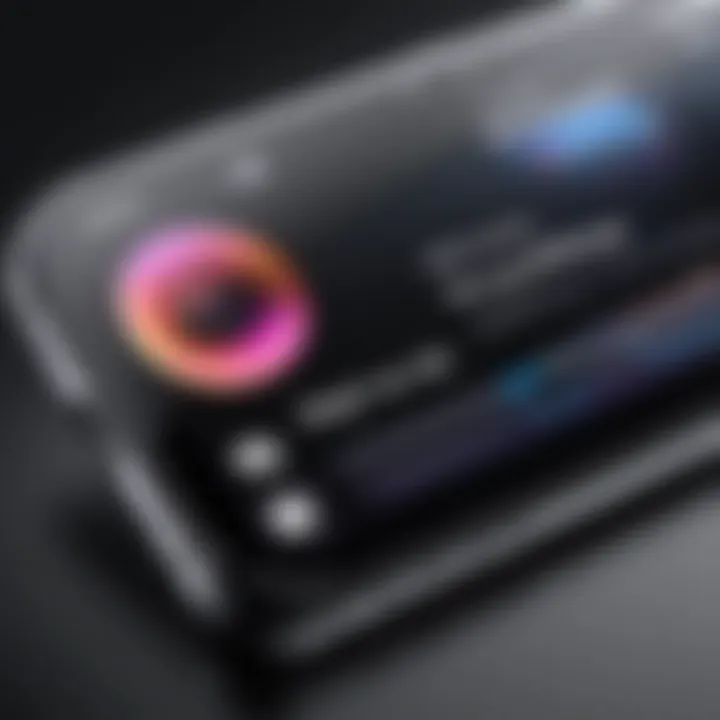
- AAC (Advanced Audio Codec): This is the default audio format for iTunes and generally offers good sound quality in smaller file sizes. It is widely compatible with Apple devices and many third-party applications.
- MP3 (MPEG Audio Layer III): This is one of the most popular audio formats. It provides a balance between quality and compression, making it ideal for music playback.
- WAV (Waveform Audio File Format): This format is uncompressed, hence it offers high-quality audio. However, WAV files take up a lot of storage space and might not be suitable for all uses.
- AIFF (Audio Interchange File Format): Similar to WAV, AIFF is also uncompressed and provides high sound quality. It is less commonly used than AAC or MP3.
Being aware of these formats allows users to choose the best audio type for their specific needs, especially when considering audio editing or extraction processes.
Video Formats Supported by iPhone
When it comes to video, the iPhone supports several formats that are essential for recording and playback. Here are some key video formats:
- H.264: This is the most common video codec used on iPhones. It offers a good combination of quality and file size, which makes it suitable for most applications.
- HEVC (High Efficiency Video Coding): Also known as H.265, this format provides better compression than H.264 while maintaining similar quality. It is ideal for high-resolution video recordings.
- MOV: This is Apple's proprietary format often used for video storage. It supports high-quality video data and is compatible with most applications on iOS.
- MP4: Highly versatile, this format is commonly used for video files and is compatible across various platforms. It can contain both video and audio streams.
Familiarity with these formats ensures that users can effectively handle their video files and extract audio without risking compatibility issues or loss of quality.
Using Built-in iPhone Features
Using built-in features on the iPhone for audio recording is essential in providing users with accessible and effective tools. These native options make it convenient for users to extract audio from video without needing to rely on third-party applications. Features like Voice Memos and iMovie highlight the seamless integration of multimedia functionalities within iOS. Leveraging these built-in options not only simplifies the process but also enhances the overall user experience by eliminating the need for additional software installations. Moreover, users familiar with iPhone functionalities will find it easier to navigate these applications, saving time and effort.
Using Voice Memos for Audio Capture
Voice Memos is one of the simplest tools on the iPhone for capturing audio. Its primary advantage is that it is readily available without any installation required. Users can open the Voice Memos app, press record, and capture audio directly from their surroundings. However, it can also be used to record audio from videos played simultaneously. The clarity of audio captured using this method is largely dependent on the quality of the microphone and the playback volume. Voice Memos allows for quick recordings, making it an effective option for spontaneous audio capture.
Using iMovie for Audio Extraction
For a more professional approach to audio extraction, iMovie provides several features that allow users to work with video and audio seamlessly. After uploading a video, users can access audio tracks and separate them from the visual components. This process requires a bit more engagement than Voice Memos, but it offers higher control over the audio quality. Users can select specific segments of audio, ensuring they only extract what is necessary. This capability makes iMovie a popular choice among users looking to refine and edit their audio.
Editing Audio within iMovie
Editing audio within iMovie is a vital step in ensuring the final output is polished and meets expectations. Here, users can make various adjustments to the extracted audio to improve its quality and presentation.
Trimming Audio Clips
Trimming audio clips allows users to cut unnecessary portions from a longer recording. This is useful when only specific segments of audio are needed for a project. The key characteristic of trimming is that it enables users to focus on relevant content. When done effectively, trimming enhances the overall clarity of the audio. This process is straightforward within iMovie, making it a beneficial option for users who are not very experienced in audio editing. Users can select the clip, adjust the trim handles, and refine the audio length efficiently.
Adjusting Volume Levels
Adjusting volume levels is crucial when different audio segments vary in intensity. This feature allows users to ensure a consistent auditory experience. It is particularly useful when mixing various audio files. The unique aspect of volume adjustments is that it helps to balance the final output, reducing the chance of abrupt loud or quiet sections. In iMovie, users can easily access volume controls, making it a favored choice for those wanting to maintain audio quality throughout their project.
Exporting Final Audio
Exporting the final audio is the last crucial step in the editing process. This allows users to save their work and share it as needed. The critical aspect here is the format options available for export, such as .m4a or .wave, which determine the audio quality and compatibility with other devices. Users can easily export audio directly from iMovie, ensuring they have a finalized version ready for use. This straightforward process makes it an attractive choice for iPhone users seeking efficiency and ease in exporting their edited audio.
Exploring Third-Party Applications
Using built-in features on the iPhone is convenient, but third-party applications offer specific advantages that should not be overlooked. These apps are designed to cater to more nuanced audio extraction needs and often bring unique capabilities that can enhance your overall experience. The accessibility and functionality of these applications can address various recording challenges and scenarios that standard features might not effectively cover.
Popular Apps for Audio Extraction
Numerous apps are available on the App Store, catering to users seeking to extract audio from video files efficiently. Here are a few notable options:
- Audio Extractor: This straightforward app allows users to extract audio from video while maintaining quality. Its interface is user-friendly, making it accessible for those who may not be tech-savvy.
- Video to Audio Converter: This application simplifies the conversion process. Users can easily select their video, choose the desired audio format, and initiate the extraction.
- FilmoraGo: Beyond just audio extraction, FilmoraGo provides basic video editing features. This app allows users to manipulate audio tracks while working on their videos.
Detailed Comparison of Audio Apps
A thorough comparison of these audio extraction apps can help you make an informed decision based on your specific needs. Here are multiple aspects to consider:
Feature Sets
The feature sets vary significantly among different apps. Some offer only extraction capabilities, while others provide comprehensive editing tools. For instance, Audio Extractor primarily focuses on extracting audio, making it quick and efficient for users who do not need editing functionalities. In contrast, FilmoraGo includes audio editing options, hence making it a more versatile choice for those looking to edit their audio with the final output. Choosing an app with the right feature set can significantly enhance your efficiency in audio recording.
User Interface
The user interface is critical to how effectively an app can be used. A clean and intuitive layout allows users to navigate easily, reducing frustration during the audio extraction process. Video to Audio Converter is noted for its simple interface, as users can understand functionalities with minimal guidance. However, more complex apps like FilmoraGo may require some learning due to their vast array of options but reward users with greater control over their audio.
Pricing and Subscription Models
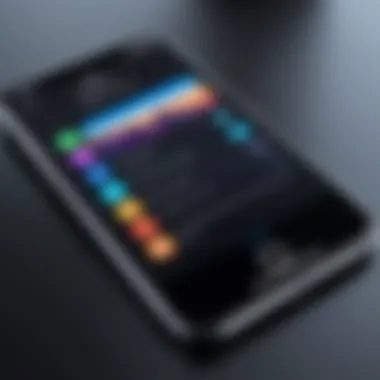

Pricing and subscription models can influence the choice of application. Many basic apps offer free trials, while advanced features generally require a one-time purchase or subscription. Audio Extractor supports a free version but includes in-app purchases for additional features. On the other hand, apps like FilmoraGo, relying on a subscription model, provide regular updates and premium features, which can be beneficial for users who plan to use the app extensively. Evaluating the cost against the offered features helps in determining the right app for your requirements.
All these factors contribute to a user’s choice, highlighting the diversity and options available for audio extraction on iPhone.
When selecting a third-party application for audio extraction, consider these aspects carefully. Choose what aligns best with your requirements, budget, and preferences to ensure a seamless experience.
Step-by-Step Guide to Record Audio from Video
Recording audio from video on an iPhone is a process that can be straightforward if approached correctly. This guide lays out a systematic way to achieve your audio recording goals. By following these steps, users can ensure that they have the necessary resources and knowledge to capture high-quality audio from their video content. The essence of this section is to equip iPhone users with actionable steps and precise guidance, making the extraction process efficient and effective.
Preliminary Requirements
Before starting the recording process, certain preliminary requirements must be met. First and foremost, ensure that your iPhone is updated to the latest iOS version. This helps avoid compatibility issues with the apps and features that may be used. Additionally, having sufficient storage space on your device is essential. Extracting audio can consume considerable space, especially if multiple clips are involved.
Also, gather the video files from which you wish to extract audio. Ensure that they are easily accessible, whether saved in your Photos app or another storage application. Having clear access to these files streamlines the steps that follow. Lastly, it's advisable to have headphones handy. This allows for a preliminary check of the audio quality after extraction, ensuring the audio meets your standards before sharing or saving it.
Using iMovie to Record Audio
Using iMovie is one of the most accessible ways to extract audio from video. This application is default on iPhones and offers several advantages for users looking to manage audio content.
Loading Video Files
Loading video files into iMovie is simple. Open the app and create a new project, then select the video you want to use. The main characteristic of loading video files is the straightforward interface, allowing users to navigate their existing media library effectively.
One notable benefit of this feature is the ability to handle different video formats seamlessly. Users can tap on the right video file, making it a practical option for beginners. Loading is often quick, but bear in mind larger files may take a little longer. Ultimately, this process is crucial as it sets the stage for audio extraction, making it a popular choice among iPhone users.
Selecting Audio Segments
Selecting specific audio segments within iMovie enhances the clarity of the audio you extract. After loading your video, you can scroll through the timeline, making it easy to identify sections with desired audio. The key characteristic here is precision—users can decide exactly which part of the audio they want to keep.
One unique feature of this process is the ability to listen while selecting. This helps ensure that you're capturing the correct segments of your video. On the downside, it does require a level of attentiveness to avoid accidental selection of unwanted audio, but the potential for a cleaner audio file makes it worth the effort. Ultimately, selecting audio segments accurately contributes significantly to the overall quality of your audio recording.
Utilizing Apps for Audio Extraction
In addition to iMovie, various apps are available that can aid in audio extraction. Apps such as GarageBand or Voice Recorder offer unique functionalities for this task. Many users find these alternatives beneficial, especially when seeking features tailored specifically for audio modifications.
Applications provide flexibility. Users can choose based on interface preference, feature set, or audio editing capabilities. Evaluate your needs carefully to determine the application that best meets them. Keep in mind that while some apps are free, others offer advanced features that might incur additional costs. However, the investment could be worthwhile for frequent users.
Exploring these applications not only broadens the available tools for audio extraction but also enhances the audio quality and editing experience. Therefore, understanding your options is important for effective audio management.
Post-Recording Considerations
After successfully recording audio from video on your iPhone, it is crucial to consider some post-recording aspects. These considerations play a significant role in ensuring that the extracted audio meets expectations and serves its intended purpose. The steps that follow the audio extraction process greatly contribute to the final usability of the audio, as well as how it can be shared or used effectively.
Checking Audio Quality
Checking audio quality is an essential step after extraction. Good audio quality can differentiate a professional piece from an amateur one. Conducting a thorough review of the recording ensures the result aligns with the desired standards. Listen for background noise, clarity of voice, and any interruptions within the audio. You can use earphones or studio monitors to detect subtle imperfections.
Consider these elements while checking audio quality:
- Background noise interference: Ensure that only the desired audio is audible, removing any distracting sounds.
- Volume levels: Make sure the volume is balanced, neither too loud nor too soft.
- Clarity: Speech or music should be clear. If there are sections that sound muddled, you might need to use audio editing software to improve it.
Utilizing applications like GarageBand or Audacity can help refine audio quality. These tools provide options to enhance clarity, remove noise, and adjust levels.
Saving and Sharing Extracted Audio
Once you have confirmed that the audio quality is satisfactory, the next step is saving and sharing the extracted audio. This process can vary depending on what you plan to do with the audio. iPhones offer multiple saving options that facilitate easy access and sharing.
When saving audio, consider the following:
- File format: Choose the correct format such as MP3 or AAC. Compatibility with other devices is key, so format matters.
- Storage location: Save the file in a place that is easy to locate, such as the Files app or cloud services like iCloud or Dropbox.


For sharing, there are several methods:
- AirDrop: This is a quick way to share files with other Apple devices nearby. Choose the audio file, tap share, and select the recipient.
- Messaging apps: You can send files through WhatsApp or Facebook Messenger for easy distribution.
- Cloud services: Sharing through Google Drive or OneDrive allows others to access the audio without directly sending files.
Ultimately, the way you handle audio post-recording can significantly impact its effectiveness and ease of access. By focusing on both quality and sharing methods, you contribute to a seamless transition from recording to actual use.
Assessing audio quality and selecting the best ways to save and share audio files ensures that your recorded material will serve your needs efficiently.
Troubleshooting Common Issues
In any audio recording process, especially when extracting audio from video files, users may encounter a variety of issues. Understanding how to troubleshoot these common problems is essential for ensuring a smooth experience. This helps maintain the quality and usability of the extracted audio. By addressing these common issues proactively, one can save time and frustration, allowing for a more successful audio extraction process.
Audio Sync Problems
Audio sync problems arise when there is a mismatch between the video and audio tracks. This may happen during the recording, editing, or exporting phases. If you notice that the audio is ahead of the video or delayed, the result can be extremely frustrating.
To address audio sync issues, consider the following tips:
- Check Playback Settings: Ensure that your playback settings on the iPhone or associated app are correctly adjusted to avoid lag.
- Use Editing Software: If using iMovie, make use of the audio synchronization tools. This can help align the tracks more accurately.
- Check the Source Video: Sometimes, the original video file may already contain sync issues. It helps to check the source video before extracting audio.
- Export Settings: When exporting, select the correct audio formats. Some formats may have inherent sync issues.
By being aware of these potential problems and addressing them quickly, users can avoid significant setbacks.
Poor Audio Quality Complaints
While extracting audio, quality is a critical factor. Complaints regarding poor audio quality can stem from several sources. Low bit rates, ambient noise, or the quality of the original audio track can all affect the final output.
To avoid or repair poor audio quality, follow these guidelines:
- Check Source Quality: Always start with a high-quality original video. Poor quality video often contains poor audio.
- Use External Microphones: For better results, consider using external microphones during recording. This can dramatically improve audio clarity.
- Post-Processing Techniques: Utilize editing apps like iMovie for audio enhancement features. Adjust equalization and noise reduction settings if necessary.
- Playback Conditions: Always listen in a quiet environment to properly judge audio quality.
By implementing these best practices, you can significantly reduce the chances of encountering audio quality problems, thereby enhancing the overall audio experience.
Best Practices for Audio Recording
Recording quality audio from video on an iPhone necessitates a thoughtful approach. Knowing best practices can greatly enhance the overall sound quality of your recordings. This section emphasizes crucial details that will help optimize your audio extraction process. Adequate attention to both your environment and device settings will yield better results and minimize the chances of disappointing audio quality.
Choosing Appropriate Environment
Selecting the right environment for audio recording is essential. Ambient noise can severely impact the clarity of recorded audio. Ideally, choose a space that is quiet and free from distractions. Here are some factors to consider:
- Sound Isolation: Rooms with soft furnishings can absorb sound waves, reducing echoes. Avoid large, empty spaces where sound may bounce around.
- Noise Levels: Assess the normal noise levels in your location. Background sounds from traffic, people talking, or electronic devices can interfere with your recording.
- Timing: If you live in a noisy area, it might be beneficial to record during off-peak hours.
In some situations, using materials like blankets or cushions can help muffle sound and improve recording conditions. It's all about designing a sound-friendly space.
Optimal Device Settings
Your iPhone is equipped with various settings that can enhance the quality of your audio recordings. Being aware of these options will allow you to optimize your device prior to recording:
- Volume Levels: Ensure that the volume is set adequately. Avoid recording at maximum levels as this can lead to distortion.
- Microphone Selection: Some apps allow you to choose different microphones. Using external mics can significantly elevate audio quality compared to built-in options.
- App Settings: Different applications have specific settings related to audio quality. For instance, iMovie has options for adjusting the audio balance and effects.
Before starting a recording session, always check that your device is updated. Outdated apps may cause performance issues or incompatibilities.
"The ideal recording environment can dramatically improve audio quality, making careful selection vital for any recording project."
By focusing on environment control and device optimization, you can maximize the potential of your recordings. Remember, the goal is to capture audio that is as clear and professional as possible.
Closure
In the exploration of how to effectively record audio from video on an iPhone, the conclusion serves as a pivotal summary and reflection on the techniques discussed. This article has detailed multiple methods ranging from built-in iPhone features to third-party applications, all aimed at empowering users to harness their multimedia capabilities. Understanding these various options ensures that iPhone users can select the appropriate method based on their needs, resulting in a more efficient audio extraction process. The ability to capture high-quality audio is increasingly relevant as content creation rises, encompassing podcasts, vlogs, and personal projects. Consequently, each method examined enriches the user's toolkit, allowing for tailored approaches depending on the situation and the desired audio quality.
Summary of Key Points
- Built-in Features: The iPhone incorporates essential tools such as Voice Memos and iMovie that facilitate straightforward audio capture from videos.
- Third-Party Apps: Numerous applications exist, and selecting the right one can enhance the audio extraction experience. It is crucial to compare features, usability, and pricing in choosing a suitable application.
- Recording Processes: Understanding the step-by-step procedures for both built-in features and third-party solutions is vital for successful audio extraction.
- Quality Checks: After recording, ensuring the extracted audio meets quality standards is critical to retain the desired sound clarity.
- Future Considerations: As technology evolves, users should remain open to updates and improvements in audio recording methods available on iPhones.
Future Trends in Audio Recording Technology
The future of audio recording technology appears promising, especially in smartphone capabilities. Emerging advancements focus on enhancing audio capture quality, with artificial intelligence playing a significant role. Effective noise cancellation features are becoming more commonplace, providing clearer sound in varying environments. Furthermore, cloud-based services will likely streamline audio storage and sharing, allowing users to access and manage their recordings easily across devices.
The integration of advanced editing tools directly into recording apps can also be anticipated, enabling seamless transitions from capture to production. This merging of functionalities will allow creators to focus more on their content rather than technical hurdles, making the overall experience more rewarding. Therefore, staying informed about these evolving trends will be essential for tech-savvy individuals and content creators alike.



