Exploring Microsoft Office Applications for Productivity
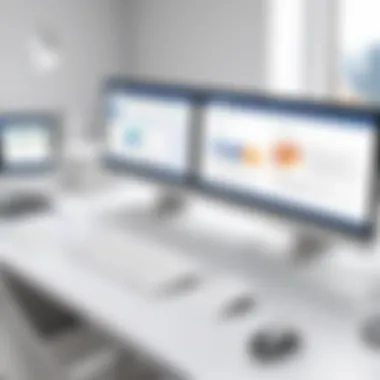
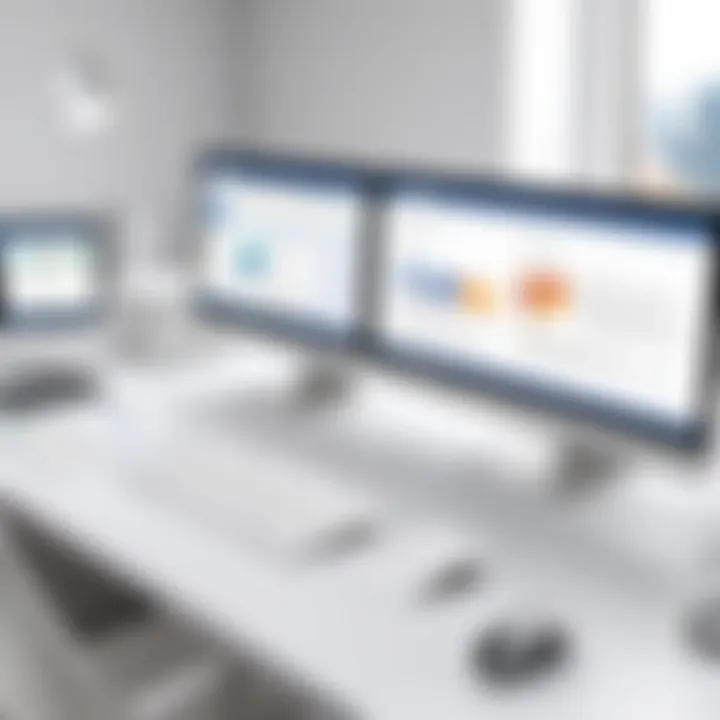
Intro
The digital workplace has transformed, making efficient office applications more critical than ever. Microsoft Office Suite stands as a prominent figure in this realm, offering various tools designed to enhance productivity. Understanding these applications allows users to leverage their full potential in both professional and personal contexts. This article will provide a comprehensive overview of each application within the suite, discussing functionalities, user scenarios, and the inherent benefits they bring.
In this exploration, we will look at how each application contributes to productivity, its compatibility with other software, and best practices for maximizing use. This will aid users in seamlessly integrating these tools into their daily activities, ultimately fostering a more efficient workflow. Furthermore, we acknowledge the trends shaping office applications today, which are critical for staying ahead in a rapidly evolving digital landscape.
"The ability to work effectively with software applications can define success in today’s professional environment."
With this foundation, let’s delve into the key features of the Microsoft Office Suite.
Prelims to Office Applications
Office applications are central to modern professional and personal productivity. They combine various tools that facilitate tasks ranging from document preparation to complex data analysis and presentations. As individuals and organizations increasingly rely on digital solutions, understanding the significance of these applications becomes essential.
Defining Office Applications
Office applications encompass software tools designed to perform specific tasks associated with office functions. These include word processing, spreadsheets, presentation software, email management, and personal organization tools. Each application serves a unique purpose but often integrates seamlessly with others to enhance efficiency.
For instance, Microsoft Word functions as a word processor, allowing users to create, edit, and format documents. Microsoft Excel, on the other hand, focuses on data organization and analysis through the use of spreadsheets. When combined, these applications enable smooth workflows and comprehensive project management, contributing to overall productivity.
Significance in Modern Workspaces
In today’s fast-paced work environment, office applications play a critical role in maintaining productivity. They streamline communication, support collaboration, and provide essential tools for data management and presentation.
Some of the key benefits of office applications include:
- Increased Efficiency: By automating repetitive tasks, office applications free up time for users to focus on more complex work.
- Collaboration: Many applications allow multiple users to work on the same document simultaneously, facilitating teamwork, regardless of the physical location of team members.
- Accessibility: Cloud-based office applications enable users to access their work from any device with an internet connection, making remote work more feasible.
"The integration of office applications in daily tasks is not just a trend; it is a necessity in a digital-centric world."
These technological tools are augmenting traditional workflows, helping workers adapt to new demands and expectations in various industries.
Microsoft Word: Word Processing Redefined
Microsoft Word stands as a cornerstone in the realm of office applications. Its fundamental purpose is to provide users with a powerful tool for word processing. The significance of Microsoft Word extends beyond basic text entry; it encompasses sophisticated formatting options, extensive templates, and a robust set of features designed to enhance user productivity. This application plays a crucial role in both personal and professional environments, allowing for the creation of documents ranging from simple notes to complex reports.
Core Features and Functions
Microsoft Word offers an array of features that cater to diverse user needs. Key functionalities include:
- Text Formatting: Word provides a variety of fonts, sizes, and styles, enabling users to customize their documents to suit their preferences.
- Styles and Themes: Users can apply pre-defined styles and document themes which help to maintain consistency across large documents.
- Grammar and Spell Check: This feature enhances document quality by detecting errors, suggesting corrections, and improving overall writing.
- Tables and Charts: Users can easily create tables and integrate various forms of data visualization, essential for presenting information clearly.
- Comments and Track Changes: This allows for collaboration by enabling users to leave feedback and make edits that can be reviewed later.
Microsoft Word utilizes a user-friendly interface, making navigation intuitive even for those less familiar with technology. These core features not only streamline the document creation process but also enhance overall effectiveness in communication.
Applications in Business and Education
In the business world, Microsoft Word is widely utilized for producing documentation, reports, and proposals. Its versatility makes it applicable across various sectors, including:
- Business Reports: Companies regularly prepare meeting notes, project documentation, and analyses within the application.
- Marketing Materials: Flyers, brochures, and marketing plans can be crafted with ease, leveraging the built-in templates.
- Educational Assignments: Students and educators alike rely on Word for essays, research papers, and course materials. The application’s formatting capabilities facilitate adherence to academic standards.
Moreover, the use of Microsoft Word in educational settings promotes accessibility. Institutions often provide resources and training, helping students gain proficiency in a tool that is likely to be used throughout their careers.
Collaborative Tools in Word
Collaboration has become increasingly crucial in both business and educational environments. Microsoft Word includes several features that enhance teamwork, such as:
- Real-time Co-authoring: Multiple users can now work on a document simultaneously, allowing for immediate input and feedback.
- Commenting Functionality: Users can leave comments for their peers, fostering constructive discussions about document content.
- Version History: Users can access and revert to previous versions of documents. This feature is especially beneficial for tracking changes and recovering lost content.

"Microsoft Word’s collaborative tools significantly enhance productivity and ease of communication among team members."
These collaborative functionalities of Word not only improve the quality of the document but also save time, making teamwork more efficient.
Microsoft Excel: Data Management and Analysis
Microsoft Excel holds a pivotal place in the discussion of office applications, particularly in the realm of data management and analysis. Its robust capabilities enable users to handle vast amounts of information efficiently. Through Excel, individuals can perform intricate calculations, analyze trends, and visualize datasets effectively. The importance of Excel not only stems from its functionalities but also from its wide application across industries, enhancing decision-making processes through data-driven insights.
Understanding Spreadsheets
Spreadsheets form the backbone of Excel's structure. At their core, spreadsheets consist of rows and columns that create a grid for data entry. Users can input different types of information such as numbers, text, or dates. Understanding spreadsheets is essential for navigating, organizing, and manipulating data effectively.
- Data Organization: Excel allows users to categorize data, making it easier to retrieve and analyze. Proper organization includes using clear headers and structured formatting.
- Formulas Utilization: Basic formulas like SUM, AVERAGE, and COUNT are foundational for performing calculations. Mastering these ensures users can execute essential operations swiftly.
- Sorting and Filtering: Excel’s sorting and filtering functionalities help organize data meaningfully, facilitating swift access to specific information points.
Advanced Functions and Formulas
Excel is not limited to basic calculations. Its advanced functions and formulas significantly expand its capabilities. Understanding these features is crucial for professionals who wish to leverage Excel for more complex tasks.
- Lookup Functions: Functions like VLOOKUP and HLOOKUP are invaluable for cross-referencing data across different sheets or tables, saving time and increasing accuracy.
- Conditional Formatting: This function allows users to visually distinguish data based on specific conditions. This is useful for highlighting trends or exceptions in datasets.
- Array Formulas: These allow users to perform multiple calculations on one or more items in an array, enabling sophisticated computations that would otherwise require multiple steps.
Data Visualization Techniques
Data visualization is a critical aspect of Excel that transforms raw data into comprehensible and actionable insights. Graphs, charts, and dashboards allow users to communicate findings effectively.
- Chart Types: Excel offers various chart types, including bar, line, and pie charts. Each type serves different purposes and helps convey the right message based on the data presented.
- PivotTables: PivotTables summarize large data sets, allowing users to manipulate the data dynamically. This can reveal insights that may not be readily apparent in raw data.
- Slicers and Timelines: These tools enable users to interact with their data visualizations, making it easier to filter information based on specific criteria.
"Excel’s true strength lies in its ability to make data accessible and insightful. The more proficient a user becomes, the greater the value extracted from their data.”
The functions of Microsoft Excel extend beyond simple data entry and calculation. The application’s comprehensive tools facilitate sophisticated data management and insightful analyses, making it an indispensable asset in any modern workplace.
Microsoft PowerPoint: Crafting Effective Presentations
Microsoft PowerPoint serves as a cornerstone for visual communication in both professional and educational contexts. It provides users with the tools needed to create persuasive presentations. This application helps to distill complex information into accessible content, making it easier for audiences to understand and retain key messages. The importance of PowerPoint lies not only in its capability to present data but also in its role as a facilitator of ideas, encouraging engagement and interaction.
Designing Engaging Slides
Creating visually appealing slides is paramount in retaining audience attention. A well-designed slide can convey information rapidly without overwhelming the viewer. Key elements to consider include:
- Consistent Theme: A uniform color palette and font selection enhance cohesiveness.
- Minimal Text: Overloading slides with text can detract from the main message. It is important to use bullet points or short phrases to summarize information.
- Visual Hierarchy: Important information should stand out. Using larger font sizes or contrasting colors can draw attention to key points.
Utilizing grid layouts assists in maintaining alignment and visual balance. Adequate white space also plays a crucial role; it allows the content to breathe, making the message clearer.
Integrating Multimedia Elements
Incorporating multimedia elements such as images, videos, and audio can significantly enhance a presentation. These elements break monotony and appeal to different learning styles. \
- Images: High-quality visuals can illustrate points more effectively than text. They trigger emotional responses and heighten engagement.
- Videos: Short video clips can summarize detailed concepts or serve as case studies, offering real-world applications.
- Audio Narration: Including voiceovers can reinforce messages and provide clarity, particularly for remote presentations.
However, it is essential to ensure that multimedia does not overshadow the core message. Each element should complement the content rather than distract from it.
Utilizing Presenter Tools
PowerPoint offers various presenter tools that enhance performance during a presentation. Key tools include:
- Presenter Notes: This feature allows the presenter to access notes that are not visible to the audience. It provides cues and reminders without cluttering slides.
- Slide Show Mode: Engaging with the audience is more straightforward in this mode. It allows life-saving timing adjustments and smooth transitions.
- Laser Pointer and Highlighter: These tools let presenters emphasize specific areas within slides, guiding the audience’s focus during critical moments.
Utilizing these tools effectively supports the presenter in delivering a confident and polished performance, ensuring that the information is communicated clearly and effectively.
"PowerPoint allows users to express concepts visually, bridging the gap between text and audience understanding."
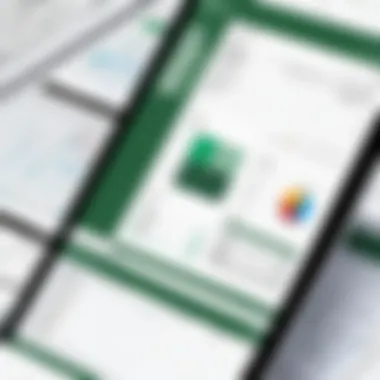
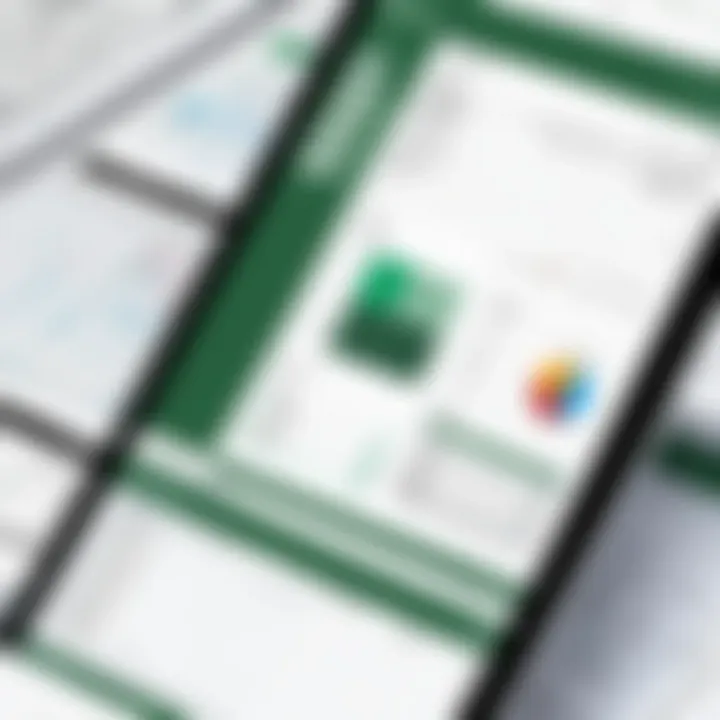
Microsoft Outlook: Streamlining Communication
Microsoft Outlook plays a crucial role in enhancing communication within professional environments. It serves as more than just an email client; it is an integrated suite that manages various aspects of communication and organization. Outlook’s capability to consolidate emails, calendars, tasks, and contacts into a single platform increases overall efficiency and productivity. In today's digital workspace, effective communication is essential for collaboration among teams and stakeholders. Consequently, Outlook addresses these needs by providing a streamlined experience that allows users to focus on their work instead of managing separate applications.
Understanding Email Management
Email management is a core functionality of Microsoft Outlook. The interface allows users to efficiently organize their emails through folders, categories, and tags. This organization helps prioritize which emails require immediate attention and which can wait. Users can also utilize the Focused Inbox feature that automatically sorts important messages from others. This leads to less clutter and enhances productivity by minimizing distractions.
Moreover, Outlook includes powerful search capabilities. Users can easily locate specific emails using advanced search filters. This is particularly valuable in environments with high email volume. Outlook allows for the creation of rules to automate certain actions on incoming emails, such as moving messages to designated folders or marking them as important. This further enhances email management by making sure that essential communications are always front and center.
"With Outlook, you can shape your email experience to fit your workflow, ensuring you never miss an important message."
Calendar and Task Integration
The integration of calendar and task features in Microsoft Outlook represents a significant strength. The calendar allows users to schedule meetings directly from their inbox with just a few clicks. It also syncs seamlessly across devices, ensuring that users access updated schedules anytime and anywhere. Adding reminders for important events or deadlines keeps teams aligned and on track.
In addition to calendar functionality, Outlook's task management capabilities help users organize their to-do lists effectively. Tasks can be created from emails, making it easy to transform messages into actionable items. These tasks can be organized by due date or priority, enabling users to focus on what is most urgent.
Key Benefits of Outlook's Integration
- Consolidation: Centralizes communication, tasks, and calendars in one location.
- Time Management: Enhances planning through reminders and task organization.
- Automation: Reduces manual input through rules and alerts.
- Collaboration: Simplifies team coordination through shared calendars and tasks.
As companies increasingly rely on efficient communication tools, Microsoft Outlook remains a committed ally in streamlining workflows and improving collaboration across all levels of an organization.
Microsoft OneNote: Digital Note-Taking
Microsoft OneNote serves as an essential tool in the realm of digital note-taking. It facilitates the organization and management of information, enabling users to gather, sort, and retrieve data efficiently. Implicit in its design is a user-friendly interface that appeals to both novice and seasoned users alike, allowing for a broad range of applications in various settings, such as education, business, and personal use.
Organizing Information Effectively
OneNote provides a flexible system for organizing notes. Users can create notebooks, sections, and pages, which allows them to categorize information according to their own preferences. This hierarchical structure promotes clarity, enabling quick access to relevant content. Features such as tags and search functionality further enhance the usability.
Another beneficial element is the capacity to include diverse types of content within notes. Text, images, audio recordings, and even files can be integrated seamlessly. This versatility means that OneNote does not confine users to a single method of documentation. Instead, users can adapt their notetaking style to fit the material, boosting overall efficiency.
Users often find OneNote's ability to sync across devices particularly advantageous. It allows for access to notes anywhere, at any time. Whether on a desktop, tablet, or smartphone, information remains available, catering to the dynamic lifestyles of today's professionals and students.
Collaboration and Sharing Notes
Collaboration is a key component of modern work. OneNote excels here by allowing users to share notebooks with teams or other individuals easily. This feature fosters teamwork, as multiple users can contribute and edit notes in real time. Changes are synchronized instantly, ensuring that all participants remain updated without the hassle of emailing documents back and forth.
"OneNote not only enhances individual productivity but also transforms group projects into more manageable and organized endeavors."
Additionally, OneNote integrates well with other Microsoft Office applications. For example, a user may derive data from Excel and incorporate it into their OneNote pages. This interconnectedness streamlines processes and keeps experiences cohesive for the user.
Microsoft Access: Database Management
Microsoft Access plays a pivotal role within the Microsoft Office Suite, focusing on database management. Databases are essential for storing, retrieving, and managing data efficiently. Access provides a powerful platform for individuals and organizations to handle data in a structured way. The importance of understanding and utilizing Microsoft Access cannot be overstated, especially in an era driven by data.
Its capabilities allow users to create relational databases, facilitate data queries, generate reports, and maintain large datasets without extensive programming knowledge. This application stands out because it simplifies complex data management tasks. Users benefit from its user-friendly interface, which lowers the entry barrier into database management.
Fundamentals of Databases
At the core of Microsoft Access is the concept of a database, which is a collection of related data organized for easy access and management. Understanding the fundamentals of databases is vital for making the most out of Microsoft Access.
- Data Tables: Fundamental building blocks. Each table holds data in rows and columns, similar to a spreadsheet.
- Relationships: Understanding how tables relate to each other is key. Access allows you to link tables through primary keys and foreign keys, making data retrieval more efficient.
- Queries: A powerful feature that enables users to extract specific data from one or multiple tables. This can include filtering data based on certain criteria.
- Forms: User-friendly interfaces for data entry that help in reducing errors and improving accuracy in data collection.
- Reports: The ability to format and present data in a structured manner for analysis or presentation.
"A well-designed database can significantly enhance reporting and analysis capabilities, making data-driven decisions simpler and faster."
Creating and Managing Databases


Creating and managing databases in Microsoft Access is straightforward, yet it requires understanding of data organization principles.
- Creating a Database: Initiating a project starts with blank database creation. Users can choose from templates or begin from scratch. The design phase is crucial to ensuring data is structured properly.
- Tables Creation: Inputting data requires defining tables and their corresponding fields. Each field should be clear in purpose and datatype to maintain consistency and accuracy.
- Data Entry: Once tables are set, data input can be performed. Access allows bulk data imports if decisions support Excel or CSV formats.
- Database Management: Routine maintenance includes backing up data and ensuring that relationships reflect changes in workflows or data needs. Regularly revising queries and reports is also crucial for optimal performance.
- Security Considerations: Protecting data integrity and confidentiality is important. Access provides features like user permissions and password protection to secure database access.
Trends in Office Applications
In the fast-evolving field of technology, identifying trends in office applications is crucial. These trends not only shape how individuals and organizations optimize productivity, but also dictate how software is developed and integrated into daily tasks. The landscape of office applications is significantly influenced by emerging technologies, user expectations, and changing workplace dynamics. Adapting to these trends helps in leveraging the full potential of tools designed to facilitate work, communication, and collaboration.
Cloud Integration and Accessibility
Cloud integration has revolutionized the way users interact with office applications. The ability to store, access, and share files online is no longer a luxury; it has become a necessity. Cloud services like OneDrive and Google Drive enable users to work from anywhere, provided they have internet access. This flexibility enhances productivity as it allows remote teams to collaborate in real-time.
Moreover, the idea of accessibility goes beyond just being able to reach files. It encompasses the design and functionality of applications to cater to diverse user needs. Modern office suites prioritize user-friendly interfaces, multi-device compatibility, and constant updates to features.
"The future of work is indeed mobile and cloud-centric, emphasizing the need for tools that adapt to users' lifestyles rather than the other way around."
Integrating cloud services with existing applications proves beneficial. For instance, Microsoft Word allows users to save documents directly to the cloud, facilitating easy sharing among colleagues. Additionally, features like version control and comment threads streamline collaborative feedback, making project management smoother and more efficient.
Artificial Intelligence in Office Software
Artificial Intelligence (AI) is another transformative trend in office applications. Today, AI enhances user experience by automating routine tasks, improving accuracy, and even providing predictive text suggestions. Tools like Microsoft's Editor utilize AI to assist with grammar and style, ensuring communication is clear and concise.
The integration of AI also leads to smarter data analysis. For instance, Excel offers dynamic data visualization features that can automatically suggest ways to interpret data trends. With machine learning algorithms, users can obtain insights that were once time-consuming to derive manually.
Furthermore, AI-driven chatbots and virtual assistants, like Microsoft's Cortana, streamline administrative tasks, allowing users to focus on more strategic components of their work. These advancements highlight the need for continuous adaptation in using office applications as AI can drastically enhance productivity.
Maximizing Productivity with Office Applications
In today's fast-paced work environments, maximizing productivity is vital. Office applications play a crucial role in this effort. They streamline tasks and enhance collaboration, making it easier for individuals and teams to perform their functions efficiently. The benefits that come from utilizing these applications effectively can lead to significant improvements in both workflow and outcomes.
Best Practices for Use
To truly harness the capabilities of office applications, users should adopt specific best practices.
- Understand Features: Familiarize yourself with the core functions of the software. For example, in Microsoft Word, knowing how to use styles and templates can save significant time.
- Templates and Shortcuts: Make use of templates where possible. Using pre-designed formats can help you save time on formatting documents from scratch. Keyboard shortcuts can also enhance speed.
- Regular Updates: Keep the software updated to benefit from the latest features and security fixes. New functionalities often drive productivity improvements.
- Set Clear Goals: Define what you aim to accomplish with the application. This can help prioritize tasks and focus efforts on efficient completion.
- Continuous Learning: Engage in regular training sessions. Platforms offer tutorials and tips that can expand your knowledge and improve efficiency.
Integration with Other Tools
Integrating office applications with other tools can enhance productivity multifold. Here are a few considerations:
- Cloud Services: Tools like Microsoft OneDrive or Google Drive facilitate easy sharing and access to files. This integration allows for real-time collaboration without the hassle of email exchanges.
- Project Management Tools: Cohesive use of project management applications such as Trello or Asana with Microsoft Outlook can streamline task assignments and deadlines.
- Communication Platforms: Pairing Office applications with communication tools like Slack or Microsoft Teams can foster quick discussions and debates about project content.
- APIs for Custom Solutions: Some advanced users may develop custom solutions using the application’s API, allowing for tailored functionalities that cater specifically to their workflow needs.
Incorporating these practices ensures that users are not only utilizing office applications but are also doing so in a manner that significantly elevates productivity. As technology continues to evolve, staying updated on these strategies is essential for ongoing success.
"Maximizing productivity with office applications is more than just knowing how to use them. It's an ongoing journey of learning and adaptation."
This section highlights how strategic use of applications can lead to improved efficiency, while integrating with other tools amplifies their capabilities in a modern workspace.
End: The Evolving Role of Office Applications
The landscape of office applications has undergone significant transformation, shaped by emerging technologies and user needs. This section amplifies the critical role that these software solutions play in both personal and professional environments. Today, office applications are more than mere tools for document drafting or data entry. They serve as collaborative platforms, enabling remote teamwork and efficient communication.
Future of Office Software
Looking forward, the future of office software seems intertwined with advancements in artificial intelligence and cloud technologies. AI is starting to enhance user experience by providing smart suggestions for document formatting or data analysis. Applications like Microsoft Word and Excel will likely benefit from AI-driven tools that enhance productivity and streamline workflows.
Moreover, cloud integration ensures accessibility across devices and platforms. Users can collaborate in real-time, regardless of location. Microsoft 365 exemplifies this trend, allowing seamless sharing and editing among team members. The future may also see greater integration of office applications with third-party tools, expanding their functionality and making them central to day-to-day operations.
Final Thoughts on Office Applications
In summary, office applications remain essential in navigating the complexities of the modern workspace. Their adaptability to evolving technologies strongly influences how people work. Users today are not just seeking features, but also integration, collaboration, and ease of use. To thrive in an increasingly digital world, leveraging these applications effectively is imperative.
"The evolving role of office applications illustrates a significant shift in how we approach work, emphasizing collaboration and efficiency over traditional methods."
Thus, understanding and harnessing the potential of office applications can significantly enhance productivity and communication. As businesses adapt to the new normal, investing time in learning these tools will provide a competitive edge.



