Exploring Downloads on Google Chrome Web Store
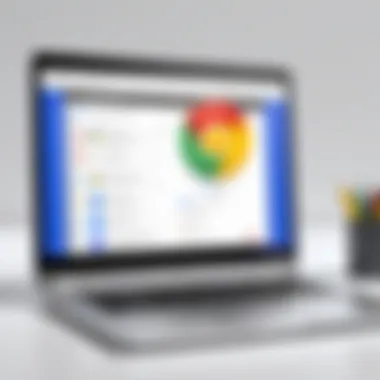
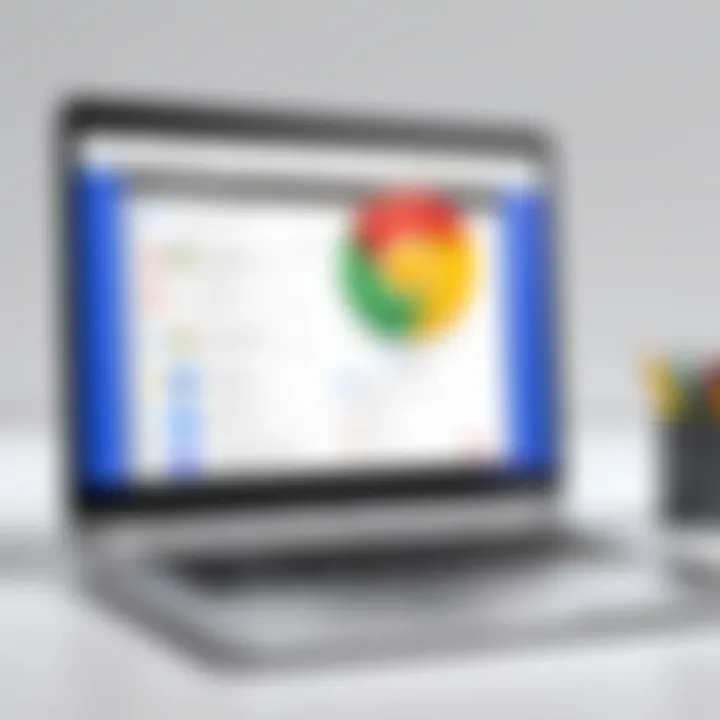
Intro
The Google Chrome Web Store represents a vast ecosystem of extensions that significantly enrich the browsing experience. As technology evolves, users seek tools that enhance functionality, productivity, and enjoyment while navigating the web. However, downloading from the Web Store may appear straightforward, yet it holds various intricacies deserving attention. This article aims to guide readers through the process of accessing, downloading, and utilizing applications from this resource. Users will also learn about optimizing their choices and navigating potential pitfalls associated with these extensions.
Key Features
When exploring the Google Chrome Web Store, it is important to recognize its key features:
- Diverse Application Range: The Web Store offers a variety of categories, ensuring every user finds tools suited to their specific needs. Whether seeking productivity boosters, enhancing security, or improving online shopping experiences, there is something for everyone.
- User Reviews and Ratings: Each extension includes user reviews and a rating system. These elements form a valuable resource for assessing an extension’s reliability and effectiveness. Community feedback can guide choices and help avoid poorly performing applications.
- Easy Installation Process: The installation of applications from the Web Store is designed to be user-friendly. With just a few clicks, users can enhance their browser's capabilities with desired features.
Downloading Applications
Step-by-Step Guide
To download applications effectively, follow these steps:
- Open the Google Chrome browser.
- Visit the Google Chrome Web Store here.
- Use the search bar to find specific extensions or browse by category.
- Click on the desired extension to view its details.
- Review the ratings, descriptions, and user feedback to ensure it meets your needs.
- Press the Add to Chrome button to initiate the download.
- Confirm any permissions requested by the application.
- Once installed, find the extension in the upper right of the Chrome window.
Once downloaded, users can access the extension's features and settings easily.
Potential Challenges
While using the Chrome Web Store is generally user-friendly, challenges may arise:
- Permissions and Privacy Concerns: Some applications request extensive permissions that might include access to personal data or browsing history. Users should carefully consider these requests before granting access.
- Compatibility Issues: Not all extensions play well with every version of Chrome. Occasionally, users may encounter compatibility issues that prevent proper functionality.
"Being cautious in selecting extensions enhances both security and performance."
Optimization Strategies
To get the most out of the Google Chrome Web Store, consider these strategies:
- Regularly review and update extensions. Outdated extensions might have security vulnerabilities.
- Uninstall any extensions you do not frequently use to streamline your browser's performance.
- Utilize Chrome's built-in task manager to monitor the performance impact of extensions on your overall browsing experience.
Epilogue
Navigating the Google Chrome Web Store offers users a powerful means to customize their online experience. From understanding key features to optimizing choices, becoming well-versed in this ecosystem can lead to enhanced productivity and security. By approaching the store with informed caution, users can effectively leverage the tools available and transform their everyday browsing into a more enriching activity.
Understanding the Google Chrome Web Store
The Google Chrome Web Store is a vital component of the Chrome browser ecosystem. It serves as a central hub for users to download applications and extensions that enhance their browsing experience. Understanding this platform is crucial for maximizing its potential.
Users benefit significantly from the access to a wide variety of tools designed to facilitate productivity, communication, and entertainment. Each extension can transform the way individuals interact with the web. For example, tools like Grammarly or Adblock Plus provide functionalities that improve writing quality and web browsing efficiency. Users must navigate the store skillfully to select the most beneficial options while avoiding inefficiencies or potential risks.
Moreover, the Web Store reflects the evolving landscape of web technology. Keeping abreast of changes within the store can yield critical insights into trends and shifts in user demands, thus influencing which extensions gain popularity over time.
Historical Context
The roots of the Google Chrome Web Store can be traced back to the rapid expansion of web applications. Launched in 2010, it began as a means to complement the Chrome browser’s capabilities. Initially, it offered limited applications, primarily aimed at enhancing offline web experiences. As technology advanced, the platform evolved to include various extensions catering to a broader range of needs. Web technologies such as HTML5, CSS3, and JavaScript allowed developers to create more sophisticated applications.
The Google Chrome Web Store has since become a leading marketplace for browser extensions. Today, millions of users turn to the store not only for productivity tools but also for entertainment and development needs, illustrating the store's importance in the browsing experience.
Store Structure and Navigation
Navigating the Google Chrome Web Store effectively is essential for users seeking specific applications. The layout is designed to be user-friendly, organized into categories that guide exploration.
On the home page, users encounter a featured section, showcasing popular and newly released extensions. Below this are categorized sections, including:
- Productivity
- Social & Communication
- Games
- Developer Tools
Each category hosts various extensions, and users can use filters to refine their searches based on ratings, user counts, and whether they are free or paid. The search bar at the top enhances navigation by allowing users to enter keywords directly.
Users can click on any extension to view its details, including screenshots, descriptions, permissions required, and user reviews. This comprehensive information is vital for making informed decisions before downloading an extension.
"Understanding the structure of the Google Chrome Web Store is key to effectively finding and utilizing extensions tailored to your specific needs."
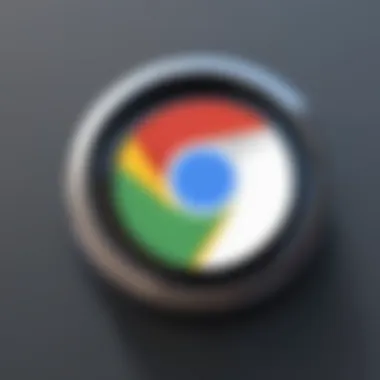
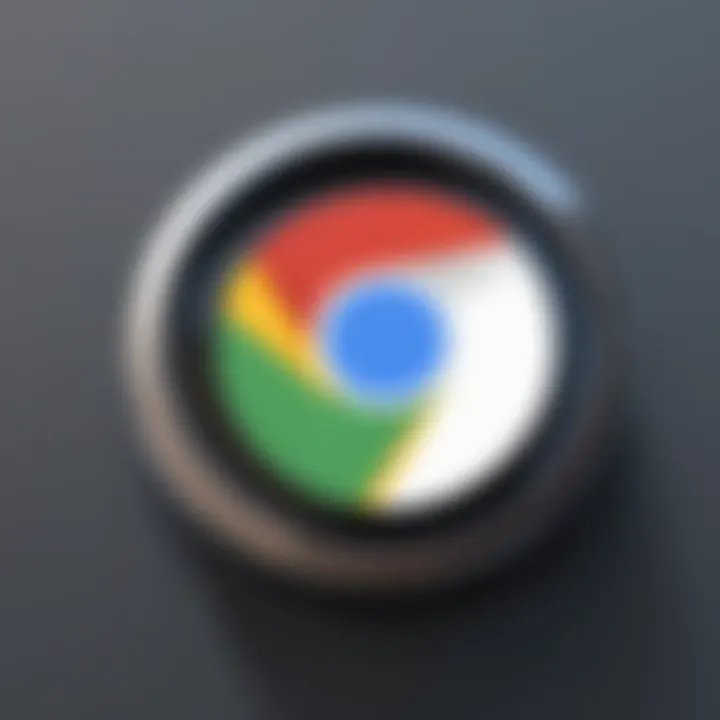
In summary, grasping the history, structure, and functionality of the Google Chrome Web Store is essential for anyone looking to enhance their web experience. The right applications can markedly improve productivity and enjoyment while minimizing potential pitfalls.
Categories of Applications and Extensions
The Google Chrome Web Store is a rich ecosystem where users can find a diverse array of tools designed to enhance their browsing experience. Understanding the different categories of applications and extensions is fundamental. It allows users to tailor their browser to meet specific needs, whether for productivity, entertainment, or development purposes. Each category presents unique benefits and considerations that can influence a user's choice.
Productivity Tools
Productivity tools are perhaps the most sought-after extensions within the Chrome Web Store. These applications aim to streamline tasks, enhance time management, and improve workflow efficiency. Some popular productivity extensions include Todoist and Grammarly.
These tools can assist in organizing daily activities, managing to-do lists, and even ensuring clarity in writing through grammar checks. However, the user must consider the usability of each tool. While some provide a plethora of features, an overload can lead to complexity. Therefore, selecting the right productivity tool should involve assessing how well it integrates into one’s existing routines.
Entertainment and Media
The entertainment and media category showcases applications designed to elevate user enjoyment while navigating the web. Popular extensions in this category often include streaming services like Netflix Party or media downloading tools. These applications help users enjoy content seamlessly while providing features that enhance social experiences or accessibility.
However, while seeking entertainment via these tools, users need to be cautious of download limitations. Not all extensions are legitimate. Some may lead to copyright issues or infringe on user privacy. Thus, before downloading, one must ensure that the application complies with legal guidelines.
Additionally, an app might require access to personal data, raising security concerns. Users should always scrutinize permissions that these applications request, as some may not be justified. Ultimately, enjoying entertainment online requires a balance between enjoyment and vigilance over digital safety.
Developer Tools
Developer tools are crucial for web designers and programmers who need to analyze and debug website performance. Important extensions in this category include Web Developer and React Developer Tools. These tools provide invaluable insights into coding issues and site usability.
Users can take advantage of features such as page element inspection and JavaScript debugging. Understanding how to use these tools effectively can vastly improve shipping times and reduce bugs in development cycles. However, it's important for developers to keep their tools updated, ensuring they do not miss out on critical improvements and bug fixes.
In summary, the category of developer tools is not just beneficial; it's essential for any serious web developer. Proper utilization can lead to enhanced creativity, smoother workflows, and ultimately, better products.
"Selecting the right category of applications is vital in maximizing the Chrome experience. Each category has its own strengths, shaping the user's interaction with the web."
How to Download Applications
Downloading applications from the Google Chrome Web Store is a crucial aspect of enhancing user experience while browsing the internet. Properly navigating this process not only saves time but also ensures that users obtain applications that fit their needs precisely. Understanding the significance of each step, including permissions management, is vital. This section aims to provide clear insights into the download process and how to manage permissions effectively.
Step-by-Step Download Process
- Access the Chrome Web Store
To start, open your Google Chrome browser and navigate to the Chrome Web Store. You can simply type in the address bar or search for "Chrome Web Store" using your preferred search engine. - Browse or Search for Applications
Use the search bar at the top left to find specific applications. You may also browse through categories and collections available, such as productivity, games, or developer tools. - Select an Application
Once you find your desired application, click on its title or icon. This will lead you to the application's detail page where you'll find more information, including description, screenshots, and user reviews. - Install the Application
To download, click the Add to Chrome button. A pop-up will appear, displaying the required permissions the app seeks. - Confirm Installation
If you agree with the permissions, click Add Extension on the prompt. The application will begin downloading, and upon completion, it gets automatically added to your browser. - Verify Installation
You can confirm that the application has been installed by checking the puzzle piece icon on the top right of the Chrome toolbar, which represents your extensions.
Managing Permissions
When downloading applications, managing permissions is a critical consideration. Extensions can request access to various types of data or functions, and understanding these requests is key for user safety.
- Read and Understand Permissions
Applications often require permissions to function correctly. This can include accessing your browsing history, reading and changing data on websites, and even interacting with browser tabs. Reviewing these permissions carefully is essential. - Balance Utility and Security
While most applications offer helpful functionality, some may pose security risks. Striking a balance between the utility of an application and potential vulnerabilities is vital. For this, consider only downloading applications from reputable developers and those with high user ratings. - Regularly Review Installed Extensions
After installation, it is wise to periodically reassess your extensions. You can do this through Chrome's settings menu. Check if any applications request permissions you are uncomfortable with or do not align with their functionality.
"Being vigilant about permissions can significantly reduce the risk associated with using potentially harmful extensions."
By understanding the download process and managing permissions effectively, users can optimize their experience from the Google Chrome Web Store.
User Experience and Interface Considerations
In the realm of web browsing, the user experience (UX) plays a crucial role in how individuals interact with applications and extensions available in the Google Chrome Web Store. A well-designed interface not only enhances usability but also contributes to user satisfaction. When users feel comfortable navigating the store, they are more likely to explore the plethora of options available. Understanding the dynamics of user experience and interface considerations allows tech enthusiasts to make informed decisions about their downloads.
Usability Features
Usability features within the Chrome Web Store are paramount for providing an intuitive experience. Key elements that enhance usability include:
- Intuitive Layout: The arrangement of categories and the ease of locating specific applications streamline the browsing process. An organized layout reduces time spent searching and improves overall efficiency.
- Search Functionality: Advanced search options allow users to find applications based on various criteria such as ratings, popularity, or specific tags. This flexibility caters to the diverse needs of users, making it easier to discover suitable applications quickly.
- Preview Options: Users can preview extensions before installation, which may include screenshots or descriptions of functionality. This transparency helps users make choices that align with their needs or preferences.
By focusing on these usability features, the Chrome Web Store enhances the effectiveness with which users can navigate the store and access desired content. A positive user experience not only simplifies the browsing process but also increases user retention rates.
Accessibility Features
Accessibility is an essential consideration for any digital platform, ensuring inclusiveness for a wider audience. The Chrome Web Store implements several features to enhance accessibility:
- Keyboard Navigation: The ability to navigate the store using keyboard shortcuts offers convenience for users with limited mobility. This functionality also benefits anyone preferring keyboard commands over mouse clicks.
- Screen Reader Compatibility: For visually impaired users, compatibility with screen readers helps in providing descriptive information about each application. Accessibility tools ensure that all users can comprehend the offerings within the store.
- Color Contrast Options: High contrast modes and adjustable color schemes cater to users with color vision deficiencies. These features aid in reducing strain and promote a more comfortable browsing experience.
Ensuring that the Google Chrome Web Store is accessible to everyone not only reflects social responsibility but also expands its user base by accommodating diverse needs.


Performance Impact of Extensions
The performance impact of extensions is a critical component for any user who is keen on optimizing their Google Chrome browsing experience. Extensions enhance functionality, but they can also impose constraints on performance. Understanding these effects is essential because it influences how smoothly the browser operates, and how quickly users can access information and complete tasks.
When users install multiple extensions, they may inadvertently slow down their browser. Each extension consumes system resources. These resources include CPU, memory, and network bandwidth. Therefore, it is vital to be selective with the extensions users choose.
The performance analysis of extensions can shape a user's experience significantly. Users often assume that more extensions equate to enhanced performance, yet this is a misconception. Poorly optimized or unnecessary extensions can lead to sluggish performance.
Resource Management
Effective resource management enables Chrome users to maintain browser performance. Users should regularly assess the extensions they have installed. Monitoring their usage can help identify which are essential and which are superfluous.
Common indicators of excessive resource consumption include:
- Increased loading times: When certain extensions are active, web pages may take longer to load.
- High CPU usage: Users can check task manager to detect which tools consume more processing power than necessary.
- Memory usage spikes: Extensions can lead to excessive memory consumption, leading to overall system slow downs.
To manage resources effectively:
- Disable unnecessary extensions. Users should temporarily disable extensions that are not in regular use. This reduces their impact on performance.
- Regularly review active extensions. Users can prioritize extensions that are essential for daily tasks and deactivate others that contribute little.
- Check for updates. Developers often release updates that enhance performance or optimize resource usage. Keeping extensions updated can mitigate performance issues.
Balancing Functionality and Performance
Finding the ideal balance between functionality and performance is a nuanced task for Chrome users. While extensions can improve productivity, their performance costs must not be overlooked. Users are encouraged to evaluate whether the added features of an extension outweigh the potential lag in performance.
Here are several approaches to achieve this balance:
- Prioritize lightweight extensions: Some extensions provide similar functionalities but with less resource burden. Users should seek options that deliver the same benefits with minimal impact.
- Limit the number of active extensions: Users should be strategic about how many extensions to have running simultaneously. This practice can directly enhance performance.
- Test alternatives: Users may find that specific functionalities can be achieved through alternate means, such as built-in Chrome features, before resorting to adding extensions.
Potential Risks and Security Concerns
When navigating the Google Chrome Web Store, understanding the potential risks and security concerns is vital for every user. The extension ecosystem has grown rapidly, offering a wide array of functionalities. However, this popularity also attracts malicious entities aiming to exploit users for their benefits. Therefore, taking precautions is essential to protect your data and ensure a safe browsing experience.
Malicious Extensions
Malicious extensions can pose significant threats. These extensions often masquerade as legitimate tools but wield harmful capabilities. They can monitor user activity, inject ads, or even steal sensitive information such as passwords and credit card details. The proliferation of such extensions stems from the platform's openness, allowing virtually anyone to publish apps. Users should be vigilant and
- Check ratings and reviews: Look for extensions with a good volume of positive feedback. A high rating can indicate trustworthiness, but it’s not a guarantee.
- Examine the developer: Research who created the extension. Established developers with a solid reputation are less likely to engage in underhanded practices.
- Review permissions: Before installing, scrutinize the permissions the extension requests. Extensions requesting excessive access are often a red flag.
It's advisable to uninstall any extension that appears suspicious or does not meet the user's needs. This proactive step significantly decreases the risk of falling victim to malicious software.
Privacy Implications
Privacy is another critical concern linked with using extensions from the Chrome Web Store. Many extensions function by collecting data to provide services customized to the user’s behavior. However, this data can be exploited if proper privacy measures are not taken. Users should be aware that not all extensions prioritize data protection.
- Understand data usage: Identify how an extension uses collected data and whether it shares information with third parties. Transparent policies are a good indicator of a trustworthy extension.
- Control permissions: Carefully consider what permissions you grant. Some extensions demand access to all your browsing data, which is often excessive for the service they provide.
- Utilize privacy settings: Chrome provides settings to manage what data is shared with extensions and websites. Regularly review and adjust these settings according to your comfort level with sharing data.
Managing Your Installed Applications
Managing your installed applications is crucial for maintaining an efficient and productive browsing experience with Google Chrome. As users continue to download extensions, they may find that their browser becomes cluttered, which can lead to performance issues and decreased usability. An organized approach toward managing these applications ensures that your Chrome experience remains smooth and tailored to your needs.
Updating Extensions
Keeping your extensions updated is important for both functionality and security. Developers regularly release updates to enhance performance, add new features, or address security vulnerabilities. Users should enable automatic updates to ensure they are always using the latest version of extensions. However, manual checks can also be done periodically.
To update your extensions, follow these steps:
- Open Chrome and type in the address bar.
- Enable Developer mode using the toggle in the upper right corner.
- Click the Update button. This will force all extensions to update to the latest version.
This process helps in making sure your installed extensions are not only functional but also safe from newly discovered security threats.
Removing Unused Extensions
Removing unnecessary extensions is as vital as updating them. Unused or seldomly used extensions can cause browser slowdowns and interfere with the performance of frequently used tools. Furthermore, inactive extensions could pose security risks, particularly if they show signs of outdated coding or lack of support from the developer.
To remove unnecessary extensions:
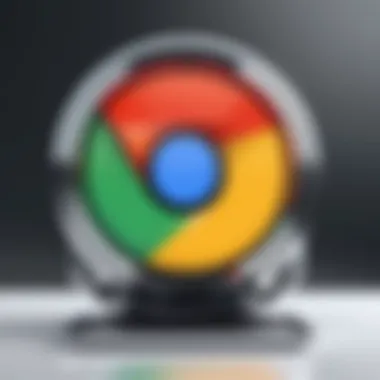
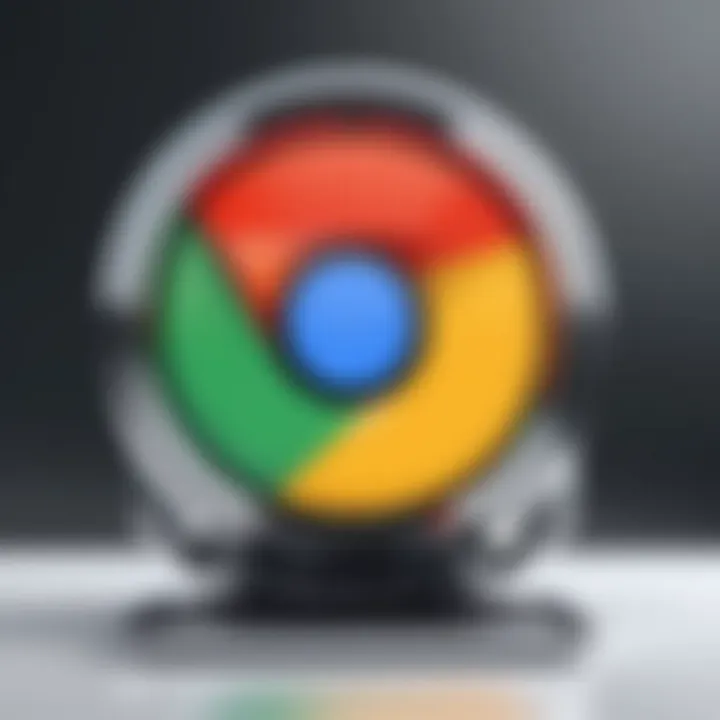
- Navigate to , similar to the updating process.
- Identify the extensions you no longer use.
- Click the Remove button next to each extension that you want to uninstall.
By regularly auditing your installed applications and eliminating those that are not in active use, you can streamline your browser and enhance its overall performance.
Maintaining a clean and updated set of extensions is essential for a secure and efficient browsing experience.
In summary, effective management of installed applications—through consistent updates and the removal of unused extensions—will not only protect your device but also improve the overall functionality of your browser. It allows you to harness the full potential of the Google Chrome Web Store without needless distractions.
Best Practices for Chrome Web Store Users
Navigating the Google Chrome Web Store effectively can significantly enhance the browsing experience. This section outlines best practices for utilizing this digital marketplace, ensuring users are equipped with the necessary insights to make informed choices. Implementing these practices can lead to a more streamlined and efficient use of extensions and applications.
Researching Extensions
Before downloading any extension, it is important to conduct thorough research. Understanding the purpose and functionality of an extension helps users avoid unnecessary clutter or security risks. Users should consider the following aspects when researching:
- Purpose Alignment: Ensure the extension meets specific needs or enhances productivity.
- Developer Reputation: Research the creators of the extension. Trusted developers usually have a track record of maintaining and updating their products.
- Change Logs: Look into the change logs to see how frequently the extension is updated. Regular updates often indicate active support and patching of vulnerabilities.
Aggregate information from multiple sources to build a complete profile of any extension. Visit forums, read technical blogs, and check out notable reviews. This thorough approach prevents impulsive downloads that may not serve the intended function.
User Reviews and Ratings
User reviews and ratings are indispensable tools for evaluating extensions in the Chrome Web Store. These insights often reveal user experiences that are not evident from the description alone. Pay attention to the following:
- Overall Star Rating: This provides a quick snapshot, but delve deeper into the reviews for context.
- Recent Feedback: The most recent reviews show current performance and may highlight new issues or improvements.
- Common Complaints: Noting recurring negative feedback can signal potential risks or functionality shortcomings.
- Positive Highlights: Identifying features that users find beneficial can guide the decision-making process.
In summary, investing time in researching and scrutinizing user feedback is essential. This diligence ultimately safeguards the browsing experience and ensures that the chosen extensions deliver real value.
"The quality of the tools you use directly impacts the quality of your work."
Combining these strategies equips users with the knowledge required to navigate the Chrome Web Store wisely, setting a foundation for an optimized online environment.
Future Directions for the Chrome Web Store
The future directions for the Google Chrome Web Store hold significant importance as technology and user preferences evolve. The store serves as a crucial hub for users seeking tools that enhance their browsing experience. Recognizing upcoming shifts allows users to stay informed and make strategic decisions regarding their application and extension choices. Understanding future trends and imminent changes can ensure a safe and efficient use of the Chrome Web Store.
Emerging Trends
One of the most noteworthy trends emerging is the integration of artificial intelligence into web applications. This trend impacts productivity tools and personal assistants that operate within the browser environment. As AI becomes more sophisticated, tools like Grammarly or Todoist may evolve, providing users with smarter suggestions and enhanced functionality. AI innovations can optimize tasks, helping users manage time and resources more effectively.
Another trend seen in the Chrome Web Store is the growing focus on privacy and security. Users are more vigilant about the data shared with extensions. Developers are thus focused on creating applications that prioritize user data protection. This shift often involves clearer disclosures on what data an extension accesses and how it is utilized. Trust in applications is critical for user adoption.
Additionally, there is a push for more user-friendly interfaces across extensions. Minimalist designs and straightforward navigation are sought by users who favor efficiency. This trend boosts usability and retention rates as users are more likely to stick with applications that are easier to navigate.
Imminent Changes in Policy and Structure
The Chrome Web Store has exhibited signs of impending policy changes designed to enhance user security. Google is likely to enforce stricter guidelines for developers creating extensions. Specific requirements may include a thorough vetting process to prevent malicious submissions. These measures aim to build a safer environment for users to explore and download applications without fear of infection from harmful software.
Moreover, the Chrome Web Store may adjust its revenue-sharing model, making it more advantageous for quality developers. This could lead to an influx of innovative applications and extensions as developers may feel encouraged to produce high-quality work with better profitability prospects. Revamped policies may foster an ecosystem where unique tools thrive.
"Policy changes in the Chrome Web Store align with users' expectations for safety and performance."
In summary, incorporating emerging trends and anticipating imminent changes in policy will benefit both users and developers. Engaging with the future direction of the Chrome Web Store equips users with the knowledge needed to make informed decisions regarding their downloading practices.
End
The conclusion of this article highlights the significance of understanding how to effectively download applications from the Google Chrome Web Store. In this fast-paced digital landscape, users require seamless access to tools that enhance browsing efficiency and productivity. By synthesizing the information covered, we can unpack the numerous benefits and considerations that emerge from utilizing the Chrome Web Store.
Summarizing Key Takeaways
In summary, users should take note of several essential points:
- Navigation is Critical: Familiarity with the store's structure and smooth navigation can greatly reduce time spent searching for useful applications.
- Use of Extensions: Extensions serve a manifold of purposes, from improving productivity to ensuring entertainment. Knowing what to look for can streamline one’s experience.
- Staying Informed: Regular checking for updates and understanding permissions will help maintain security and performance.
- User Feedback: Relying on user reviews not only aids in finding quality extensions but also enables users to avoid malicious applications.
Understanding these key aspects ultimately enriches the overall user experience within the Google Chrome Web Store.
Final Considerations for Users
As you navigate through your choices in the Chrome Web Store, keep in mind:
- Evaluate Needs: Clearly identify what you need before downloading. This helps in selecting the extensions that align with your goals.
- Security Vigilance: Keep security in mind by scrutinizing permissions and user ratings. A well-informed choice is often the safest.
- Adaptable Usage: Be open to modifying your selection of extensions as new needs arise. Regular assessment of your installed applications can enhance browser performance.
Ultimately, the aim is to harness the full potential of the Google Chrome Web Store, ensuring that the user's browsing experience is optimized, secure, and intuitive.



