A Deep Dive into Android Emulators for Windows 10

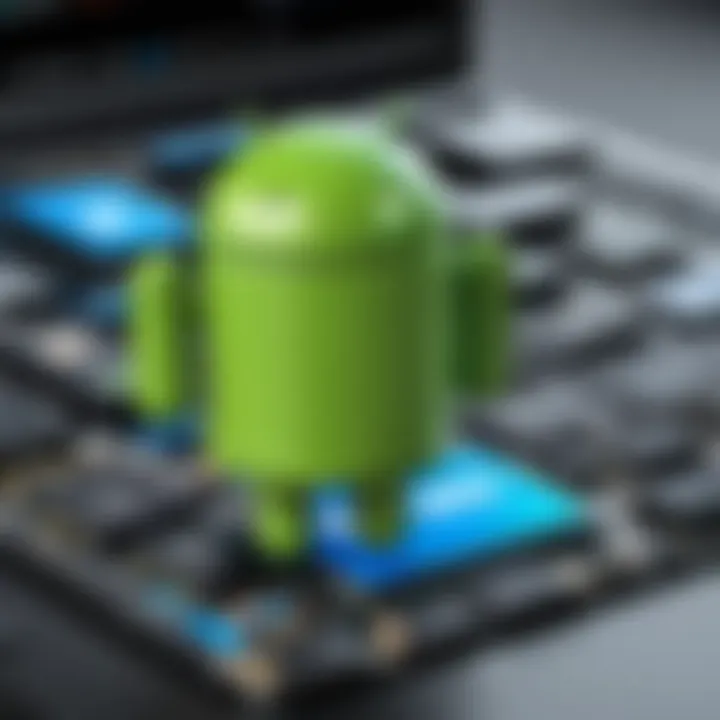
Intro
In today's tech landscape, the ability to run mobile applications on a Windows 10 environment has gained significant traction. This trend is largely fueled by the growing demand for seamless multitasking and the convenience of accessing mobile applications on a larger screen. Android emulators bridge the gap by allowing users to simulate the Android environment directly on their Windows 10 systems. This article offers an in-depth analysis of various Android emulators available for Windows 10. It will highlight their functionality, advantages, drawbacks, and specific use cases that cater to different user needs. By understanding these aspects, individuals can optimize their experience and select the most suitable emulator for their requirements.
Key Features
When selecting an Android emulator, several key features come into play. Understanding these characteristics helps users make informed decisions based on their personal or professional needs.
Design and Build Quality
The design and build quality of an emulator are crucial factors for a user-friendly experience. A good emulator should have an intuitive interface, allowing easy navigation and operation. Some emulators focus heavily on aesthetics, while others prioritize functionality. The layout, color scheme, and available tools should cater to both novice and experienced users.
Display and Performance
Performance is another fundamental aspect. Emulators such as BlueStacks and NoxPlayer are known for their efficient use of resources, which enhances their performance. In contrast, less optimized emulators may experience lag, affecting the overall user experience. Additionally, the display resolution and graphics capabilities of an emulator can significantly impact gaming and app usage, particularly for graphically intense applications.
Product Specifications
Understanding product specifications helps users tailor their choice based on system requirements and compatibility.
Technical Specifications
Most emulators provide technical specifications that outline the minimum and recommended system requirements for smooth operation. Essential aspects include CPU performance, RAM allocation, and GPU support. For example, BlueStacks recommends at least 8 GB of RAM and a compatible graphics card for optimal performance.
Compatibility and Connectivity
It's essential to consider compatibility with various Windows 10 versions and the range of applications that an emulator can support. Additionally, connectivity features such as keyboard mapping, controller support, and the ability to access GPS functionalities can enhance the user experience. More sophisticated emulators allow for extensive customization options, making them versatile options for developers who need to test applications under different conditions.
Choosing the right Android emulator involves considering both the specifications of the emulator and the capabilities of your Windows 10 system.
Preamble to Android Emulators
Android emulators are vital tools for anyone looking to run mobile applications on a Windows 10 system. As mobile apps become increasingly integral to daily life and work, the demand for these emulators continues to rise. This section will address the essence of Android emulators, elucidating what they are and highlighting their relevance in modern computing.
Defining Android Emulators
An Android emulator is software that mimics Android devices running on other operating systems, particularly Windows 10. It enables users to run Android apps and games by creating a virtual Android environment on their computers. This software acts as a bridge, allowing interaction with Android applications without requiring a physical Android device. The emulation involves duplicating the Android hardware and software architecture, which makes it possible to experience apps as they would on an actual smartphone or tablet.
Many educational institutions, developers, and casual users rely on these tools to explore the diverse ecosystem of Android applications. In essence, Android emulators provide a simulated environment that can imitate various features found in real devices, such as GPS, camera access, and multi-touch support.
Purpose and Benefits of Android Emulators
The primary purpose of Android emulators is to facilitate the use of mobile applications on PCs. This usage proves beneficial in several critical areas:
- App Testing: Developers utilize emulators to test their applications across different versions of Android and device configurations, ensuring compatibility and performance before release.
- Gaming Experience: Enthusiasts leverage emulators to play mobile games on larger screens, enjoying improved graphics and controls compared to smaller mobile devices.
- Education and Research: Students and researchers can study app functionality and design in a controlled environment, enhancing their learning and experimentation opportunities.
- Convenience: Users can access mobile apps without switching devices, leading to improved multitasking and productivity.
The benefits of Android emulators do not end here. Some emulators offer additional features like screen recording, app installation from APK files, and access to Google Play Store, making them versatile tools for various applications.
The Importance of Windows Compatibility
The significance of Windows 10 compatibility cannot be understated when discussing Android emulators. The relationship between the emulator software and the operating system ensures that users can run Android applications seamlessly on their Windows devices. A strong compatibility framework allows developers and users alike to exploit the full potential of mobile apps on a desktop environment. Poor compatibility often results in performance issues, crashes, or, in some cases, complete failure to launch applications.
Ensuring that the Android emulator performs effectively on Windows 10 directly affects user experience. Windows 10 is designed with a robust architecture that influences how emulators function. Developers must consider how their software interacts with these elements to ensure stable and efficient emulation. Additionally, Windows 10 offers a variety of system libraries and built-in functions that can improve the emulator's performance and usability.
Understanding Windows Architecture
Windows 10 serves as a versatile platform with a sophisticated architecture comprising several layers, each responsible for distinct functions. At the core, you have the Windows Kernel, which manages system resources and hardware interaction. Above it, there are layers providing user interface elements and various APIs that applications rely on to operate effectively. Emulators must interact with these layers effectively to provide a smooth experience.
The Windows 10 architecture brings advantages like enhanced security features, better resource management, and support for various hardware configurations. Emulators that leverage these features can optimize performance, thus creating a better experience for users aiming to run Android apps on their PCs.
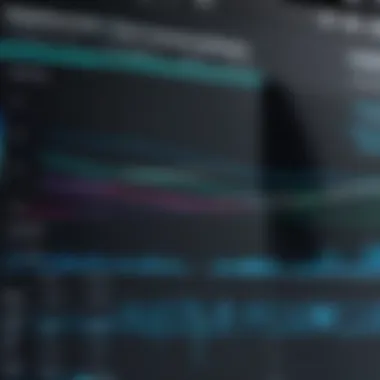
Key Features of Windows Relevant to Emulators
Specific features of Windows 10 enhance the functionality and performance of Android emulators. These include:
- DirectX Support: Windows 10 integrates DirectX, which allows for better graphics performance. This is especially important for gaming-related emulators where visual fidelity is essential.
- Windows Subsystem for Linux: This feature enables better interactions between applications and open-source tools, allowing for more efficient development and troubleshooting.
- Memory Management: Windows 10 has an intelligent memory management system, which can help ensure that emulators run smoothly without excessive resource consumption.
- Security Enhancements: With built-in security features and frequent updates, Windows 10 creates a safer environment for running emulators that might be at risk of vulnerabilities.
- Frequent Updates: Regular updates by Microsoft help maintain compatibility. This ensures that emulator developers can adapt to changes and improvements effectively.
Popular Android Emulators for Windows
Android emulators are an essential tool for those who wish to bridge the gap between mobile and desktop experiences. For Windows 10 users, understanding which emulators stand out can greatly influence productivity and enjoyment when running Android applications. This section will analyze several popular emulators, each with unique features and advantages, providing insight into what makes them suitable for different user needs.
The right emulator can enhance performance when gaming, streamline development work, or simplify app testing. Therefore, analyzing their compatibility, usability, and performance metrics becomes imperative. The following subsections will cover various emulators in detail, shedding light on their operational dynamics and effective use cases.
Bluestacks: Overview and Performance
Bluestacks has established itself as one of the most recognized Android emulators available to Windows users. Its wide range of features makes it attractive to both casual gamers and advanced users. Performance-wise, it is generally slick, offering a user-friendly interface. Users can expect quick loading times, and its compatibility with a broad spectrum of games is commendable.
Multiple instances allow users to run several apps simultaneously, which is beneficial for testing and multitasking. Nevertheless, it often demands significant resources. Running heavier programs can require a robust hardware setup, often leading to system slowdowns on less capable machines.
Nox Player: Features and Usability
Nox Player is designed with gamers in mind. It offers customization options that provide enhanced control over user settings, making it simpler to configure key mappings and screen resolutions. It allows users to choose their preferred performance settings, fostering smoother gameplay. The emulator is also capable of running a consistent 60 frames per second.
In terms of usability, Nox Player’s interface is intuitive, making navigation straightforward. However, users have reported that the software can be prone to bugs, sometimes affecting the stability of the applications running on it. Regular updates help mitigate many of these concerns.
MEmu Play: Strengths and Weaknesses
MEmu Play is a versatile emulator that emphasizes high performance. It supports a range of Android versions, making it adaptable for older applications. Its strength lies in its speed and simplicity, often outperforming some competitors in terms of loading times.
Despite its advantages, there are weaknesses. Users have observed that it can exhibit less stability with certain apps and may crash unexpectedly. Additionally, the user interface lacks some of the polish offered by others, making it slightly less appealing visually.
LDPlayer: Specific Use Cases
LDPlayer specializes in gaming, particularly for mobile titles that require precise controls. It stands out for its robust performance in competitive gaming environments. LDPlayer provides a range of features, including keyboard mapping, which enhances control during gameplay.
This emulator works well on a spectrum of devices, ensuring that less powerful hardware can still provide satisfactory performance. However, it may not be suited for non-gaming applications, limiting its utility to gamers primarily.
Genymotion: Target Audience and Applications
Genymotion serves a distinct niche within the emulator market, catering mainly to developers. It includes powerful features designed for app testing and development, offering a simulated environment that closely resembles a physical device. Users can test their apps on various simulated devices, a significant advantage during the development process.
However, the focus on development might make it less appealing for casual users or gamers. Its suitability for commercial use can be a downside for casual users who are looking for a free solution without limitations.
Overall, understanding the unique features and intended audiences for each emulator can help users select the best solution to meet their specific needs.
Installation of Android Emulators on Windows
The installation process of Android emulators on Windows 10 is a crucial step that directly affects user experience. Understanding this topic is essential for anyone looking to fully utilize these emulators for various purposes such as gaming, app testing, or development. The process not only involves technical steps but also requires consideration of system compatibility, performance metrics, and specific user needs.
By following the right installation steps and preparing effectively, users can enhance their emulator experience, reduce frustration, and optimize performance.
System Requirements and Preparation
Before installing an Android emulator, it is necessary to ensure that the system meets certain requirements. Each emulator has distinct specifications, but general guidelines can be outlined.
- Operating System: Windows 10 is required for compatibility, ensuring smooth functionality of emulators.
- RAM: At least 4GB of RAM is needed to run most emulators without lag. More RAM can help if multiple applications run simultaneously.
- Processor: A dual-core processor is the minimum; however, a more powerful CPU, such as Intel i5 or better, is recommended for optimal performance.
- Graphics Card: A dedicated graphics card is not always necessary but can significantly enhance the gaming experience.
- Storage: Sufficient storage space is important, with at least 10 GB free for installation and usage.
- Virtualization: Enable virtualization in the BIOS settings. This improves performance and is often required for the emulator to function correctly.
The preparation of the system is also important. Ensure that Windows is updated to the latest version. Uninstall any conflicting software that may hinder the emulator’s performance. Clean temporary files and unnecessary applications that take up resources.
Step-by-Step Installation Guides
Installing an Android emulator can vary depending on which emulator you choose. Here, we provide a basic step-by-step guide for a popular choice, Bluestacks, but the principles may apply to others as well.
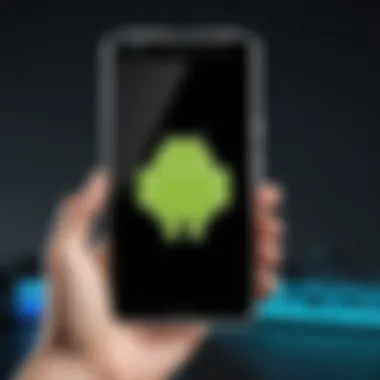

- Download the Emulator: Visit the official website for Bluestacks, or preferred emulator, and download the latest version. Ensure you aren’t downloading from unofficial sources to avoid security risks.
- Run the Installer: Double-click the downloaded file to run the installer. If prompted by Windows, allow the program to make changes to your device.
- Follow the On-Screen Instructions: The installation wizard will provide instructions. Choose installation options based on your needs. Opting for the default settings is often a safe choice.
- Wait for Installation to Complete: This process can take several minutes. Once complete, the emulator will create a desktop shortcut.
- Launch the Emulator: Open the emulator by double-clicking the shortcut. Upon launching, you may be asked to log in with your Google account to access the Play Store.
- Configure Settings: After the first run, adjust settings such as resolution, graphics, and performance according to your preferences and system capabilities.
- Install Apps: Navigate to the Google Play Store within the emulator to install desired applications or games. You can also sideload APK files if necessary.
- Perform Regular Updates: Finally, regularly check for updates to both the emulator and your operating system to ensure optimal performance and security.
Remember, each emulator will have its own detailed requirements and steps, so consult their official documentation for the best results.
Performance Metrics of Android Emulators
The performance metrics of Android emulators on Windows 10 are crucial for users to understand how effectively these tools operate. This section will delve into specific elements like speed, responsiveness, storage impact, and overall user experience. By evaluating these metrics, users can select an emulator that suits their needs, whether for gaming, development, or app testing. This understanding helps in optimizing the interaction with Android applications on a Windows platform.
Evaluating Speed and Responsiveness
Speed and responsiveness are critical in determining how well an Android emulator performs. Users expect smooth interactions with apps, especially when using them for gaming or intensive tasks. A laggy emulator can frustrate users and detract from the overall experience.
Key factors in speed include:
- CPU Usage: Emulators that efficiently utilize the CPU tend to deliver better performance. Monitoring CPU load during use can provide insights into how well the emulator runs applications.
- Frame Rate: The number of frames per second (FPS) is particularly important for gaming emulators. A higher FPS results in smoother graphics and a more enjoyable experience.
- Latency: This measures the delay between user input and emulator response. Lower latency ensures a more fluid interaction.
To evaluate speed, users should consider employing benchmarking tools such as Geekbench or 3DMark. These tools can analyze CPU performance and graphics rendering capabilities, offering a clear picture of an emulator's efficiency.
Storage Impact and Management
The storage requirements of Android emulators can often be overlooked, yet they are vital for maintaining a smooth experience. Emulators may require significant disk space due to the virtualized environment they create to run Android applications. This typically includes the base OS image and additional files necessary for app compatibility.
Considerations for storage management include:
- Disk Space Usage: Some emulators may consume more space than others. Monitoring disk usage is essential to ensure sufficient storage is available, especially for gaming where large files are common.
- Storage Optimization: Many emulators offer options to optimize storage. For instance, users can limit the size of virtual drives or choose not to save snapshots regularly, reducing potential bloat.
- File Management: Keeping the emulator organized helps in maintaining performance. Users should regularly delete unused apps and files to free up space, ensuring smooth operation.
In summary, understanding these performance metrics is essential when choosing an Android emulator. Speed and responsiveness directly affect user satisfaction, while effective storage management contributes to system efficiency. This knowledge empowers users to make informed decisions and enhance their overall experience with Android applications on Windows 10.
Real-World Applications of Android Emulators
The use of Android emulators on Windows 10 is not just about running mobile applications on a larger screen. Their real-world applications are vast and varied, impacting several sectors and use cases. Understanding these applications can help users leverage emulators better and make informed decisions based on their specific needs. Whether it's for development, testing, or gaming, Android emulators provide significant benefits.
Emulators for Testing Apps
Testing applications is a critical stage in the software development lifecycle. Developers often need to ensure that their apps function correctly across various devices and Android versions. Android emulators facilitate this by allowing developers to emulate different devices without needing the actual hardware. This process can save time and resources.
With tools like Bluestacks and Nox Player, developers can run their applications in a controlled environment. They can simulate different screen sizes, pixel densities, and operating system versions. This helps in identifying bugs or UI issues that may not be prevalent on a single physical device. Efficient testing increases the quality of apps before they reach end-users, resulting in higher user satisfaction.
Gaming on Android Emulators
Gaming is perhaps one of the most popular real-world applications of Android emulators. Many gamers prefer playing mobile games on their Windows 10 systems due to larger displays, better input devices, and enhanced performance. Games like PUBG Mobile and Call of Duty Mobile become more immersive when played on emulators.
Moreover, emulators often provide additional features for gamers, such as keyboard mapping and multi-instance capabilities. Users can run multiple games or accounts simultaneously, giving them a competitive advantage. The blending of mobile gaming with console-like performance attracts a large audience, making emulators a go-to option for serious gamers.
Utilizing Emulators for Development
Beyond testing, Android emulators are invaluable tools for developers during the entire development process. They enable developers to run a virtual version of their application while coding, facilitating immediate feedback. This instant interaction allows developers to iterate more quickly rather than waiting for deployment on a physical device.
Moreover, emulators accommodate integration with various development tools. This means developers can debug directly on the emulator, speeding up the development cycle. Also, with the increased sophistication of emulators, developers can check battery consumption and performance, which are essential metrics in app development.
In summary, real-world applications of Android emulators highlight their versatility. They are not merely tools for running Android apps; they are essential resources for testing, gaming, and development. Understanding how to utilize emulators effectively can significantly enhance productivity and amplify the development experience.
Challenges and Limitations of Android Emulators
The discussion of challenges and limitations faced by Android emulators is crucial for understanding their practicality and best-use scenarios. While these emulators provide a means to run Android applications on Windows 10, users must be aware of potential hurdles that may hinder their experience. Identifying these elements equips users to make informed decisions about which emulator to choose based on their specific needs.
Compatibility Issues with Apps
One significant concern with Android emulators is app compatibility. Not all applications are designed to function seamlessly in an emulated environment. Some apps may rely on specific hardware features, such as GPS sensors or gyroscopes, which might not be fully supported by the emulator. This often leads to limited functionality or, in some cases, the inability to run the app at all.


Here are some common compatibility issues encountered:
- Native Android Features: Apps that use hardware acceleration may perform poorly or not at all on emulators.
- Google Play Services: Certain applications heavily depend on Google Play Services, which can lead to problems if the emulator lacks proper support.
- User Interface Variability: Even when an app runs, discrepancies in the operating system version and screen resolution may affect user experience.
Developers seeking to test their apps need to consider these compatibility aspects seriously. An emulator that struggles with app diversity will limit testing effectiveness.
Performance Bottlenecks
The second major challenge is related to performance. Emulators can be demanding on system resources, leading to slower operation than anticipated. Users may experience lag or stutter while running resource-intensive applications. Performance bottlenecks often arise due to several reasons:
- Resource Allocation: Many emulators require significant CPU and RAM. Without adequate resource reservations, performance declines.
- Graphic Rendering: Emulated graphics may not match native performance, especially in games. This compromises the gameplay experience.
- Network Latency: Running apps that require online connectivity can result in higher latency than running them on actual devices.
Addressing performance issues may involve optimizing settings or upgrading the host system. Users should carefully review the system requirements of chosen emulators to avoid disappointment.
Security Concerns
Security is yet another aspect that cannot be overlooked. While Android emulators provide convenience, they may expose users to various threats. Running applications outside their native environments introduces potential vulnerabilities. Strategies to mitigate security risks include:
- Malware Exposure: Some APK files from untrustworthy sources may contain malicious code. Installing such files on an emulator opens doors to malware attacks.
- Data Privacy: User data within the emulator may not be as secure. A breach could risk sensitive personal information.
- Lack of Updates: Emulators may not receive regular updates, leading to outdated security measures.
Security Tip: Always download emulators and applications from reputable sources to minimize risks.
In summary, recognizing the challenges and limitations of Android emulators on Windows 10 allows users to make educated choices. Understanding compatibility issues, performance bottlenecks, and security concerns can help users navigate potential pitfalls and fully utilize what these emulators offer.
Future Trends in Android Emulation
As technology rapidly advances, the landscape of Android emulation is also evolving. Future trends in this field will greatly shape how users interact with mobile applications on their Windows 10 systems. This section explores key elements that will influence the development of Android emulators, along with the benefits and considerations necessary for users and developers alike.
Emerging Technologies Impacting Emulation
Emerging technologies are set to revolutionize Android emulation. One significant trend is the integration of AI and machine learning within emulators. These technologies can enhance performance by optimizing resource allocation. By analyzing user patterns, AI can pre-load applications and streamline operations, resulting in faster load times and improved responsiveness.
Another aspect is the growing implementation of cloud computing. Cloud-based emulation allows users to run Android applications without the need for high-end hardware. This means that even users with basic PC specs can enjoy a smooth experience. Services like Amazon Web Services provide infrastructure that supports heavy-duty processing, enabling emulators to perform tasks efficiently.
Virtual Reality (VR) and Augmented Reality (AR) also play a role in shaping future emulation. With apps increasingly utilizing these technologies, developers may design emulators that support VR and AR functionalities. This could revolutionize gaming and app testing by allowing developers to simulate real-world interactions more accurately.
Potential Changes in User Experience
The future of Android emulation will likely bring significant changes to user experiences. One primary focus will be on usability and interface improvements. User interfaces are becoming more intuitive, which will help new users navigate emulators more easily. Improved tutorials and in-app guidance will reduce the learning curve for less experienced users.
Additionally, multitasking capabilities are anticipated to enhance the user experience. Users will be able to run multiple apps simultaneously, similar to the experience found on modern smartphones. This capability allows for increased productivity, particularly for developers and gamers who need to switch between applications seamlessly.
"As Android emulators continue to evolve, staying abreast of these trends will be crucial for maximizing their potential in various applications."
Another notable change will be enhanced integration with Windows 10 features. As Microsoft continues to optimize its operating system, Android emulators could leverage these changes for better performance. For instance, utilizing DirectX for graphics rendering could improve visual fidelity in games.
The End
The conclusion section of the article is crucial as it synthesizes the key information discussed throughout. It serves not only to wrap up the various topics covered but also to reinforce the overall significance of Android emulators for Windows 10 users. Understanding the implications and applications of these technologies is vital for anyone considering their use, whether for app testing, gaming, or general use.
Summarizing Key Insights
In summarizing the key insights, we explore the main features that make Android emulators essential. Android emulators provide users the unique ability to run mobile applications on a desktop environment, expanding functionality far beyond the limitations of mobile devices alone. They present various advantages, notably convenience and accessibility. The emulators discussed such as Bluestacks, Nox Player, and MEmu Play cater to different user needs, highlighting their unique tap into performance metrics, installation processes, and real-world applications.
Furthermore, while usability is a strong point, the challenges such as security and compatibility are also important to underscore. Awareness of these aspects is necessary for effective usage, ensuring that users can maximize their experience while minimizing potential risks.
"Understanding both the capabilities and limitations of Android emulators allows users to make informed choices that best suit their needs."
Final Recommendations for Users
To ensure that users select the right Android emulator, it is critical to consider their specific requirements. For gamers, emulators like LDPlayer or Bluestacks may provide the best performance. For developers testing applications, Genymotion offers features tailored to this need. It is advisable to focus on:
- System Compatibility: Review the compatibility with your own Windows 10 setup.
- Purpose of Use: Different emulators serve different needs, choose one aligned with your goals.
- Performance Metrics: Assess speed, responsiveness, and resource management before settling on one.
Before installation, always check the latest system requirements and user reviews to gauge the current landscape of available emulators. Lastly, maintain an awareness of updates or changes in both Windows 10 and emulator software to ensure longevity in use.
By considering these recommendations, users can navigate the emulator landscape effectively, ensuring an optimal experience that aligns with their technological demands and preferences.



