Erasing Duplicate Contacts on iPhone: A Comprehensive Guide


Intro
In today’s digital age, managing contacts efficiently on an iPhone is paramount. Often, the simple act of merging or erasing duplicate contacts is overlooked. Duplicate entries can cause confusion and impede communication. This guide is designed to help you streamline your contact list, ensuring that each entry is unique and useful. Here, we will explore manual methods, built-in features, and third-party applications for effectively removing duplicates.
Key Features
Manual Identification
Identifying duplicates manually can be a straightforward task. You can start by going through your contact list. Look for names or numbers that appear more than once. This method, while time-consuming, can be effective for smaller contact lists. Use the search bar in the Contacts app to efficiently find duplicates. Note that you can also check for variations in names. Sometimes, a contact may be saved under different spellings or formats.
Built-in Features of iOS
The iPhone has various built-in functionalities aimed at improving contact management. One such feature is the “Link Contacts” function. Here’s how to use it:
- Open the Contacts app.
- Find a duplicate contact.
- Tap Edit at the top right.
- Scroll down and tap Link Contacts.
- Search and select the duplicate contact.
- Tap Link again to confirm. This function allows you to combine information from multiple entries, creating a single comprehensive profile.
Third-Party Applications
For those preferring automated solutions, various applications designed for managing contacts can help. Some notable options include:
- Cleaner: This app identifies duplicate contacts and merges them automatically. It offers easy functionality for users.
- Contacts+: Not only does it merge duplicates, but it also provides additional features like backup and restore. Utilizing these applications can save time and ensure accuracy, especially for users with extensive contact lists.
Ending
Managing duplicate contacts may seem trivial, but it can lead to improved communication and organization. Whether using manual methods, built-in iOS features, or third-party applications, this guide aims to provide a comprehensive understanding of the options available. By implementing these strategies, you will enhance your contact management experience and ensure clarity in your professional and personal relationships.
Understanding the Issue of Duplicate Contacts
Managing contacts on an iPhone is critical, yet many users overlook the significance of keeping this information orderly. Duplicate contacts can lead to numerous complications, from confusion during communication to unnecessary clutter in one's address book. Understanding the issue of duplicate contacts is essential because it facilitates improved efficiency and effectiveness in using contact information.
The Importance of Contact Management
Effective contact management allows for easier communication and access to important information. When contacts are organized, it ensures quick retrieval and prevents potential errors in dialing numbers or sending messages. For professionals, this can save time during meetings or while networking. A well-maintained contact list can also reflect on one's professionalism, demonstrating attention to detail and organizational skills. Moreover, it can enhance the experience of social interactions, as relevant information about friends and family can be at one's fingertips.
How Duplicates Occur
Duplicates often arise from various factors. The most common is merging multiple accounts, such as Google and iCloud, without proper synchronization settings. Additionally, importing contacts from various sources or devices can create duplicates. Users may manually add the same contact by mistake, especially when context changes, such as a new phone number. This issue escalates when contact entries are not updated consistently or are created during data transfer.
Impact on User Experience
The presence of duplicate contacts deteriorates user experience significantly. It can create confusion leading to miscommunication attempts. For instance, a user may end up sending a message to the wrong contact due to similar names. This can also waste time, as sorting through multiple entries to find the correct one can be frustrating. Furthermore, the disorganization can contribute to a diminished sense of control over one's digital environment. Thus, removing duplicate contacts not only streamlines management but also enhances overall satisfaction with the device.
Initial Assessment of Contacts
Assessing existing contacts is the critical first step in managing duplicates effectively on an iPhone. A thorough initial review allows users to gain clarity on the state of their contact list. This process unfolds numerous benefits. It helps users to pinpoint the exact scope of duplicates, enabling a more structured approach to cleaning up the contact database. Furthermore, understanding the existing structure can assist in maintaining the quality of contact information moving forward.
Reviewing Existing Contacts
The review process of existing contacts should start by opening the Contacts app on the iPhone. From there, users can scroll through their list or use the search function to locate entries quickly. It is crucial to have a systematic way to evaluate the contact list. This ensures that some of the duplicate contacts do not go unnoticed.
An effective strategy involves checking for variations of the same name. For example, John Doe might appear as both "John Doe" and "J. Doe" or even "Johnny Doe." Therefore, manually reviewing existing contacts can expose different formats in names, phone numbers, or email addresses that require correction. Each perceived duplicate needs attention, and resolving these discrepancies will prevent confusion in the future.
When users discover entries that appear identical, they must decide whether to merge or delete these contacts. This leads to creating a cleaner and more organized list.
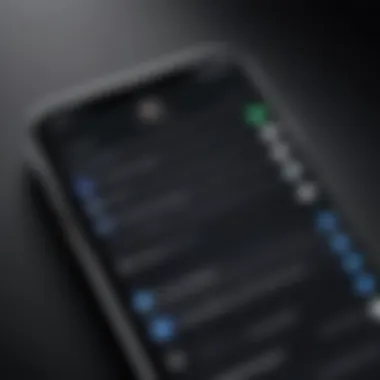
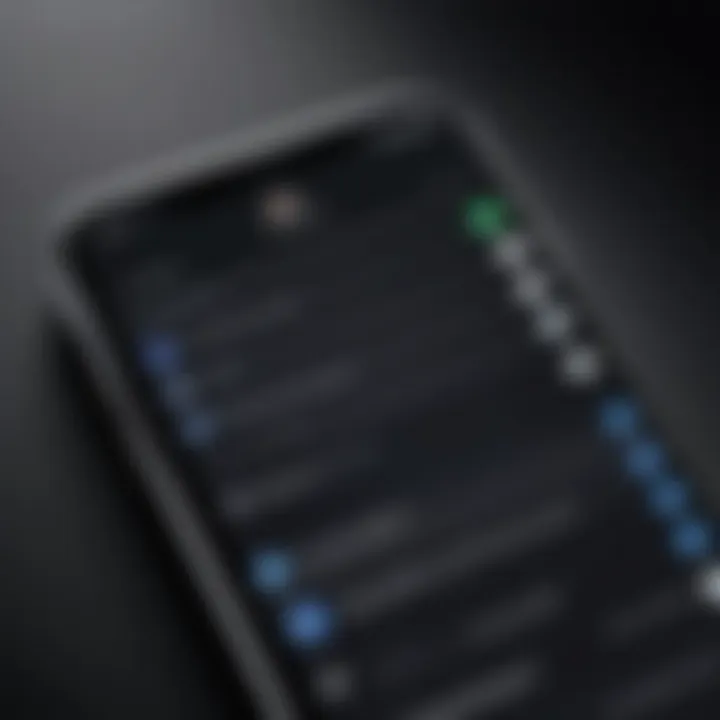
Identifying Duplicate Patterns
Identifying duplicate patterns is equally important as reviewing existing contacts. This involves looking closely at specific criteria that might signal duplicates. It is not just about names; other details matter too, like phone numbers, email addresses, and even associated profiles from social accounts.
A few common patterns to spot include:
- Identical Names: Contacts with the same name but different phone numbers are a common occurrence.
- Similar Phone Numbers: Sometimes, only one digit might differ between two numbers, indicating a need to verify which one is correct.
- Email Differences: Similar situations arise with emails that may seem alike yet have small distinctions.
- Profile Images or Notes: Reviewing profile images and additional notes can also reveal potential duplicates, especially if the same individual is saved in different accounts.
By systematically addressing these patterns, users can prepare to take appropriate actions that ensure their contact list is precise and valuable. A methodical approach at this initial stage lays the foundation for effective contact management down the line.
Manual Erasure of Duplicate Contacts
Duplicate contacts can clutter your iPhone, leading to confusion and inefficiencies in managing critical communication. This section delves into the manual process of erasing these duplicates. Understanding this approach is crucial because it offers a hands-on way to streamline your contacts, ensuring that the information you keep is accurate and up-to-date. Manual erasure allows users to selectively remove duplicates, giving them control over their contact list without relying solely on automated systems that might not recognize certain nuances.
Accessing the Contacts App
To start the manual process, you will need to access the Contacts application on your iPhone. This app is usually located on your home screen or within the Utilities folder. There are several ways to access it:
- Home Screen: Find and tap the Contacts app icon. It is represented by a silhouette of a person.
- Search Function: Swipe down on the home screen, which opens the search field. Simply type "Contacts" and tap the app when it appears in the search results.
- Contacts in Phone App: Open the Phone app, and at the bottom, you will see the "Contacts" tab. Tap on it to navigate directly to your contact list.
Once you have opened the Contacts app, you can begin reviewing your contacts for duplication.
Step-by-Step Process to Delete Duplicates
Deleting duplicate contacts manually is a straightforward process that requires patience and attention to detail. Follow these steps to ensure efficient removal of duplicates:
- Review Your Contact List: Scroll through your contacts and look for names or numbers that seem repeated. Make note of any that appear more than once.
- Select a Duplicate: Tap on one of the contacts you have identified as a duplicate. Review the contact details to determine if they are indeed duplicates.
- Edit the Contact: If you confirm that it is a duplicate, tap on "Edit" located at the top right of the screen. This allows you to modify the contact information.
- Delete the Duplicate: Scroll to the bottom of the edit screen and tap “Delete Contact.” This will remove the contact from your list.
- Repeat the Process: Go back to your contact list and continue to delete any remaining duplicates.
This method may take time, especially if you have many contacts, but it ensures that you have control over which information stays and which is removed.
Using Built-In Features for Cleanup
Managing duplicate contacts on your iPhone can feel overwhelming, but using built-in features is an efficient way to streamline this process. iCloud and other native applications provide tools that simplify the cleanup of your contact lists. Utilizing these features not only saves time but also helps maintain a well-organized address book.
One significant benefit of using built-in tools is that you do not need to install any third-party applications. This means avoiding the risks associated with downloading and managing additional software. Built-in features are integrated into iOS, which ensures that they are secure and well-optimized for your device. Also, these tools allow for immediate access to your contacts, making the deletion and merging processes smoother.
Furthermore, using these features can enhance your overall user experience. Instead of hunting down duplicate entries manually, automated built-in functions can pinpoint duplicates, streamlining the process of contact management. This streamlined process is especially beneficial for users with extensive contact lists.
Utilizing the 'Contacts' Feature in iCloud
To use the 'Contacts' feature in iCloud, first, ensure that you have enabled iCloud backup on your iPhone. Syncing your contacts with iCloud makes it easy to access them from any device. Visit the iCloud website and log in with your Apple ID. Here, you can see a full list of your contacts.
- Select Contacts from the available apps.
- Review the list for duplicates.
- For each duplicate, hold down the Command key (for Mac) or Control key (for Windows) and click each duplicate contact.
- Once selected, click on the settings gear icon at the bottom left corner and choose Merge.
This feature is straightforward. It allows you to consolidate information from duplicates into a single contact automatically. It simplifies the process and ensures that important contact details are not lost.
Optimizing Contacts through Merge Options
After identifying duplicates, optimizing through merge options is crucial. The merge function allows you to consolidate contact cards containing the same individual. This eliminates redundancy and clarifies your contact list.
When merging contacts, pay attention to the sources of the duplicates. Sometimes, different information may exist in various entries. For example, one entry may have an updated phone number while another may have the correct email address. Here are steps to follow for effective merging:
- Review contact details before merging. Ensure that the most up-to-date information is accurate.
- Choose the primary information wisely. After merging, the selected primary contact information will be retained, while other details might be lost.
Using these merging tools efficiently can lead to a cleaner and more organized contact list. Remember that regular maintenance is key to preventing duplicates in the future. This proactive approach, in conjunction with built-in tools, can improve your digital organization significantly.
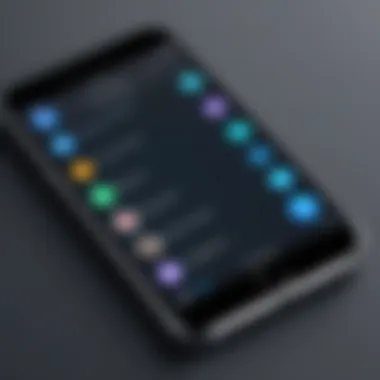
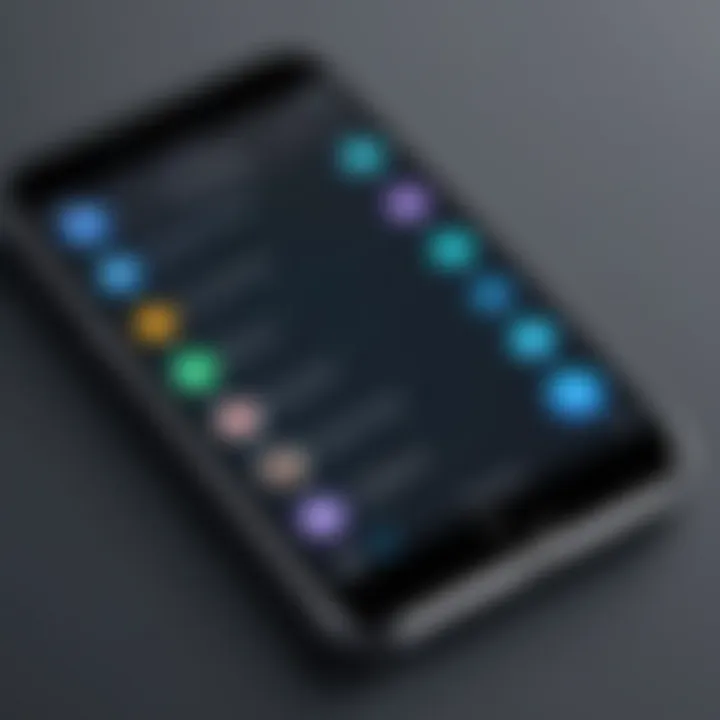
Success in keeping your contacts organized can save time and prevent confusion in communication.
Third-Party Applications for Contact Management
In the age of digitalization, managing contacts efficiently has become crucial. While iPhones offer built-in features to handle duplicate contacts, third-party applications enhance user experience significantly. They provide advanced functionalities that are often missing in native apps. These tools can automate processes, making the task of managing contacts less tedious and more effective.
Third-party applications serve distinct purposes. Many of these tools are designed with the latest technology to efficiently detect and erase duplicate entries. Their algorithms often analyze contact fields more deeply than standard iOS methods. This leads to higher accuracy in identifying duplicates that may not immediately be evident. For instance, an app might notice two entries with similar emails or phone numbers that differ slightly in spelling or format.
Analyzing Popular Apps
When selecting a third-party application, it’s essential to evaluate a few well-known apps in the market. Some of the most regarded are:
- Contacts+: This app not only merges duplicates but also enriches contact details by pulling information from social networks. Users find it intuitive and user-friendly.
- Cleanup Duplicate Contacts: This focused app identifies duplicates and assists in mass deletion quickly. It has a reputation for effective performance without overwhelming the user with features.
- Contacts Optimizer: This tool offers options for both cleaning duplicates and backing up contacts. It's considered beneficial for users looking for a comprehensive solution.
Each of these applications brings unique features that cater to different user preferences. Therefore, it's recommended to explore multiple options before making a final choice.
Considerations When Choosing an App
Before settling on a third-party contact management app, certain factors merit careful consideration:
- User Interface: It's key for an app to have an easily navigable interface. A complicated design can hinder efficiency.
- Compatibility: Ensure that the app is compatible with the latest iOS versions to avoid functionality issues.
- Customer Reviews: Insights from other users can provide a sense of the app's reliability. Checking forums or sections like Reddit can offer honest evaluations of user experiences.
- Privacy Policies: Since these apps manage personal data, it is crucial to review their privacy policies. Understanding how your data will be handled and whether it will be stored securely is essential.
- Cost: Some apps offer free versions, while others may require a subscription. Weighing costs against the features provided is vital for making an informed decision.
By considering these points, users can select an app that aligns well with their specific needs, ultimately leading to more efficient contact management.
"Choosing the right third-party app can significantly streamline the process of managing your contacts, eliminating duplicates quickly and securely."
Through the thoughtful selection of a third-party contact management app, iPhone users can greatly reduce the cumbersome task of handling duplicate entries, leading to a more organized and efficient address book.
Preventing Future Duplication of Contacts
Preventing future duplication of contacts is crucial for maintaining a well-organized contact list on your iPhone. Duplicate contacts not only clutter your contact list but also complicate communication and can lead to missed connections. By understanding how to prevent these redundancies, you ensure a streamlined experience when accessing important contacts.
Best Practices for Adding New Contacts
When adding new contacts, it is essential to follow best practices to minimize the likelihood of duplicates. Here are some actionable steps:
- Verify Current Contacts: Before adding a new contact, take a moment to search your existing contacts for similar names or phone numbers. This simple step can often save you from creating a duplicate.
- Use First and Last Names: Enter contacts using their full names. In cases where you might know someone by a nickname, it may be wise to include both the nickname and the formal name to avoid confusion later.
- Provide Complete Details: Fill in all relevant details when creating a new contact. Adding an email address, phone number, and address can help differentiate similar names, decreasing the chance of duplicates.
- Sync Contacts Diligently: If you utilize cloud services like iCloud or Google, make sure your contacts are synced consistently. This way, any new entries will be matched with existing ones across devices, further reducing duplicate risks.
Employing these practices will not only help you keep your contact list tidy but also take the guesswork out of contacting important people.
Regular Maintenance Strategies
Regular maintenance of your contacts is just as important as adding new ones correctly. Here are some effective strategies to keep your contacts organized:
- Scheduled Reviews: Set aside time each month to review your contact list. This habit can help identify any duplicates that may have slipped through, providing an opportunity for correction.
- Utilize Built-in Features: Many devices come with built-in functionalities that can assist in identifying duplicates. Familiarize yourself with these features in the Contacts app and use them regularly.
- Leverage Third-Party Solutions: Consider using trusted applications for periodic clean-up of your contacts. These apps can usually scan for duplicates faster than manual searches.
- Backup Your Contacts: Regularly back up your contacts to prevent data loss. Having a clean copy allows you to revert when mistakes happen, ensuring duplicates are minimal.
Implementing these regular maintenance strategies will enhance the integrity of your contact information and contribute to more efficient communication.
"Prevention is better than cure." In the realm of contact management, this phrase rings particularly true; investing a little time now allows for a much smoother experience later.
Alternative Solutions for Large Contact Libraries
Managing a significant number of contacts on an iPhone can be challenging, especially when duplicates emerge. Large contact libraries tend to accumulate inconsistencies and duplicates, which can lead to disorganization. This section explores alternative solutions that efficiently simplify the management of contacts while ensuring accuracy. These methods focus on mass editing and use of tools like Excel to enhance the overall user experience, which becomes crucial as the number of contacts grows.
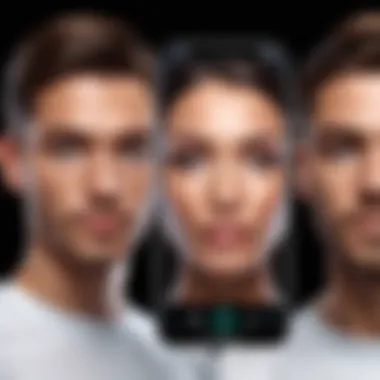
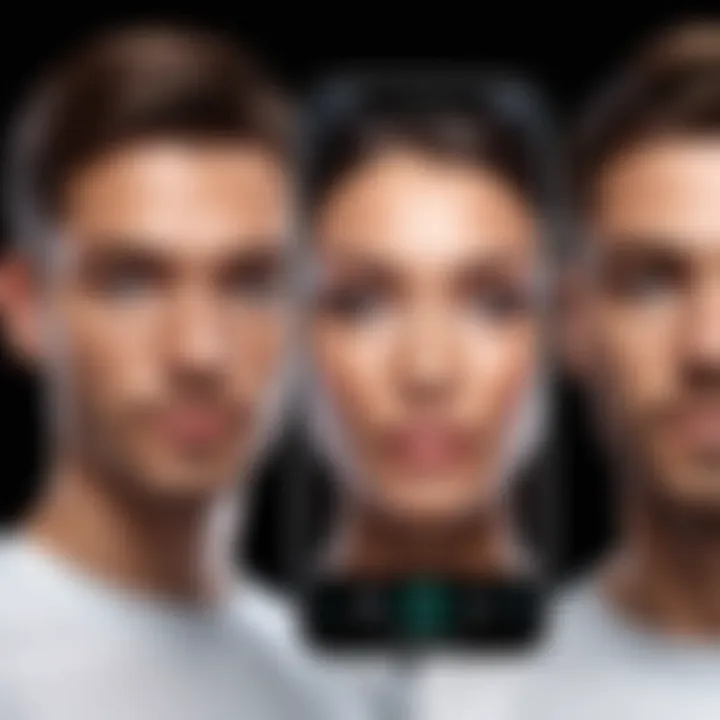
Exporting Contacts for Mass Editing
Exporting contacts is a strategic approach that allows users to handle large volumes of data. In essence, it provides a framework for bulk management.
To export contacts from an iPhone, one can follow these steps:
- Sign in to iCloud: On your computer, open a browser and log into iCloud.com.
- Access Contacts: Select the 'Contacts' application.
- Select All Contacts: You can click on the gear icon at the bottom left and select 'Select All'.
- Export as vCard: Click on the gear icon again and choose 'Export vCard'. This action will download a file containing all contacts.
By exporting contacts in a vCard format, you can transfer the data into third-party applications or a different service for mass editing. This process minimizes the risk of missing duplicates and enhances the efficiency of making bulk changes. Additionally, exporting contacts can serve as a backup to prevent data loss during the editing process.
Using Excel for Organization
Excel is a powerful tool that can be utilized for organizing contacts effectively. Once you have exported your contacts, you can open the vCard file in Excel, but you may need to convert it to a readable format first.
- Conversion: Use an online converter to change the vCard file to CSV format.
- Open in Excel: After conversion, open the CSV file in Excel. This will allow you to view your contacts in a spreadsheet format.
- Sorting and Filtering: Use Excel's sorting and filtering features. You can easily find duplicates by sorting the columns containing names or numbers.
- Use Formulas: Implement Excel formulas to identify duplicates automatically. For instance, the function helps you find any repeated entries.
- Deleting Duplicates: Once duplicates are identified, you can delete them directly from Excel before re-importing the cleaned list back to your iPhone.
These steps facilitate a more organized contact list. By leveraging Excel, users can gain finer control over their contact data and ensure its integrity before reintegrating it back to the iPhone.
In a world where information overload is common, efficient contact management is essential.
The use of these alternative solutions makes handling large contact libraries not only more manageable but also enhances the overall user experience on the iPhone, reducing future occurrences of duplicate contacts.
Impact of iOS Updates on Contacts
The realm of technology is ever-evolving, and iOS updates play a significant role in how we manage our digital lives. Specifically, the impact of these updates on contacts cannot be understated. With enhancements and changes in functionality, users often find themselves adjusting their methods of contact management. This section elucidates how software changes influence duplicate contacts on an iPhone, emphasizing the necessity of staying informed about the latest updates.
Understanding Software Changes
Each iOS update introduces new features and optimizations that can affect how contacts are stored and organized. Apple places considerable emphasis on refining user experience, leading to systemic alterations that may inadvertently result in duplicated entries. For instance, changes in how contacts sync with iCloud or integration with other apps can contribute to an increase in duplicates.
Regular updates also fix bugs and enhance existing software performance, which can correct past inconsistencies in contact management. Therefore, being aware of these shifts allows users to better navigate potential issues that arise from newly introduced functionalities. Key updates may affect how contacts merge or suggest duplicate resolutions differently than before.
It's important for users to familiarize themselves with update notes that Apple provides. These notes often contain critical information regarding newly introduced features that may impact user habits or necessitate new strategies for contact organization.
Adapting to Enhanced Contact Features
As iOS continues to evolve, so too does the approach to contact management. Updates often come with enhanced features to streamline the organization of contacts, such as improved merging options or smarter duplicate detection algorithms. These features help reduce the loading burden of duplicates directly from the source.
Users can take advantage of these enhancements by regularly updating their devices. By doing this, they not only gain access to new tools but also benefit from improved performance and security enhancements. Additionally, learning how to utilize these features effectively can lead to more efficient contact management practices.
For instance, a recent iOS update might add a feature that allows users to automatically merge similar contacts. Familiarizing oneself with such capabilities can drastically reduce the time spent on manual contact elimination. Users should also actively engage with community discussions on platforms like Reddit (especially relevant tech forums) to learn about others' experiences with features post-update and gather practical tips.
In sum, awareness of iOS updates is crucial for maintaining organized contacts. By understanding software changes and adapting to new features, users can prevent the reoccurrence of duplicates and enhance overall contact management on their iPhones.
The End
In the journey of maintaining a well-organized contact list on an iPhone, understanding and executing the steps to erase duplicate contacts is vital. This article illuminates the importance of cleaning your contact list to enhance usability and improve overall user experience. A cluttered contact list full of duplicates can lead to confusion when trying to reach out to people or manage relationships. Thus, effective contact management is more than just an aesthetic choice—it is a practical necessity.
Summarizing Key Steps
To conclude, let’s summarize the key steps needed to manage and erase duplicate contacts on your iPhone:
- Access Contacts: Start by reviewing your existing contacts in the Contacts app.
- Identify Duplicates: Look for patterns of duplicates, such as similar names and phone numbers.
- Manual Deletion: Follow the manual process to delete duplicates when necessary.
- Utilize iCloud Features: Leverage built-in iCloud features to merge duplicates.
- Third-Party Applications: Consider employing third-party applications for a more automated approach and deeper cleaning.
- Regular Maintenance: Establish a routine for regularly checking and managing your contacts, thus preventing future duplications.
By following these steps, you can keep your contact list streamlined and functional, which is an essential aspect of effective communication.
Final Thoughts on Efficient Contact Management
Effective contact management involves not only addressing existing duplicates but also preventing them from appearing in the future. As technology evolves and more features become available, it's crucial to stay informed about the latest tools and practices related to managing your contacts. Consider implementing the following strategies:
- Be Consistent: Use the same format for entering contact information.
- Review Regularly: Schedule periodic checks to clean your contacts.
- Stay Updated: Keep your iOS updated to benefit from enhancements in contact management features.



