Enhancing Your iPhone Home Screen with Widgets
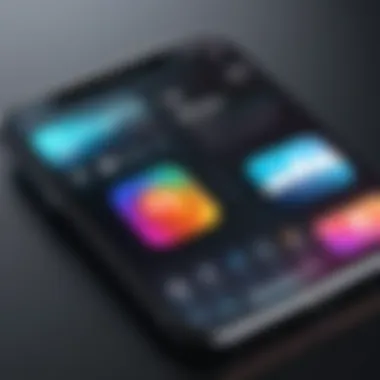
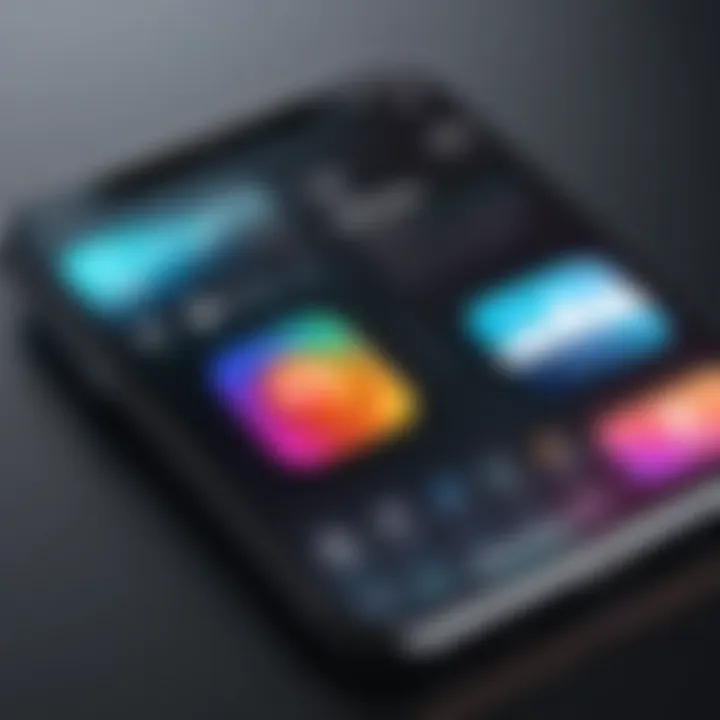
Intro
With the digital world at our fingertips, the home screen of your iPhone isn’t just a place to display apps anymore. Enter widgets, those handy little shortcuts that are now pivotal to the iPhone experience. They offer aesthetics that can jazz up your home screen while enhancing your productivity. What makes them so intriguing is their ability to show real-time data, be it weather updates, calendar appointments, or even news headlines, without the need to dig deep into the apps themselves.
In this exploration, we will uncover the ins and outs of widgets, emphasizing both their functionality and visual appeal. The aim is to equip you with all the knowledge needed to leverage these tools effectively, whether you are looking to tidy up your layout or maximize efficiency.
Key Features
Design and Build Quality
Widgets are not just functional; they also flaunt unique designs that align with the iPhone’s sleek aesthetics. They can range from minimalist, flat designs to more intricate, vibrant layouts. Each widget can transform your home screen into a personalized gallery. Moreover, different apps provide distinct styling options. Some allow for customizations whether that’s picking colors, shapes, or even the amount of information displayed.
For instance, the Weather widget can display just the temperature or expanded details showing forecasts for the next week. This flexibility in design not only keeps functionality front and center but also makes your home screen visually appealing and tailored to your preferences.
"Widgets bring a splash of personal flair to your home screen, making it as unique as you are."
Display and Performance
Performance is another crucial consideration for widgets. A well-designed widget refreshes data without lag, ensuring you have the most accurate and up-to-date information at a glance. This is particularly vital for time-sensitive data like stock market updates or sports scores.
When placed strategically, widgets can reduce the number of taps required to access frequently needed information. For example, instead of opening the app to check emails, a mail widget can quickly show snippets of unread messages. The result is a more efficient workflow as you can keep your eye on essential information.
Customization Options
Customization doesn’t stop at design and data displayed. iPhone users can arrange widgets as they see fit, resizing or stacking them according to their daily needs. Perhaps today, you want your Fitness widget prominent to encourage movement or reminders to stay hydrated.
Adding Widgets
- Long press on the home screen until the apps jiggle.
- Tap the plus (+) icon in the upper left corner.
- Browse through the widget options presented.
- Choose the desired widget and select Add Widget to place it.
- Resize or position as needed.
Recommendations for Popular Widgets
- Widgetsmith: Offers deep customization, perfect for anyone wanting to curate their home screen's visual narrative.
- Google Calendar: A tidy way to stay on top of your schedule.
- Photo Widgets: Display your favorite images in a slideshow format.
When selecting widgets, always consider both functionality and how they fit into your overall aesthetic vision for your home screen.
Challenges of Using Widgets
Despite their many advantages, widgets do come with challenges. For one, some apps may drain battery faster with active widgets. Moreover, not all widgets offer the same level of functionality; thus, you may find limitations that require reverting to the app itself for certain tasks.
Culmination
As technology evolves, so too do the ways we interact with our devices. Widgets stand as a testament to this evolution on the iPhone. By integrating functionality and aesthetic appeal in one's home screen design, they not only simplify our digital life but also add a personal touch. Whether you are an early adopter or just starting to explore this feature, there is a wealth of options to discover.
Prelude to iPhone Widgets
In the fast-paced world of smartphones, widgets have emerged as a pivotal feature, changing how users interact with their devices. The iPhone home screen is not just a place to store apps; it has transformed into a customizable panel of information and quick access tools. Understanding the role of widgets in this ecosystem is not merely a matter of aesthetic preference—it's about embracing a new horizon of functionality and personalization.
Defining Widgets in the iOS Ecosystem
When we talk about widgets in iOS, we're looking at dynamic rectangles of information that allow a glimpse into app functionalities without having to dive deep into the app itself. These are not just simple icons; widgets serve data at a glance—be it the weather, your calendar appointments, or even quick notes. Imagine waking up to your screen revealing the day's forecast alongside your to-do list. That’s the essence of iPhone widgets. It’s a seamless blend of functionality and visual appeal that enhances the user experience.
Widgets can be customized to fit various sizes and styles, reflecting individual tastes and needs. You can choose a compact version for a snapshot of information or a larger one to present more detailed content. These options empower users to design their home screens not only for functionality but also for aesthetic appeal, displaying them in a manner that resonates with their personality. The adjustable nature of widgets opens up a realm of possibilities for creating a unique home screen that serves as more than just a tool—it's a canvas for personalization.
Evolution of Widgets on iOS
The journey of widgets on iOS has been nothing short of fascinating. Initially, widgets existed in a limited capacity—think of the older notification center style. Users would swipe down to see a set of app shortcuts and a bit of information, but the experience felt fragmented and less integrated with the overall interface.
With the introduction of iOS 14, Apple redefined widgets, embracing a more bold and interactive format. Widgets were no longer restricted to the notification center; they became part of the actual home screen, nestled alongside app icons. This shift allowed users to curate their screens, mixing app shortcuts with widgets to fit various preferences and lifestyles.


The evolution didn’t stop there. Regular updates have introduced more customization options, such as various sizes—small, medium, and large—allowing for a mix-and-match approach to home screen design. This has catered to a growing demand for not just utility but also beauty, enhancing how information is displayed and consumed. Widgets have transitioned from mere functionalities to integral elements influencing how users perceive their devices.
Overall, the importance of understanding iPhone widgets goes beyond just knowing how to add them to your home screen. It's about recognizing their potential impact on user experience—functionality meets aesthetics in a revolution that continues to grow in sophistication and relevance.
The Purpose of iPhone Home Screen Widgets
Enhancing Accessibility and Functionality
In the ever-evolving landscape of mobile technology, widgets serve a critical function on the iPhone home screen. They enhance accessibility, facilitating easier navigation and interaction with information and features. Imagine being able to check your calendar events, view the weather, or control music playback without diving deep into multiple apps. This is where widgets shine, bringing pertinent data right to your fingertips.
Widgets also streamline user experience. For instance, the Weather Widget allows users to glimpse current conditions without tapping into the app. Just a quick glance at your home screen — no fuss, no muss. This increased efficiency saves time and means that users can complete everyday tasks with minimal distractions.
In research conducted by app usability experts, a common theme emerged: users expressed a preference for tools that "cut through the noise" of a busy app ecosystem. Widgets, specifically designed to showcase critical information at a glance, do just that. Unfortunately, it's often overlooked how much they contribute to enhancing day-to-day functionality through simple yet effective means.
Personalization and Aesthetic Appeal
Widgets do more than just inform — they're also a canvas for personalization and aesthetic expression, adding a layer of customization that reflects each user's unique style. It’s often said that the home screen is like a digital calling card. Through widgets, this notion holds weight, allowing users to curate their digital environment to match their personality and preferences.
With various size options and style choices, users can create visually appealing layouts that transform their home screens into something uniquely theirs. The ability to blend different color schemes and themes with apps influences how users interact with their devices. A calming blue palette for meditation apps or vibrant colors for news widgets can set the mood; consequently, this visual spectrum can evoke a range of emotions.
"Personalization taps into a deeper psychological connection, allowing users to feel more at home with their tech."
Whether it’s through custom icons or the arrangement of widgets, users can imbue their screens with a personal touch. The aesthetic component encourages users to spend more time on their devices, engaging with their content and finding satisfaction in the ways available aesthetics can elevate their experience.
Moreover, as this trend continues, developers of widget applications are attuned to user feedback. Every new iteration invariably focuses on making widgets not just functional but visually captivating. As users become more tech-savvy, their expectations evolve, making it imperative for developers to keep pace with these design trends. The purpose of home screen widgets transcends mere functionality; it’s about creating a seamless blend of usability and visual appeal. By doing so, they enhance the iPhone experience, proving that functionality and aesthetics can indeed walk hand in hand.
Types of Widgets Available for iPhone
When it comes to enhancing the iPhone experience, widgets emerge as a standout feature that offers unique capabilities over traditional app icons. They serve as functional tools that not only display relevant information at a glance but also allow a level of customization that is appealing to many users. Understanding the various types of widgets available can greatly enhance user interaction and engagement with their devices.
Utility Widgets
Utility widgets are the backbone of practicality on the iPhone home screen. They allow quick access to essential features such as calendars, reminders, and fitness tracking. These tools simplify everyday tasks, making a smartphone more than just a communication device. For instance, a calendar widget can display upcoming appointments without needing to dive into the app itself.
Here’s why utility widgets matter:
- Time-saving: They eliminate the need to navigate through multiple apps to access information.
- Real-time updates: Users get instant notifications about events, weather changes, emails, and more directly from their home screen.
- Enhanced productivity: The accessibility of these widgets encourages users to manage their tasks effectively.
Using tools like the Reminders app, for example, users can pin their top priority tasks right on the home screen, helping them stay organized without getting lost in the app’s details.
Social Media Widgets
In a world where social connections are vital, social media widgets bring platforms like Facebook, Instagram, and Twitter right to your fingertips. With these widgets, users can glance over their feeds, notifications, and messages without having to toggle between different apps.
The benefit of utilizing social media widgets include:
- Instant engagement: Follow friends’ updates and respond to messages quickly without opening the app.
- Curated content: Tailor which platforms you want to stay updated on according to personal preferences.
- Faster decisions: Need to reply to a post or check out an event? Just a click away.
However, it’s worth noting that while convenient, having too many social media widgets can clutter the home screen, leading to information overload.
News and Weather Widgets
News and weather widgets keep users informed about the world around them. They provide essential updates and alerts that can be crucial for daily planning. A weather widget can not only forecast the day’s temperature but also provide alerts for severe weather conditions.
Here’s how news and weather widgets can enrich the user experience:
- Stay informed: Receive headlines about current events tailored to your interests.
- Weather at a glance: No more opening a weather app just to check if an umbrella is necessary.
- Customization: Users can choose specific news categories or weather locations, making it more relevant.
The combination of these widgets allows users to curate their information ecosystem, ensuring it meets their interests without overstretching their attention.
Overall, understanding these types of widgets sheds light on how they significantly improve functionality and aesthetics on the iPhone home screen. Users can handpick widgets that reflect their needs and preferences, transforming an ordinary screen into a dynamic interface tailored perfectly for their lifestyles.
How to Add Widgets to the iPhone Home Screen
Adding widgets to your iPhone home screen serves as the gateway to an enhanced user experience. It's not just about making things look pretty; it’s about streamlining access to what matters most to you. Widgets can provide real-time information—like weather updates or calendar events—so having them front and center is both convenient and efficient. Plus, they can elevate the visual aesthetics of your home screen, giving it a personal touch. To make the most of your iPhone's functionality, you should understand how to effectively add these widgets to your home screen.
Accessing the Widget Gallery
The first step in introducing widgets to your home screen is knowing where to find them. Simply long-press anywhere on your home screen until the icons start jiggling. You'll see a plus sign (+) appear in the top left corner of the screen. Tapping on this will lead you to the Widget Gallery. The Widget Gallery displays all the available widgets from your installed apps, along with those that you may download later. Scroll through the list to find widgets that suit your needs and taste.
When you’re viewing the Widget Gallery, you’ll notice various app categories. Some might focus on utility while others emphasize aesthetics or social media connectivity. It’s important to familiarize yourself with this gallery as it not only shows you what’s available but also hints at how you can customize them once you add them to your screen.
Selecting and Placing Widgets
Once you've found the widget you want, tap on it to see the different sizes available. Each widget offers a choice between several dimensions. For instance, you might choose a compact version for quick info or a larger one that gives more detail. After making a selection, tap "Add Widget" at the bottom of the screen. This places the widget on your home screen, but it’s not set in stone just yet. You can drag it to your desired position—whether you want it next to an app or carrying its own space.
After placing it, you have the option to personalize further. Long-press the widget again, and select "Edit Widget" to customize settings specific to that widget; for example, adjusting which calendar to display or setting a preferred location for the weather.
"The beauty of widgets lies in their flexibility; they can adapt to enhance both functionality and design on your iPhone’s home screen."
Customizing iPhone Widgets
Customizing iPhone widgets is a pivotal aspect of enhancing both functionality and aesthetics on the home screen. These small applications not only serve their purpose but also reflect user personalities and tastes. By tailoring widget appearance and size, users can significantly improve how they interact with their devices. It’s akin to rearranging furniture in a living space—small changes can transform the overall atmosphere.
Adjusting Widget Size and Layout
One of the first steps in the customization process is adjusting the size and layout of widgets. Each widget comes in different sizes, allowing users to choose how much screen real estate they occupy. Building efficiency into this design can affect everything from accessibility to visibility.
- Users can opt for small widgets, which are less intrusive yet provide quick information at a glance.
- Medium-sized ones offer a balance between detail and space, making them ideal for displaying useful content without overwhelming the screen.
- Large widgets can serve as focal points, bringing significant information to the forefront.
To adjust widget sizes, users simply press and hold a widget until the options pop up. From there, selecting a different size helps tailor it according to personal preferences. But it’s not just about size; layout matters too. Placing widgets in a manner that complements the visual flow of the home screen can create a harmonious and functional arrangement. A clutter-free layout can lead to quicker access to information, and overall enhances the user experience.
Color Schemes and Theme Compatibility
In addition to size, color schemes and theme compatibility play crucial roles in widget customization. Different color tones can evoke various moods and enhance the aesthetic appeal of the home screen. When users match widgets with the rest of their theme, it creates a seamless look that is visually pleasing.
Consider the following:
- Dark themes often require widgets with lighter text or icons for effective contrast. This not only makes them readable but can also create a sleek, modern feel.
- Bright themes may benefit from widgets that match or reflect similar hues, adding cohesiveness to the entire home screen arrangement.
In particular, experimenting with different color palettes can highlight important information. For example, a health widget may utilize shades of green to represent wellness, while a news widget can incorporate tones that align with the brand identity of news services.
"Customizing widgets infuses your screen with personality and practicality, making your device feel more you and efficiently organized."
Therefore, exploring various color schemes and ensuring compatibility with existing themes fosters both functionality and a visually appealing interface on the iPhone home screen. The beauty of customization lies in the freedom to create an experience that is not only beneficial but resonates on a personal level.
Popular Widget Applications for iPhone
Understanding the landscape of popular widget applications is crucial for anyone looking to leverage the full potential of their iPhone home screen. These applications not only enhance functionality but also contribute significantly to the aesthetic appeal of the device. When selected and configured correctly, widgets can turn an ordinary screen into a personalized hub that reflects individual preferences and enhances daily productivity. In addition, the variety of widget applications available on the App Store means that there's something available for every user, regardless of their needs or interests.
Overview of Leading Widget Apps
When discussing leading widget applications, a few names undoubtedly stand out. Widgetsmith is a prime illustration. It allows users to create custom widgets tailored to their specifications. From choosing the size and layout to selecting images and data, Widgetsmith stands tall because of its flexibility, giving users a sense of ownership over their device's look and feel.
Another noteworthy mention is Date Countdown, an app that replaces conventional calendars with engaging countdowns for important dates like birthdays or vacations. Users find these widgets to be a delightful reminder of upcoming events.
Then there's Social Media Apps, like Instagram and Twitter, which provide quick access to updates right from the home screen. Their widgets display the latest posts or tweets without users having to open the app, streamlining the browsing experience.
Most importantly, you can't overlook utility apps such as Weather, Google Calendar, or Gmail. These apps provide essential information at a glance, offering real-time data that helps users plan their day effectively. Having all the necessary info displayed right on the home screen can make a big difference.
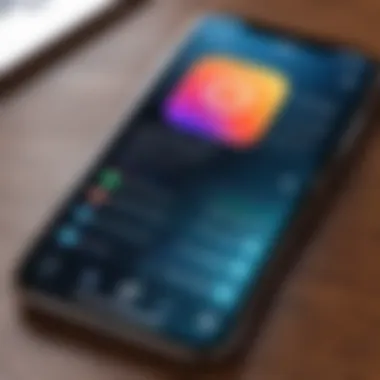
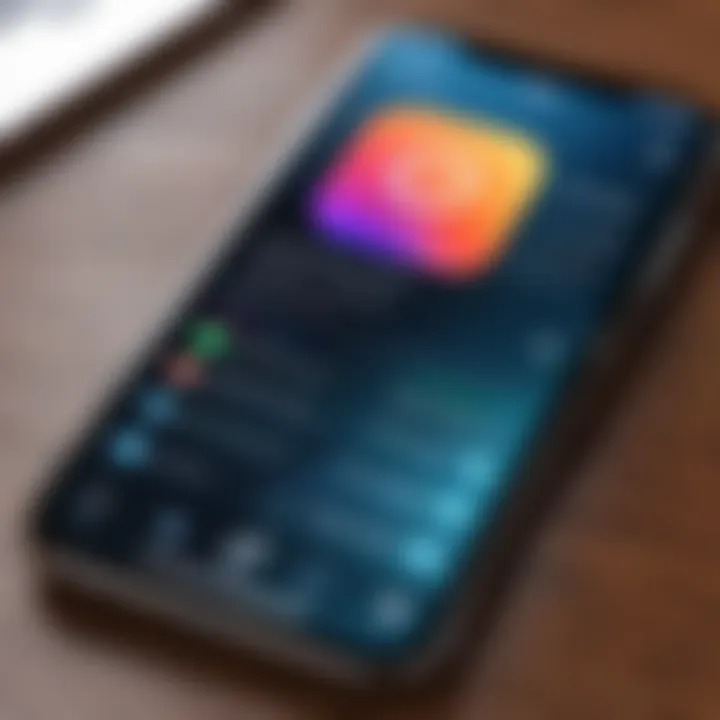
User Experience and User-Generated Content
It's fascinating to observe how users interact with these widgets and the creative ways they customize their iPhone home screens. Many users take to forums like Reddit to share their unique setups and recommend different widget configurations. This user-generated content enriches the experience by fostering a community of widget enthusiasts who support and inspire one another.
The experience isn't merely about functionality; it also taps into creativity. Many users find bliss in curating their home screens with widgets that not only serve a purpose but also align with their visual preferences. The vibrant colors, various sizes, and customizable options create a unique experience that can be shared, making the widget community quite rich.
"Widgets are like the furniture in your digital living room—choose wisely to create a space that feels comfortable and functional."
Challenges and Limitations of iPhone Widgets
While iPhone widgets bring a wealth of functionality and personalization to the home screen, it’s crucial to also recognize their limitations. Understanding these challenges can help users to manage their expectations and adapt their usage patterns accordingly. As with any technology, widget functionality can sometimes come with drawbacks that can impact the overall user experience. Below are some specific areas where users may encounter limitations or difficulties.
Performance and Battery Life Concerns
One significant issue with widgets on the iPhone is their potential impact on performance and battery life. Widgets, especially those that constantly pull in real-time information or update frequently, can drain a device’s battery faster than traditional app icons. A widget that updates its content every minute might seem helpful at first glance, but that convenience can come at a price in terms of battery longevity. Studies show that users often notice a decline in battery performance when using multiple active widgets.
To mitigate these effects, consider the following tips:
- Limit Active Widgets: Only use widgets that provide genuine value. If a widget is not essential, it may be prudent to remove it to conserve battery.
- Adjust Update Frequency: Some widgets allow adjustments for how often they refresh. Tinkering with these settings could help stretch battery life.
The bottom line is that while widgets can enhance functionality, they can also be a double-edged sword when it comes to performance and longevity.
Compatibility Issues with Older iOS Versions
Another limitation emerges from the requirement for the latest iOS updates to utilize newer widget features. Not all iPhones can be upgraded to the newest operating system, particularly older models. Users with older devices may find themselves missing out on the latest and most innovative widget designs or functionalities, which can lead to frustration.
Moreover, certain widgets are designed with specific iOS features in mind, potentially causing compatibility issues for users who don't have the latest version installed. The disparity in widget capabilities across iOS versions can be quite significant. Here are some key considerations regarding compatibility:
- Limited Functionality: Users with older iOS versions may only access basic widgets, missing out on advanced features like richer customization and enhanced interactivity.
- App Availability: Some apps may have specific version requirements, so relying on widgets from apps that don't support older iOS versions could lead to bottlenecks.
In short, while the allure of enhanced functionality through widgets is enticing, users must also navigate the challenges that come with technological advancements. Awareness of performance impact and compatibility issues can help users make informed decisions about how they utilize widgets on their iPhone.
Future of Widgets on iOS
As technology evolves, so too does the role of widgets on the iPhone home screen. The future looks promising for these versatile tools, blending functionality and aesthetics to enhance user experience on iOS. This section will delve into why understanding the future of widgets is critical. Widgets are no longer just decorative elements; they provide real value, serving as gateways to information and functionalities that are just a swipe or a tap away. Their adaptability in design and purpose can greatly enrich the interface, making it not only user-friendly but also bespoke to personal preference.
Potential Features and Developments
The landscape of iOS widgets is ever-changing, and several potential features might be on the horizon:
- Interactive Elements: Imagine widgets allowing for not only viewing information but also interacting with it directly, like dismissing notifications or adjusting settings – all from the home screen.
- Dynamic Updates: The future could see widgets gaining real-time capabilities, updating information like weather, news, and calendar events instantly rather than on a set schedule.
- AI Personalization: With advancements in artificial intelligence, widgets may be able to learn user habits and preferences, adjusting themselves to present the most relevant information based on your daily routine.
- Visual Customizations: More advanced customization options could be introduced, such as animated backgrounds or changing colors according to the time of day or user mood.
These enhancements promise not only to improve functionality but also to keep users deeply engaged with their devices, creating a tailored experience.
Integration with Emerging Technologies
The integration of widgets with emerging technologies is a vital aspect that can redefine their utility:
- Augmented Reality (AR): As AR technology advances, widgets could serve as interactive overlays, providing contextual information about the environment directly on the home screen.
- Wearables Connectivity: With the rise of wearable tech, widgets could display real-time health metrics or notifications from devices like the Apple Watch, creating a seamless interface between multiple devices.
- Smart Home Integration: Widgets can bridge the gap between the user and smart home devices, allowing for immediate access to controls like lights and security systems right from the home screen.
These integrations not only expand the scope of what widgets can do but also position them as a crucial element of the broader ecosystem that Apple is building with its devices.
"In an ever-connected world, the future of iPhone widgets is not just about aesthetics; it's about creating a meaningful relationship between the user and technology.”
End
The significance of widgets on the iPhone home screen cannot be overstated. In the fast-paced digital age, users are constantly yearning for efficiency and aesthetics in their daily tech interactions. Widgets deliver both in spades, providing critical information at a glance while amplifying the visual appeal of the home screen. As we explored throughout this article, the introduction of widgets into the iOS ecosystem has transformed the way users engage with their devices.
The ability to enhance accessibility and functionality has opened new avenues for personalization. From utility widgets showing the weather to social media feeds, these compact tools cater to various needs, weaving seamlessly into the user’s lifestyle. Moreover, the customization options allow users to fine-tune their home screens, aligning with their preferences and creating a unique visual experience.
Consider the impact these widgets bear not just on individual use but on the broader mobile landscape. They shape how apps interact, how users prioritize tasks, and how information flows right into the palm of one's hand. Each choice of widget contributes to a narrative that embodies individual style and practicality.
Additionally, the challenges and limitations we discussed—such as performance concerns and compatibility issues—highlight the dynamic nature of technology. As users adapt and evolve alongside their devices, the future of widgets appears promising. Embracing emerging technologies and integrating new features will likely lead to even more innovative and versatile widget designs.
"Widgets provide not just utility, but a canvas for creativity and expression in our daily digital routines."
In summary, this exploration reveals a multifaceted approach to iPhone widgets. Their role goes beyond mere functionality; they are an articulation of user identity, a blend of form and utility that enhances the mobile experience. As iOS continues to evolve, so too will the possibilities for widgets, paving the way for smarter, more integrated digital lives.



