Techniques to Boost Your Computer's Speed and Efficiency


Intro
In today's fast-paced digital world, computers are more than just tools; they are gateways to information, creativity, and productivity. Whether you're a gamer seeking a competitive edge or a professional working on resource-intensive applications, enhancing computer performance is essential. This article provides a roadmap for optimizing your machine, focusing on both hardware and software aspects. By understanding your specific needs and implementing informed strategies, you can extract the maximum potential from your technology.
Key Features
Design and Build Quality
The performance of a computer doesn’t solely rely on the components within. Design and build quality play a significant role, especially for those who frequently travel or use their computers in various settings. A sturdy laptop casing can endure daily wear and tear. Features like a well-designed cooling system can prevent overheating, ensuring your device runs efficiently for extended periods. Investing in a machine with superior build quality often translates to enhanced performance over time.
Display and Performance
Every casual user and tech enthusiast knows that visual fidelity often impacts perceived performance. A crisp and vibrant display not only offers clearer images but also enhances the usability of software that relies on graphical processing. When seeking to elevate performance, consider the specs of your monitor. Higher resolutions may seem appealing, but they also demand more from your graphics card. Balance is key here!
Product Specifications
Technical Specifications
Understanding the technical specifications of your computer is imperative to making strategic upgrades. Here are the fundamental elements to scrutinize:
- Processor Speed: The CPU is often the heart of the machine. Look for multi-core processors to handle tasks simultaneously.
- RAM Size: More RAM enables smoother multitasking, allowing you to run several applications without crashing.
- Storage Type: Solid State Drives (SSDs) offer faster Read/Write speeds compared to traditional Hard Drives (HDDs), enhancing loading times and general responsiveness.
Compatibility and Connectivity
Assessing compatibility and connectivity is crucial, especially if you are planning to upgrade. For example, check the motherboard specifications to ensure that new components can be integrated smoothly. Consider ports as well; USB-C is becoming the norm, and having the right ports allows you to utilize the latest peripherals effectively.
Remember, investing in compatible hardware will help avoid frustration when trying to enhance your setup.
The End
Optimizing computer performance is not merely about loading up on the latest components; it requires a thoughtful approach that takes into account the machines' design, specifications, and your specific usage patterns. With the right strategies, you can ensure that your computer operates at its peak efficiency for years to come. In the following sections, we’ll delve deeper into actionable steps tailored for both casual users and tech aficionados alike.
Understanding Computer Performance
Understanding computer performance is not just a trivial exercise; it’s fundamental to maximizing the utility of technology we rely on every day. Whether one uses a computer for casual browsing, professional work, or high-demand gaming, knowing how performance is measured can steer decisions that improve efficiency and satisfaction.
When considering performance, it’s critical to examine not only what makes devices run faster but also how effectively they utilize resources. This dual aspect allows users to identify bottlenecks and mitigate slowdowns. Improved performance translates to a smoother experience, enabling productivity gains and less frustration during tasks.
Embedding the understanding of metrics and factors that influence performance supports informed decision-making regarding upgrades, maintenance, and software tools, which we will explore in the sections that follow.
Defining Performance Metrics
In the realm of computer performance, metrics are not mere numbers; they embody the essence of how a machine operates under various conditions. These tools help assess performance in a structured manner.
Speed vs. Efficiency
Speed often gets the limelight when one thinks about performance. It's easy to associate speed with productivity; a faster machine generally means better output. However, efficiency plays a pivotal role, too. By defining efficiency as the maximization of output while minimizing wasted resources, it’s clear that a balance of both speed and efficiency is essential.
- Key Characteristic: Speed gives the immediate impression of performance, whereas efficiency indicates how well resources are used without unnecessary strain.
- Unique Feature: The choice between speed and efficiency isn’t always straightforward. A system that runs at a high speed but consumes excessive power or heat might be counterproductive for prolonged tasks.
Throughput and Latency
Throughput refers to the amount of data a system can process over a time frame, while latency is the delay before a transfer of data begins. Both metrics are like the two sides of a coin in performance evaluation.
- Key Characteristic: High throughput is often desired for tasks such as data processing or gaming, while low latency is critical for real-time communication applications.
- Unique Feature: Measuring these aspects can uncover hidden issues, such as slow responses from databases or long load times, leading to informed adjustments.
User Experience Factors
At the end of the day, all performance metrics must circle back to the user experience. It’s about how intuitive and satisfying it feels for users.
- Key Characteristic: Responsive systems foster a sense of control, while lag can lead to frustration and inefficiency.
- Unique Feature: User experience is subjective and dependent on numerous factors, including interface design and system stability, meaning one size does not fit all.
Factors Affecting Performance
Every computer is limited by its design and environment, which begs a deeper look into these influencing elements. Understanding these factors can help identify areas for improvement.
Hardware Limitations
Hardware components fundamentally dictate what a computer can do. As technology evolves, older hardware may hinder progress and slow performance.
- Key Characteristic: Every system comprises elements like CPU, RAM, and storage, each contributing uniquely to performance.
- Unique Feature: Knowing when to upgrade hardware can mitigate performance constraints and extend the lifespan of existing technology.
Software Dependencies
Software is the soul of any computer; how it's written and what it demands from hardware shape the experience. Heavy applications can strain even the best processors.
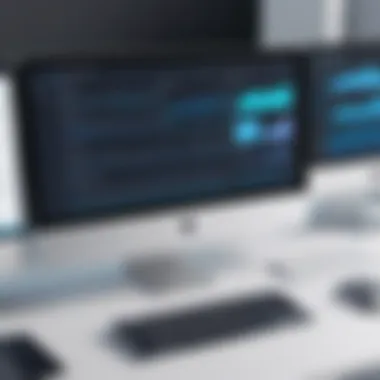

- Key Characteristic: Some software may have high power demands, leading to slowdowns on systems with limited resources.
- Unique Feature: Awareness of software requirements allows users to make informed decisions about what to install and run, positively impacting performance.
External Influences
External factors, such as network conditions, can also interrupt system performance. A fast computer can underperform due to poor internet connectivity and vice versa.
- Key Characteristic: External influences often go unnoticed, but they can be just as impactful as hardware or software issues.
- Unique Feature: Identifying these factors can lead to holistic solutions, considering both internal upgrades and accommodating external environments.
Hardware Upgrades
When we talk about boosting computer performance, hardware upgrades undoubtedly take center stage. Upgrading hardware isn’t just a matter of throwing in the latest gizmos; it’s about understanding what your computer truly needs to function better. From faster load times to enhanced multitasking capabilities, the right hardware choices can make a world of difference. A well-planned hardware upgrade can breathe new life into an aging system or supercharge a new machine, ensuring it meets or even exceeds the demands of current software applications.
Importance of RAM
Optimal RAM Capacity
Understanding optimal RAM capacity is critical because it's the brain of your computer's memory system. Ideally, the amount of RAM you should aim for hinges on what you use your system for. For casual browsing or word processing, 8GB might be just fine. However, if you’re into gaming or heavy graphic design, you're gonna want at least 16GB—and many enthusiasts look towards 32GB or even more.
The key characteristic of optimal RAM capacity is its ability to hold more data simultaneously, which directly correlates with faster system responsiveness. More RAM translates to smoother transitions between applications and overall improved multitasking. It’s just like having a bigger countertop in a kitchen; more space means you can prepare multiple dishes without the mess.
But there’s a balance to strike. Going for too much RAM can lead to diminishing returns as you can encounter potential compatibility issues with your motherboard. Systems that are too RAM-heavy can sometimes lead to inefficient power usage, which may affect the longevity of your components.
Types of RAM Modules
Another vital aspect to consider is the types of RAM modules available on the market—mainly DDR4 and the newer DDR5. DDR4 is still widely used and provides excellent performance for most tasks at a relatively lower cost. In contrast, DDR5 is becoming a hot choice for those seeking top-tier performance, especially in high-end gaming or professional workloads.
The key characteristic here is speed and bandwidth. DDR5 edges out DDR4 in terms of providing faster data rates and enhanced bandwidth, which helps when you're pushing your computer to its limits. But DDR5 comes at a steeper price, which might not be justifiable for everyone. So, while DDR5 is an attractive option, for many typical users, DDR4 still serves brilliantly.
Disk Drive Considerations
SSD vs. HDD Performance
When it comes to SSD vs. HDD performance, there’s a clear winner—solid-state drives (SSDs) completely outshine traditional hard disk drives (HDDs) in a lot of aspects. An SSD utilizes flash memory, so it can access data almost instantly. Boot times can shrink from minutes to mere seconds, and loading applications becomes a snap.
The unique feature of an SSD is its lack of moving parts, which not only enhances speed but also increases durability. However, that longevity can come at a cost; SSDs often provide less storage for more money compared to HDDs. Thus, for users who need vast amounts of storage for less critical data, an HDD can still firmly hold its ground.
Importance of Read/Write Speeds
In the question of importance of read/write speeds, it's fundamental to understand that these metrics define how quickly your computer can read data from and write data to the storage device. High read/write speeds mean less wait time when loading applications or files, significantly enhancing overall system performance.
For most users, quick read/write speeds on an SSD transform the way they interact with their machine. On the downside, when comparing this advantage to HDDs, the speeds often don't hold a candle. However, the primary downside to SSDs is their price per gigabyte, which can be a deterrent if storage capacity is a primary concern. Ultimately, if speed ranks highest on your wishlist, an SSD is the go-to choice.
Processor Upgrades
Selecting the Right CPU
Selecting the right CPU requires careful thought, as the CPU is often called the heart of your system. Whether it’s Intel or AMD, knowing your needs will help make this choice clear. For basic tasks, a mid-range processor does just fine, but if you engage in resource-heavy tasks—like gaming or video rendering—a high-end CPU is non-negotiable.
The key element in choosing the right CPU lies in its clock speed and core count. A high clock speed allows for faster processing of tasks, while a greater number of cores lets your CPU juggle multiple processes at once. Matching the CPU to the demands of your software can dramatically enhance performance, but it’s crucial to ensure compatibility with your motherboard.
Understanding Cores and Threads
Finally, a solid grasp of understanding cores and threads is essential. Modern CPUs typically come with multiple cores, which means they can handle numerous tasks concurrently. Hyper-threading further enhances this capability, allowing each core to process two threads at once, effectively doubling the workload capacity.
The core count you might need depends on what kind of work you’ll be doing. A quad-core CPU might be adequate for everyday use, while a six or eight-core processor is better suited for multitasking or intensive programs. As technology advances, these features have turned from niche benefits into essential characteristics for anyone serious about computer performance.
Software Optimization
In the ever-evolving world of technology, software optimization stands as a cornerstone for enhancing computer performance. Many often overlook it, focusing primarily on hardware upgrades. While beefing up your RAM or upgrading your CPU can significantly impact speed, the software that your hardware runs is equally vital. By streamlining software, you can unleash a substantial increase in system efficiency without shelling out for pricey components.
The many facets of software optimization include system tweaks, application management, and ongoing maintenance practices. When these elements are carefully adjusted, you create a more responsive computing experience, reducing lag and ensuring tasks are processed in a smoother manner. Take, for instance, the difference between a system that boots up sluggishly versus one that springs to life almost instantly—much of that is attributable to software considerations.
Operating System Tweaks
Disabling Unnecessary Services
Disabling unnecessary services is akin to decluttering your workspace. Think of it as doing a digital spring cleaning. Many operating systems run a slew of services in the background that aren’t always needed. This can sap valuable resources and slow down your system. By trimming the fat, you can allocate those resources to applications that matter.
The key characteristic of disabling these services is its immediacy. It's a straightforward strategy that requires no financial investment—just a bit of know-how. A common choice for tech-savvy individuals looking to optimize performance, this practice is both beneficial and popular among those who know the system well. You strengthen your system's responsiveness when you stop programs that aren’t in use. Just be wary; while it’s generally safe to disable many services, it's crucial to research them first. Some might be interlinked with necessary functions, causing unwanted glitches if turned off.
Optimizing Startup Programs
Optimizing startup programs is another major win for improving computer responsiveness. Each time your system boots up, it spends precious time loading programs that may not be essential at that moment. This can lead to prolonged boot times and an overall sluggish experience when starting your machine.
What makes optimizing startup programs especially attractive is its potential to drastically speed up your computer's initial operation. Much like choosing whether you want to start your day with a long shower or a quick wash, selecting which programs to launch at startup can set the tone for your computing experience. The unique feature here lies in the control you gain over your machine—by limiting unnecessary starts, you can keep your system lean and quick.


Application Management
Identifying Resource-Intensive Apps
Identifying resource-intensive applications is an essential skill for any tech user. Some programs can rain down havoc on your system's responsiveness, often without you even realizing it. These applications hog the CPU and RAM, leading to slowdowns that frustrate users.
The key characteristic here is the proactive approach it encourages. Rather than waiting for landmines to occur in terms of performance, users can take the helm and pinpoint resource drains quickly. A practical way of doing this is through built-in task managers, which allow you to compare how different applications use system resources.
This proactive identification can help manage and possibly uninstall applications that do more harm than good, leaving your computer more agile and user-friendly.
Utilizing Lightweight Alternatives
With tech continually pushing the envelope, finding lightweight alternatives to heavy applications is an invaluable strategy. These alternatives often provide the same essential functions without the resource demands that can weigh down a system.
The primary attraction of utilizing lightweight alternatives is efficiency. They are designed to run smoother and consume fewer system resources, relieving pressure on your hardware. A classic example might be switching from a heavy graphic editor to a simpler solution that performs the tasks you need without the bells and whistles, allowing for quicker load and running times.
However, keep in mind, while lightweight software is generally beneficial, it's essential to ensure it meets your functional requirements, so you don’t compromise on capability for speed.
Overall, software optimization serves as a powerful ally in achieving peak computer performance. By adjusting operating systems and managing applications, users can cultivate an environment where their machines flourish.
Regular Maintenance Practices
Regular maintenance practices are like a strong backbone for your computer, ensuring that it not only runs well but also maintains its performance over time. Just like how you don't wait for a car to break down before changing the oil, your computer deserves the same proactive care. These practices encompass a variety of tasks such as cleaning system files, defragmenting hard drives, optimizing performance, and regularly updating drivers. The importance of systematically addressing these areas cannot be overstated; they help in keeping the computer robust and resilient against slowdowns and technical glitches.
Cleaning Up System Files
Utilizing Disk Cleanup Tools
Disk cleanup tools serve as one of the most powerful assets in your digital maintenance kit. At their core, they are designed to identify and eliminate unnecessary files cluttering up your system, which can eventually lead to sluggish performance. The key characteristic of these tools is their ability to automate the cleanup process, scanning for temporary files, cached information, and more, giving users peace of mind.
Benefits of using disk cleanup tools:
- Efficiency: They save time by cleaning automatically.
- Enhanced performance: By removing clutter, system resources are freed up, leading to smoother operation.
However, while these tools are generally beneficial, they might sometimes mistakenly flag important files as unnecessary. This emphasizes the need for users to review the selections before proceeding with deletion.
Managing Temporary Files
Managing temporary files is another critical aspect of system maintenance. Temporary files can accumulate quickly, resulting in a bloated storage problem that can hinder performance. Their key characteristic lies in their transient nature; these files are typically generated during application installations or when software runs but are rarely needed long-term.
Why managing temporary files is so pivotal:
- Space recovery: Regularly clearing these files frees up valuable disk space.
- Enhanced processing speed: Less clutter means your system can work more efficiently.
That said, the downside is that not all temporary files should be deleted without consideration, particularly from software that may use them again later. Being diligent about which files to remove is essential.
Defragmentation and Optimization
Importance of Disk Defragmentation
Disk defragmentation is fundamentally important for systems using HDDs. When a disk is fragmented, data is scattered all over the disk surface. During the process of defragmentation, these scattered files are reorganized so that they are closer together, which expedites data access and retrieval speeds. The key characteristic of this process is that it directly optimizes how your system reads files.
What makes disk defragmentation valuable:
- Improved speed: Less head movement translates to faster processing.
- Longevity of hardware: Regular defragmentation can contribute to a longer lifespan for hard disks by reducing wear and tear.
On the flip side, modern SSDs do not require defragmentation in the same way. In fact, it can even be harmful, as it wears out the memory cells. Educating users about their specific hardware needs is essential here.
Using Optimization Software
Optimization software goes a step further, providing a comprehensive platform to manage various performance aspects of a computer. These programs typically include a variety of tools ranging from cleanup utilities to performance monitors. The key characteristic of optimization software is its all-in-one nature, making it a popular choice among users looking for holistic solutions.
Why utilize optimization software?
- Versatility: These tools can address multiple issues at once, from cleanup to startup management.
- User-friendliness: Many come with easy-to-follow interfaces, making them accessible even for non-tech-savvy users.
Yet, reliance on such software can lead to complacency. Users must remain vigilant and not overlook the necessity of regular manual checks alongside automated solutions.
Updating Drivers and Firmware
Identifying Outdated Drivers
Keeping drivers up-to-date is crucial for any computer system. Outdated drivers can severely impact performance, leading to compatibility issues with new applications and diminishing overall effectiveness. The key characteristic of identifying outdated drivers involves scanning for alerts from the operating system or using dedicated tools that notify users when updates are necessary.
The importance of addressing this problem includes:


- Enhanced performance: New drivers often contain tweaks and optimizations that improve speed and efficiency.
- Security: Updated drivers can close security loopholes, protecting against vulnerabilities.
However, it’s crucial to verify the source of the driver updates, as faulty drivers can lead to system instability or crashes.
Maintaining System Compatibility
Maintaining system compatibility amount drivers and firmware extends beyond mere updates; it's about ensuring that your system can coalesce with newer applications and technologies seamlessly. This can be vital for both performance and functionality. The key characteristic of compatibility maintenance often revolves around regular assessments and updates to software.
Benefits include:
- Optimal Performance: Compatibility ensures that all components function together harmoniously.
- User Experience: A well-maintained system enhances usability by preventing software errors or crashes.
The challenge lies in managing relationships between various hardware and software elements; ensuring that updates don't inadvertently disrupt the existing ecosystem is paramount.
Regular maintenance is not just about fixing; it's about preventing issues before they arise. Keeping your software and drivers updated, regularly checking system files, and ensuring your disks are optimized contributes to a system that can keep up with your demands over time.
Monitoring and Troubleshooting
In the quest for optimal computer performance, monitoring and troubleshooting have emerged as essential pillars. They allow users to keep tabs on the efficiency of their systems and tackle issues head-on before they snowball into serious pain points. Not only does this approach empower users, but it also fosters a deeper understanding of how their computers operate. This knowledge transforms casual users into adept troubleshooters, saving precious time and resources in the long run.
Using Performance Monitoring Tools
Identifying Bottlenecks
Bottlenecks in a computer system are akin to traffic jams on a busy road; they occur when a process is limited by its slowest component. Identifying these bottlenecks is crucial for anyone aiming to enhance system performance. By detecting where processes are lagging, users can focus their efforts on upgrading or optimizing the specific components that are causing the slowdowns. The key characteristic of this practice is its proactive approach—it not only helps in isolating performance issues but also allows users to plan effective upgrades.
The unique feature of identifying bottlenecks lies in its diagnostic prowess. Performance monitoring tools often include visual representations, like graphs and charts, which illustrate the flow of data and pinpoint areas of congestion. This visibility provides users with a clear picture, making it easier to decide where improvements should be made. However, one must tread carefully; relying solely on quantitative data without understanding the context may lead to misguided upgrades.
Analyzing Resource Usage
When it comes to maintaining a smooth computing experience, analyzing resource usage is top-notch. This practice focuses on how effectively a computer utilizes its CPU, memory, and other resources. Knowing whether one’s system is underutilized or overloaded provides a roadmap for optimizing performance. The primary advantage here is clarity; it shines a spotlight on the components that are used heavily versus those that collect dust.
This analysis can unveil surprising insights. For example, you might find that a seemingly idle application is hogging memory, leading to sluggish performance. Performance tools excel at presenting data in digestible formats, which makes this method quite popular among tech aficionados. However, it does have its limitations. Users may misinterpret the data and assume something requires an upgrade when it merely needs better management.
Common Performance Issues
Diagnosing Software Conflicts
Software conflicts can be stealthy saboteurs, quietly wreaking havoc on a computer's performance. They arise when multiple programs fight for the same resources or when one software’s operations interfere with another’s. Diagnosing these conflicts is pivotal because it helps maintain system harmony. The key characteristic here is the ability to trace anomalies back to their source, which makes it a beneficial method for enhancing overall performance.
Utilizing system logs and performance monitoring tools can illuminate these conflicts, enabling users to understand which applications are clashing and why. Nevertheless, this process can be technical and might require some know-how. Patching conflicts can be tedious, and if not handled with care, users might find themselves chasing their tails without resolving any issues.
Resolving Hardware Failures
Hardware failures can be the bane of any computer user’s existence. They can cripple performance and even lead to data loss if not addressed swiftly. Resolving these failures involves identifying issues with components like hard drives, graphics cards, or motherboards. It is crucial because neglecting hardware problems can cascade into bigger headaches down the road. The key characteristic of this practice is its immediacy; the faster one can address hardware failures, the less likely they are to experience extended downtime.
The unique feature here is the potential to replace or repair components before they fail completely. Many computer users have experienced the frustration of waiting on a replacement part to arrive when they could've taken preventive measures. However, diagnosing hardware issues can sometimes be a bit of guesswork. Not all failures are immediately obvious, and hardware diagnostics tools can sometimes lead to incorrect conclusions, making it vital for users to verify what they find.
In summary, keeping an eye on system performance through monitoring tools, diagnosing software conflicts, and addressing hardware failures is essential to maintaining a smooth computing experience. By being proactive and informed, users can avoid traps that lead to wasted time and money.
Future-Proofing Your Computer
Future-proofing your computer is like laying down a solid foundation before building your dream house. It’s about ensuring that the system remains relevant and capable, even as technology advances. The tech landscape evolves at a blistering pace; what’s cutting-edge today may feel a bit outdated in just a couple of years. By focusing on future-proofing strategies now, you’ll save yourself headaches later on.
When we talk about future-proofing, we’re referring to several key elements. First off, hardware compatibility plays a major role. Investing in components that adhere to newer standards can extend the lifespan of your system. Second, considering software adaptability can ensure that your system can run the latest programs or updates without a hitch. Lastly, keeping an eye on emerging trends can provide insights into what’s on the horizon, helping you make informed decisions about your tech investments.
Understanding Tech Trends
Emerging Hardware Innovations
Emerging hardware innovations are the lifeblood of future-proofing. For instance, new graphic processing units are pushing boundaries, allowing for better rendering and faster performance in gaming and design tasks. One standout feature is Ray Tracing technology, which creates more realistic lighting effects and shadows. This isn’t just a buzzword; it's becoming a necessary component in high-end machines meant for gaming or graphical work.
Evolution of Software Requirements
Software requirements are shifting alongside hardware changes. Modern applications are becoming more demanding, and this trend isn't slowing down anytime soon. For example, new video editing software now needs more computational power and memory, putting pressure on older systems. One key characteristic is the move towards cloud-based solutions, which can offload some computational tasks to remote servers, but still require a robust local system to facilitate editing and handling data.
This evolution means that users must be cautious. What may run smoothly today could become sluggish as software updates roll out. Hence, understanding these requirements helps you to choose not just compatible software but also find alternatives that align with your hardware capabilities. The unique feature of this evolution is its duality: it provides more functionalities but simultaneously demands more from the hardware it runs on.
Long-Term Maintenance Strategies
Establishing a Regular Maintenance Schedule
Establishing a regular maintenance schedule is akin to going for a routine check-up at the doctor’s office; it keeps everything running smoothly. Implementing a schedule means you’ll routinely check system health, apply updates, and manage resource-heavy applications. This practice helps in prolonging the life of components and ensures that any minor issues are addressed before they become major problems.
A regular schedule fosters accountability and can help in identifying patterns, such as a sudden drop in performance. Keeping a maintenance log can also be beneficial, providing a clear history of what has been done and what may need to be addressed next.
Staying Informed About Upgrades and Trends
Staying informed about upgrades and trends isn’t just a good idea; it’s essential in this fast-paced technological world. Following tech blogs, joining forums, or even engaging on social media platforms like Reddit can provide up-to-date insights. It gives you a chance to see what’s coming and which upgrades may benefit your system the most.
The unique benefit of being informed is that it empowers you to make proactive choices rather than reactive. Instead of scrambling to fix things at the last minute, you can plan for upgrades as needed. However, being too entrenched in the latest trends can lead to frequently upgrading components that may not provide proportional value for the cost. Hence, a balance must be struck, assessing both trends and personal computing needs.
Staying one step ahead in tech means not merely adapting, but anticipating.



