Enhance Computer Speed with Effective Cleaning Techniques


Intro
In the constantly evolving realm of technology, maintaining the performance of your computer is a critical task. Many users find themselves wondering how to achieve a smoother and faster experience from their devices. Cleaning a computer, both physically and digitally, is essential for numerous reasons. Keeping your hardware tidy can prevent overheating, while digital decluttering enhances speed and operational efficiency. This article presents a thorough guide designed to empower you with effective cleaning methods that can drastically improve your computer's performance.
By understanding the interplay between hardware and software maintenance, users can unlock their devices' full potential. Whether you are an experienced tech enthusiast or someone who simply relies on their computer for daily tasks, the insights shared here will help optimize your computing experience.
Key Features
Design and Build Quality
A clean computer not only looks appealing, but it can significantly affect its operational efficiency. Dust buildup in fans and vents can lead to overheating, which negatively impacts performance. Regular external cleaning maintains the design integrity of the device, while internal cleaning prolongs its lifespan. Pay attention to the quality of materials used in the casing, as more robust designs often resist dirt accumulation better than cheaper alternatives.
Display and Performance
The display quality of a computer directly influences user experience. A clean screen helps prevent glare and enhances visibility. Moreover, a clutter-free desktop facilitates better navigation and increases work efficiency. Performance is also tightly interwoven with the cleanliness of installed software. Regular updates and clean-ups can ensure that your device runs smoothly.
Why Cleaning Matters
Cleaning your computer serves multiple purposes.
- It enhances the speed of the machine.
- It increases the device's lifespan.
- It prevents unforeseen failures that result from clutter.
- It improves user experience by ensuring a visually pleasant environment.
Methods of Cleaning Your Computer
- Physical Cleaning:
- Digital Cleaning:
- Dust off the exterior using a microfiber cloth.
- Use compressed air to blow out dust from vents and fans.
- Clean the keyboard and touchpad gently to remove debris.
- Uninstall unused programs to free up space.
- Use disk cleanup tools to delete temporary files.
- Regularly defragment the hard drive to optimize file storage.
By approaching computer cleaning with diligence and frequency, you can not only protect your investment but also ensure that your computing tasks are completed with greater efficiency.
Understanding Computer Performance
Understanding computer performance is essential for anyone who relies on their device for productivity or leisure. It encompasses various elements, from the hardware capabilities to the efficiency of installed software. A well-functioning computer can significantly influence your daily tasks, whether you are editing videos, programming, or simply browsing the internet. Insights into what contributes to performance can empower users to make informed choices about upgrades and maintenance.
Factors Affecting Computer Speed
Computer speed is influenced by multiple factors. Here are some key elements that play a critical role:
- Processor Speed: The CPU (Central Processing Unit) speed is a primary determinant. Faster processors handle tasks more swiftly, improving the overall performance.
- RAM Size: Random Access Memory temporarily stores data, allowing quicker access. More RAM can allow more applications to run simultaneously without slowdowns.
- Storage Type: Hard Drives (HDD) and Solid State Drives (SSD) vary significantly in performance. SSDs typically offer faster data access and boot times.
- Operating System Efficiency: The OS manages hardware resources and software operations. An optimized OS minimizes resource consumption, thus enhancing speed.
- Software Quality: Resource-heavy applications can slow down your system. It's vital to choose software that balances functionality and efficiency.
- Age of the Hardware: Over time, components may become outdated, leading to reduced performance.
In summary, grasping these factors allows users to identify performance bottlenecks and address them effectively. Regular maintenance is not just beneficial; it's essential for sustaining a high-performance computing environment.
Importance of Regular Cleaning
Regular cleaning of your computer is fundamental to ensure optimal performance. Without routine maintenance, both hardware and software can deteriorate, leading to decreased efficiency and increased frustrations. Dust accumulation, software clutter, and outdated files build up over time. This not only slows down processes but can also result in permanent damage to hardware components.
Consequences of Neglected Maintenance
Neglecting regular cleaning has several immediate and long-term consequences.
- Overheating: Dust can clog cooling vents and fans, leading to overheating. When components run hot, they can fail or throttle performance to prevent damage.
- Reduced Speed: Accumulation of unnecessary files and programs can consume system resources, making your computer slower and less responsive.
- Data Loss: A cluttered hard drive can lead to corruption of files, and in worst cases, loss of crucial data.
- Hardware Damage: In more severe cases, neglected cleaning can cause hardware failures, resulting in expensive repairs or replacements.
In summary, without proper attention, a computer can degrade into a state that is challenging to recover from, often requiring significant effort and resources to restore functionality.
Benefits of a Clean Computer
Maintaining a clean computer offers numerous advantages:
- Enhanced Performance: A clean system runs faster and smoother. This is especially noticeable during intensive tasks like gaming or video editing.
- Extended Lifespan: Regular cleaning can help prolong the life of your hardware, saving you money in the long run.
- Better Security: Keeping software updated and removing old files minimizes vulnerabilities that can be exploited by malware.
- Improved Usability: A well-organized system enhances user experience, making it easier to find files and complete tasks efficiently.
"A well-maintained computer is not just about aesthetics, but about ensuring consistent performance and reliability."
Overall, the importance of regular cleaning cannot be overstated. It lays the groundwork for a reliable computing experience, ultimately enabling users to get more from their devices.
Physical Cleaning: Hardware Maintenance
Physical cleaning is a crucial aspect of maintaining a computer's performance. Over time, computers gather dust, debris, and other particles that can impede functionality. Effective hardware maintenance can increase the lifespan of components and improve overall performance. This section will explore the significance of physical cleaning, along with specific tools and processes that one can use.
Essential Tools for Cleaning
To perform effective physical cleaning, certain tools are necessary. These tools enhance the cleaning process and are typically easy to find in many households. Commonly used tools include:
- Microfiber cloths: These are effective for removing dust without leaving scratches.
- Compressed air: Used for blowing dust out of hard-to-reach areas.
- Isopropyl alcohol: Helpful for cleaning surfaces and components.
- Soft brushes: Useful for gently dislodging dust from delicate parts.
- Cable ties: Important for managing and organizing cables.
Having these tools handy makes the task of cleaning simpler and more effective.
Step-by-Step Physical Cleaning Process
Cleaning a computer is best done through a step-by-step process. This ensures thoroughness and helps avoid damage to components. The process can be broken down into several key steps:
Shutting Down and Unplugging
Before any cleaning occurs, shutting down and unplugging the computer is essential. This action prevents electrical shocks and damage from any static discharge. When a computer is off, users can safely interact with internal components, which increases safety and efficiency. This step is non-negotiable for effective cleaning and maintenance.
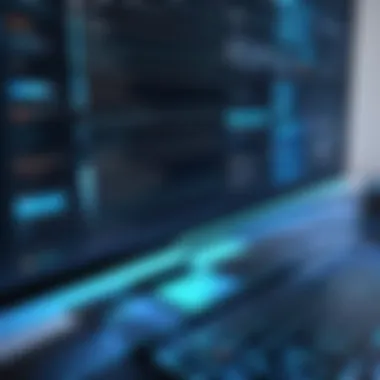

Removing Dust from Peripherals
Dust build-up on peripherals, such as mice and keyboards, can lead to hardware issues over time. Cleaning peripherals is simple but often overlooked. Using a microfiber cloth or compressed air can effectively remove dust. Regular cleaning of these components not only improves functionality but also hygiene. Many people spend considerable time near their computers, making clean peripherals important.
Cleaning Internal Components
Accessing internal components like fans, GPUs, and motherboards is key to effective maintenance. Using compressed air or soft brushes can dislodge dust from these critical areas. A clean internal environment leads to better cooling efficiency and reduces the risk of overheating. Regular cleaning positively impacts performance and reliability. However, one must handle internal components with care to prevent static damage.
Managing Cables and Clutter
Organizing cables may seem trivial but can influence overall cleanliness and functionality. Proper management prevents tangling and reduces the risk of damage to cables. Cable ties or clips can assist in maintaining order. A clutter-free setup not only looks better but also improves airflow around the equipment, which is beneficial for cooling.
In summary, physical cleaning of hardware is vital for optimal performance. Following these steps keeps the computer operating well and prolongs its life. Readers should take cleaning seriously to ensure their devices remain efficient and reliable.
Digital Cleaning: Software Optimization
Digital cleaning is integral to optimizing your computer's performance. This process involves removing unnecessary files, programs, and data clutter that can impede speed and efficiency. Software optimization not only enhances performance but also prolongs the lifespan of the operating system and applications. By embracing digital cleaning, users can prevent system slowdowns and crashes, which often result from over-accumulated data.
Clearing Unused Files and Programs
Many users overlook the amount of unused files and programs lurking on their systems. These can take up valuable storage space, leading to slower performance. It is advisable to regularly assess installed software and remove applications that are no longer needed or used.
Some effective strategies include:
- Uninstalling applications that were downloaded but not utilized.
- Deleting temporary files, which are often created by various applications but serve no long-term purpose.
- Utilizing built-in tools within the operating system to streamline this process efficiently.
Implementing these measures can free up substantial space, enhancing overall system responsiveness.
Disk Cleanup: A Detailed Approach
Disk cleanup encompasses several methods and tools designed to optimize digital storage. This section discusses three key components of disk cleanup, contributing effectively to overall digital optimization.
Using Built-in Tools
Most operating systems come with built-in disk cleanup tools, which facilitate the removal of unnecessary files. For example, Windows provides a feature called Disk Cleanup that scans the system for files that can be deleted safely. The key characteristic of these tools is their accessibility and user-friendliness.
Benefits include:
- No additional software required. Users can initiate the process within the OS.
- Quick scanning capabilities that identify temporary files, system files, and even cached web content.
- Guidance through the process, allowing for informed decisions on what to delete.
However, their limitations exist; they often do not delve deeply enough into larger files or unused applications, requiring additional tools for comprehensive cleanup.
Third-Party Software Options
Exploring third-party software options presents an alternative for users seeking more robust cleaning capabilities. Programs such as CCleaner or CleanMyMac provide extensive functionalities, allowing users to clear browsers, manage startup items, and more. The main advantage of third-party solutions is their comprehensivity.
They typically offer features like:
- Thorough scanning of applications and files that built-in tools may miss.
- Customizable settings that let users select specific types of files to delete.
- Scheduled cleaning options, automating regular maintenance routines.
Despite their merits, it is crucial to use such software carefully, as improper use could lead to the deletion of essential files or system components.
Understanding Storage Management Techniques
Effective storage management techniques involve not just cleaning but also maintaining optimal data organization. This understanding is pivotal for maximizing storage and performance. Emphasis should be placed on methods such as:
- Regular audits of storage usage, ensuring that all file types are monitored.
- Implementing cloud storage solutions for infrequently accessed files, thus freeing up local space.
- Organizing files into folders to enhance retrieval times and improve overall system speed.
These practices contribute greatly to both immediate performance boosts and long-term management of resources. By maintaining a well-organized digital environment, users ensure their system operates at peak efficiency.
Managing Startup Programs
Managing startup programs is a critical aspect of optimizing your computer's performance. Every time your computer boots up, various applications launch automatically. This can lead to prolonged boot times and excessive resource consumption. Understanding which programs are necessary and which ones can be disabled is essential. It can significantly improve your computer's responsiveness right from the moment you power it on.
Efficiently managing startup programs allows you to streamline your system's operations. When fewer programs load at startup, your computer can allocate resources more effectively. This leads to an overall smoother user experience, enhancing your productivity. Plus, reducing the number of startup applications can lower system resource usage, which is beneficial for both performance and battery life on portable devices.
Identifying Unnecessary Startups
Identifying unnecessary startups is the first step to improving your computer's boot speed. Typically, many programs will try to set themselves to start automatically, often without your explicit consent. Understanding which programs are essential and which ones can be disabled can sometimes be challenging.
To identify unnecessary startups, consider the following:
- Assess program usage: Regularly used programs, like your email client or web browser, may be worth keeping. However, applications that you rarely use might be candidates for removal from startup.
- Check system settings: On Windows, you can access Startup settings through the Task Manager. On macOS, go to System Preferences and then to Users & Groups.
- Research unknown programs: If you're unsure about a program, a quick online search can reveal its purpose and whether it's critical to your system's function.
Pay attention to programs that can slow down your startup significantly. Keeping track of these will give you a clearer picture of how to optimize the list.
Disabling Startup Programs for Improved Speed
Disabling unnecessary startup programs can have an immediate effect on your computer's performance. Once you've identified which applications can be disabled, follow these steps to streamline the startup process:
- Open the Task Manager/Activity Monitor: Access this utility to view running applications and their resource usage during startup.
- Select the Startup tab (Windows) or Login Items (macOS): Here, you'll see a list of programs that are set to launch on startup.
- Right-click (Windows) or click the '-' button (macOS) to disable programs: Make informed decisions about which programs to disable.
- Reboot your computer: After making these changes, restart your computer to see the effects immediately.


By taking these actions, you can significantly reduce startup times and enhance overall performance. Ensuring that only necessary programs load during startup helps set a strong foundation for the effective functioning of your computer.
Maintaining System Updates
Maintaining system updates is an essential aspect of optimizing computer performance. Regular updates ensure that both the operating system and various software applications stay current. This includes patches, security fixes, and performance enhancements. Neglecting to update can lead to several issues, including reduced system efficiency, vulnerability to malware, and compatibility problems with new software.
Importance of Software Updates
Software updates serve numerous critical functions. Firstly, they often address security vulnerabilities. With cyber threats constantly evolving, software developers release updates to protect users from the latest malware and hacking attempts. Every time a breach is reported, companies such as Microsoft or Apple respond with updates to safeguard their users. Thus, applying these updates promptly lowers the risk of exploitation.
Secondly, updates typically include performance improvements. These can range from minor bug fixes to significant enhancements that boost speed and efficiency. For instance, regular updates can improve how applications interact with the operating system, leading to a more responsive user experience.
Lastly, keeping software current often resolves compatibility issues. As new software is developed, older versions may face difficulties running optimally. Regularly updating software can prevent disruptions in workflow due to compatibility conflicts, which is essential in any tech-savvy environment.
Managing Drivers and System Software
Driver management is crucial for optimal system performance. Drivers act as the communication bridge between hardware and software. If drivers are outdated, it can lead to performance issues, system crashes, or hardware malfunctions.
To begin managing drivers, identify critical drivers that need regular attention. These include graphics cards, sound devices, and network adapters.
- Step 1: Start by regularly checking the manufacturer’s website for updates. Most brands, including NVIDIA and Intel, provide tools that automatically notify users about driver updates.
- Step 2: Use Device Manager in Windows or System Preferences in macOS to identify and update drivers. This is a straightforward method for non-experts.
It is also important to ensure your system software updates are consistent and reliable. Operating systems, such as Windows or macOS, should be set to download and install updates automatically, although users should periodically verify that updates are being successfully applied.
Overall, maintaining system updates keeps a computer running smoothly and minimizes potential frustrations. Allocating time to ensure that both software and drivers are current is a prudent approach to extend the life and performance of the machine.
Defragmenting Your Hard Drive
Defragmenting your hard drive is a crucial aspect of maintaining optimal computer performance. As files are created, modified, and deleted over time, they become scattered across the disk. This causes the drive to work harder to retrieve data, thus slowing down system performance. Frequent defragmentation helps keep data contiguous, which enhances file retrieval times and overall efficiency.
Understanding Disk Fragmentation
Disk fragmentation occurs when files are not stored in a single block of contiguous space on the hard drive. Instead, they are split into pieces scattered throughout different locations. This fragmentation can lead to noticeably slower performance as the read/write head of the hard drive struggles to access all parts of a file.
The main reasons for disk fragmentation include:
- Frequent creation and deletion of files
- Moving large files around and editing them
- Installing and uninstalling software programs
Fragmentation affects not only HDDs but can impact older SSDs too, even if SSDs manage data differently. However, it is essential to understand that modern operating systems might perform automatic maintenance tasks that minimize fragmentation.
How and When to Defragment
Defragmentation does not need to occur daily or even weekly; the frequency depends on computer usage. Here are some guidelines for effective defragmentation:
- Assess Fragmentation Levels: Use built-in tools like the Disk Defragmenter in Windows to analyze the current state of fragmentation. This gives you insights on whether defragmentation is necessary.
- Scheduling Regular Maintenance: Set up a regular schedule for defragmenting your hard drive. Monthly or bi-monthly can suit average users. However, heavy users may benefit from more frequent defragmentation.
- Run Defragmentation Overnight: Since the process can take time, consider running defragmentation during non-peak hours when the computer is not in heavy use.
In general, make it a habit to check for fragmentation when you notice sluggish performance. Keep in mind that SSDs do not require traditional defragmentation, as their architecture allows for random access of data, making fragmentation less of an issue.
"Regular defragmentation can significantly enhance performance and prolong the lifespan of your hard drive by reducing wear on the drive components."
By applying these methods judiciously, you can ensure that your hard drive operates efficiently and maintains its speed over the long term.
Exploring SSD vs. HDD Maintenance
Understanding the nuances between SSD (Solid State Drive) and HDD (Hard Disk Drive) maintenance is key to optimizing your computer’s performance. Each type has distinct technologies and requires unique approaches for care and cleaning. The right maintenance can enhance performance, extend longevity, and avoid potential issues.
Differences in Care and Maintenance
The fundamental difference between SSDs and HDDs lies in their design and function. SSDs use flash memory to store data, while HDDs utilize spinning disks coated with magnetic material. This difference affects how each type should be maintained:
- SSDs require less physical maintenance since they lack moving parts. It’s more about managing storage space and ensuring firmware is up-to-date.
- HDDs, on the other hand, need regular checks for mechanical wear and tear, as well as periodic defragmentation to maintain efficiency.
The cleaning tools and processes also vary:
- For SSDs, software tools like CrystalDiskInfo can help monitor drive health without physical intervention.
- For HDDs, physical cleaning to remove dust and debris from the case can improve airflow and overall functionality.
It’s essential to note the different approaches to data management. SSDs perform better with less than full storage space.
Optimizing Performance of Each Storage Type
Optimal performance of SSDs and HDDs requires understanding specific operational principles:
For SSDs:
- TRIM Command: Ensure the TRIM command is enabled on your operating system. This helps manage unused data blocks for efficient read/write operations.
- Avoid Full Capacity: Keep at least 10-20% of the drive free to maintain speed. Full capacities can lead to significant slowdowns.
- Firmware Updates: Check for updates regularly. Manufacturers like Samsung and Crucial often release updates that enhance performance and reliability.
For HDDs:
- Defragmentation: Schedule regular defragmentation. This process organizes fragmented data, allowing faster access times. Be aware that SSDs should not be defragmented as it shortens their lifespan.
- Temperature Monitoring: Use software to check the temperature. Excess heat can shorten the lifespan of HDDs considerably.
- Physical Cleaning: Maintain the exterior and internal components—vacuum out dust and validate that cooling fans are operational to ensure optimal air flow.
Both types of drives serve unique purposes, and understanding their maintenance can lead to a noticeable improvement in system performance. By implementing these targeted strategies, you equip your system for optimal operation and longevity.
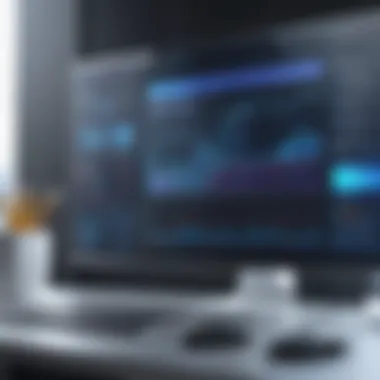

"Optimizing drive performance is a balancing act that requires understanding both the technology and the appropriate methods for care."
Keep these points in mind to ensure that whether you’re using an SSD or HDD, you can maximize the potential of your computer.
Utilizing Performance Monitoring Tools
Performance monitoring tools play a vital role in optimizing a computer's performance. They provide insights into how well your system operates, helping you make informed decisions on what needs attention. These tools can uncover underlying issues that may slow down your computer. By identifying specific areas that require improvement, users can effectively address concerns before they escalate into more significant problems.
Identifying Bottlenecks with Monitoring Software
Bottlenecks can severely hinder the overall efficiency of a computer. They occur when a portion of the hardware or software cannot keep up with the operational speed of the system. Utilizing monitoring software allows you to pinpoint these bottlenecks by providing detailed metrics on CPU usage, memory consumption, and disk activity, among other factors.
For instance, if you notice your CPU consistently running at high percentages while other components remain idle, this indicates a processing bottleneck. On the other hand, if the memory usage is consistently close to its maximum, this suggests that you may need to upgrade your RAM or adjust running applications.
Some effective monitoring software options include:
- Task Manager (built into Windows)
- Activity Monitor (for macOS)
- HWMonitor and Core Temp (for detailed hardware stats)
Analyzing System Performance Reports
Analyzing system performance reports is crucial to understand the health of your computer. These reports accumulate data over time, showing trends that can identify ongoing issues. Many monitoring tools offer comprehensive reports that detail how various components perform under different loads.
To analyze these reports effectively, consider the following steps:
- Look for Trends: Check for consistent spikes in CPU or memory usage over specific periods. This can indicate whether your system struggles under particular tasks.
- Compare Against Baselines: Establish a baseline performance measure for your system during optimal conditions. This gives you a reference point to compare against.
- Investigate Resource Usage: Pay attention to which applications consume the most resources. This information can help you decide whether to keep, close, or replace them.
- Document Findings: Keeping track of your performance reports helps in recognizing patterns over time, facilitating better decision-making on upgrades and maintenance.
"Understanding your computer’s performance through monitoring is essential to maintain its efficiency and longevity."
By utilizing performance monitoring tools and effectively analyzing their reports, both tech enthusiasts and casual users can ensure their systems run smoothly and efficiently. This systematic approach to performance optimization not only improves speed but also enhances the overall user experience.
Best Practices for Ongoing Maintenance
Maintaining a computer effectively necessitates more than occasional cleaning and updates. Best practices for ongoing maintenance can lead to significant performance improvements. This section outlines essential strategies to ensure your computer remains in optimal condition long-term.
Creating a Regular Maintenance Schedule
Establishing a regular maintenance schedule is crucial. It is easy to overlook cleaning tasks in the busyness of everyday life. However, setting aside time each month for both physical and digital cleaning helps prevent small issues from escalating into larger problems. Here are some elements to consider in your schedule:
- Physical Cleaning: Aim for a thorough physical cleaning every 3 to 6 months. Dust can accumulate quickly and may restrict airflow. A few moments spent cleaning can enhance cooling which, in return, may prolong the life of components.
- Software Maintenance: Schedule weekly software reviews. This includes running updates, checking for malware, and removing unnecessary programs. Regular checks minimize risk and maintain system health.
- Performance Checks: Integrate performance monitoring into your routine. Analyzing system performance reports monthly can help you catch potential bottlenecks early. It's easier to address minor performance hiccups rather than waiting for system slowdown.
Educating Yourself About System Needs
Understanding the specific needs of your system is fundamental to its care. Each computer configuration might have different requirements based on its use case. For example, a gaming PC has distinct needs compared to a basic office setup. Here are some key points to consider:
- Resource Management: Familiarize yourself with resource-hungry applications. Knowing which programs consume significant CPU and RAM allows you to manage them effectively.
- Storage Habits: Regularly assess storage needs. Knowing when to upgrade or clean storage helps you stay ahead of cluttering issues. Having a clear understanding prevents slowdowns.
- Diagnostic Tools: Utilize diagnostic tools to monitor system health. This knowledge arms you with data on when further maintenance is necessary. The more you know about your system, the better you can optimize it.
Creating disciplined habits regarding ongoing maintenance will ensure your computer operates efficiently. With a precise cleaning schedule and a firm grasp of what your system requires, you can avert common issues and enhance longevity.
Recognizing When to Upgrade Hardware
Recognizing when to upgrade hardware is vital for maintaining optimal computer performance. As technology evolves, user demands increase, and software applications become more advanced. In this context, knowing when to replace or upgrade components can significantly enhance both the efficiency and longevity of your system. It is essential to evaluate not only the age of your hardware but also how well it meets your current computing needs.
Signs Indicating the Need for Hardware Replacement
Several signs could indicate that it may be time for an upgrade. These indicators range from performance issues to compatibility problems:
- Sluggish Performance: If your computer takes longer to complete tasks, such as booting up, launching applications, or handling multiple processes, it might be time to consider upgrading.
- Frequent Crashes or Freezes: Regular system crashes or frozen applications are often symptoms of outdated hardware components struggling to keep up with modern software requirements.
- Insufficient Storage Space: Running out of storage or having to constantly delete files can hinder productivity. If you find yourself frequently managing disk space, an upgrade may be necessary.
- Incompatibility with Software: Newer programs might require updated hardware specifications that your current system cannot meet. If you notice installation failures or performance lags with new software, this could be a red flag.
- Old Technology: If your components, such as the CPU or GPU, are several generations behind the current standard, investigate options for upgrades. Older technology often lags in performance.
Choosing the Right Components for Upgrade
When it comes to upgrading, selecting the right components is crucial. Here are several factors to consider:
- Compatibility: Ensure that the new components are compatible with your existing hardware and software. Check specifications and consult your motherboard manual.
- Performance Needs: Assess what you need the upgrade for. If gaming is a priority, investing in a high-performance GPU will be essential. For general tasks, a robust CPU and additional RAM might suffice.
- Budget: Outline your budget before you shop. New components can vary significantly in price based on their capabilities and brand reputation.
- Future-Proofing: Consider components that will not only serve current needs but also upcoming requirements. Investing in slightly more advanced hardware can save you from frequent upgrades in the future.
- Research and Reviews: Always look up brand reviews and user feedback. Resources like Reddit can provide insights from real users about the pros and cons of different hardware options.
Upgrading hardware represents a balance between cost, necessity, and performance enhancement. An informed decision can rejuvenate your device and prolong its usability, making it an essential aspect of maintaining your computer's performance.
Final Thoughts on Computer Maintenance
Maintaining a computer is not just a routine task; it is an essential practice that has significant implications for both performance and longevity. In this article, we have discussed the various methods for optimizing a computer’s performance through effective cleaning strategies. From physical cleaning to software optimization, each approach contributes to creating a more efficient system.
Regular maintenance ensures that hardware components operate smoothly and that software runs without unnecessary slowdowns. This not only enhances daily tasks but also extends the overall life of the device. When dust and debris accumulate, they can cause overheating and disruptions in connectivity, which ultimately leads to diminished efficiency. Therefore, implementing a regular cleaning schedule can mitigate these risks.
Furthermore, it is crucial to recognize that computer maintenance transcends simple cleaning. It encompasses a broader understanding of hardware and software interactions, update management, and thoughtful upgrades. Engaging deeply with these aspects allows users to anticipate issues before they arise, ensuring that the technology continues to meet evolving needs. Regular maintenance is not merely reactive; it can be a proactive strategy to avert substantial future expenses due to hardware failures or the need for drastic software fixes.
"Regular maintenance contributes not only to performance but also to the longevity of your device."
The Long-Term Impact of Regular Cleaning
The long-term impact of regular cleaning cannot be overstated. Frequent and systematic cleaning of a computer, both physically and digitally, establishes a foundation for sustained performance. As components remain free from dust and debris, hardware can function at optimal levels, reducing the risk of overheating and other mechanical failures.
On the software side, clearing out unused files and programs results in a leaner, more responsive system. This leads to faster boot times and improved application launching. Additionally, regular updates and optimizations contribute to better security, as outdated software often becomes a target for malicious attacks. Over time, neglecting these aspects can lead to incremental declines in performance, culminating in a frustrating experience that could have been prevented with consistent cleaning.
Preparing for Future Technology Needs
As technology advances, it is imperative to prepare for future needs. This means understanding how your current system may become insufficient over time. Regular maintenance, alongside cleaning, provides insights into potential upgrades. Monitoring hardware performance and software usage will help identify when components are lagging or require an upgrade.
For example, if you notice that tasks requiring high processing power are increasingly sluggish, it might be time to consider upgrading your RAM or switching to a solid-state drive (SSD) for better speed. Similarly, staying current on software updates ensures that the operating system can handle new applications and security protocols.
Anticipating future technological demands also creates opportunities for thoughtful investments in new hardware. Instead of waiting until a system fails completely, proactive maintenance prepares one for seamless transitions to better technology. Understanding the trajectory of your device's performance enables informed decisions about future purchases, aligning them with both personal and professional needs.



