Mastering Gmail: Eliminate Unwanted Emails Effectively
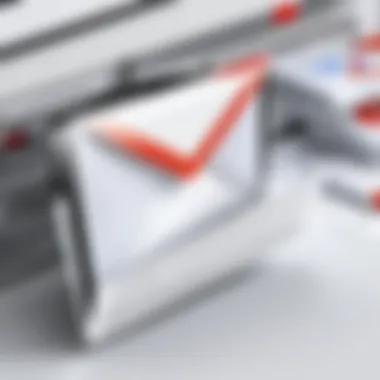
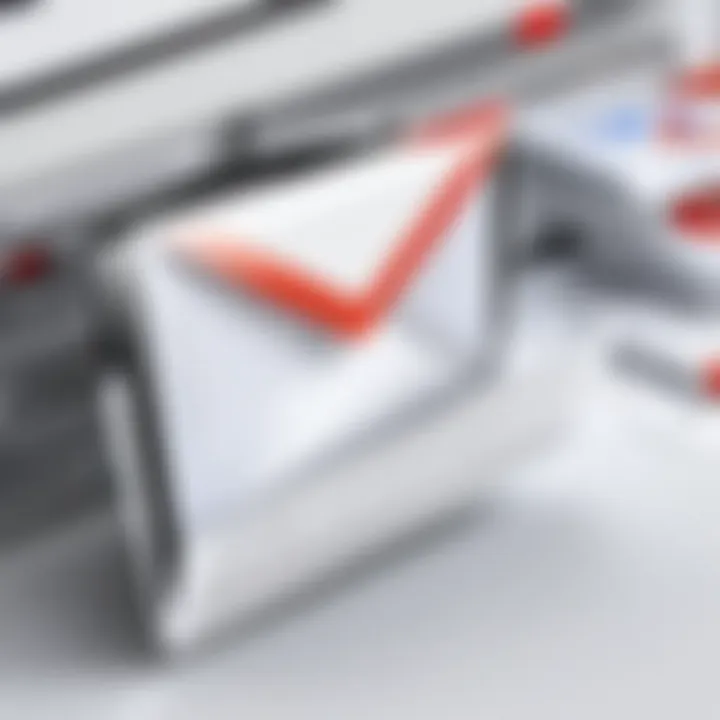
Intro
In today’s digital age, managing an inbox effectively is a challenge for many users. Gmail, one of the most popular email services, offers various tools and features that can enhance user experience. However, navigating through unwanted emails remains a persistent issue. The constant influx of promotional messages, spam, and notifications can overwhelm even the most organized user. This article explores effective methods to streamline your Gmail experience, allowing you to regain control over your inbox. By utilizing Gmail’s built-in features and settings, the clutter can be significantly reduced, leading to a more efficient email workflow.
Key Features
One of the primary advantages of Gmail is its robust filtering options. Users can create customized filters to automatically manage their incoming emails. This functionality is crucial for maintaining an organized inbox. More specifically, Gmail's interface allows users to sort emails based on various criteria, including sender, subject line, and keywords.
Additionally, Gmail’s integration with third-party applications can further enhance email management. Tools like Unroll.me and Cleanfox act as useful allies in the quest to declutter your inbox. These applications add a layer of convenience, making the process of unsubscribing from unwanted emails much simpler than manually searching for each newsletter.
Moreover, Gmail’s search capabilities are powerful. Users can quickly locate specific emails or types of emails using advanced search parameters. For example, you can search for all emails from a particular sender or those containing certain words in the subject line. This feature can be of great help when targeting specific unwanted communications for removal.
Filtering and Management Tools
Creating Email Filters
Creating filters in Gmail is straightforward. Here’s a simple guide:
- Open Gmail: Log into your Gmail account.
- Access Settings: Click the gear icon in the top right corner, then select "See all settings."
- Navigate to Filters: Click on the "Filters and Blocked Addresses" tab.
- Create a New Filter: Click on "Create a new filter."
- Fill Out the Form: Enter the criteria for filtering unwanted emails. You can enter an email address, specific keywords, or even choose the size of the emails to filter.
- Choose Actions: After setting the criteria, click on "Create filter" to choose what happens to those emails—like deleting them or marking them as read.
By following these steps, you can automate the process of managing unwanted emails, significantly saving time and effort.
Utilizing Unsubscribe Links
Another effective way to eliminate unwanted emails is to utilize unsubscribe links. Nearly every promotional email comes equipped with this option, usually located at the bottom of the message. Here’s how to handle it:
- Identify Unwanted Emails: Look through your inbox for promotional emails that no longer interest you.
- Use Unsubscribe Links: Open these emails and click the unsubscribe link. Often, it only takes a few clicks to remove yourself from the mailing list.
This proactive technique can greatly alleviate inbox clutter without the need for complex filtering.
Third-Party Tools
For users looking for additional help in managing their email, third-party tools can provide significant benefits. For example:
- Unroll.me: This service helps users unload unwanted subscriptions quickly.
- Cleanfox: Useful for cleaning onboarding spam and determining which newsletters are worth keeping.
Leveraging these tools can streamline the email management process, allowing users to focus on what truly matters.
Ending
By employing the methods outlined in this article, Gmail users can effectively lessen unwanted email clutter. From creating filters to using unsubscribe links and integrating external tools, these practical steps offer a clearer path to a well-organized mailbox. Ultimately, successful email management translates to enhanced productivity and focus on more critical tasks. With these insights, users can confidently tackle their inbox challenges and maintain a streamlined email experience.
Understanding Unwanted Emails
Unwanted emails have become a common annoyance for many Gmail users. Recognizing these emails and understanding their types is essential for anyone seeking an organized inbox. By identifying unwanted emails, users can implement effective strategies to reduce clutter. The sheer volume of unnecessary messages can overwhelm, leading to decreased productivity and increased stress.
Types of Unwanted Emails
Spam emails
Spam emails are often mass-sent messages that are irrelevant to the recipient. They flood inboxes, making it challenging to locate vital communications. Spam's key characteristic is its bulk nature. Unlike regular emails, spam messages typically lack personalized content. They may contain promotions or solicitations for products or services that the recipient did not request. For this article, spam emails are essential because they are likely the primary source of email clutter. Users should know that spam can be easily filtered out using Gmail’s options, saving time and reducing inbox congestion.
Promotional emails
Promotional emails are messages designed to market products or services. These emails often belong to companies from which a user has opted to receive offers. Their key characteristic is that they aim to drive consumer behavior through enticing deals. While promotional emails can offer value, such as discounts, they often lead to an overflowing inbox. Their unique feature is their periodic nature; they may arrive daily or weekly, significantly increasing inbox size. Navigating this abundance can hinder important email visibility, thus making a case for efficient email management strategies within this article.
Newsletters and updates
Newsletters are a form of subscription-based content that offers insights, tips, or news on specific subjects. They are popular among users seeking valuable information. The newsletters' key characteristic is their regular schedule, keeping subscribers informed. While they can provide knowledge and updates, too many newsletters can lead to clutter. Their unique feature is the depth of information they deliver, which may become overwhelming for users with varied interests. Therefore, finding balance is critical, and this article will guide users through efficient management.
Phishing attempts
Phishing attempts disguise malicious intent behind legitimate-looking emails. Their primary goal is to acquire sensitive information from users. The key characteristic of phishing emails is their deceptive nature, often appearing as genuine communications from trusted sources. Awareness of phishing is crucial for protecting personal data. This article stresses identifying such attempts to keep users informed about threats. Recognizing phishing emails enhances not only inbox organization but also overall online security.
Impacts of Email Overload
Decreased productivity
Email overload leads to reduced productivity, as users waste time sorting through excessive messages. A cluttered inbox can distract from essential tasks. This phenomenon obstructs focus, leading to slower response times. By being aware of how unwanted emails affect productivity, users can understand the necessity of effective email management strategies. Finding a way to streamline communications will be emphasized throughout this article.


Increased anxiety
Receiving a large volume of unwanted emails can increase feelings of anxiety. Users may feel overwhelmed by the messages lurking in their inbox. This stress can detract from both personal and professional life. Understanding this impact means users can prioritize email decluttering. Recognizing that email management directly correlates with mental wellness will underline the importance of tackling unwanted communications in this article.
Difficulty in managing important communications
When a user’s inbox is saturated with unwanted emails, locating significant messages becomes challenging. Important communications may get lost among less relevant messages, leading to missed opportunities and deadlines. This difficulty highlights the need for proactive email management tactics. The article will discuss various steps to simplify inbox organization, ensuring that important emails can be easily accessed.
Initial Steps to Declutter Your Inbox
Decluttering your inbox is an essential first step in managing unwanted emails. Getting a handle on what floods your Gmail can save time and reduce stress. Clarity in your inbox enhances productivity and leads to a more focused work environment. By implementing these initial steps, you can pave the way for effective email management.
Assessing Your Current Situation
Identify the volume of unwanted emails
Identifying the volume of unwanted emails is crucial for understanding how much clutter affects your daily routine. Start by checking the number of unwanted emails that accumulate in your inbox over a week or a month. This assessment provides a clearer picture of how significant the problem is. A high volume often indicates a need for immediate action. Furthermore, conducting this assessment helps in setting priorities for what to tackle first.
- Key characteristic: Analyzing volume gives quantifiable data to address.
- Beneficial choice: Knowing exactly what you are dealing with can motivate you to take corrective measures.
- Unique feature: This approach allows for a tailored strategy to specifically target and eliminate the bulk of unwanted emails.
Categorize your email types
After identifying the volume, the next task is to categorize your email types. Organizing emails into categories such as spam, promotions, or personal messages helps you understand where the majority of unwanted emails originate. This step not only highlights trends but also identifies the sources of persistent issues. Categorization clarifies which areas require immediate attention and helps in developing more structured management strategies.
- Key characteristic: Categorization enhances comprehension of clutter sources.
- Beneficial choice: It allows you to focus on specific types of emails that cause the most disruption.
- Unique feature: By sorting emails, you can implement targeted filters to streamline future communications.
Utilizing Gmail’s Built-In Features
Overview of Gmail’s filtering options
Gmail's built-in filtering options provide a robust way to manage unwanted emails effectively. Filters allow users to automatically organize, archive, or delete incoming emails based on specified criteria. This automation not only saves time but also keeps your inbox more organized without requiring constant manual oversight. Utilizing these features can provide significant relief from the hassle of managing incoming emails.
- Key characteristic: Automation via filters reduces ongoing inbox clutter.
- Beneficial choice: Leveraging these tools directly from Gmail requires no third-party software, maintaining security and simplicity.
- Unique feature: Filters can be customized with rules, providing flexibility that suits individual email management needs.
Creating custom filters for specific senders
Creating custom filters for specific senders is an advanced way to control unwanted emails. By setting up filters that automatically process emails from designated addresses, users can maintain an organized inbox effortlessly. Filters can delete, archive, or categorize emails from specific senders, thereby enhancing the relevance of visible communications. This method is particularly effective in managing repetitive spam or promotional emails from known sources.
- Key characteristic: Custom filters provide direct control over specific sources.
- Beneficial choice: Users can decide on the action for each sender, making it a powerful tool for personalized email management.
- Unique feature: The ability to adapt filters as needs change allows for ongoing and evolving organization without the need to repeatedly reassess every incoming email.
Creating Effective Filters in Gmail
Creating effective filters in Gmail is an essential step toward managing unwanted emails efficiently. These filters allow users to automatically sort incoming messages based on specific criteria, ensuring that important emails do not get lost among the clutter. By creating filters, users can save time and reduce the mental load that comes from constant email checking. Effective filters offer the benefits of maintaining organization and keeping the inbox focused on relevant communications.
How to Set Up Filters
Step-by-step filter creation
Setting up filters in Gmail begins with a straightforward process. First, locate the search bar at the top of your inbox. Enter any criteria related to the emails you want to filter. This can range from the sender's email address to specific keywords. Once the desired criteria are set and you hit enter, look for a small downward-facing arrow on the right of the search bar. Clicking this brings up more options. You will then see a button that says "Create filter."
This step-by-step method gives users control over their email organization. Users can decide if a specific email should go to a different label or automatically be deleted. This customization is a key characteristic that makes filter creation popular. A unique feature is the ability to combine multiple criteria, allowing for highly tailored filters. However, creating too many filters may complicate the system if not managed properly, becoming cumbersome over time.
Choosing criteria for filtering
Choosing effective criteria is crucial because it determines how filters will perform. Users can filter by various factors like sender, keywords in the subject, or even specific phrases in the email body. Selecting the right criteria allows users to effectively manage their expectations from the filters. This process also enhances the overall goal of email organization by ensuring only relevant communications reach the primary inbox.
The key characteristic of this filtering is its flexibility. Users can easily adjust criteria based on changing needs. This means that as email habits evolve, so can the filters. The unique aspect of this method is that users can prioritize their criteria to manage urgent emails better. However, setting overly broad criteria can lead to misunderstanding which emails are filtered, possibly losing important messages.
Managing Existing Filters
Editing filters for better precision
Managing existing filters is just as important as creating them. Editing filters can fine-tune their effectiveness. To edit a filter, go to the Gmail settings, select the "Filters and Blocked Addresses" tab, and choose the filter you wish to modify. You can change criteria or actions as needed.
This process contributes to the goal of maintaining clarity in email management. It gives users the ability to refine their email handling continuously. The key benefit here is adaptability; users can adjust filters as their inbox demands shift over time. A unique feature to note is how easily filters can be toggled on or off if their need changes temporarily. The downside is that users may forget which filters are currently active, leading to confusion about email organization.
Deleting unnecessary filters
Deleting filters that are no longer useful is essential for maintaining an efficient email system. To delete an unnecessary filter, access the same settings menu as when editing filters. Users can easily remove filters that are outdated or no longer serve their purpose.
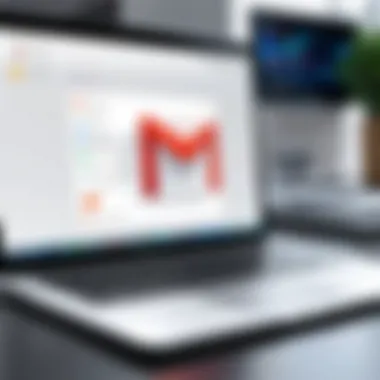

This practice contributes to the goal of a clutter-free inbox by ensuring that only relevant filters remain. The main character of this action is simplicity; it requires only a few clicks and allows for immediate adjustments. The unique advantage of removing filters is the reduction of possible email mismanagement. However, overzealous deletion may result in the removal of filters that still offer value, emphasizing the need for careful consideration during this process.
Utilizing Labels and Categories
Organizing emails effectively relies significantly on utilizing labels and categories in Gmail. This feature aids in streamlining email management, helping users to categorize and prioritize messages. By adopting labeling practices, users can enhance their productivity, ensuring that important emails are readily accessible while minimizing distractions from unwanted ones. Furthermore, utilizing categories allows users to sort emails automatically based on content type, enhancing the overall clarity of the inbox.
What Are Labels and How to Use Them
Labels in Gmail serve as a flexible way to categorize emails based on personal preference. They provide a means of sorting emails that goes beyond the basic folder structure, allowing multiple labels for a single email if required.
Creating custom labels
Creating custom labels is an essential aspect of personalizing email organization. This feature enables users to label emails according to specific themes or projects, allowing for a tailored management system. One key characteristic of custom labels is their versatility in grouping relevant emails together, which can significantly improve retrieval speed when searching for information. This is a beneficial choice as it responds to individual needs in managing workflows, ensuring that emails are categorized meaningfully. However, one should be cautious not to create an overwhelming number of labels, as this could lead to confusion.
Organizing emails with labels
Organizing emails with labels is a method that increases efficiency in navigating through an inbox. By applying labels, the user can sort emails into categories that reflect their relevance, such as "Work," "Personal," or "Projects." The key characteristic here is the visual separation that labels offer, reducing the mental load while browsing through numerous emails. This practice is popular among users aiming to maintain a well-structured inbox, directly contributing to the goal of minimizing unwanted emails. An advantage of organizing emails with labels is the ease with which users can manage and locate important communications. Conversely, a potential disadvantage lies in the necessity of consistent label application to prevent disorganization.
Exploring Gmail Categories
Gmail categories provide a built-in system for sorting incoming emails without requiring manual intervention. This feature separates emails into distinct tabs such as Primary, Social, and Promotions, making management effortless.
Understanding Primary, Social, and Promotions tabs
Understanding the Primary, Social, and Promotions tabs is vital for optimal email management. The Primary tab holds vital communications from contacts, while the Social tab aggregates messages from social networks. The Promotions tab includes marketing emails and advertisements. This structured separation simplifies the user's experience, enabling better focus on important messages. A prominent benefit is that users can check specific tabs according to priority rather than scrolling through all emails. Nonetheless, this auto-categorization can occasionally misplace essential emails, necessitating further customization.
Adjusting category settings for better management
Adjusting category settings for better management allows users to tailor which types of emails appear in different tabs. This feature enhances the overall email experience by enabling users to refine their inbox according to their specific preferences. A key characteristic of this option is the ability to minimize distractions from less critical emails. Therefore, it is a popular choice for those looking to enhance productivity. By enabling or disabling certain category options, users can create an inbox that reflects their needs more closely. However, it requires periodic reassessment to ensure the settings adequately align with changing communication patterns.
It’s essential to remember that managing labels and categories is an ongoing process, requiring regular attention to keep an inbox optimized.
Unsubscribing from Unwanted Newsletters
Unsubscribing from unwanted newsletters is a crucial step in managing your Gmail inbox. Every day, users receive numerous emails from various organizations that can clutter their mailboxes. Some newsletters may provide valuable information, while others can become a source of frustration. Identifying and unsubscribing from the ones that no longer serve a purpose not only reduces the volume of emails but also enhances the overall user experience in Gmail. It helps to create a more focused and organized inbox.
Identifying Newsletters to Unsubscribe From
Recognizing Valuable Subscriptions
Recognizing valuable subscriptions is essential in the process of decluttering your inbox. This involves assessing which newsletters provide useful content that you actively engage with. A key characteristic of a valuable subscription is that the content aligns with your interests and brings you relevant information. A beneficial choice for this article is to keep newsletters that enhance your knowledge or offer insights pertinent to your hobbies or profession. However, if a newsletter is rarely read or simply floods your inbox, it might be time to prioritize and unsubscribe.
Valuable subscriptions typically include organized delivery of high-quality content. The advantage of recognizing these can help you maintain an uncluttered inbox while still receiving important updates. On the other hand, failing to identify them can lead to an endless stream of unwanted information that distracts from meaningful communications.
Assessing Frequency of Email Communication
Assessing the frequency of email communication is another important factor. By analyzing how often a newsletter arrives in your inbox, you can determine its impact on your daily routine and productivity. A key characteristic here is the consistent delivery schedule of newsletters, which can clutter your inbox if it occurs too frequently. A popular choice to consider is whether the frequency matches your consumption habits. If you find yourself receiving daily newsletters but only reading them weekly, it can be a sign to unsubscribe.
The unique feature of assessing frequency lies in its ability to initiate a more reflective approach to your email habits. The advantage here is enhancing your ability to organize your inbox deliberately rather than reactively. Conversely, ignoring frequency can lead to a backlog of emails that can create anxiety and overwhelm.
How to Unsubscribe Safely
Process of Unsubscribing
The process of unsubscribing is straightforward but must be undertaken with care. Most legitimate newsletters will include an unsubscribe link at the bottom of the email. This specific aspect is crucial for individuals looking to declutter their inboxes effectively. A beneficial choice is to utilize this link directly for immediate results. Unsubscribing through this process, ensures that your request is processed by the sender.
The unique feature here is that it often takes just a few seconds to unsubscribe, while the advantages include a noticeable reduction in incoming emails and the potential to focus better on what truly matters. However, the disadvantage comes when users may inadvertently miss important emails if they not carefully select which newsletters to unsubscribe from.
Ensuring Confirmation of Cancellation
Ensuring confirmation of cancellation is vital for the efficacy of the unsubscription process. After clicking the unsubscribe link, you should receive confirmation, either on-screen or via email. This specific aspect reinforces that your unsubscription has been processed, providing peace of mind. A beneficial approach is to always look for that confirmation to validate your action.
The unique feature in this process is that some newsletters might continue sending emails despite your cancellation request. In such cases, the advantage of receiving acknowledgment can be the first line of defense against continued unwanted emails. The disadvantage may arise if users do not follow up on confirmations, leading to potential frustration up to receiving unwanted emails again.
Reporting Spam and Phishing Emails
Reporting spam and phishing emails is crucial in maintaining a cleaner and safer Gmail experience. Both types of unwanted emails can not only clutter your inbox but can also pose security threats. Reporting these emails serves several purposes. First, it can help Gmail’s algorithms improve their spam detection mechanisms. Second, it protects users by alerting them to possible phishing threats. Finally, it enables users to take control of their inbox, allowing for a more streamlined and less stressful email experience.
Recognizing Spam and Phishing Attempts
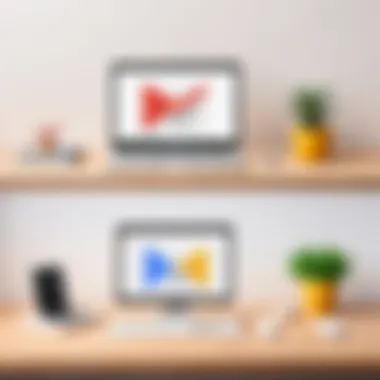
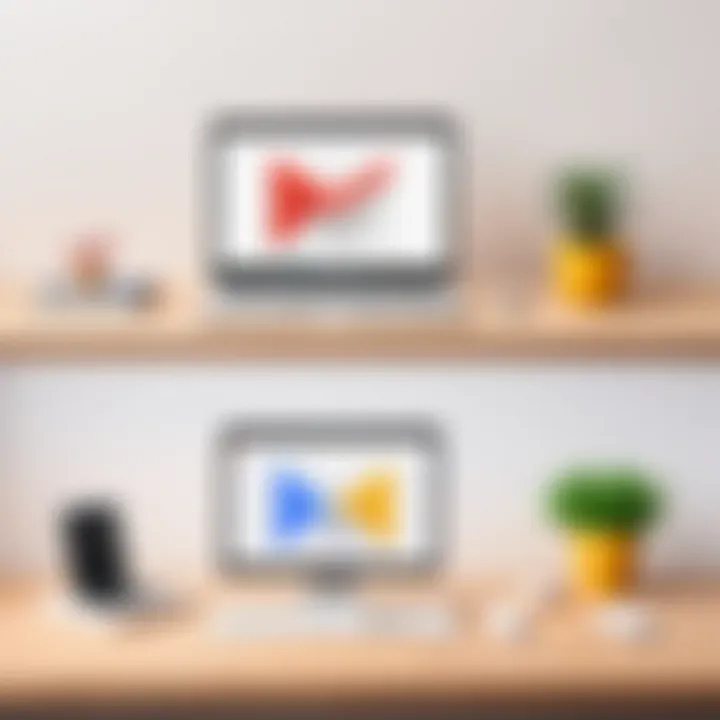
Signs of spam emails
Spam emails often have distinct characteristics that make them easy to identify. Common signs include:
- Unfamiliar senders: Spam messages usually come from unknown addresses.
- Generic greetings: Phrases like "Dear Customer" are common as spammers do not personalize messages.
- Excessive links: These emails often contain multiple hyperlinks, urging users to click through.
- Urgent calls to action: They create false urgency to prompt users into taking quick, often unwanted actions.
Recognizing these signs is beneficial as it allows users to quickly filter out non-essential communications. This understanding keeps the inbox cleaner and reduces confusion.
Identifying phishing characteristics
Phishing emails are more deceptive and can result in serious security risks. Key characteristics include:
- Spoofed sender addresses: They mimick legitimate email addresses, making them hard to distinguish.
- Suspicious attachments: Attackers often use files that could potentially harm your device.
- Requests for sensitive information: Legitimate organizations typically do not ask for personal details via email.
- Poor grammar and spelling mistakes: Many phishing emails come from non-native speakers, making language errors common.
Identifying these characteristics is vital for maintaining personal security. Users can avoid falling victim to scams by staying aware of these telltale signs.
Steps to Report Spam in Gmail
Using the 'Report spam' option
Gmail has a simple yet effective way to report spam. The 'Report spam' option helps users flag emails as unwanted. To use this feature:
- Select the email in your inbox.
- Click on the exclamation mark icon located in the toolbar.
- Gmail will then move the email to your Spam folder and learn from the action.
This option is beneficial as it not only declutters your inbox but also contributes to a safer email environment. Each report helps improve Gmail’s spam filters.
Blocking unwanted senders
In addition to reporting, blocking unwanted senders is another effective way to manage an inbox. To do this:
- Open the problematic email from the sender you wish to block.
- Click on the three dots in the top right corner of the email.
- Select "Block [Sender]."
Blocking senders prevents future emails from that address from reaching your inbox. This option is useful as it provides an immediate solution to unwanted correspondence, effectively reducing clutter.
Tip: Regularly review your blocked senders list to ensure it reflects your current preferences.
Implementing these reporting strategies creates a more efficient and secure email experience, empowering users in their digital communication.
Advanced Options for Email Management
Managing unwanted emails is not only about initial actions but also about ongoing strategies. Advanced options for email management offer a structured way to handle the continued influx of emails. These strategies help to maintain a streamlined workflow and are essential for ensuring that the inbox does not become cluttered again. By employing sophisticated tools and setting regular practices, users can enjoy a more productive email experience.
Using Third-Party Email Management Tools
Overview of popular email management tools
Various third-party tools offer enhanced capabilities beyond the native features of Gmail. Tools like Clean Email, Unroll.Me, and Mailstrom have unique algorithms that assist users in sorting through their inboxes effectively. These tools can analyze email patterns and help categorize messages efficiently, allowing for bulk actions such as archiving or deletion.
A key characteristic of these tools is their integration with multiple email services. This is beneficial for users who may manage more than just Gmail. For instance, Clean Email helps in unifying inboxes from different providers, simplifying the management process by providing a cohesive interface.
However, it is important to note that these tools can be quite invasive since they often require access to your email account. Users should evaluate the privacy policies before using such tools.
Benefits and drawbacks of third-party applications
Using third-party applications comes with both advantages and disadvantages. One notable advantage is the time saved in sorting emails, which can be considerably reduced thanks to automated processes. This allows users to focus on more pressing tasks rather than sifting through unwanted messages.
On the other hand, a major drawback is the potential risk to privacy. Users must share sensitive email information with external applications, leading to possible data exposure. This trade-off is central to many users' decisions when considering whether to adopt these advanced options for managing email.
Regular Maintenance Practices
Maintaining a clean inbox requires continuous effort. This involves not just initial filtering or unsubscribing, but also setting aside regular time to revisit the inbox and de-clutter as necessary.
Setting time for regular inbox reviews
Establishing a fixed schedule for reviewing the inbox allows users to engage in a consistent decluttering practice. Allocating time weekly or biweekly to check for unwanted emails can form a productive habit. This routine ensures that the inbox does not spiral out of control again.
The key characteristic of this practice is its proactive approach. Instead of waiting for emails to accumulate, users actively manage their inbox. One unique feature of this practice is its ability to reduce anxiety associated with seeing a crowded inbox. A cleaner inbox often contributes to increased focus and productivity.
Optimizing settings for ongoing clarity
Another strategy is to optimize Gmail's settings for prolonged clarity and management simplicity. By adjusting how emails are displayed or categorized, users can tailor their email environment to suit their preferences.
The benefit of customizing these settings is the enhanced visibility of important emails. This can be achieved by, for example, prioritizing certain labels or categories. A unique feature of such adjustments is potentially better organization without additional third-party tools, thus maintaining full control over data.
In summary, advanced options for email management offer substantial contributions to maintaining an efficient workspace. Whether utilizing third-party tools or establishing a disciplined approach to regularly reviewing emails, these strategies are crucial for long-term success in email organization.



