Editing Music on iPad: A Comprehensive Guide

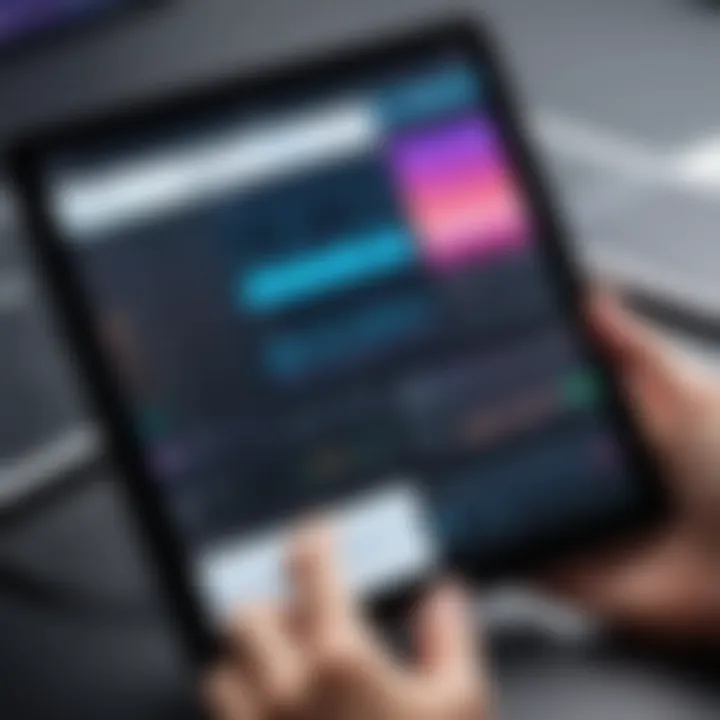
Intro
Editing music on an iPad has become increasingly popular among amateur and professional musicians alike. The convenience of having powerful music editing tools at your fingertips opens the door for creativity anywhere you go. This guide aims to unfold the methods and applications available for editing music specifically on an iPad.
In the following sections, we will explore various tools ranging from simple applications suited for beginners to more sophisticated software designed for advanced users. Each tool will be examined for its features and capabilities, providing a thorough understanding of how to navigate the iPad's music editing landscape.
Ultimately, this comprehensive guide is targeted towards both novices and those with prior experience. You will learn essential editing techniques, how to apply them effectively, and ways to export your finished projects. Whether you intend to make quick adjustments or produce a polished track, this guide serves as a valuable resource for enhancing your skills in mobile music editing.
Key Features
When considering an iPad for music editing, it’s essential to understand its key features that make it suitable for audio work.
- Powerful Processor: Most modern iPads come with robust chipsets, enabling swift processing of audio files and effects.
- High-Quality Display: The Retina display provides accurate color representation, essential for visualizing waveforms and adjustments.
- Touch Interface: The intuitive touchscreen allows for easy manipulation of sound elements, making the editing process more engaging.
- Portability: The lightweight design of the iPad ensures users can edit music on the go, enhancing flexibility in various environments.
Aspects such as display quality and processing power significantly heighten user experience when handling complex audio projects. This is important for maintaining workflow and minimizing frustration during the editing process.
Applications for Music Editing
Various applications cater to different editing needs on the iPad. Here are some popular options:
- GarageBand: A free app that offers a user-friendly interface ideal for beginners. It includes a variety of instruments and loops, allowing users to create full compositions.
- FL Studio Mobile: This app is widely appreciated for its advanced features and better control over sound production. It is particularly favored by people with prior experience in music editing.
- Korg Gadget: Known for its extensive library of sounds and ease of use, Korg Gadget is designed for creating and editing professional-sounding tracks.
Each of these applications has unique strengths, catering to different user preferences and skill levels.
Finale
Editing music on an iPad merges convenience with power, making it an appealing option for many. The variety of tools available allows users to find the right fit for their needs, whether they are just starting or are already familiar with music production.
Armed with the information from this guide, users can confidently approach music editing on their iPad, turning raw ideas into polished audio projects.
Foreword to Music Editing on iPad
Music editing has become a vital skill in today’s digital landscape. With the rise of various applications designed for editing music, users have more control and creativity at their fingertips. This section highlights the significance of learning how to edit music on an iPad specifically. The iPad stands out as a versatile tool for both amateur and professional musicians alike.
The Evolution of Music Editing
Music editing has transformed dramatically over the decades. In the past, editing music required specialized hardware and extensive technical knowledge. Tape machines and complex mixers dominated the scene. However, with the advent of software-based editing tools, especially mobile applications, music editing became increasingly accessible. The introduction of computers in recording studios further democratized this field. Today, professionals utilize advanced Digital Audio Workstations (DAWs) alongside more straightforward applications intended for casual users.
The emergence of the iPad has influenced music editing significantly. Applications on this platform combine powerful features with user-friendly interfaces. This evolution means that anyone can create, edit, and produce high-quality music without the need for extensive studio time or equipment.
Why Use an iPad for Music Editing
The iPad presents several advantages for music editing. Firstly, its portability allows musicians and producers to work on projects anywhere, providing the freedom to record ideas spontaneously. The touch interface is intuitive. Users can quickly swipe, tap, and drag to manipulate audio tracks without requiring complex commands.
Moreover, the range of apps available caters to different needs. For example, GarageBand provides a robust platform for beginners, while more advanced applications like Logic Pro offer features suitable for professionals.
The integration with the Apple ecosystem also enhances the user experience. Users can quickly import music from iTunes or other sources, while seamless syncing with iCloud ensures their work is always accessible.
In summary, the iPad stands as a powerful device for music editing, combining portability, accessibility, and a wide range of applications. This guide aims to provide readers with essential knowledge and tools to maximize their music editing experience on this platform.
Essential Tools for Music Editing
Editing music on an iPad requires choosing the right tools. These tools serve as the foundation for creating, modifying, and producing high-quality audio tracks. In this section, we will explore various music editing applications available on the iPad, discussing their unique characteristics and usage. Understanding these tools can greatly enhance the editing process and improve the final product.
Overview of Music Editing Applications
A range of music editing applications are accessible on the iPad. These applications cater to different skill levels and editing needs. Some are designed for beginners, while others target more experienced users seeking advanced features. Common applications include GarageBand, Audacity, Logic Pro, and FL Studio. Each of these apps provides unique functionalities suited for specific tasks in music editing.
Considering the intended use of these applications is key. If a user seeks simplicity and ease of use, GarageBand stands out because of its user-friendly interface. On the other hand, for those who want in-depth control of sound design and MIDI editing, Logic Pro may be the preferred choice.
Comparison of Popular Music Editing Apps
GarageBand
GarageBand is often the starting point for many iPad music creators. Its main characteristic is its intuitive interface, making it accessible for novices. The app provides an array of virtual instruments, loops, and recording capabilities that allow users to produce music quickly and efficiently. A unique feature of GarageBand is the Drummer function, which generates realistic drum tracks with adjustable styles. This capability facilitates quick arrangements but may lack depth for advanced users seeking extensive customization.
Audacity
Audacity is known for its open-source nature, available on various platforms, including iPad. Its community-driven development allows it to continuously adapt and improve. A key characteristic is its support for multiple audio formats, enabling easy import and export of tracks. Audacity's unique feature is its powerful audio editing tools, such as noise reduction and pitch correction. However, its interface may seem complex for beginners and potentially overwhelming for users unfamiliar with professional audio editing software.
Logic Pro
Logic Pro is a professional-grade digital audio workstation that provides comprehensive editing tools. Its primary characteristic is the depth of features, including advanced MIDI editing, musical notations, and extensive plug-in support. A standout feature is the Flex Time functionality, which allows users to manipulate timing and tempo freely. Although Logic Pro offers unmatched capabilities, its complexity might be intimidating for less experienced users. Those looking for professional polish, however, will find this application invaluable.
FL Studio


FL Studio is recognized for its beat-making prowess and loop-based music production. Its main characteristic lies in its pattern-based approach to music creation. Many users appreciate its seamless workflow, particularly when creating electronic and hip-hop music. The unique aspect of FL Studio includes its extensive library of samples and synths, complementing its fast-paced editing environment. Conversely, the steep learning curve presents a challenge, especially for individuals new to music production.
"Choosing the right application can significantly influence the quality of your music production and editing experience."
Getting Started with GarageBand
GarageBand offers a robust platform for music editing on the iPad, making it an ideal choice for both beginners and seasoned musicians. Its user-friendly interface and powerful features allow individuals to unleash their creativity without a steep learning curve. Getting started with GarageBand enables users to dive into music production rapidly. This section will outline the crucial steps in installation and setup, followed by an exploration of the interface to ensure a smooth user experience.
Installation and Setup
To begin using GarageBand, installation is the first crucial step. The application is available for free on the App Store, which makes it easily accessible. Here’s how to install and set it up effectively:
- Open the App Store: Locate the App Store icon on your iPad.
- Search for GarageBand: Use the search function at the bottom of the screen and type "GarageBand."
- Download the App: Tap on the download button. If you are prompted, enter your Apple ID and password to confirm the download.
- Launch GarageBand: Once installed, you can find GarageBand in your applications folder. Tap to open it for the first time.
- Set Up Preferences: Upon launching, you will be guided through some initial setup options. Ensure you allow GarageBand access to your microphone and files. This step is essential for recording and importing audio files.
Having installed GarageBand, users are now ready to explore the powerful tools available.
Understanding the Interface
Once you open GarageBand, the interface appears intuitive yet full of functionality. Here’s a breakdown of key components of the GarageBand interface:
- Tracks Overview: This section displays all your audio tracks clearly. You can add, delete, or rearrange tracks, which is essential for organization.
- Control Bar: Located at the top, the control bar includes buttons for playback, recording, and other essential tools. Familiarizing yourself with this area is crucial to navigate your work efficiently.
- Workspace: The main area of the screen where you will do most of your editing and arranging. It responds to touch, allowing easy manipulation of elements.
- Library: Here, you can access various instruments, sounds, and presets. This library contains a wide range of options that you can incorporate into your projects.
- Mixer: GarageBand has a built-in mixer that enables detailed adjustments to the audio levels of each track. It is important to understand how to use it for a polished sound.
By gaining familiarity with these components, users can work more effectively in GarageBand, unlocking its full potential for music editing.
"Understanding the interface is key to making the most out of GarageBand on your iPad."
Importing Music Tracks
Importing music tracks is a fundamental step in the process of music editing. This segment allows users to bring their desired audio into editing applications on the iPad. The availability of various sources for music tracks expands creative possibilities. Understanding how to import tracks effectively can transform a simple editing task into a complex project filled with personalized sound. Users should consider not only where to find music but also the specific formats and licensing that may restrict use.
Importing from iTunes
iTunes is often the go-to source for users wanting to import music. If you already own music through iTunes, the process is usually straightforward. Users can easily sync their purchases with GarageBand or other apps. Importing from iTunes is beneficial because it provides access to high-quality tracks that are already formatted for ease of use. It is important to ensure that the music is downloaded on the device instead of just in the iCloud.
Importing from Other Sources
Expanding beyond iTunes, there are other ways to import music tracks onto the iPad. This section highlights two significant alternatives.
Cloud Storage
Cloud storage provides a modern and flexible solution for importing music. Popular platforms include Google Drive and Dropbox. Their key characteristic is convenience, enabling easy access to saved music from anywhere with an internet connection. The unique feature of cloud storage lies in its capacity to organize files while ensuring security. Users can share their music easily with collaborators or access it from multiple devices. However, a downside may be the reliance on internet connectivity, which might restrict usability in offline scenarios.
Direct Downloads
Direct downloads offer another effective way to import music tracks. This method allows users to download audio files directly from websites or through applications. The main advantage of direct downloads is that they can often include a variety of file formats. This versatility makes it a popular method among users seeking specific audio quality. Moreover, direct downloads generally do not require additional software to access the music. Nevertheless, some caution is necessary, as not all sources guarantee copyright compliance.
"Understanding the various methods of importing music is essential for effective music editing on an iPad."
Editing Techniques in Music Apps
Editing techniques represent the backbone of music production on the iPad. Mastering these methods allows users to mold their audio to meet creative ambitions effectively and efficiently. Selecting the right technique impacts the output significantly, from altering the structure of tracks to enhancing sound quality. Understanding varied techniques, such as cutting, trimming, and adding effects, can elevate the listening experience for audiences.
Cutting and Trimming Audio
Cutting and trimming audio involves managing the length and content of a sound file. The main benefit lies in creating a polished product that flows seamlessly. This technique helps eliminate unwanted sections of audio, such as long silences or mistakes during recording. Not only does this maintain the listener's focus, but it also refines the overall sound.
Users find that most applications, including GarageBand, offer intuitive tools for cutting and trimming audio. Some common functionalities include:
- Selectors: Tools highlight specific sections for removal or extension.
- Snap to Grid: This feature aligns cuts with the musical grid, maintaining tempo and rhythm.
- Undo Options: Mistakes happen, and being able to revert changes is critical.
In cases where accuracy is paramount, leverage zoom features in editing apps. This allows for finer control, ensuring cuts and trims hit exactly where intended.
Adding Effects and Sounds
Adding effects contributes depth and texture to music, transforming straightforward melodies into captivating compositions. These techniques are crucial for enhancing the emotional impact of a piece. While many types of effects exist, three prominent ones to explore include reverb, equalization, and compression.
Reverb
Reverb simulates the natural echo effects of sound, creating a sense of space and dimension. As a result, this effect is popular among music editors for adding warmth to tracks. The key characteristic of reverb is its ability to envelop sounds, making a mix feel more cohesive and immersive. Additionally, reverb is versatile and can be applied subtly or heavily based on artistic intent.
Advantages include:
- Enhanced Depth: Sounds seem fuller and more vibrant, appealing to listeners.
- Mood Creation: Different reverb settings can evoke various feelings, from calm to excited.
However, using reverb sparingly remains important. Overdoing this effect can muddy a mix, leading to a less professional sound.
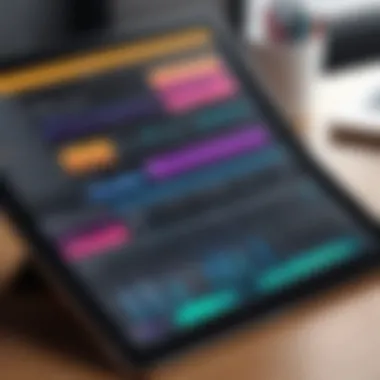

Equalization
Equalization, often referred to as EQ, adjusts the balance of different frequency components within an audio signal. This method empowers editors to emphasize or reduce certain sounds, leading to a clearer overall mix. The key characteristic of EQ is its precision in enhancing sound clarity and addressing frequency conflicts.
Key advantages include:
- Clarity in Mix: By reducing muddiness in lower frequencies, the track becomes more intelligible.
- Customizability: Different musical genres often require varying frequency adjustments.
One must note that aggressive adjustments can lead to an unnatural sound. A careful and balanced approach ensures a better outcome in music production.
Compression
Compression modifies the dynamic range of audio, controlling the difference between the loudest and softest parts of a track. This technique seeks to create a balanced and consistent sound level, which is vital for professional-sounding mixes. The key characteristic of compression is its ability to manage peaks effectively, ensuring that all sounds are audible without overpowering the listener.
Advantages include:
- Balanced Sound: Helps maintain consistency throughout tracks, making them more pleasing to hear.
- Richness: Creates a fuller sound profile, making music feel more complete and professional.
However, misuse can lead to an overly squashed sound, eliminating the natural dynamics appreciated in well-mixed music.
These editing techniques, when effectively applied, can significantly enhance the quality of music produced on the iPad. Each technique serves a unique purpose, contributing to a final product that resonates well with audiences.
Arranging Music Tracks
Arranging music tracks is a crucial step in the music editing process. It helps define the structure and flow of a piece, allowing creators to convey their ideas and emotions effectively. This section will delve into the significance of arranging tracks, focusing on layer creation and loop utilization as essential techniques in the arrangement process.
Layering Tracks
Layering tracks involves combining multiple audio recordings to create a rich, full sound. This practice is vital for enhancing the depth of the music. For instance, layering different instrument sounds such as drums, guitar, and vocals can create complex harmonies and rhythm patterns. When using an iPad, apps like GarageBand make it easy to layer tracks seamlessly. To do this, you simply add new tracks for each instrumentation you want to include.
- Benefits of Layering:
- Enhanced Texture: Layering adds a unique sonic quality to each track. This results in a more engaging listening experience.
- Dynamic Range: By using layers, musicians can accentuate different parts of a composition, drawing listeners' attention to specific elements.
- Creative Freedom: Layering gives musicians more creative choices. It allows them to experiment with different sounds and find the perfect combination that supports the intended mood of the piece.
Considerations when Layering:
- Be mindful of the audio levels. Each track should be balanced to avoid overpowering other layers.
- Use effects sparingly to maintain clarity. Too many effects can muddle the arrangement.
- Keep track of the arrangement’s structure to avoid excessive clutter.
Creating Loops
Creating loops is another fundamental technique within music arrangement. Loops allow musicians to repeat a section of a track, adding consistency and a catchy element that enhances the song's appeal. Many iPad editing apps, such as FL Studio, offer user-friendly loop functionalities.
- Advantages of Loops:
- Consistency: Repeating loops establish a groove throughout the music, making it more memorable.
- Time-Saving: Once a quality loop is created, it can be used multiple times, speeding up the composition process.
- Flexibility: Loops can easily be modified to suit different sections of a song, providing versatility without starting from scratch.
"Loops are not just for electronic music; they are an essential tool for any genre, enhancing the structure and flow of tracks."
Tips for Effective Loop Creation:
- Start with a strong foundation. Ensure the loop has a solid rhythm and melody that engages the listener.
- Experiment with different instruments to see what works best for your track. Don’t hesitate to try layering loops for more complexity.
- Adjust the tempo and key if needed to fit seamlessly into the overall arrangement.
In summary, both layering tracks and creating loops are essential techniques in arranging music on an iPad. These methods can elevate the quality of a music project significantly, allowing for a deeper exploration of sound and creativity.
Exporting Your Music Projects
Exporting your music projects effectively is the culmination of the editing process. It transforms your raw audio clips into polished tracks ready for the world to hear. Understanding this phase is vital for any music editor, as it impacts how your work is shared and perceived. There are specific elements to consider when exporting your music, such as the formats available, the quality settings, and how these choices affect playback on different devices.
The process of exporting is not merely a final step but a strategic decision that shapes the distribution and overall quality of your music. In a landscape where streaming services dominate, ensuring your tracks meet certain standards cannot be overstated. Good export practices enhance listener experience and ensure that your hard work does not lose fidelity or clarity in the final product.
Export Formats and Quality Settings
When it comes to exporting your music projects, the formats and quality settings you choose will significantly influence how your music sounds across different platforms. Here are some commonly used export formats:
- WAV: This format delivers high-quality audio but results in large file sizes. It is a good choice for preservation and professional settings.
- MP3: Widely used for streaming and sharing due to its smaller file sizes. However, it uses compression, which can reduce audio quality.
- AAC: This format provides better quality than MP3 at similar bitrates, making it popular for digital media and streaming platforms.
- AIFF: Similar to WAV, AIFF is high quality but primarily used in Apple environments.
When exporting, most applications will allow you to select bitrate options. A higher bitrate means better sound quality but larger files. For example, a bitrate of 320 kbps is often considered the gold standard for MP3 files. Keep in mind that while high quality is desirable, it may not always be suitable depending on your delivery method.
"Choose the right export format not solely for quality, but also for its compatibility with your intended platform."
Sharing Your Music Online
Once your music is exported, sharing it online becomes the next step. This can involve various techniques and platforms, depending on your audience and goals.
- Social Media: Platforms like Facebook and Instagram are excellent for showcasing your work. Short snippets or teasers can spark interest.
- Streaming Services: Uploading tracks to services such as SoundCloud or Bandcamp can reach a wider audience. Make sure to follow their specific guidelines for file formats and quality.
- Personal Website: Having your own website can serve as a portfolio for your music. This allows control over presentation and sharing options.
- Networking: Engage with communities on platforms like Reddit. Sharing your work with fellow musicians could lead to valuable feedback and new listeners.
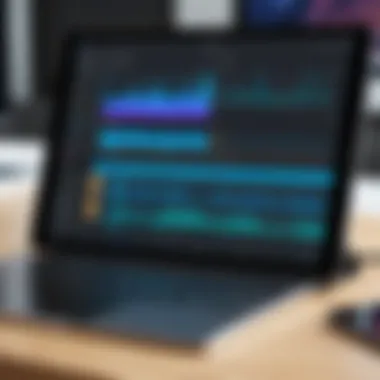
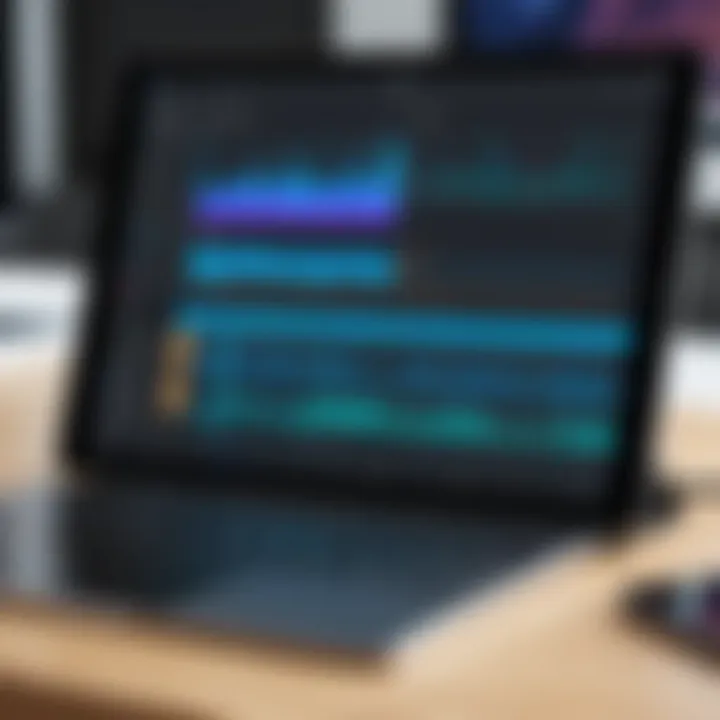
In summary, understanding the mechanics of exporting your music projects directly influences how effectively and broadly your music can be shared. Tailoring your export choices to fit your distribution method will enhance your music's reach and ensure the best listening experience for your audience.
Advanced Features in Professional Apps
Advanced features in professional music editing applications offer extensive tools that enhance creativity and efficiency. These features are essential for users seeking to elevate their music production quality. They allow for refined control over both audio and MIDI, facilitating intricate edits that cater to specific artistic visions. This section delves into two significant advanced features: MIDI editing and automation/mixing, both critical for achieving a polished sound in music projects.
Editing
MIDI editing is a cornerstone of modern music production, enabling musicians to control and manipulate sounds with precision. Unlike traditional audio tracks that record sound waves, MIDI tracks are data-driven. Here, the information is about what notes to play, their timing, and their dynamics. This distinction allows users to change instruments, alter notes, or correct timing without losing audio quality.
The importance of MIDI editing lies in its flexibility. Users can modify a single note or an entire sequence. Most apps provide a piano roll interface that visualizes note data, making it easier to edit. Changes can include:
- Transposition: Shift the pitch of notes up or down as needed.
- Velocity Adjustment: Refine how hard or soft a note plays, impacting the dynamics of the piece.
- Quantization: Align notes with the established grid, enhancing the rhythmic consistency.
In addition, MIDI files are lightweight compared to audio files. This efficiency is valued when storing multiple compositions or sharing between devices.
Automation and Mixing
Automation in music editing refers to the process of dynamically controlling various parameters of a track over time. This can include volume levels, panning, effects, and more. Automation allows for nuanced changes that can make a track emotionally compelling. Users can draw automation curves directly onto their tracks to shape sound as the song progresses.
Mixing, on the other hand, involves blending multiple audio tracks to create a cohesive final product. This includes balancing levels, applying equalization, and adding effects. Both automation and mixing require careful consideration to maintain clarity and prevent muddiness in the final output.
For users, combining automation and mixing in professional apps can lead to:
- Enhanced Sound Aesthetics: Create evolving soundscapes that change over time, keeping listeners engaged.
- Precision Control: Fine-tune every element for clarity and impact.
As music production continues to evolve, mastering these advanced features will significantly benefit users aiming for professional-grade outputs.
Troubleshooting Common Issues
Troubleshooting common issues is an essential part of music editing. Whether you are a beginner or experienced user, knowing how to diagnose and fix problems can make the difference between a smooth workflow and frustrating delays. Understanding potential audio quality problems and performance issues helps users produce high-quality music without unnecessary interruptions. This section covers key elements to consider when troubleshooting problems within music editing applications on the iPad.
Audio Quality Problems
Audio quality is paramount in music editing. Problems in this area can stem from various sources, leading to unwanted noise or distortion in your final track. Common audio issues include:
- Low Bitrate Files: Using low-quality audio files can result in a less-than-stellar final product. Always aim to use files with a higher bitrate for clearer sound.
- Interference and Background Noise: These can occur due to environmental factors or poor recording equipment. It's crucial to ensure a quiet environment when recording audio.
- Settings in App: Sometimes, the sound quality can suffer due to incorrect settings in the editing app. Double-check your sample rate and bit depth settings to match the quality you aim for.
To troubleshoot these problems, start by reviewing your audio source. Use an equalizer or other tools within your editing app to enhance sound clarity.
Performance Issues
Performance issues can severely hinder your editing experience. They can range from app crashes to slow response times. Common factors that lead to performance issues include:
- Insufficient RAM: iPads come with varying amounts of RAM. Running multiple applications or handling large projects can lead to slow performance. Close applications not in use to free up resources.
- App Updates: Outdated apps may not function optimally. Regularly checking for updates can help resolve bugs and improve overall performance.
- Storage Space: Limited storage on your device can cause editing software to lag. Make sure to manage your storage effectively, clearing up space as needed.
If you encounter these issues, step through potential fixes: restarting the app, clearing the cache, or even rebooting the iPad can often help restore functionality.
"A systematic approach to troubleshooting can save countless hours of frustration during the editing process."
By addressing these common audio quality problems and performance issues, users can ensure a more efficient and enjoyable music editing experience on their iPads.
Final Tips for Effective Music Editing
Effective music editing is not just about the technical skills but also involves strategic planning and organization. Properly managing your editing projects can significantly improve your workflow and the quality of your final product. This section provides essential tips to enhance your editing process on the iPad.
Organizing Your Projects
An organized approach aids creativity and efficiency. Here are key strategies:
- Labeling: Make sure to label your tracks clearly. Use descriptive names that reflect the content. This can save time in identifying specific audio clips during editing.
- Folder Structure: Create a logical folder structure on your iPad. Group similar projects or tracks together to minimize confusion and facilitate quick access.
- Version Control: Keep multiple versions of your project as you edit. This allows you to revert to earlier stages of your work if needed. Many apps support duplicate projects, making this easier to manage.
By employing these methods, you can streamline your editing process, leading to a smoother experience.
Backup Strategies
Losing work due to unexpected issues can be frustrating. Having a solid backup strategy is paramount. Here are some recommended practices:
- Cloud Storage: Utilize services like iCloud or Dropbox to store your music projects. This ensures they are accessible from multiple devices and safeguarded against loss.
- Manual Backups: Regularly export your projects as audio files and store them separately. This offers a fail-safe in case specific app versions fail or data gets corrupted.
- Automated Backups: Check if your editing app has an auto-save or backup feature. This can lessen the risk of losing progress with each session.
"Regular backups of your projects not only protect your work but also give you peace of mind as you explore your creative ideas."
By implementing these strategies, you improve editing efficiency and protect your creative outputs effectively. Every music editing endeavor becomes more rewarding when you plan well for organization and backups.
Epilogue
In a world increasingly reliant on technology, the ability to edit music on an iPad presents a unique intersection of creativity and convenience. The concluding section of this comprehensive guide underscores the importance of understanding the various tools and techniques available to aspiring and experienced musicians alike. Music editing is not merely a technical task; it allows for personal expression and artistic freedom. Each method and application discussed holds value, offering a varied approach tailored to different levels of expertise and styles.
Recap of Key Points
The significance of music editing on an iPad can be summarized through several key points:
- Accessibility: The iPad provides a portable platform, allowing musicians to edit music anywhere, whether in a studio or on the go.
- Diverse Applications: From basic editing tasks to sophisticated arrangements, numerous applications cater to the specific needs of users. Apps like GarageBand and Logic Pro expand the versatility of editing music.
- Practical Techniques: Understanding the fundamental techniques such as cutting, trimming, and applying effects is crucial. These skills enable users to refine and enhance their projects effectively.
- Exporting Options: Knowing how to export projects is vital for sharing or publishing music. Different formats and quality settings cater to various distribution channels, which is essential for reaching audiences.
Encouragement for Continued Practice
Continued practice is essential for mastering the art of music editing. Each interaction with the software and each project completed sharpen skills and expand creative boundaries. Engaging with communities, such as forums on Reddit, can also provide valuable insights and feedback. Moreover, experimenting with new features and implementations allows for continual growth. By setting small but achievable goals and regularly devoting time to music editing, individuals can unlock deeper realms of creativity and expertise. The journey of music editing is ongoing, and the potential for improvement is endless.



