Mastering iPhone Video Editing: A Complete Guide
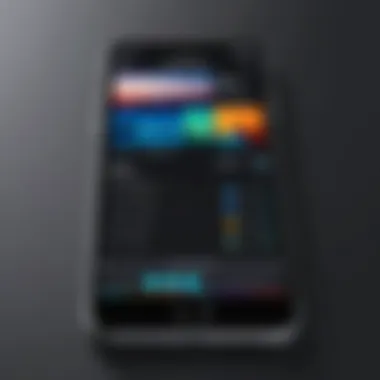
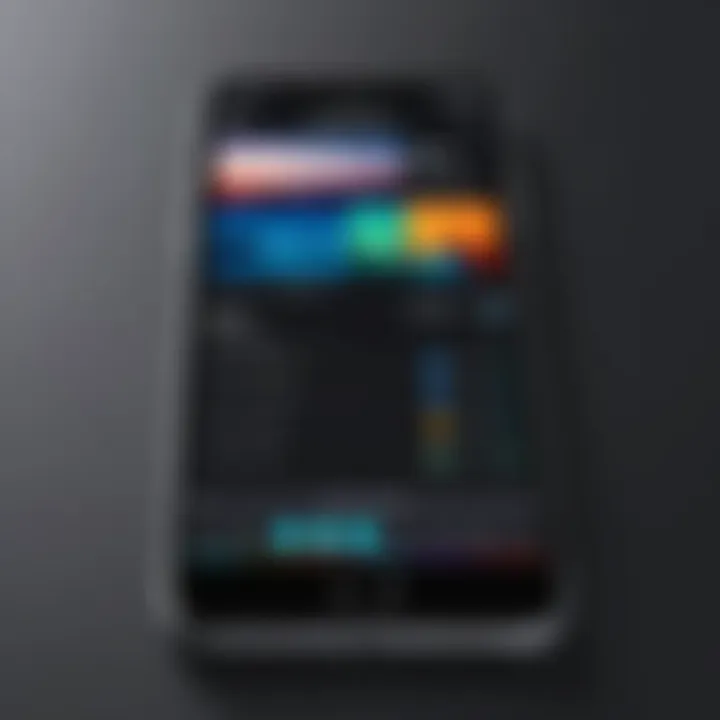
Intro
In today’s visually driven world, video content holds immense value. Editing video clips on an iPhone has become a common necessity for many. With the advent of advanced mobile technology, iPhones offer a range of tools that allow both casual users and skilled editors to create professional-looking videos. The goal of this article is to guide you through the process of editing video clips together, using the capabilities available within iOS. From essential tools to convenient apps, you'll gain a comprehensive understanding of how to refine your video editing skills.
Key Features
When considering how to edit video clips, it is crucial to explore the capabilities your device offers. iPhones are equipped with powerful features that enhance editing tasks.
Design and Build Quality
The iPhone's build quality contributes significantly to the editing experience. Its lightweight design means it is easy to handle while editing. The display quality of iPhones, particularly the newer models, facilitates accurate color representation and fine detail, ensuring that edits are visually appealing.
Display and Performance
The Retina display enhances your editing efforts by providing crisp visuals. Performance is notably fast, powered by Apple's A-series chips. This ensures that editing tasks, such as rendering and exporting videos, are processed quickly. You will appreciate the fluidity in using editing tools, making it easier to manipulate individual clips seamlessly.
Essential Tools for Video Editing
In this section, we will discuss the basic tools integrated within iOS. iPhones come preloaded with iMovie, a user-friendly app that covers basic editing needs.
iMovie
- User Interface: The interface is intuitive, which makes it simple for both novice and experienced users.
- Editing Features: iMovie allows you to trim clips, add transitions, and insert text overlays easily.
- Audio Controls: Adjust audio levels, add background music, or voiceovers for more control.
- Export Options: Easily share your edited videos across various platforms.
Other Popular Apps
- LumaFusion: Ideal for professional-grade editing with more advanced features.
- Quik: A quick solution for those seeking fast edits with auto-sync options.
Tips for Seamless Transitions and Enhancing Quality
Creating smooth transitions between clips is pivotal for maintaining viewer engagement. Here are some techniques:
- Use Crossfades for Transition: This technique allows clips to blend into one another, feeling more natural.
- Match Clip Lengths: Certain scenes should have similar durations to maintain a steady pace.
- Color Grading: Adjust brightness, contrast, and color temperature for a unified look across clips.
To enhance the overall video quality, consider the following:
- Use High-Quality Footage: Always start with the best possible resolution.
- Lighting: Ensure proper lighting when filming.
- Consistent Audio Levels: Keep audio consistent to avoid jarring cuts.
The End
Editing video clips on an iPhone is more accessible than ever, thanks to the tools and apps available. With the right techniques, you can create videos that capture attention and communicate your message effectively. Whether you are making video memories or producing content for wider audiences, following these guidelines will undoubtedly enhance your editing experience.
"In video editing, simplicity often yields the best results. Master the basics, and you can create impressive content."
Consider diving into additional resources or forums, such as iMovie on Wikipedia or discussions on platforms like Reddit. This knowledge will not only broaden your understanding but will also connect you with communities that share your passion.
Prolusion to Video Editing on iPhone
Video editing has gained significant traction among individuals and professionals alike. The iPhone, with its powerful hardware and user-friendly interface, offers a practical solution for editing video clips on the go. As smartphones have become an integral part of our daily lives, the ability to edit video with just a few taps can provide both convenience and creativity.
The importance of learning video editing on an iPhone cannot be overstated. A well-edited video can elevate a simple recording into a polished story. This is particularly relevant for content creators, social media enthusiasts, and anyone looking to enhance their digital content. By understanding how to navigate the editing features on your iPhone, you unleash your ability to capture and present moments effectively.
Benefits of Video Editing on iPhone
- Accessibility: Tools are readily available within the device, making it easy to create and edit from anywhere.
- User-Friendly Interface: Apple's software is designed for intuitive use, making the editing process less daunting, even for beginners.
- Integration: The seamless connection between the camera and editing software allows for instant editing without transferring files.
- Versatile Apps: A variety of third-party applications are available, providing advanced features for those who want to push their editing further.
Considerations When Editing
While the convenience is clear, there are important considerations to keep in mind. Storage space can quickly become a challenge if many large files are stored on your device. Additionally, while some native editing tools are powerful, they may not meet the demands of more intricate projects, leading users to explore external apps.
"Learning to edit video on your iPhone can ultimately change how you share your stories. It’s not just about cutting clips; it’s about shaping experiences."
In summary, mastering video editing on an iPhone opens various opportunities for enhancing visual storytelling. Engaging in this art form not only fosters creative expression but also sharpens digital literacy, crucial for navigating today's content-driven environment.
Understanding iPhone's Native Video Editing Features
Video editing on the iPhone has become increasingly accessible and user-friendly. Understanding the native video editing features available is crucial for anyone interested in crafting polished videos. These built-in tools provide a robust foundation, eliminating the need for extensive third-party applications.
Using the native features allows for quick edits without much hassle. Users can trim, cut, and adjust clips directly on their devices. The simplicity of these tools means that even those who are not tech-savvy can dive into the world of video editing. It invites creativity and encourages experimentation, crucial elements for producing engaging visual content. By familiarizing oneself with these features, individuals can significantly enhance their video projects, ensuring a more professional finish with minimal effort.
Accessibility of Video Editing Tools
The video editing tools on the iPhone are accessible to a wide range of users. These tools are integrated into the Photos app, making them easy to find. Users do not have to install additional software; the necessary features are available right out of the box. The intuitive design means that anyone can navigate through the editing options without having to learn complex software.
Additionally, tools like trimming and splitting clips are straightforward to use. The interface is streamlined, allowing users to focus more on the content of their video rather than the editing process. This accessibility enhances user experience, making video editing less intimidating for beginners.
Common Video Formats Supported
The iPhone supports several video formats, allowing for flexibility during editing. Commonly supported formats include MOV and MP4, which are widely used for their compatibility and ease of use. These formats cater to various needs, whether users are shooting high-quality video or quick clips.
Understanding these formats is important for ensuring that the video plays correctly on different devices. It is essential to check which formats are best suited for the intended sharing platform. Here’s a brief overview of the supported formats:
- MOV: A format favored for its high quality and fidelity.
- MP4: A widely accepted format, ideal for compatibility across devices.
- HEVC (High-Efficiency Video Coding): Useful for saving space while maintaining high quality.
By knowing which formats are supported, users can plan their projects more effectively and avoid issues during playback.
Choosing the Right Video Editing App
Selecting the appropriate video editing app is a decisive step in the editing process on an iPhone. This choice significantly influences the overall experience and the quality of the final product. With various apps available, each offering unique features, understanding the essentials becomes crucial for achieving desired results. The right app can equip you with tools that streamline your workflow and enhance your creative expression.
Considerations when choosing an app include the user's specific editing needs, ease of use, and compatibility with the iPhone's hardware. It’s vital to find a balance between functionality and user-friendliness. Some apps cater specifically to beginners, offering basic features and intuitive layouts, while others may suit more advanced users with complex options for detailed editing. This selection is not merely about personal preference; it can also affect the time it takes to learn and execute an edit.
Furthermore, the app's performance and efficiency are essential. An app that frequently crashes or consumes excessive storage can frustrate the editing process. Reviews and app ratings can provide insight into user satisfaction and reliability. Therefore, one should spend time researching to ensure that their chosen app will enhance, rather than hinder, their video editing experience.
Choosing the right app can elevate your editing from mundane to remarkable.
Popular Apps for Video Editing
When it comes to popular video editing apps available on the iPhone, several stand out due to their robust features and user-friendly interfaces. Here are a few notable options:
- iMovie: A native option for iPhone users that offers essential tools for trimming, adding transitions, and incorporating audio, making it suitable for quick edits.
- LumaFusion: More advanced and favored by professionals. It provides multi-track editing, a wide range of effects, and superior audio mixing capabilities.
- Adobe Premiere Rush: This app integrates with other Adobe products, allowing for seamless editing and exporting across platforms. Good for users familiar with Adobe's ecosystem.
- Quik: Developed by GoPro, this app is particularly good for creating quick and engaging social media-ready videos. It automates a portion of the editing process.
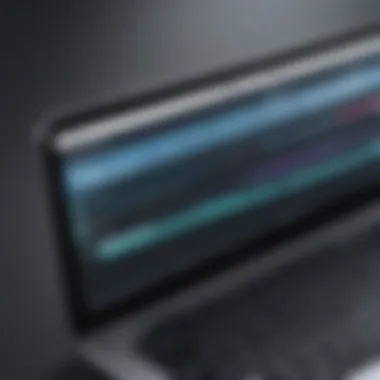
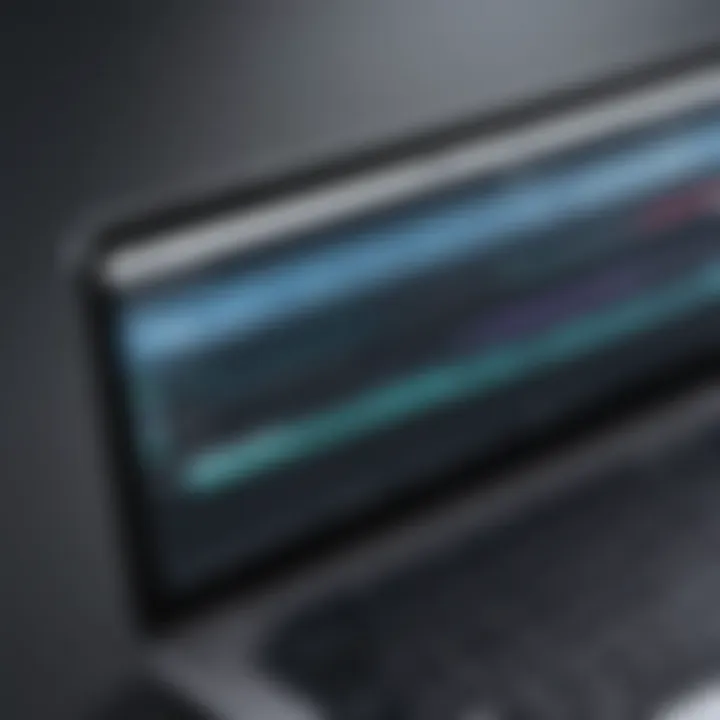
Exploring these options helps users determine which app aligns best with their specific needs and skill levels.
Comparing Features Across Applications
Once you have identified a few promising video editing apps, comparing their features is a logical next step. Each app comes with a unique set of tools designed for various editing tasks. Here are several critical features to consider:
- User Interface: The layout should be intuitive, allowing for quick navigation and minimal learning time. Apps like iMovie excel in simplicity, while LumaFusion may have a steeper learning curve.
- Editing Tools: Look at the range of editing tools available. Basic trimming and splitting are standard, but advanced color correction, speed adjustments, and text options can elevate your project.
- Audio Options: Audio is crucial in video editing. Compare the capabilities for adding music, voiceovers, and sound effects. Some apps provide better mixing tools than others.
- Export and Sharing Features: Check for export settings, resolution options, and direct sharing capabilities to platforms like Facebook or Reddit. An app should allow you to save your work in various formats without compromising quality.
- Support and Updates: Reliable customer support and regular updates are essential for keeping the app running smoothly and introducing new features.
By conducting a thorough comparison, one can select an app that not only meets their immediate editing requirements but also allows for growth as their skills advance.
Importing Video Clips
The process of importing video clips is a crucial step in video editing on an iPhone. It serves as the foundation for building a cohesive narrative or presentation. Without properly importing your clips, the editing process cannot begin effectively. The importance of this step lies in ensuring that the footage you want to work with is easily accessible and organized. This facilitates smoother transitions and better overall editing workflow. Additionally, understanding the import process can help in managing storage space and maintaining quality.
Transferring Clips from Camera Roll
Transferring clips from your iPhone's Camera Roll is straightforward. It's the first method most users will encounter. Start by opening your preferred video editing app. Most of them provide a clearly visible option to access the Camera Roll. From there, you can select the clips you wish to use. This integration makes it user-friendly, especially for those who are not highly tech-savvy.
Benefits include quick access and the ability to see your footage right away. However, users should be mindful of the storage space they have available. It's recommended to manage the space and keep only the necessary files. Deleting unwanted clips can help prevent lagging issues within the editing software.
Utilizing Cloud Storage for Videos
Cloud storage serves as a practical solution for importing video clips. Services like iCloud Drive, Dropbox, and Google Drive offer easy uploading and access to videos from multiple devices. This feature is particularly useful for those who may film on different devices or need to access footage while on the go.
To import clips from cloud storage, simply open your editing app and select the option to import from the respective service. After linking your cloud account, you can browse through your storage and bring in projects without cluttering the iPhone's internal memory. The flexibility of cloud access also means that you can share projects seamlessly with collaborators.
In summary, importing video clips effectively sets the stage for your editing process, whether through direct transfers from your Camera Roll or via cloud storage. Each method has its benefits, allowing users to choose what best fits their workflow.
Trimming and Arranging Clips
In video editing, trimming and arranging clips are fundamental processes that can significantly influence the final output. This section delves into why these techniques are essential when assembling your video on iPhone. Trimming allows you to remove any unnecessary content, helping to maintain viewer engagement and ensuring that your narrative flows smoothly. Arranging clips properly further enhances storytelling, as it dictates the pace and structure of the video.
The harmony between visual elements is crucial for capturing the viewer's attention. An efficient sequence can induce emotion, highlight key moments, and build anticipation. In short, mastering trimming and arrangement not only improves aesthetic quality but also boosts the overall impact of your video project.
Techniques for Trimming Clips Effectively
Trimming clips effectively is about precision and intentionality. Start by selecting the clip in your editing app. Most applications provide a timeline where you can easily view the entire video length. The primary goal here is to focus on the essence of the clip. You want to assess what parts are vital and which sections can be cut out. Here are several techniques to consider during trimming:
- Play Through Your Clips: Regularly review your clips in real-time to understand better where the natural pauses and transitions lie.
- Use the Frame-by-Frame Tool: This tool can help to pinpoint exact moments for starting and ending a clip.
- Cut with Purpose: Aim to cut out content that doesn’t advance your narrative. Intentionally leaving out filler material can engage your audience better.
While trimming can increase the pacing of your video, be cautious not to make it feel rushed. Match the editing style to the mood of the clip. If the content conveys excitement, a quicker cut might be beneficial. Conversely, a slower pace might suit more dramatic subject matter.
Organizing Clips on the Timeline
Once your clips are trimmed, the next step is organizing them on the timeline. This process is about arranging the clips in an order that creates a coherent story or message. Proper organization facilitates a better viewing experience and ensures that your message is conveyed clearly.
Here are some key points to consider when organizing clips:
- Sequence Logic: Ensure that there is a logical flow from one clip to the next.
- Visual Rhythm: Pay attention to the visual rhythm. If two clips look too similar in duration and content, it can disrupt the viewer’s experience.
- Transitions: Consider how you will transition from one clip to another. Smooth transitions can enrich your video’s overall aesthetic.
- Narrative structure: Establish a beginning, middle, and end.
- Thematic grouping: Place similar clips together to maintain coherence.
Utilizing these strategies will help in creating a polished video that resonates with viewers. Thoughtful trimming and organization both play a significant role in crafting effective video content on an iPhone.
Incorporating Transitions
Transitions play an essential role in video editing, especially when it comes to creating a seamless viewing experience. When you edit clips together, transitions help bridge the gap between different video segments, making your final product cohesive and professional. The choice of transition can significantly influence the mood and flow of the video. If done effectively, transitions can enhance storytelling by guiding the viewer from one scene to another without abrupt interruptions.
In the context of mobile editing on an iPhone, utilizing transitions wisely helps in maintaining the viewer's engagement. Instead of just cutting from one clip to another, transitions allow for a smoother narrative flow. Understanding the types of transitions available and how to apply them appropriately not only improves aesthetic quality but can also elevate the overall impact of the video.
Types of Transitions Available
There are several types of transitions you can use when editing video clips. Below are some common transitions:
- Cut: The most straightforward transition, where one clip immediately follows another without any effect. Good for keeping energy high.
- Fade: This transition gradually changes from one clip to black or from black to a new clip. Fades are often used at the start or end of segments to signal a change.
- Dissolve: A blend between two clips, allowing one clip to slowly fade out as the other fades in. This can create a dreamlike quality.
- Wipe: One clip replaces another through a specific direction on the screen. This can be effective for thematic changes.
- Slide: Clips move in or out from a specific part of the frame, providing a dynamic move from one scene to the next.
Each type of transition serves a different purpose, and selecting the right one depends on the narrative context and desired viewer response. Experimenting with various transitions can provide insight into how they affect the viewer's perception and engagement.
Using Transitions to Enhance Flow
Employing transitions effectively involves careful consideration of timing and context. Transitions can greatly affect how viewers interpret the sequence of events. Here are some key points to consider when integrating transitions into your video:
- Pacing: The speed of the transition can enhance or disrupt the flow. For fast-paced action clips, quicker transitions like cuts may maintain energy. For slow scenes, fades or dissolves can add a reflective quality.
- Emotional Resonance: Different transitions evoke particular emotions. A dissolve may evoke nostalgia, while a wipe could feel energetic. Aligning the transition type with the emotional tone of the video helps reinforce the story you are telling.
- Consistency: Maintaining a consistent style of transitions throughout your video can support a cohesive visual language. Switching between many styles can create confusion.
- Contextual Relevance: Ensure transitions relate to the narrative. A change in scene or subject matter should warrant a new transition type that matches that change.
Consider this: The right transition can make your video feel complete as if every segment naturally flows into the next.
Adding Background Music and Audio
Adding background music and audio to video clips can significantly enhance the viewer's experience. It establishes tone, conveys emotion, and keeps the audience engaged. In video editing, audio is not just a secondary consideration; it is a crucial element that can elevate the overall quality of a project. Whether the video is a personal memory, a promotional piece, or a creative project, the right audio choices can complement visuals and create a captivating narrative.
Selecting Appropriate Background Music
Choosing the right background music is essential. It sets the mood and complements your footage. When selecting music, consider the following points:
- Theme and Tone: The genre of music should match the theme of your video. For instance, a dramatic clip may require orchestral music, while a fun family video might suit upbeat pop.
- Duration: Make sure the length of the music track aligns with your video. Shorter clips may need edits or loops, while longer videos might require a more extended composition.
- Licensing: Be aware of copyright issues. Always select royalty-free music or tracks with licenses permitting use in personal or commercial projects. Websites like Epidemic Sound or Artlist are excellent resources for finding suitable music.
Also, experimenting with different genres can provide unexpected yet effective results. Use music to create contrasts, such as pairing upbeat tunes with lighthearted visuals, or solemn scores with serious footage.
Adjusting Audio Levels for Balance
Balancing audio levels is crucial for maintaining a professional feel in your video. This process ensures that the music does not overpower spoken dialogue or important sounds. Follow these steps to adjust audio levels:
- Volume Control: Use the volume sliders in your video editing app to ensure a harmonious blend of background music and primary audio. Start with music at around 20-30% volume relative to dialogue.
- Fade In and Out: Employ fade-ins and fade-outs for your audio tracks. This technique helps to create a smoother transition between the music and the primary audio, making the video feel more polished.
- Equalization: Use equalizer settings to enhance or reduce specific frequencies. For instance, boost lower frequencies to give the music warmth, while cutting mids can help clear dialogue. This can vary between different editing apps like iMovie, Adobe Premiere Rush, or LumaFusion.
- Testing on Stereo Systems: Finally, play the video on various devices, from small mobile speakers to larger systems. This will help identify issues with audio balance, ensuring all viewers have a pleasant experience.
By carefully selecting appropriate background music and ensuring proper audio balance, you can significantly elevate the quality of your videos, capturing and engaging your audience more effectively.
Applying Text Overlays and Titles
In video editing, the use of text overlays and titles is a crucial yet often underestimated aspect. They serve multiple purposes, from providing context to enhancing storytelling. Adding text can clarify information, introduce segments, or even emphasize key points. A well-placed title or overlay can attract attention and guide the viewer’s understanding of what they are watching. This feature contributes significantly to the professionalism of the final output. However, there are considerations to keep in mind when applying text: readability, aesthetics, and timing. Each of these aspects is vital for ensuring that your message is presented effectively without causing distraction.
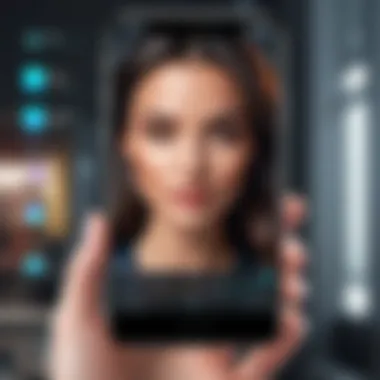

Choosing Fonts and Styles
Choosing the right font and style is essential for projecting the intended tone of the video. Fonts need to be legible and suitable for the content. For instance, a fun, informal video might benefit from playful typefaces, whereas a serious documentary could require more traditional fonts like Arial or Times New Roman. The style, such as bold or italicized, can also help emphasize certain words or phrases, guiding the viewer's emotional response.
- Legibility: Ensure that the font size is appropriate for mobile viewers. Small text can be hard to read.
- Contrast: Choose colors that stand out against the video background. High contrast improves visibility.
- Consistency: Select a limited number of fonts to maintain visual coherence throughout the video.
Positioning Text for Visibility
Positioning text correctly is vital to make sure it commands attention without overwhelming the viewer. Think about how the background interacts with your text to ensure that it is always clear and readable. Common practices in positioning include:
- Top or Bottom Corners: Titles are often placed at the top or bottom corners of the screen, which allows the viewer to focus on the main action in the center.
- Center Position: For impactful statements or key points, centering the text can be effective. This draws focus immediately.
- Avoiding Busy Backgrounds: Placing text over busy images can hinder readability. Use solid backgrounds or semi-transparent boxes behind the text to help it stand out.
Remember, adding text overlays and titles enhances viewer engagement and understanding, but they must be implemented thoughtfully to avoid becoming a distraction.
Utilizing Filters and Effects
Filters and effects play a vital role in enhancing the overall appeal of video clips on an iPhone. They allow users to add style, depth, and character to their footage in ways that can dramatically alter how the content is perceived. When applied judiciously, they can elevate an ordinary video into something that captures attention and communicates a certain mood or tone. However, it is essential to understand the subtle balance between enhancement and overindulgence. Too many effects can lead to visual clutter, which detracts from the message of the video.
Exploring Different Filter Options
iPhones offer a variety of filters that can change the look of your video clips with just a few taps. Each filter brings a unique flavor, from vintage styles that evoke nostalgia to modern effects that enhance colors or contrast. The iOS video editing tools come with predefined filters that are easy to apply.
- Classic Filters: These often mimic popular film styles, offering retro looks that may resonate with viewers on an emotional level.
- Color Adjustments: Many filters focus on color correction, allowing users to enhance brightness, saturation, and contrast without needing to delve into complex editing software.
- Black and White or Sepia: These filters provide a classic touch and are excellent for storytelling, often used in clips where the emotional weight is key.
When selecting a filter, it is wise to consider the subject matter and intended audience. Filters should complement the video’s tone rather than overpower it. For instance, a cheerful family gathering might benefit from warm, vibrant filters, while a serious documentary may require a more muted approach.
Application of Effects for Enhancement
In addition to filters, effects can be applied to videos to create specific outcomes. Effects can range from simple enhancements to more complex alterations in the video clips. They can help focus attention, guide the viewer’s emotional experience, and even add a narrative layer.
- Speed Adjustments: Speeding up or slowing down clips can create dramatic emphasis on key moments. This effect is particularly useful in action sequences or to highlight significant events in a timeline.
- Visual Effects: Including overlays, such as animated graphics or even simple text animations, can help convey information without disrupting the flow of the narrative.
- Sound Effects: While primarily an audio element, sound effects can enhance visual effects by providing context or adding drama to scenes.
Using these tools thoughtfully can result in a polished final product that maintains viewer engagement. Balance is essential; relying too heavily on effects may lead to sensory overload. Also, consider the essence of the story you want to tell; the best effects support the narrative rather than detract from it.
Exporting the Final Video
Exporting the final video is a crucial step in the video editing process on an iPhone. This is where all the effort put into editing, from trimming clips to adding music, comes together as a finished product. The way you export can affect not just the quality of the video, but also its usability across various platforms. Failing to understand this process may result in video files that don’t meet necessary standards or are not easily shareable.
The various export settings offered by the native iPhone applications and third-party video editing apps allow users to customize their final video. This includes the resolution, frame rate, and file format. Each of these elements plays a pivotal role in determining how the video will look and perform once shared or uploaded online.
Choosing Export Settings
When it comes to choosing export settings, the options may seem overwhelming. However, understanding a few fundamental concepts can simplify this process. The resolution of your video defines its clarity. Common choices include 720p, 1080p, and 4K. For most casual users, 1080p can be a good balance between quality and file size. Meanwhile, professionals might favor 4K for its superior detail.
Next, the frame rate influences the fluidity of motion in your video. Most videos use either 30fps or 60fps. If your clips have significant motion, 60fps can lead to smoother playback. Keep in mind, higher settings will result in larger file sizes.
The file format you choose is equally important. MP4 is the most widely accepted format for sharing videos across platforms like social media and websites due to its compressed size and quality retention.
- Key Points:
- Choose a resolution that balances quality and file size.
- Higher frame rates lead to smoother motion but larger files.
- MP4 is a safe choice for public sharing.
Sharing Options Available
After the video has been exported, sharing becomes the next logical step. iPhones provide various options for sharing your final project directly from the editing app. You may share via email, social media applications, or even save it to cloud storage services like Google Drive or Dropbox for easy access.
Using shared links can facilitate collaboration and allow others to view or download your work. Additionally, you can share the video directly to platforms such as Instagram, Facebook, or YouTube without needing to leave the editing app.
When deciding where to share your video, consider the audience and platform specifications. For instance, Instagram has different aspect ratio guidelines than YouTube. Tailor your video format accordingly to ensure optimal viewing.
"### Video Exporting: The Final Touch
All the editing effort culminates in this moment. Choosing the right export settings and sharing methods can make or break your video experience."
Ultimately, exporting and sharing your video go hand-in-hand. Mastering these aspects will not only elevate your content but also enhance its accessibility. Utilizing the settings and options available on your iPhone can help create polished, professional-looking videos with ease.
Maintaining Video Quality
Maintaining video quality is a crucial aspect of editing video clips on an iPhone. While the editing process can be straightforward, preserving the integrity of the original footage ensures that the final product appears professional. High-quality videos retain their sharpness and color fidelity, essential for a satisfying viewing experience. This section delves into the key elements of maintaining video quality throughout the editing process, as well as their associated benefits and considerations.
One primary factor in maintaining video quality is understanding how compression affects the final output. Compression techniques can significantly reduce file size, but they can also result in loss of detail and clarity. If done incorrectly, compression can lead to artifacts that detract from the visual appeal of the video. Therefore, creators should engage with appropriate compression settings that balance quality and file size.
Understanding Compression Techniques
Compression techniques vary in their approach. Lossy compression is prevalent and reduces file size significantly but at the cost of some image quality. Formats like MP4 commonly use lossy methods. This type of compression is often sufficient for casual sharing but may not suit more professional needs. On the other hand, lossless compression retains original quality, resulting in larger file sizes. Formats like ProRes are preferred for high-end projects.
When exporting for different platforms, knowing how compression works is essential. For example, social media platforms usually compress video automatically, so it is advisable to export in a higher resolution than necessary. Doing so ensures that when platforms compress the file, it still maintains adequate quality. Understanding these subtle nuances contributes to a perfect final product, whether it's for personal use or a wider audience.
Best Practices for High-Quality Exports
Following best practices during the export phase impacts video quality substantially. Here are some essential guidelines to ensure a high-quality export:
- Choose the Right Codec: Select a codec that balances quality with file size. H.264 is a standard codec providing reliable quality for most needs.
- Resolution Matters: Export at the original resolution or higher to avoid unnecessary quality loss.
- Bitrate Selection: Choose an appropriate bitrate setting; higher bitrates generally yield better quality but increase file size.
- Check Frame Rate: Ensure the frame rate matches the original footage. Consistency in frame rates keeps motion smooth and natural.
Adhering to these practices allows content creators to share their videos without sacrificing quality. It is advisable to review final exports before sharing. Look for any distortions or quality issues that may have arisen during the export process.
"Quality in a video is not merely aesthetics; it deeply influences a viewer's experience and retention."
Focusing on video quality enhances the professional feel of your work. In the era of high-definition content, understanding the importance of video quality cannot be overstated. Combining knowledge of compression techniques with best export practices fosters a seamless editing experience on the iPhone.
Editing with Accessibility Features
In today's digital landscape, inclusivity in technology has become paramount. Editing with Accessibility Features is not just an add-on; it enhances the video editing experience for many users. This section delves into the tools and settings available on the iPhone that cater specifically to individuals with different needs. By incorporating these features, not only do you empower users, but you also make video projects more accessible and engaging for everyone.
Enabling Accessibility Settings
To start, enabling accessibility settings on your iPhone is straightforward. Navigate to Settings and select Accessibility. Here, you will find a variety of options designed to assist users. For instance, switch on options like VoiceOver or Magnifier based on your individual requirements. These tools ensure that editing can be done with ease, allowing users to focus on creativity rather than technical challenges.
Consider the following benefits:


- Visual aid: Features like the screen reader allow visually impaired users to understand the interface.
- Customizability: Users can tailor settings to match their comfort and needs.
- Inclusive design: Creating videos that resonate with a broader audience.
Once you have enabled the necessary settings, your iPhone will provide audio cues and modify touch gestures to facilitate your editing tasks.
Using VoiceOver for Navigation
VoiceOver is particularly powerful for navigating through various editing tools and features. This integrated screen reader provides spoken descriptions of what is on the screen. As a result, users can easily find and select tools without relying solely on visual cues.
To use VoiceOver, ensure it is activated in the Accessibility settings. When editing videos, this function allows you to:
- Hear textual content: As you scroll through options, VoiceOver reads aloud the names of features such as trimming or applying transitions.
- Identify buttons: Users can know what each button does and how to access various editing functions.
- Follow prompts: When editing, VoiceOver gives audio prompts that ensure users do not miss critical options.
Setting up VoiceOver establishes a user-friendly way to navigate editing applications, enhancing user experience for those who may struggle with standard navigation methods. The edit process becomes smoother, giving a sense of autonomy.
"Accessibility is not just a feature; it is a right that empowers every individual to partake in creative processes."
Advanced Editing Techniques
Advanced editing techniques significantly enhance your video projects, enabling creators to add a layer of sophistication that captivates audiences. While basic editing tools can manage straightforward tasks, advanced techniques allow for more intricate storytelling and engagement. By utilizing these methodologies, users of iPhone can manipulate videos artistically, yielding professional results without embarking on a steep learning curve.
Incorporating advanced techniques can elevate the narrative. For instance, layering clips can provide a multi-dimensional quality that enriches the viewer's experience. Custom transitions can help maintain the flow of the video, allowing for seamless changes that do not disrupt the narrative flow. Both methods demand a degree of practice but offer tangible improvements to quality and viewer engagement.
Layering Clips for Depth
Layering clips involves placing video segments on top of one another in a timeline. This method permits the integration of multiple clips into a unified composition. Utilizing thickness within the clips can reveal different facets of a subject or create a collage effect that is visually appealing. Layering fosters complexity and richness in storytelling when done effectively.
To layer clips successfully on your iPhone, follow these concise steps:
- Select Your Base Clip: Choose the primary video clip to act as your foundation.
- Add a Layer: Insert the secondary clip above the base clip in your editing app's timeline.
- Adjust Transparency: Modify the opacity of the upper layer to create an overlay effect or make it blend naturally with the layer below.
- Introduce Motion: Adding slight movement to the upper clip can build depth and enhance visual interest.
Utilizing layering improves the aesthetic quality of your projects. Such depth can be useful for conveying complex narratives or highlighting multiple elements simultaneously.
Creating Custom Transitions
Transition effects contribute greatly to the coherence of a video. While standard transitions (like fades and cuts) serve a general purpose, custom transitions offer a personalized touch that reflects your style.
Creating these transitions requires planning and a clear understanding of the intended flow of your video segments. iPhone users can create custom transitions effectively by utilizing video editing apps that support animation and motion graphics.
Steps to Create Custom Transitions:
- Choose Clips to Transition: Identify the clips that need a transition between them.
- Select Transition Type: Decide whether you prefer a swipe, spin, or another motion.
- Animate: Use your app’s animation tools to design the transition; consider the speed and timing.
- Fine-Tune Positioning: Adjust the positions of the clips to ensure the transition feels natural and smooth.
Custom transitions enhance storytelling by guiding the viewer’s eye correctly. They help maintain interest and can elevate the perception of production quality.
"The choice of transitions should enhance the storytelling rather than distract from it."
By mastering these advanced editing techniques, iPhone users can craft videos that stand out, capturing the attention of their audience with richness and clarity.
Collaborating on Video Projects
Collaborating on video projects can significantly enhance the quality and creative output of your editing endeavors. In today’s digital landscape, where sharing ideas and skills is vital, video editing on the iPhone becomes more powerful when two or more minds work together. Teamwork not only allows for diversity in perspectives but also utilizes varied skill sets that can lead to a more polished final product. This section will explore key aspects of collaboration specifically for video editing on the iPhone, including shared links for seamless teamwork and effective feedback mechanisms.
Using Shared Links for Collaboration
Utilizing shared links can facilitate easy sharing of projects among collaborators. Apps like iMovie and Adobe Premiere Rush allow editors to create shared links for their projects. This functionality streamlines the editing process, allowing different team members to contribute without needing to be physically present or having to send large file attachments repeatedly.
When creating a shared link, ensure that you adjust the permissions according to the level of access each collaborator should have. You can grant full editing access or limit it to comment-only options, depending on the role of each member. This flexibility enables a secure environment where feedback can be given, and changes can be made in real time.
Additionally, it allows for uninterrupted workflow as updates can be viewed instantly, reducing the need for constant re-exporting of the video files, which can consume unnecessary time and resources.
Feedback Mechanisms for Improvement
Constructive feedback is crucial in any collaborative effort. When editing video projects on an iPhone, implementing effective feedback mechanisms can help lift the overall quality of the output. Encouraging an environment of open communication is essential. Here are several methods to establish such feedback processes:
- Regular Check-ins: Schedule consistent updates or meetings to discuss progress, which keeps everyone on the same page.
- Comments within the App: Use features within editing apps that allow annotations and suggestions directly on the project, making it easier to pinpoint areas of improvement.
- Dedicated Feedback Tools: Consider using platforms like Slack or Trello to track comments and suggestions about the video projects. This method keeps feedback organized and manageable.
By prioritizing these feedback mechanisms, editors can address issues early, fostering a collaborative spirit that pushes the project forward efficiently. Remember, collaboration is not merely about combining efforts; it is about enhancing the work through shared knowledge and diverse skills.
Collaboration, when done effectively, can transform a simple edit into a significant creative achievement.
Troubleshooting Common Video Editing Issues
When engaging in video editing on an iPhone, it is common to encounter issues that can disrupt the workflow. Understanding how to troubleshoot these problems is crucial not just for resolving issues quickly, but also for ensuring a smooth editing experience. This section aims to provide practical strategies to identify and address common video editing issues, particularly app crashes and storage-related concerns. Mastering troubleshooting techniques will enhance the user experience, allowing for more creativity and less frustration in the editing process.
Addressing App Crashes and Bugs
App crashes during video editing can be a major hindrance. Such interruptions often occur when the application cannot handle the size of the video or when multiple tasks are being processed simultaneously. If you experience an app crash, the following steps can be taken:
- Update the App: Regularly check for updates to ensure your video editing app is running the latest version, which may include bug fixes.
- Restart the App: Close the app completely and restart it. This simple step can often resolve temporary glitches that might lead to crashes.
- Clear Cache: Some apps allow users to clear cached data. This can free up memory and improve performance.
- Reboot your Device: If the problem persists, rebooting the iPhone can clear temporary files and resolve conflicts within the software.
- Seek Help Online: Utilizing forums like Reddit or Facebook groups can provide insights from other users who may have experienced similar issues and have found solutions.
- For example, in apps like iMovie or Adobe Premiere Rush, navigating to the settings may provide an option to manage storage.
"Effective troubleshooting is the key to a rewarding video editing experience, reducing frustration and enabling a seamless creative process."
Ensuring Adequate Storage Space
Another common issue faced by users is the lack of adequate storage space. Video files can be quite large, especially when dealing with high-resolution formats. Here are several strategies to manage storage effectively:
- Check Storage Space: Regularly monitor your iPhone’s storage settings. This can be done by going to Settings > General > iPhone Storage. Here, you can see how much space is available and which apps are consuming the most.
- Delete Unused Apps and Media: Removing apps that are no longer in use and clearing out old photos and videos can free up significant space. Consider backing up important videos to cloud storage services like iCloud or Dropbox before deleting them from the device.
- Optimize Storage Settings: Many video editing apps provide options to optimize storage. This may involve choosing lower resolution preview settings or different formats that require less space during editing.
- Manage Downloads: Some apps store temporary files through downloads which can accumulate over time. Regularly clearing these can also help in maintaining sufficient space.
By addressing these issues proactively, editors can ensure their iPhone remains optimized for their video editing needs.
Ending and Final Considerations
Editing video clips on an iPhone is not merely about cutting and pasting footage together. It is an art, a way of storytelling that can elevate ordinary moments into compelling narratives. As we conclude this comprehensive guide, several crucial aspects warrant attention.
First, understanding the tools at your disposal is essential. The iPhone's native video editing features, along with various apps, provide users with a robust platform for creativity. Knowledge of these tools enables the user to make informed decisions, optimizing the editing process.
Second, the flow of a video depends significantly on how transitions, audio, and visuals are harmonized. The right combination can transform a mediocre video into a polished piece that captivates. It is vital to experiment with different techniques, such as layering clips or using filters, to find a unique style that resonates.
Moreover, quality must not be compromised during the editing process. Understanding compression techniques and best practices ensures that videos retain their visual fidelity, even after multiple edits.
Finally, collaboration can bring additional insights and improvement to video projects. Using shared links and feedback can foster a sense of community, enriching the overall editing experience. This collaborative approach not only enhances the final product but also builds invaluable skills for future projects.
In summary, the journey of editing video clips on an iPhone is filled with opportunities for growth and expression. By applying the techniques and considerations mentioned throughout this article, users can effectively refine their editing skills. Armed with this knowledge, tech-savvy individuals can produce videos that are not only functional but also visually captivating.



