Edit PDF Files for Free: Best Tools and Tips


Intro
PDF files are common in both personal and professional settings. While the format is useful for preserving the original layout of documents, it can also present challenges when edits are needed. Many users want to modify these files but fear the associated costs of premium software. Fortunately, there are several methods to edit PDF files without spending any money. This guide will provide you with various tools and techniques that simplify the process.
Key Features
Editing PDF files for free can be accomplished through diverse methods and tools. This section highlights crucial aspects to consider when selecting the appropriate editing software.
- User-Friendly Interface: Many free tools prioritize a simple and intuitive layout. This ease of use is vital for those unfamiliar with complex software.
- Supported File Types: Check if the platform allows importing multiple file formats. Some tools accept only PDFs, while others support DOCX, JPG, and more.
- Range of Editing Options: The capability to add text, images, or annotations is essential. Ensure the tool offers sufficient editing features for your requirements.
- Export Options: After making changes, you should be able to save or export your document in various formats. Flexibility in export options is a significant advantage.
- Security: Always consider tools that implement measures to protect your files. Security features can include encryption and privacy policies.
Popular Methods for Editing PDFs
Various methods exist for editing PDF files. Below are some of the most used techniques:
Online Tools
Online PDF editors provide a convenient platform for quick edits.
- Smallpdf: This web-based tool allows users to perform a variety of tasks, including compressing, merging, and converting PDF files. Its clarity makes navigation straightforward.
- PDFescape: Users can edit, annotate, and fill forms for free. The process is hassle-free, making it ideal for casual users.
- Sejda: This minimalist interface is optimized for ease of use. It covers all basics from merging to editing text within PDF files.
Offline Software
Using offline software may better serve those needing more secure or extensive editing features.
- LibreOffice Draw: This is a free suite that offers powerful editing for PDF files. It supports text editing and image manipulation.
- Inkscape: Primarily a vector graphics editor, Inkscape can also edit PDF files with a straightforward import process.
Remember, while free tools are valuable, they can have limitations such as file size restrictions or watermarks. Choose according to your editing needs.
Practical Steps for Editing PDFs
Using Smallpdf
- Visit the Smallpdf website.
- Click on ‘Edit PDF’ and upload your document.
- Make necessary adjustments using the toolbar.
- Download the edited file.
Using LibreOffice Draw
- Install LibreOffice on your device.
- Open LibreOffice Draw and select ‘Open’ to find your PDF.
- Edit text and images as required.
- Save the file in the preferred format.
Ending
Editing PDF files for free does not have to be a daunting task. With the right tools and techniques, users can perform necessary modifications without any costs. Understanding each method's features and limitations ensures that you make the most suitable choices for your editing needs. Whether you opt for online platforms or offline software, you can navigate PDF file changes effectively.
Understanding PDF Files
Understanding PDF files is crucial for anyone looking to make changes to them. PDF, which stands for Portable Document Format, is a file format created by Adobe Systems in the early 1990s. It allows for a consistent presentation of documents, regardless of the device or operating system used to view them. Understanding its structure and properties lays the groundwork for effective editing. Today, PDFs are ubiquitous and considered a standard for sharing documents. Grasping how they function can enhance one's ability to manipulate them.
What is a PDF?
PDF files are designed to encapsulate a wide range of content, including text, images, vector graphics, and even interactive elements. They maintain the formatting of the original document, ensuring that it appears the same on any device. This uniqueness comes from how a PDF compresses information, allowing it to retain quality even after multiple edits. PDFs can be created from various applications, such as Microsoft Word or Adobe Photoshop, making them versatile. Moreover, they support features such as encryption, which protects sensitive information.
Common Uses of PDF Files
PDF files are widely used in both professional and personal settings. Here are some common applications:
- Document Sharing: PDFs preserve formatting and layout, making them ideal for sharing resumes, contracts, and reports.
- E-books: Many publishing formats utilize PDF for its print-ready quality, ensuring the reader receives the intended design.
- Forms: Fillable PDFs can capture user input, allowing efficient data collection.
- Archiving: The format is used to archive documents due to its durability and clarity over time.
Limitations of PDF Files
While PDFs are beneficial, they come with certain limitations:
- Editing Challenges: Making changes can be complex, as PDFs are not easily editable without proper tools.
- Software Dependency: Accessing full editing functionality often requires specialized software such as Adobe Acrobat, which may not be free.
- Incompatibility with Older Systems: Some older software might not be able to read or display PDFs correctly.
- Large File Sizes: Depending on content, PDFs can become large, making them cumbersome to share or upload on slower connections.
Understanding the structure and features of PDF files is essential for anyone who wishes to manipulate documents effectively. This knowledge serves as the foundation for the methods of editing discussed later in the article.
The Need for PDF Editing
Editing PDF files is a critical skill in today’s digital environment. With an increasing reliance on electronic documentation in both personal and professional settings, understanding when and how to edit these files becomes imperative. PDF files are often used for reports, contracts, and forms, making it essential to know how to modify them to fit your needs.
When to Edit a PDF
There are multiple scenarios that warrant the editing of a PDF file. Common instances include:
- Correcting Errors: Typographical mistakes or factual inaccuracies can arise. Editing allows for necessary corrections without needing to recreate the document from scratch.
- Updating Information: When a PDF contains outdated data, such as an expired date or incorrect name, it’s advisable to update it to maintain its relevance and accuracy.
- Adding New Content: Sometimes, additional information needs to be incorporated into a pre-existing file. Whether it’s a new section in a report or comments from a review, editing capabilities ensure documents remain complete and informative.
- Retaining Focus: At times, it is essential to remove irrelevant sections or focus the document on specific details. Editing not only simplifies but enhances readability as well.


Editing a PDF under these circumstances ensures that the final product meets necessary standards and serves its intended purpose effectively.
Benefits of Editing PDFs
The advantages of editing PDF files extend beyond just correcting documents. They include:
- Enhanced Accuracy: Editing allows immediate correction of mistakes. This ensures credibility and professionalism in documents, which is invaluable, particularly in business settings.
- Increased Accessibility: When a PDF is neatly edited, it becomes easier for all users to understand. This clarity supports better communication, be it in a business meeting or an academic presentation.
- Customization: Users can modify PDFs to fit specific requirements. This adaptation is crucial for tailoring documents to different audiences or purposes.
- Cost Efficiency: Instead of purchasing expensive software, many free tools for editing PDFs are available. This saves money while providing the necessary flexibility to manage documentation.
In sum, the need for PDF editing cannot be overstated. It empowers users to present information accurately, effectively communicate ideas, and ensure that their documents serve their intended purpose. Whether for personal or professional use, knowing how and when to edit PDFs is an essential skill.
Types of PDF Edits
Understanding the various types of PDF edits is crucial for anyone seeking to make modifications to their documents. Each type of edit serves a unique purpose and can significantly enhance the effectiveness of how information is presented. Recognizing the specific edits you want to perform can further streamline the process and ensure that the results meet your requirements.
Text Modifications
Text modifications are often the most sought-after edits in PDF files. Users frequently need to correct typos, update information, or adjust the font for visual aesthetics. Editing text within a PDF can be tricky, as the format is not inherently designed for modifications. However, with the right tools, users can change existing text easily. It's essential to ensure that the edits are visually consistent with the surrounding content.
Many free tools allow for font size changes, style alterations, and even reformatting. Keeping text modifications to a minimum helps maintain document integrity. When editing, always double-check for spelling or grammatical errors, as they can detract from the professionalism of the document.
Image Alterations
Image alterations involve modifying existing images or adding new visual elements to a PDF. Images may need to be replaced, resized, or adjusted for clarity. This type of edit is particularly important for reports, presentations, and marketing materials where visuals play a significant role in communication.
Implementing image edits effectively requires an understanding of the resolution and format. Most PDF editing software allows you to drag and drop images directly, making the process straightforward. However, consider the overall layout; images should complement the text rather than overwhelm it.
Adding Annotations
Adding annotations can greatly enhance the functionality of a PDF. Comments, highlights, and notes can provide clarification or additional information to readers. This feature is particularly useful in collaborative environments, where multiple users may review the same document. Annotations can also help in organizing thoughts or drawing attention to specific sections.
Most online and offline tools offer annotation features, allowing users to spotlight critical areas of text. Be mindful of how annotations are presented. They should enhance the material without cluttering the page or leading to confusion about the content’s primary message.
Manipulating Page Layout
Manipulating page layout includes rearranging, deleting, or inserting pages within a PDF file. This type of edit is vital for ensuring that information flows logically and coherently, particularly in long documents. A well-structured PDF enhances readability and makes it easier for the audience to follow the intended message.
Users can alter the sequence of pages to make the document more effective, which is easy with the appropriate PDF editing tools. Always review the layout changes to ensure that the document remains coherent after alterations. Keeping a backup of the original file is also advisable, in case you need to revert to the previous version.
Key Takeaway: Different types of edits serve individual purposes. Recognize the edits you need to make before starting, and always check for consistency and clarity after modifications.
Online Tools for PDF Editing
Editing PDF files online has gained prominence due to the convenience and accessibility these tools offer. Unlike traditional software, online editors eliminate the need for installations and updates, making them an attractive solution for quick edits. Users can complete modifications anywhere with an internet connection, a crucial benefit for those working remotely or while traveling.
When considering online PDF editing tools, it is important to evaluate not just their functionalities, but also factors like user interface, speed, and any limitations on file size or type. Many online tools operate under a freemium model, which means some features are free while others may require a payment. This allows users to test various tools without commitment before deciding on a more robust solution if needed.
Overview of Online Editors
Online PDF editors typically provide a range of functionalities to cater to diverse needs, including text editing, image manipulation, and annotation. The effectiveness of these tools depends on their user-friendly interfaces, which allow for easy navigation and operation. Their primary appeal lies in the simplicity and speed with which users can edit documents without the burden of downloading any software.
Step-by-Step Guide for Popular Online Tools
PDFescape
PDFescape is known for its straightforward interface and robust free version, allowing users to edit PDFs directly in the browser. A notable characteristic of PDFescape is its capability to create new PDF documents from scratch or edit existing ones. This is particularly beneficial for users who need to modify forms or documents without complex software.
One unique feature of PDFescape is its built-in form-filling capability, which makes it easy to complete applications or forms digitally. However, it does have certain limitations, such as a 10 MB file size restriction and a limited number of pages for editing in its free version.
Sejda PDF Editor
Sejda PDF Editor stands out for its versatile editing functionalities, allowing not just text changes but also image and link modifications. Users appreciate its intuitive design, which simplifies the editing process.
A key characteristic of Sejda is its limit on consecutive usage. Users can perform edits without creating an account, attracting those who prefer a quick editing session without hassle. Nevertheless, the free version limits users to three tasks per hour, which could be a drawback for those needing to work on multiple files simultaneously.
Smallpdf
Smallpdf is recognized for its streamlined functions and excellent performance. It excels in converting PDFs to and from other formats, like Word or Excel, making it quite flexible for all-around document management. This is vital for users who want to alter their PDFs extensively, converting them to formats where editing is easier.
A standout feature of Smallpdf is its drag-and-drop interface, allowing users to upload documents seamlessly. However, similar to other tools, the free version has certain restrictions on the number of documents that can be processed in one hour, which some users might find constraining.
In summary, online tools for PDF editing offer diverse functionalities, each with its strengths and limitations. Understanding these can help users choose the best tool for their particular needs.
Offline Tools for PDF Editing
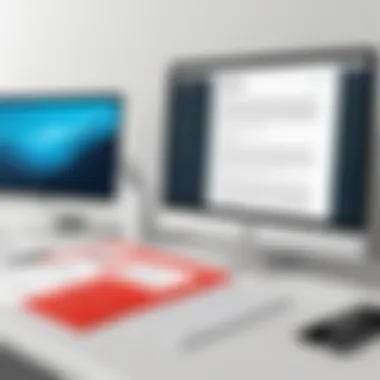
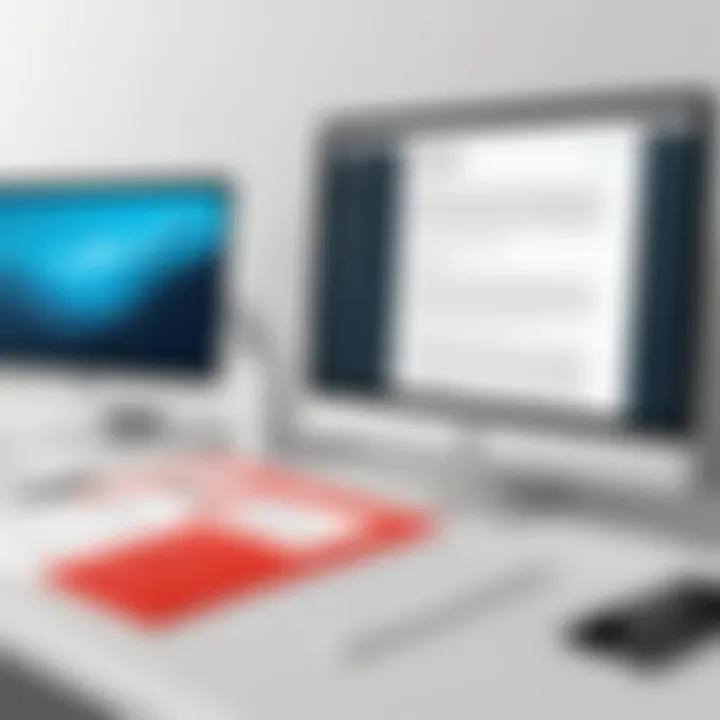
Offline tools for PDF editing provide users with robust options to modify documents without relying on an internet connection. Such tools often come with a host of features that allow for detailed manipulation of PDF content. They offer benefits like greater privacy, speed, and sometimes more sophisticated tools than their online counterparts. For those who work with sensitive information or prefer to keep their edits local, offline tools can be indispensable.
Benefits of Offline Editors
Utilizing offline editors has several notable benefits:
- Data Privacy: Working offline means your data does not leave your device. This mitigates risks associated with cloud services and protects sensitive information.
- Enhanced Performance: Many offline tools operate faster than online tools, especially when handling large files or complex edits.
- More Robust Features: Developers often provide extensive features in offline tools, catering to users' needs for more advanced editing capabilities, such as layer manipulation or precise control over formatting.
- Accessibility: Unlike online tools, offline editors can be used in areas with limited or no internet access, making them reliable for users on the go.
Popular Free Offline Tools
Several free offline tools stand out for their functionality and user-friendliness when it comes to editing PDF files. Here are three notable examples:
LibreOffice Draw
LibreOffice Draw is part of the LibreOffice suite, which offers a comprehensive range of applications for document processing. One significant aspect of LibreOffice Draw is its ability to edit PDFs with relative ease. This makes it a practical choice for users who need to alter text, images, or page layouts in their PDFs.
One key characteristic of LibreOffice Draw is its open-source nature, which means it is freely available for all users while continually receiving updates and improvements from its community. The tool also supports various file formats, allowing users to export their edited documents to multiple types, including traditional Word documents.
A unique feature of LibreOffice Draw is its drawing tools, which enable users to create and manipulate graphics directly within PDF files. This advantage can be particularly useful for presentations or technical documents, where visual elements need to be precise and tailored. However, it may be less suitable for more complex PDF forms, which can sometimes lead to formatting issues.
PDFsam Basic
PDFsam Basic is specifically designed for splitting, merging, and reorganizing PDF documents. Its focus on manipulating document structure sets it apart from general-purpose PDF editors. Users appreciate this tool for its simplicity and functionality.
The primary strength of PDFsam Basic lies in its user-friendly interface, which allows quick adjustments without steep learning curves. Users can easily merge multiple documents into one or split a single PDF into smaller files.
One of the unique features of PDFsam Basic is batch processing, which means users can perform operations on multiple files simultaneously, saving time for those who work with numerous documents. However, it has limited editing features compared to traditional editors, which could be a drawback for users seeking comprehensive editing capabilities.
GIMP
GIMP (GNU Image Manipulation Program) is primarily known as a powerful image editing tool but also offers capabilities for PDF editing. This adaptability makes it a versatile choice for users who require detailed image manipulation within their PDF documents.
GIMP's key characteristic is its advanced editing tools, which allow users to perform complex alterations on images embedded in PDFs. Users can retouch images, create graphics, and apply filters, all within a PDF.
The standout feature of GIMP is its layering system, giving users extensive control over individual elements within their document. However, the complexity of GIMP may present a learning curve for users who only need basic PDF editing, which can be a disadvantage for those looking for quick and straightforward solutions.
Editing PDFs on Mobile Devices
In the digital age, the need for mobile editing capabilities has increased significantly. More people work on the go, making it essential to modify PDF files from mobile devices. These devices provide flexibility and convenience, allowing users to manage their documents anytime and anywhere. Editing PDFs on mobile devices eliminates the barriers created by being away from a computer. Users can review, sign, and make essential changes while commuting, traveling, or during busy meetings.
Mobile editing tools are increasingly sophisticated. They allow for a range of modifications such as text changes, annotations, and even image alterations. However, users must remain aware of the limitations, such as screen size and possible compatibility issues. Security is also a consideration. It is important to choose reputable apps to ensure document safety.
Mobile Editing Tools Overview
Mobile editing tools vary widely in terms of features and functionality. They can be categorized into apps aimed at simple edits and more robust tools that offer comprehensive editing functionalities. Some common types include:
- Annotation tools: These allow you to highlight, underline, or add notes to the document.
- Signature apps: These facilitate electronic signing of documents.
- Full editors: These offer complete editing capabilities similar to desktop versions.
Popular options for mobile PDF editing often combine a user-friendly interface with powerful tools. Many apps are also free or offer basic functionalities without a charge, which keeps costs at bay while meeting editing needs.
Steps for Editing with Mobile Apps
Managing PDF files on mobile devices can be simplified by following specific steps to ensure efficiency and accuracy. Here are two notable apps:
Adobe Fill & Sign
Adobe Fill & Sign excels in allowing users to quickly fill and sign PDF forms. Its straightforward interface is appreciated and simplifies what often is a tedious task. One of the standout features of Adobe Fill & Sign is the ability to create your signature directly within the app. This means no need for printing, signing, and then scanning back the document. The app also allows users to save frequently used signatures for future use, speeding up repeated tasks.
However, this app's functionality can be limited to filling forms and signing documents. For users needing advanced editing, it might not meet all requirements, which could be seen as a disadvantage for complex PDF files.
Foxit PDF Reader Mobile
Foxit PDF Reader Mobile offers a more extensive range of functionalities than Adobe Fill & Sign. This app supports a variety of editing options, making it a suitable choice for users looking for more than just signing capabilities. Key features include text editing and annotation options. The app is known for its speed and efficiency when handling large documents.
A significant advantage of Foxit is its compatibility with various file formats. This flexibility allows users to convert and view different document types. However, some features may only be accessible through a paid version, which could deter users looking for fully free solutions.
Choosing the right app depends on individual needs and requirements for PDF editing.
Converting PDFs for Easier Editing
Converting PDFs plays a crucial role when it comes to editing these files efficiently. Unlike other formats, PDFs often lock the content, making direct edits cumbersome. Conversion offers a solution to this limitation by transforming PDFs into more accessible formats like Word or Excel. This process enhances editing capabilities, making it easier to manipulate text and data in a familiar environment.
Why Convert PDFs?
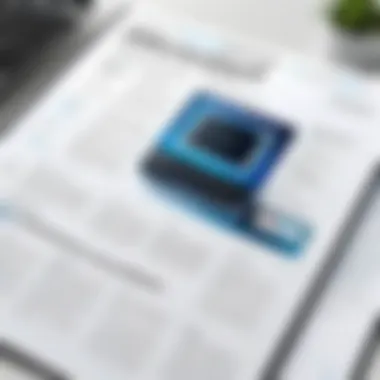
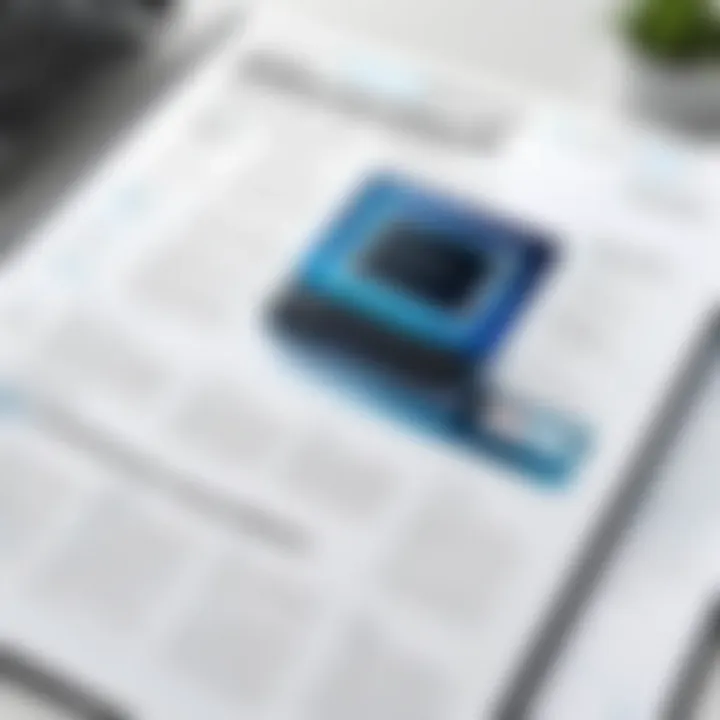
Converting a PDF to another format allows for straightforward modifications. This is particularly useful when the original PDF is complex, with images, tables, or intricate formatting. By converting to a format such as Word, users can leverage advanced text editing tools. Additionally, it enables the integration of new content. For example, professionals might need to add comments or other documents to the original PDF. Conversion is an essential step to achieve this seamless integration.
Tools for Conversion
Numerous tools exist for PDF conversion, ensuring users can find one that suits their specific needs. Here are two commonly used formats for PDF conversion:
PDF to Word
Converting PDFs to Word files allows for easier text editing. The primary characteristic of PDF to Word conversion is its ability to retain most formatting during the conversion process. This feature makes it a popular choice for users who want to maintain the original layout. Microsoft Word provides a reliable conversion tool that allows users to open a PDF directly. The advantage here lies in the familiarity most users have with Word, making modifications more intuitive.
However, one disadvantage to consider is that the conversion may not be flawless, particularly with PDFs containing significant graphical elements. Users might need to adjust formatting after conversion.
PDF to Excel
PDF to Excel conversion is pivotal for handling spreadsheets and data tables. This conversion's key characteristic is its dynamic handling of numerical data, allowing users to perform calculations or analyses directly in Excel. Tools like Smallpdf or Adobe Acrobat offer efficient solutions for this conversion.
The unique feature of PDF to Excel conversion is its ability to transform tabulated data into an editable format. This makes it a beneficial option for financial documents or reports. However, the downside can include potential misalignment of data if the original PDF does not have clear table structures. Users might find it necessary to reorganize their data post-conversion.
Converting PDFs can significantly streamline the editing process, making it more efficient and user-friendly if done correctly.
Choosing to convert PDFs before editing can enhance productivity and ensure that users can fully leverage the tools and features of more flexible document formats.
Tips for Effective PDF Editing
PDF editing can be a nuanced process that demands an understanding of how the format handles text, images, and layouts. Mastering effective PDF editing techniques enhances the user's ability to produce clear and professional documents. This section aims to guide you through strategic practices, specifically focusing on text edits and image management.
Best Practices for Text Edits
When editing text in a PDF, precision is key. Follow these best practices to ensure your changes are seamless:
- Maintain Original Formatting: When altering text, try to keep the original style intact. Adjustments in font type or size can shift the layout, leading to unaligned content.
- Use Clear and Concise Language: Ensure that any edits made enhance clarity. Avoid jargon or overly complex terms to ensure the text is universally understood.
- Double-Check for Errors: After editing, take time to proofread the document. Minor typographical errors can undermine your credibility.
- Utilize Comments or Annotations: If using an editing tool that allows it, consider using comments to mark areas needing further review rather than altering the text directly, especially during collaborative work.
"Effective communication often hinges on clarity. The clearer the message, the more successful the communication."
Image Management Tips
Images in PDFs require careful handling to maintain quality and positioning. Here are effective strategies:
- Check Image Resolution: Before inserting images, ensure they are high resolution. Low-quality images can reduce the overall professionalism of the document.
- Optimize File Size: Large images can make PDF files unwieldy. Use tools to compress images without losing quality to keep file size manageable.
- Positioning Matters: When placing an image, pay attention to its alignment with the surrounding text. Misplaced images can create confusion in understanding the content.
- Consistent Style: Aim for uniformity in styling images. Whether monochrome or full color, a consistent approach aligns with the overall document aesthetic.
By adhering to these tips, you can improve the quality and effectiveness of your PDF edits significantly. This not only enhances the presentation but also serves to effectively convey the intended message.
Common Challenges in PDF Editing
Editing PDF files presents unique challenges, which can often frustrate users. While the tools for editing PDFs are plentiful, not all provide the same level of functionality or user experience. It is crucial to recognize these challenges to effectively navigate the editing process and to find solutions that work best for individual needs.
Identifying Potential Issues
When editing PDFs, users may encounter a variety of issues. Some of the most common problems include:
- Incompatibility with formats: Certain editing tools may not support all PDF features, leading to loss of formatting or content. This is often seen when converting PDFs to other formats such as Word or Excel.
- Limited Editing Capabilities: Not all tools allow for extensive edits. Users may find they can only change text but cannot adjust images or layout, which may not suffice for their needs.
- Complexity of User Interfaces: Some PDF editing software can have complicated interfaces that can confuse users, making it difficult to locate necessary features or perform tasks.
- Quality of Edits: Some changes might result in lower quality with respect to fonts or images, especially if the file is being modified using less capable software.
Recognizing these challenges can prepare users to troubleshoot effectively and make informed choices when selecting editing tools.
Troubleshooting Tips
To address the challenges faced in PDF editing, here are several tips that can help streamline the process:
- Choose the Right Tool: Start by selecting a tool specifically designed for the edits you aim to complete. For instance, if you only need to add annotations, a basic editor will suffice. For more extensive changes, opt for a comprehensive software like Adobe Acrobat.
- Check Compatibility: Verify that the tool you are using supports all PDF formats. Some online editors might not be able to handle files with advanced features such as forms or embedded multimedia.
- Simplify Interface: If a tool seems complex, consider alternatives that provide a more user-friendly interface. Tools like Smallpdf offer straightforward navigation that can be beneficial.
- Maintain Original Quality: When editing, always save a backup of the original PDF. This ensures you can revert back if the quality of edits is not satisfactory or if formatting issues arise.
- Experiment with Various Tools: Don’t settle on the first tool you try. Explore different options to find the one that is the best fit for your needs. Each tool has its unique strengths and weaknesses.
By understanding common challenges and employing effective troubleshooting strategies, users can greatly improve their PDF editing experiences.
Epilogue
The conclusion serves as a pivotal element in this article by succinctly encapsulating the salient points discussed throughout. It reinforces the core theme of editing PDF files effectively and at no cost, a significant consideration for both casual users and professionals. The multiplicity of tools explored, ranging from online platforms to offline software, caters to various user preferences and requirements. Each tool emphasizes accessibility and practicality, bridging the gap between user needs and functional solutions in PDF editing.
Summary of Key Points
In summary, several key points stand out:
- Versatile Tools: The article elaborates on many tools available for free, enhancing users' ability to modify their PDF documents based on different needs.
- Editing Techniques: Text modifications, image alterations, and annotations are covered in detail, acknowledging that each edit can greatly affect the document's final presentation.
- Challenges and Solutions: Common issues are addressed along with troubleshooting tips, providing users with a roadmap to navigate potential setbacks.
Understanding these aspects leaves readers equipped with the knowledge needed to tackle PDF editing confidently.
The Future of PDF Editing
The outlook for PDF editing continues to evolve. As technology advances, we can expect improved tools that integrate more seamlessly with other file formats and enhance collaborative features. These advancements might include:
- Artificial Intelligence: Future tools may incorporate AI to optimize the editing process, suggesting edits or personalizing features based on user behavior.
- Cloud Integration: As more users embrace cloud storage, tools will likely integrate directly with platforms like Google Drive or Dropbox, allowing real-time collaboration on PDF files.
- Enhanced User Interfaces: A focus on user experience will lead to interfaces that simplify complex edits, reducing the learning curve for novice users while offering advanced features to veterans.



