Duplicate File Cleaner for Windows 10: A Comprehensive Guide
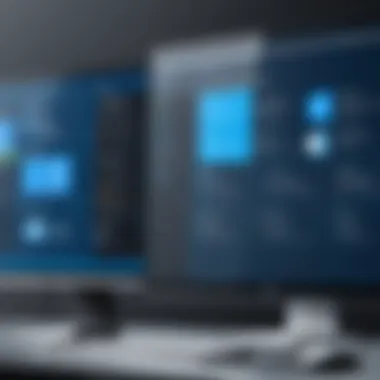
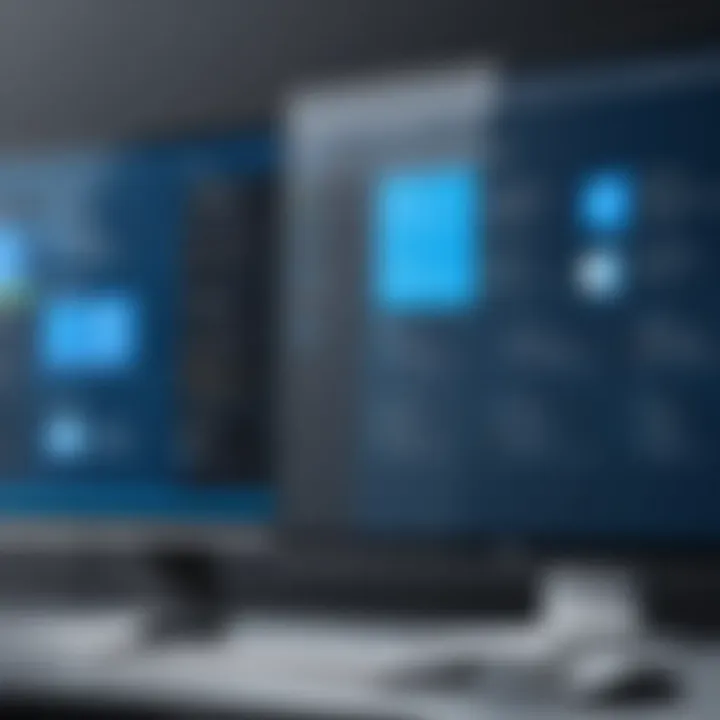
Intro
As digital data proliferates, managing file storage effectively becomes crucial, especially on platforms like Windows 10. Over time, duplicate files can clutter storage, consuming space and impacting system performance. This guide delves into the significance of duplicate file cleaners, exploring their functionalities and benefits. By the end, readers will gain a comprehensive understanding of how to streamline their file systems for improved efficiency.
Key Features
When selecting a duplicate file cleaner for Windows 10, it is essential to understand its key features. These features define how effectively a tool can identify and remove redundant files from the system. Here are notable aspects:
- Intuitive User Interface: A user-friendly design simplifies navigation, making it accessible for all users, from novices to experts.
- Advanced Scanning Algorithms: Tools that deploy sophisticated algorithms can more accurately detect duplicates, even when files have slight variations, such as different names or file types.
- Batch Processing: Effectively managing several files at once is a necessity when dealing with large datasets. Batch processing options can save time and enhance overall efficiency.
- File Preview Options: Before deletion, the ability to preview files allows users to make informed decisions, preventing accidental loss of important data.
- Safe Deletion Methods: Many tools offer various deletion methods, such as moving files to a recycle bin or securely deleting them, providing users with flexibility according to their preferences.
Product Specifications
Understanding product specifications will help users choose the right duplicate file cleaning software for their needs. Here are important factors to consider:
- Technical Specifications: Look for software that operates smoothly on Windows 10, with minimal system resource consumption. Some tools may require more RAM or processing power, which is vital for optimal performance.
- Compatibility and Connectivity: Ensure the tool compatible with various file types and storage sources. Whether the files reside on local drives, external hard drives, or cloud storage, a duplicate file cleaning tool should efficiently manage files across these platforms.
"Regular maintenance of digital files can enhance system performance and ensure that storage is used effectively."
With these features in mind, users can better align their file cleaning efforts with their unique needs and demands.
Methods to Clean Duplicate Files
In addition to understanding specific product features, it's essential to know the methods available for cleaning duplicate files. Here are common approaches:
- Manual Search: Users can manually search for duplicates by organizing files by name, date, or size. However, this method can be time-consuming and labor-intensive.
- Dedicated Software: Using specialized software yields quicker results. These programs often require minimal user input once set up, automating the scanning and identification process.
- Cloud Storage Tools: Some cloud services, like Google Drive and Dropbox, offer built-in features for finding duplicates. While they are not as comprehensive, they can serve as useful supplementary tools.
- Command Line Utilities: Advanced users may utilize command line tools like Windows PowerShell to identify duplicates, though this requires technical knowledge and may not be suitable for every user.
By employing these methods, users can ensure their files remain organized and that their systems run smoothly.
Understanding Duplicate Files
Understanding duplicate files is critical in enhancing system performance and storage efficiency on Windows 10. It lays the groundwork for recognizing how these redundant files can clutter a system, potentially leading to various performance issues. In this guide, we will explore the definition, common causes, and implications of duplicate files.
Definition and Types
Duplicate files can be defined as exact copies of files that exist in the same or different locations on a computer. These files can arise from various sources, and understanding their types is essential in managing them effectively.
There are primarily two types of duplicate files:
- Exact duplicates: These files have identical content, including their metadata.
- Similar files: These may differ slightly, such as edited images or different versions of documents.
It is important to identify whether the duplicates are exact or similar, as this can dictate how one would manage the cleaning process.
Common Causes
Several factors contribute to the creation of duplicate files. Awareness of these causes can help prevent future occurrences.
- Multiple downloads: Users often download the same file multiple times, especially when the original download was unsuccessful.
- File synchronization: Synchronization tools can create duplicates if not configured properly.
- Backup practices: Regular backups might include files that are already stored elsewhere, creating redundancies.
- User behavior: Sometimes, users may unknowingly copy files to different folders or drives.
Recognizing these root causes can aid users in implementing proactive measures to avoid duplication.
Impact on System Performance
The presence of duplicate files can significantly affect system performance. Some of the main issues include:
- Increased storage usage: Duplicates consume disk space unnecessarily, which could be utilized for more important files or applications.
- Slower file searches: Having numerous copies of the same file makes it harder for the system to locate and retrieve desired documents, thus slowing down overall performance.
- Backup complications: Backing up a system with a high volume of duplicates leads to longer backup times and increased storage requirements for the backup itself.
In summary, understanding duplicate files not only helps users make informed decisions about cleaning but also assists in maintaining a streamlined and efficient operating system.
Why Use a Duplicate File Cleaner?
The management of files on a computer can often lead to clutter, especially when duplicates appear scattered throughout directories. This section explores the relevance of utilizing a duplicate file cleaner, focusing on its benefits and why it is necessary for maintaining an orderly file system. Understanding these elements can significantly influence your overall computer experience.
Enhancing Storage Efficiency
Storage efficiency is a crucial aspect of optimal system performance. Duplicate files waste precious disk space. As files replicate over time due to various reasons, users may find themselves unaware of just how much space is occupied by these unnecessary copies. A duplicate file cleaner identifies these duplicates, providing a straightforward method to manage storage. When space is freed, users can install new software, store essential files, or even improve system speed. This means that in simple terms, less clutter directly translates to a more efficient storage use.
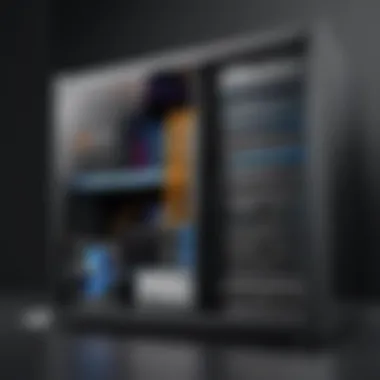

Improving File Organization
Having duplicate files muddles any attempt at organization. When files with the same content exist multiple times, locating the correct version can become a frustrating challenge. A duplicate file cleaner streamlines organization; it helps sort files into single copies, making retrieval easier and mitigating the likelihood of errors during file management. An organized drive not only enhances productivity but also contributes to a clearer mental workspace. Maintaining this clarity is important, as it fosters better working habits and lowers the risk of confusion when accessing files.
Facilitating Faster Backups and System Performance
Duplicate files can significantly slow down backup processes. When performing backups, every file must be accounted for. Extra copies can lead to longer backup times and increased resource consumption. Utilizing a duplicate file cleaner simplifies backups, as it reduces the amount of data to be processed. Furthermore, once duplicates are removed, the system may experience enhancements in overall performance. Programs run more fluidly, and tasks complete in shorter timeframes due to less clutter, thus contributing to a smoother and more efficient computing experience.
"Efficiency is doing things right; effectiveness is doing the right things."
In summary, using a duplicate file cleaner is not merely a matter of preference but a need for optimal system performance. It enhances storage efficiency, improves file organization, and aids in fast backups, leading to a more satisfying user experience.
Choosing the Right Duplicate File Cleaner for Windows
Selecting an appropriate duplicate file cleaner for Windows 10 is crucial. With a plethora of tools available, the right choice can enhance your system’s performance and simplify your file management process. A good duplicate file cleaner not only removes unnecessary files but also does so safely and efficiently. Each software solution offers distinct features and capabilities, and understanding these can help in making an informed decision that aligns with your specific needs.
Key Features to Look For
When evaluating duplicate file cleaners, certain features stand out as particularly beneficial. Here are several key elements to consider:
- Scanning Options: The ability to perform quick or deep scans can be helpful. Quick scans find duplicates quickly, while deep scans examine all files more thoroughly.
- Customization: The cleaner should allow customization of the scanning criteria, such as file type, size, or creation date.
- Preview Function: A preview feature enables users to examine duplicates before deletion, which is essential to avoid removing important files mistakenly.
- Bulk Actions: Look for tools that can manage duplicates in bulk. This saves time and makes the deletion process more efficient.
- Recursion: The ability of a tool to search within subfolders is vital for thorough cleaning.
Choosing a cleaner with these features can lead to a smoother experience and better results.
User Interface Considerations
A user-friendly interface can significantly enhance the software experience. Consider the following aspects:
- Ease of Navigation: The software should have a clear layout that allows for easy navigation through its features.
- Visual Clarity: An intuitive design that presents information clearly helps in quick understanding and reduces the likelihood of errors.
- Accessibility: User interfaces that are accessible even to non-tech-savvy individuals can make the cleaning process less daunting for everyone.
- Help and Support: Integrated help options or easy access to support can be very beneficial when facing issues or needing assistance.
A well-designed user interface fosters a better cleaning experience and encourages consistent use.
Cost vs. Free Options
The market offers a range of duplicate file cleaners at different price points, including free options. Understanding the implications of each can guide your choice:
- Free Options: Tools like dupeGuru provide basic functionalities with no cost. They can be sufficient for users who do not require extensive features and are on a budget.
- Paid Software: Options such as Duplicate Cleaner Pro come with a variety of advanced features, including technical support and enhanced scanning capabilities. Such tools may justify their cost for heavy users or businesses.
- Trial Versions: Many paid tools offer trial versions. This allows users to assess features before committing to a purchase, enabling an informed choice.
- Value for Money: It’s important to evaluate what you are receiving for the price. Features and level of service should match cost expectations.
Popular Duplicate File Cleaner Tools for Windows
In the context of maintaining an efficient and organized file system, selecting the right duplicate file cleaner tool can make a significant difference for Windows 10 users. Various tools exist, each with unique functionalities that cater to different needs. Using a dedicated duplicate file cleaner can streamline workflows, enhance system performance, and free up essential hard disk space. The choice of tool may depend on several factors including user interface, features, and price.
Software Review: CCleaner
CCleaner is one of the most well-known software solutions for system optimization, which includes its ability to detect and remove duplicate files. Its user-friendly interface makes it approachable for both novice and experienced users. CCleaner allows for scanning specific folders or entire drives, which provides flexibility for users to manage their duplicate files effectively.
The tool also integrates features that clean the registry and eliminate junk files, enhancing overall system performance. Users can preview duplicates before any actions are taken, ensuring no critical files are deleted accidentally. While the free version offers essential functionalities, the premium version provides advanced options and automated scheduling features that could appeal to tech-savvy individuals.
Software Review: dupeGuru
dupeGuru is tailored for detailed duplicate file analysis, featuring a powerful scanning algorithm that identifies duplicates based on content rather than just file names. This is a notable advantage, especially for users who consistently work with multiple versions of files. The software offers multiple modes: standard, music, and pictures, each designed for different types of content.
It supports a broad range of file formats, making it versatile for various types of users. Additionally, its Linux and macOS compatibility allows for broader usability among different operating systems. Users can analyze files deeply and decide on deletions based on the context of their work, which makes dupeGuru a reliable choice for those wanting thorough file management capabilities.
Software Review: Duplicate Cleaner
Duplicate Cleaner stands out due to its extensive features that cater specifically to duplication issues. Users can execute highly customizable scans, focusing on file types or specific directories. The ability to choose matching criteria is a key advantage, as this can range from exact matches to more complex criteria like similar images.
Furthermore, Duplicate Cleaner provides advanced reporting options, giving users insights into their findings. This software can also assist with organizing files by allowing users to automatically move duplicates to a predefined folder or delete them right away.
While the free version is somewhat limited, the professional version opens up advanced features which may be beneficial for power users who manage large volumes of files on a regular basis.
Software Review: VisiPics
VisiPics specifically caters to managing duplicate picture files, making it an invaluable tool for users who deal heavily with images. It utilizes complex comparison algorithms to identify duplicates, including variations in resolution and quality. Users can view images side-by-side, offering a clear visual aid when deciding on which files to keep and which to delete.
The software’s capture of metadata and support for various image formats further enhance its usability. For photographers and those organizing extensive photo libraries, VisiPics offers significant utility that can save hours of sorting through files manually. While it focuses solely on image duplicates, it excels in this niche, making it a strong choice for its target audience.
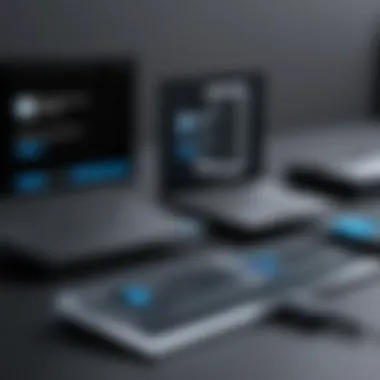
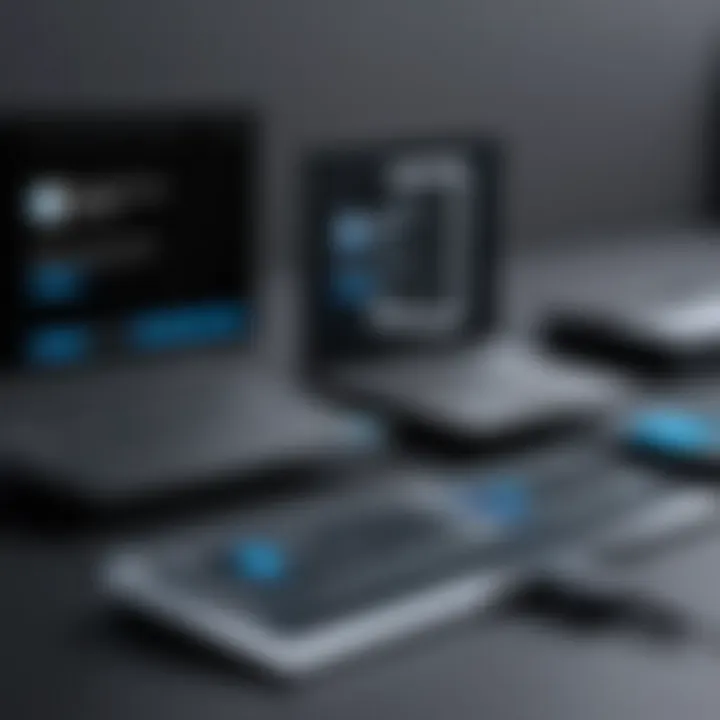
How to Use Duplicate File Cleaner Software
Using a duplicate file cleaner software is a vital step for anyone looking to keep their Windows 10 system optimized. Many users often overlook this process, thinking it is unnecessary. However, duplicate files can silently consume disk space and render systems less efficient. Understanding how to effectively utilize a duplicate file cleaner can improve file management, enhance system performance, and facilitate a smoother user experience. This section will guide you through the crucial steps necessary for effective use of these tools, from installation to safe deletion.
Installation Process
Installing duplicate file cleaner software is generally straightforward. First, select a software solution that fits your needs based on features and user reviews. For example, tools like CCleaner and Duplicate Cleaner may be considered. Once the decision is made, download the installer from the official website. Starting the installer is the next step. Users usually come across a few prompts. It's important to read through the agreements and settings offered during the installation phase to customize how the software operates. Often, you may want to avoid bundled third-party applications. Select the necessary options and complete the installation. Afterward, you should be able to find the software in your Start menu.
Scanning for Duplicates
After installing the software, it is essential to initiate a scan to locate duplicate files. Open the application, and you will typically find options to choose the scanning type. You can either scan specific folders or let the software search your entire system. It is beneficial to begin by selecting files that you suspect may have duplicates, such as your Documents or Downloads folders. Start the scanning process and allow the tool to work. Depending on the file size and number of duplicates, this process may take varying amounts of time. Once completed, the software will display potential duplicate files.
Reviewing Duplicate Files
Once you have the scan results, reviewing the duplicates is a critical step. Most duplicate file cleaners will present the files in an organized manner. This enables you to easily see the file names, locations, and sizes. Take time to evaluate these results carefully. There may be instances where files appear to be duplicates but serve different purposes. For example, a file in your Documents might have a similar name to one in Downloads, but they could be entirely different, so verification is essential. Many tools allow users to preview files before deletion, which can help you avoid accidental loss of important data. Always ensure what you are about to delete is indeed redundant.
Safe Deletion of Duplicates
Deleting duplicate files should be approached with caution. After reviewing the duplicates and confirming they are unnecessary, proceed to deletion. Most duplicate file cleaners provide options to delete files permanently or move them to a recycle bin. It is prudent to opt for the recycle bin option initially. This way, if you mistakenly delete something important, you can easily restore it. Furthermore, some software includes features for bulk deletion, making the process simpler and faster. After deletion, it is a good practice to run another scan to ensure that all duplicates have been dealt with.
"Always keep a backup before making significant changes to your file system."
In summary, using duplicate file cleaner software involves a series of steps: installing the application, scanning for duplicates, reviewing the findings, and finally, performing safe deletions. Each phase is significant as it contributes to an organized and efficient file management system. Evaluating your files regularly with these tools can lead to improved overall system performance.
Best Practices for Maintaining a Clean File System
Maintaining a clean file system is essential for ensuring optimal performance and convenience in Windows 10. Regular file management not only improves computer speed but also simplifies navigation through your files. A clean system enhances productivity by minimizing the time spent searching for documents, images, and applications. In this section, we explore effective practices to maintain an organized file system.
Regular Scanning Schedule
Establishing a routine for scanning your file system can help in identifying and removing duplicate files effectively. A regular scanning schedule should be based on how frequently you add or modify files. For instance, weekly scans may be suitable for users who frequently upload photos or documents, while monthly scans might suffice for those with less frequent changes. Regular scans help in minimizing clutter before it becomes unmanageable.
Benefits of Regular Scanning
- Prevention of Redundant Files: Consistently scanning helps in detecting duplicate files early, preventing redundancy from accumulating.
- Enhanced Performance: Regular cleaning can lead to improved system responsiveness, as fewer files result in a lighter load on the system.
- Easier File Management: Schedules help users develop a habit, making it simpler to manage files in the long run.
"A proactive approach allows users to maintain control over their digital environment, resulting in higher levels of efficiency and satisfaction."
Organizing Files Effectively
Organizing files is a crucial part of maintaining a clean file system. It goes beyond simply deleting duplicates; it involves creating a logical structure for your files. Categorizing documents into folders by themes, projects, or dates can lead to better accessibility and usability over time. It is advisable to adopt a clear naming convention that reflects the content or purpose of each file.
Strategies for Effective Organization
- Folder Hierarchies: Create main folders for broad categories, and sub-folders for detailed classifications. This tiered approach prevents confusion.
- Consistent Naming: Use clear, descriptive names for files and folders. Avoid vague titles like "document1" and instead opt for something specific, like "2023_Project_Report."
- Tagging Files: If supported by your operating system or software, use tags to add additional context to files. Tags can make searching simpler and more intuitive.
Utilizing Cloud Storage Solutions
Cloud storage presents an excellent opportunity for maintaining a clean file system. Solutions such as Google Drive, Dropbox, and Microsoft OneDrive not only provide physical storage space but also enhance accessibility. Synchronizing your files across devices means that you can access important documents from anywhere, while also reducing clutter on local storage.
Advantages of Cloud Storage
- Automatic Backups: Many cloud services offer automatic backup options, safeguarding files while preventing unnecessary duplication.
- Collaborative Features: These platforms allow multiple users to access and modify files, minimizing the chance of duplicate versions being saved.
- Space Management: Offloading files to the cloud can free up local storage, improving performance and facilitating a cleaner environment.
By implementing these best practices, users can ensure that their files are organized, accessible, and free from duplicates, allowing Windows 10 systems to perform efficiently and effectively.
Handling Special Cases of Duplicate Files
When managing duplicate files, it is essential to address special cases that could affect your file cleaning efforts. This section explores unique scenarios where duplicates can arise, their implications, and strategies to handle them effectively. Understanding these cases can help in maintaining a clean and organized digital environment while preventing further complications in your file management.
Identifying Duplicates in External Drives
External drives often serve as additional storage, which can lead to duplicate files if not managed carefully. Many users transfer data between their computer and external drives without a clear organization strategy. To identify duplicates here, one must prioritize a thorough scanning process.
When you connect an external drive, consider the following steps:


- Use Duplicate File Cleaner Software: Some tools can scan multiple locations at once. Ensure the chosen software supports external drives.
- Look for Duplicate File Names and Content: Often, files have the same name, but their content might be different. Scan carefully and use built-in tools in software for content matching.
- Review Drive Structure: Examine folder structures across devices. This helps locate duplicates that may be hiding in different folders.
By focusing on these aspects, users can effectively clean up their external drives, freeing up space and reducing clutter.
Dealing with System Files
System files play a crucial role in the operation of Windows 10. Duplicate system files can lead to a range of issues, including application malfunctions and system instability. Therefore, handling them necessitates caution.
Here are critical points when dealing with system files:
- Do Not Delete Without Backup: Before removing any duplicate system files, ensure to back up important data. This is essential to avoid potential loss of functionality in your operating system.
- Use Trusted Tools: Not all duplicate file cleaners adequately distinguish between user data and system files. Choose tools with strong reputations and user reviews to minimize risks.
- Perform Manual Checks: If you identify duplicates that seem to be system files, conduct a manual check to verify their necessity. Research their purpose online if unsure.
Addressing system files carefully ensures system integrity and protects your data from accidental deletion.
Addressing Cloud Storage Duplicates
With the shift towards cloud storage solutions, managing duplicate files in services like Google Drive or Dropbox is increasingly relevant. Duplicates can quickly fill up storage space, leading to additional costs or limitations.
To address duplicates in cloud storage, consider the following approaches:
- Integrate with Duplicate File Cleaners: Some tools can directly link to your cloud account for efficient scanning. This can save significant time and ensure thoroughness.
- Check Sync Settings: Review synchronization options to prevent duplicates from syncing from your local device to the cloud storage.
- Organize Before Uploading: Build a solid folder structure locally before uploading files to the cloud. This preemptive organization helps reduce the chance of having duplicates in the first place.
By implementing these strategies, you can ensure optimal use of your cloud storage resources and maintain a clean and organized file structure.
"Managing duplicates in special cases requires attention to detail and careful planning to avoid system disruptions."
Evaluating the Results of File Cleaning
Evaluating the results of file cleaning is essential for understanding how effective the duplicate file cleaner has been on Windows 10. The primary aim of these tools is to enhance system performance and improve storage efficiency. After cleaning, it is crucial to assess the changes to ensure that the desired outcomes are achieved.
Post-Cleaning System Performance
Once the duplicate files have been removed, monitoring the system's performance can provide insight into the effectiveness of the cleaning process. Users often notice various improvements, such as reduced loading times for applications and faster file access. This can be particularly advantageous for users with older hardware or systems bogged down by unnecessary duplicate data.
Key indicators to measure post-cleaning performance include:
- Boot Up Speed: A noticeable reduction in startup time can indicate that duplicate files have been successfully cleaned.
- Application Launch Times: Applications may open more quickly, reflecting an uncluttered system storage.
- File Search Speed: Improved search speeds can be observed due to less redundant data cluttering the file system.
To evaluate these aspects, consider running system benchmarks both before and after cleaning. Tools like Performance Monitor or third-party benchmarking solutions can be useful for this purpose.
User Experience Improvements
The user experience can also significantly enhance after file cleaning. Users may find it easier to navigate through their files and folders, thanks to a more organized file system. This improved organization not only enhances usability but also contributes to better workflow efficiency.
Some common improvements in user experience include:
- Simplified File Management: With fewer duplicates, users can quickly locate the files they need without sifting through redundant copies.
- Reduced Storage Anxiety: Knowing that the storage is optimized can alleviate stress about running out of space.
- Enhanced Data Security: Fewer duplicates mean less possibility of accidental deletion of important files. A cleaner storage space also reduces the risk of confusion, thereby improving file retention efforts.
By keeping track of how file management becomes more intuitive post-cleanup, users can validate the benefits of duplicate file cleaning efforts. Feedback from personal experience is a powerful measure in understanding the overall impact.
Effective file cleaning not only clears redundant data but also enhances the user's interaction with their data, leading to a smoother user experience.
Ultimately, the evaluations of system performance and user experience after cleaning should serve as guides to users. Recognizing the improvements urges users to maintain file cleanliness regularly, which stakes a claim on the ongoing relevance of duplicate file cleaners in achieving a well-organized Windows 10 operating environment.
Culmination
In this article, the significance of cleaning duplicate files on Windows 10 has been thoroughly examined. Duplicate files can slow down the system, consume valuable storage space, and lead to confusion in file organization. Addressing these issues through effective file cleaning strategies provides tangible benefits. By removing redundant files, users can enhance their system performance and storage efficiency.
Recap of File Cleaning Importance
File cleaning is not merely a recommended practice; it is essential for maintaining an organized system. Duplicate files clutter the digital landscape. They can stem from various sources, such as software installations, backups, or simply user error. When these duplications are not handled, they impact overall system speed and responsiveness.
To recap, here are some points underscoring the importance of file cleaning:
- System Performance: Regularly cleaning duplicate files helps maintain optimal performance levels. Users will notice faster boot times and improved application response.
- Storage Management: Freeing up storage from duplicate files can allow for ample space for new files and applications, which is vital in an era of increasing data needs.
- File Organization: A clean system enhances productivity by making it easier to find essential files without sifting through duplicates.
Future Trends in File Management
Looking ahead, file management is evolving due to technology advancements. Trends show a shift towards more automated solutions. Here are some notable emerging patterns:
- Artificial Intelligence: AI-enabled tools will likely improve the accuracy of duplicate file recognition and removal. Users can expect more intelligent solutions that learn from behaviors and preferences.
- Cloud Integration: Many file cleaner tools are beginning to integrate with cloud services. This development will address concerns related to managing data in multiple locations and ensure that duplicate files are not just removed locally but also across cloud storage.
- User-Centric Designs: Future tools may prioritize user experience. Simplified interfaces and clearer dashboards can make the cleaning process accessible and intuitive for all users, regardless of technical proficiency.
As file management tools become more sophisticated, users can anticipate a more streamlined and efficient approach to maintain their digital files.



