Complete Guide to Downloading Snapchat on Mac
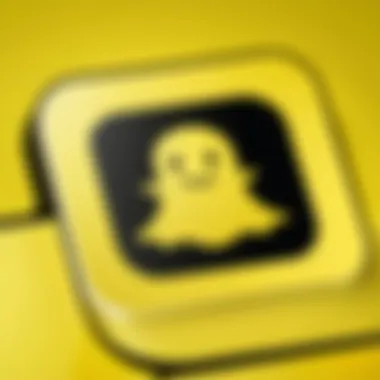
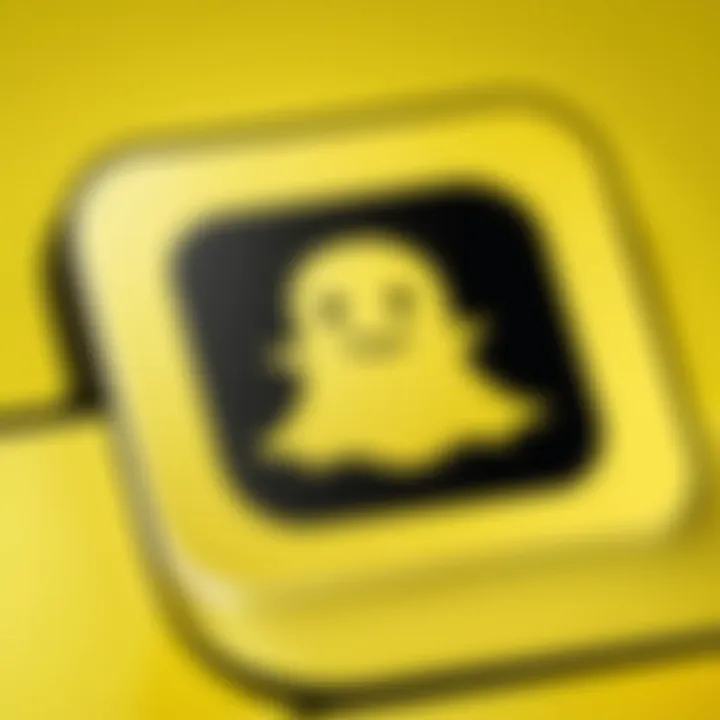
Intro
Downloading Snapchat on a Mac comes with its own set of challenges. Unlike its mobile counterpart, Snapchat does not have an official macOS application. This limitation can frustrate users who wish to access the popular social media platform from their desktops. However, there are various methods to work around this issue, making it possible to use Snapchat on a Mac. This guide will explore these methods, each with its pros and cons, as well as provide troubleshooting tips for a smooth experience.
By exploring alternative ways to engage with Snapchat, users can make the most of their Mac experience. It is important to be aware of these options, especially for tech-savvy individuals who value flexibility in using applications across devices. Users should feel empowered and informed, equipped with effective solutions that cater to their specific needs.
Intro to Snapchat on Mac
In today's digital landscape, having seamless access to social media platforms is essential, especially for users who engage with their friends and family on Snapchat. This platform is primarily known for its ephemeral messaging and creative features, highly favored by younger audiences. However, the availability of Snapchat on Mac devices presents certain challenges that users need to navigate. Understanding how to use Snapchat on a Mac is crucial not only for enhancing your social media experience but also for ensuring that you can stay connected even when away from mobile devices.
Understanding Snapchat
Snapchat originally launched as a mobile app that emphasized privacy and fun through its temporary photo and video sharing features. Users appreciate the app for its engaging filters, lenses, and unique ways to communicate. Messenger functionality allows users to send media directly or share Stories featuring content visible for 24 hours. Understanding these functionalities is important when considering how to best replicate this experience on a Mac, which lacks a native application.
Additionally, Snapchat has specialized features like Snap Map and Discover, which provide location-based services and access to media content from various publishers. While the primary experience is optimized for mobile devices, recognizing what makes the platform valuable can help Mac users seek the best alternatives available.
Limitations of Official Snapchat for Mac
The most notable limitation is that Snapchat does not offer a dedicated application for Mac OS. This absence means users cannot download the app directly, missing out on the smooth user interface and functionalities that the mobile version provides. Furthermore, without an official Mac app, users will not have the same level of access to features such as story creation and multimedia sharing.
In addition to the lack of a dedicated application, there are significant performance limitations when attempting to access Snapchat on a web browser. Users may face sluggish load times and functionality restrictions that can significantly detract from the overall experience. The mobile interface does not translate well to desktop, which can lead to frustration and decreased engagement with the platform.
In summary, while Snapchat remains a vibrant platform for social interaction, users looking to access it on Mac must be aware of the inherent limitations tied to its absence on the operating system. Understanding these aspects will prove crucial in navigating alternative methods for utilizing Snapchat effectively.
Prerequisites for Downloading Snapchat
Before diving into how to access Snapchat on a Mac, it is crucial to establish some key prerequisites. Understanding these elements ensures a smoother experience and helps avoid potential frustrations. Users must be aware of their MacOS version and the technical requirements necessary to run alternative methods effectively. By ensuring compatibility and system adequacy, the process can become more efficient.
MacOS Compatibility
Compatibility with MacOS is the first step. Snapchat doesn’t have an official app specifically designed for MacOS. This limitation prompts users to resort to alternatives such as Android emulators or web browsers. It is essential to verify that your current MacOS version can handle the chosen method.
Most users running MacOS Catalina or higher will find better compatibility with popular emulators, such as BlueStacks or NoxPlayer. Older versions of MacOS might introduce unforeseen issues or might not support certain features of these emulators. Users should update their system whenever possible.
System Requirements
System requirements are another cornerstone of successfully using Snapchat on a Mac. While each emulator may have distinct requirements, certain general criteria are common among them:
- Processor: A modern multi-core processor is recommended to manage the tasks of running both the emulator and Snapchat simultaneously.
- RAM: At least 4GB of RAM is necessary for optimal performance. More RAM can improve multitasking efficiency.
- Storage Space: A minimum of 5GB of available disk space is usually required for installing any emulator and maintaining Snapchat’s functionality.
- Graphics Driver: A capable graphics card contributes to a smoother experience when running apps within an emulator.
Here’s a list of additional requirements you should consider:
- Ensure virtualization is enabled in BIOS for better emulator performance.
- A stable internet connection is necessary for downloading the app and for general use of Snapchat.
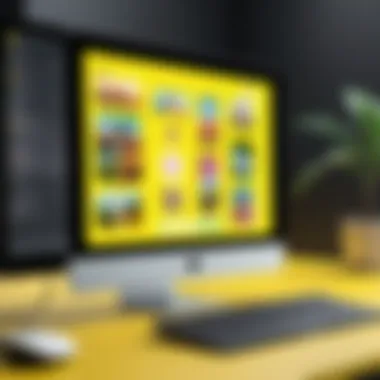
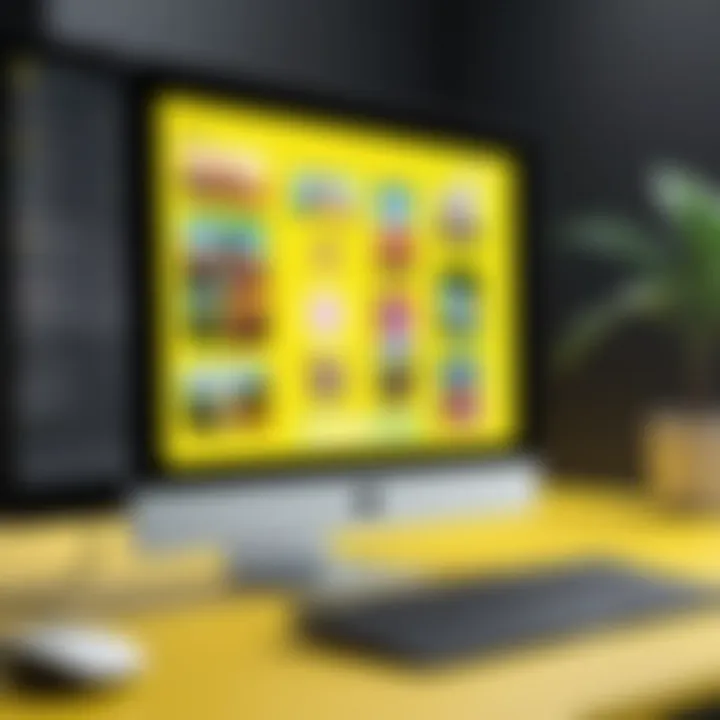
In summary, checking MacOS compatibility and system requirements is vital before attempting to install Snapchat or any applications that simulate it. This step helps in avoiding common installation problems that could otherwise derail the user experience.
Alternative Methods to Access Snapchat on Mac
Accessing Snapchat on a Mac presents unique challenges due to the absence of a native application for macOS. However, there are alternative methods that facilitate engagement with Snapchat on these devices. Understanding these methods is crucial for maximizing user experience. They not only open up possibilities for communication and connectivity but also provide the ability to utilize official features that might otherwise be out of reach. Alternatives can cater to varying needs and preferences, offering flexibility to the users.
Using an Android Emulator
Overview of Android Emulators
Android emulators are software that mimics the functionality of Android devices on other operating systems, including macOS. Their role in this context is significant, as they enable users to run Android applications, such as Snapchat, on their Macs. Emulators are particularly popular due to their portability and user-friendly interfaces. They create a virtual environment where Android apps can operate seamlessly, allowing users to harness the full spectrum of Snapchat’s features as intended on a mobile device.
The distinctive aspect of Android emulators is their ability to recreate various device specifications. For instance, a user can simulate different screen sizes and operating system versions. This versatility makes emulators a prevalent choice among tech enthusiasts. However, it is essential to consider that not all emulators perform equally. Some may have compatibility issues with certain applications, which can hinder user experience.
Recommended Emulators for Mac
There are several Android emulators that have been identified as effective options for Mac users looking to run Snapchat. Notable mentions include Bluestacks, NoxPlayer, and Andy. Each of these emulators have unique characteristics that enhance their usability. For example, Bluestacks is renowned for its simplicity and ease of installation. This emulator is geared toward gaming but supports a wide range of applications, making it suitable for Snapchat as well.
NoxPlayer, on the other hand, is favored for its extensive customization options. Users can adjust performance settings to optimize how apps run. Andy stands out for its integration capabilities, allowing you to sync with mobile devices easily. The main advantage of these emulators is that they provide a familiar interface for Android app users while functioning smoothly on a Mac. Nonetheless, performance may vary depending on the specific emulator and the capability of the Mac being used.
Accessing Snapchat via Browser
Using Snapchat Web
Snapchat Web is another avenue for Mac users to access Snapchat without needing a dedicated application. This web version allows users to log in and utilize basic features from their browser. Its significance lies in its accessibility; there is no need to download any additional software. By visiting the Snapchat website and logging in, a user can send snaps and messages, making it a convenient method for quick access.
Using Snapchat Web, users can enjoy familiar functionalities. This is especially beneficial for those who prefer not to deal with system requirements for an emulator. However, while the web interface is user-friendly, it lacks some features found in the mobile app, such as video calls.
Limitations of Web Access
Although Snapchat Web provides an alternative to traditional access, it does come with notable limitations. The functionalities available are not as comprehensive as those on the mobile application. Certain features, like the Snap Map or the ability to send and view stories, may be limited or entirely unavailable.
Moreover, the reliance on a stable internet connection is critical, as any fluctuation can disrupt service. This may frustrate users who are accustomed to the seamless experience on mobile devices. A good understanding of these limitations helps users set realistic expectations when accessing Snapchat through the web.
Downloading Snapchat through Android Emulator
Using an Android emulator to download Snapchat on Mac has become a popular choice among users seeking to run mobile applications on their desktop systems. This method addresses the compatibility gap that arises from Snapchat's absence on MacOS as a native app. Emulators enable users to access mobile apps with ease, providing a means to engage with Snapchat's unique features directly from a larger screen.
The importance of utilizing an Android emulator lies not only in expanding software accessibility but also in enhancing user experience. With emulators, individuals can explore Snapchat's functionalities fully, from sending snaps to utilizing filters and engaging in chats. For many, this is a significant benefit. Moreover, emulators continue to receive updates, increasing compatibility with newer applications and technologies, making them a valuable resource for tech enthusiasts. However, operating an emulator carries some considerations regarding performance and resource allocation on the Mac.
Step-by-Step Installation Process
Downloading the Emulator
The first step in using an Android emulator is to download it. Popular emulators like BlueStacks or NoxPlayer are user-friendly and provide robust performance. Recognizing the specific emulator to choose depends on individual preference. BlueStacks offers a balance between functionality and ease of use, happening to be a well-regarded choice among users looking to run Snapchat on Mac.
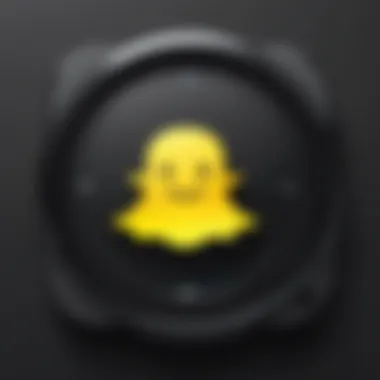
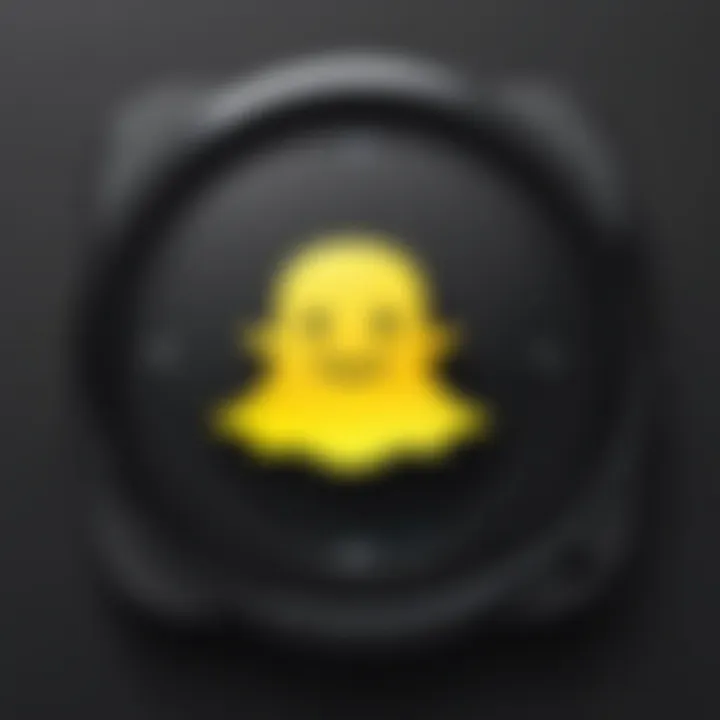
When downloading an emulator, it is crucial to visit the official website to avoid malware or unwanted software. Typically, the download process involves one or two clicks followed by a quick setup. Emulators usually require a significant amount of storage space and can be demanding in terms of system resources. Users must bear in mind the potential strain on their system, especially if they run multiple applications simultaneously.
Installing the Emulator on Mac
Once the emulator is downloaded, installing it on Mac is a straightforward process. Users are guided through an installation wizard that simplifies the steps, making it manageable even for those less tech-savvy. The installation usually involves dragging the emulator icon into the Applications folder. This procedure is not only effective but is also common practice for Mac applications, ensuring familiarity.
The unique feature of this installation method is its seamless integration with Mac’s interface, allowing users to switch between macOS applications and the emulator effortlessly. Nevertheless, one should be aware that certain security settings on Mac may require attention. For instance, users might need to allow the emulator to run through their privacy settings. This additional step, while simple, is essential for a smooth installation experience.
Setting Up Snapchat within the Emulator
After the emulator is installed, the next critical step is setting up Snapchat within the platform. Users begin by accessing the Google Play Store or the emulator's app store depending on the chosen emulator. Search for Snapchat and initiate the download. One advantage of using an emulator is the ability to enjoy the entire Snapchat experience, including updates and new features, as the app maintains regular updates.
Configuring Snapchat inside the emulator is typically simple, as the app prompts for usual information, such as a username, password, and permissions. The unique aspect of this setup is the flexibility it offers. Users can utilize extensions or add-ons within the emulator, enhancing their Snapchat experience with additional features not available on mobile devices. However, users must note that due to the emulation environment, performance may vary, requiring monitoring to ensure optimal operation.
Optimizing Emulator Performance
To enhance the performance of the emulator when running Snapchat, several recommendations can be considered. First, allocate sufficient system resources by adjusting the emulator settings. Optimizing RAM and processor allocation leads to smoother operation.
Second, keeping the emulator updated is vital. Updates often include performance enhancements that improve stability when running applications like Snapchat.
Finally, minimizing background applications while using the emulator can greatly impact performance. By focusing system resources on the emulator, users can enjoy a more responsive experience in Instagram, considerably reducing lag when loading media.
Using Snapchat via Browser
Using Snapchat via a browser is a relevant option for Mac users. This section discusses how to access Snapchat without installing any extra software. For those who cannot download an emulator, this is a straightforward alternative.
Navigating to Snapchat Web
To start using Snapchat on your Mac, open your preferred web browser. Type in the URL for Snapchat, which is snapchat.com. The web interface is designed to be user-friendly. However, skip searching for the site, as it leads to confusion and possible security risks. Once you reach the site, you will see a noticeable login screen that mirrors the mobile app. For the best experience, use up-to-date browsers like Google Chrome or Mozilla Firefox.
Creating an Account or Logging In
If you do not have a Snapchat account, the browser version allows you to create one. Click on the option for account creation. You will need to provide your details, like your email address, phone number, and password. Make sure your password is strong to protect against unauthorized access.
If you already have an account, simply enter your login credentials and click 'Log In.' You might need to verify your account if you are using a new device. Expect to receive a verification code via SMS or email. Enter the code to complete the login process. This process ensures that you maintain control over your account.
Limitations of Browser Functionality
While using Snapchat through a browser is convenient, it has limitations. Not all features available on the mobile app are present on the web version. For example, complex filters and certain camera functionalities may not be accessible. Additionally, stories might load slower compared to the app. The interface may feel less responsive, affecting user engagement.
"Understanding these limitations is key to a better user experience."
Users looking for a full experience might find this web version lacking. However, for casual use, it serves as an effective method to stay connected. It's a practical choice for those using Mac computers, ensuring they can still enjoy Snapchat without extra installations.
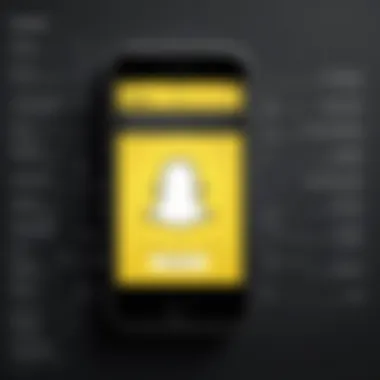

Troubleshooting Common Issues
In the realm of downloading and using Snapchat on Mac, encountering issues is not uncommon. Users may face various technical difficulties that hinder their experience, especially when using emulators or browser versions. This section addresses common issues and offers solutions, equipping users with the knowledge to resolve these problems efficiently. Understanding how to troubleshoot issues is vital as it enhances the overall user experience, allowing for smoother interactions with Snapchat.
Emulator Crashes or Freezes
One of the frequent problems Mac users face is the crashing or freezing of the Android emulator when trying to run Snapchat. These emulators, such as BlueStacks or NoxPlayer, simulate an Android environment on your computer and can sometimes struggle due to resource limitations. Here are some common causes and solutions to consider:
- Insufficient System Resources: Emulators require a fair amount of CPU and RAM. Ensure your Mac has enough resources available, closing unnecessary applications when running the emulator.
- Outdated Emulator Version: Always check if you have the latest version of your emulator. Developers frequently release updates that improve performance and stability.
- Adjust Emulator Settings: Navigate to settings and allocate more resources, like increasing the allocated RAM or adjusting graphics settings. This often resolves issues with performance.
- Reinstall the Emulator: If problems persist, uninstalling and reinstalling the emulator may refresh the environment and fix the glitches.
Always save your work before trying to restart or reinstall.
Connecting to Snapchat Web
Connecting to Snapchat Web can be less troublesome than using an emulator; however, users may still encounter issues. Below are some common connectivity problems and how to address them:
- Browser Compatibility: Ensure you are using a compatible browser. Websites like Chrome, Firefox, or Safari should be your go-to, as Snapchat Web may not function well in outdated browsers.
- Check Internet Connection: A slow or unstable internet connection can impede logins and functionality. Test your connection speed and stability to ensure you are not facing network-related issues.
- Clear Browser Cache: Old cached data can cause errors on websites. Regularly clearing your browser cache can help smooth connection issues. To do this, head to your browser settings and find the option to clear browsing data.
- Disable Extensions: Some extensions or ad blockers can interfere with Snapchat Web functionality. Try disabling or removing these temporarily to see if it resolves the login issues.
By understanding and addressing these common problems, users can significantly enhance their experience when accessing Snapchat on Mac. Troubleshooting is often a process of elimination, and following logical steps can lead to successful resolutions.
Alternatives to Snapchat for Mac Users
When exploring options for accessing Snapchat on a Mac, many users may consider the limitations encountered with the official application. These limitations lead to the necessity for alternative ideas to keep connected with friends and engage in social interactions. The discussion of alternatives is crucial, as it offers insights into other platforms that share similar features, functionalities, and even unique offerings. Understanding these options can lead to a more optimized social media experience tailored to user preferences.
Other Social Media Platforms
Numerous social media platforms present themselves as viable alternatives to Snapchat, providing features that may cater to different aspects of user preferences. Users may find value in applications like Instagram, Facebook, and Discord. Each of these platforms has its unique offerings:
- Instagram: Known for its visual focus, users can share images and videos, similar to Snapchat's story view. The Instagram Direct messaging system facilitates private sharing of multimedia content.
- Facebook: While it may feel more expansive than Snapchat, Facebook offers messaging features through Messenger. Many users enjoy the blend of networking and content sharing.
- Discord: Originally aimed at gamers, Discord has grown into a comprehensive communication platform. Users can share images and videos while creating community servers for group interactions.
These alternatives not only serve as replacements but also provide unique features that might enhance user experience in different ways. Users often migrate between these platforms based on their social needs, providing flexibility beyond Snapchat.
Comparative Analysis of Features
To better understand the suitability of these alternatives, a comparative analysis of features becomes important. Evaluating social media platforms entails examining key functionalities like multimedia sharing, messaging options, group chats, and story-like posts. The following table highlights a few core features:
| Platform | Multimedia Sharing | Messaging | Group Interaction | Story Feature | | Instagram | Yes | Direct | Yes | Yes | | Facebook | Yes | Messenger | Yes | Yes | | Discord | Yes | Private/Group | Yes | No |
This comparative analysis emphasizes that while Snapchat excels in ephemeral content creation, platforms such as Instagram and Facebook provide robust alternatives with added functionalities. By considering these attributes, users can choose an option that meets their specific needs for social interactions and content sharing.
Culmination
In this modern age, accessing social media platforms like Snapchat from different devices is essential for many users. Understanding the nuances of downloading and using Snapchat on a Mac is significant not just for casual engagement but also for leveraging the platform’s unique features. This guide merges practical action steps with detailed insights, ensuring users have a reliable resource at their disposal.
Summary of Key Points
- Snapchat is primarily designed for mobile use, making direct downloads to Mac complex.
- Alternative methods include using Android emulators or accessing the Snapchat web version.
- Each method has its own set of limitations and advantages.
- Troubleshooting common issues can enhance the user experience significantly.
- Staying informed about alternative social media platforms can broaden communication avenues.
Final Thoughts on Accessing Snapchat on Mac
Accessing Snapchat on a Mac is feasible, yet it requires navigating existing limitations. Users should weigh the pros and cons of each method discussed in this guide. With a careful approach to downloading and functionality, one can enjoy a more seamless browsing experience. Knowledge of potential alternatives and solutions is invaluable for a satisfying user journey in the digital landscape. Always remain adaptable and informed, as technology continues to evolve.



