Download Surfshark for Chrome: A Complete Guide


Intro
In an era where digital privacy is a growing concern, using a Virtual Private Network (VPN) like Surfshark is essential. With cyber threats and data breaches on the rise, VPNs help protect your online activities from prying eyes. This guide outlines the process of downloading and installing Surfshark for the Chrome browser, making it easier for users to navigate their way towards enhanced online security and privacy.
By utilizing Surfshark, users can enjoy a secure browsing experience while accessing geo-restricted content. This guide aims to provide you with detailed steps and insights into the features of Surfshark, ensuring that you are well-equipped to protect your personal information.
Key Features
Surfshark brings several notable features to the table, making it a strong choice for those in need of a reliable VPN solution.
- Privacy and Security: Surfshark uses military-grade encryption protocols such as AES-256-GCM to safeguard your data.
- Unlimited Devices: One of the standout attributes is that Surfshark allows you to connect an unlimited number of devices on a single account.
- Kill Switch: This feature automatically disconnects your internet if the VPN connection drops, ensuring that your data remains protected.
- Camouflage Mode: This makes your VPN usage less detectable, helping you maintain anonymity online.
These features collectively enhance user experience and provide a sense of security while browsing the internet.
Installing Surfshark on Chrome
Step-by-Step Guide
To install Surfshark, follow these steps:
- Visit the Surfshark Website: Navigate to the Surfshark official website to create an account. You will need a valid email address.
- Choose a Plan: After signing up, select the subscription plan that fits your needs. Surfshark offers various pricing options, often with discounts for long-term commitments.
- Download the Chrome Extension: Visit the Chrome Web Store and search for "Surfshark". Click on "Add to Chrome" and follow the prompts to complete the installation.
- Log In: Open the Surfshark extension in your browser and log in using your account details.
- Select a Server: Choose a server location based on your needs. This will help you access content from different regions while remaining anonymous.
- Activate and Browse: Click the connect button, and Surfshark will establish a secure connection.
By following these steps, you can enhance your online experience through heightened privacy and access to global content.
Benefits of Using Surfshark
The advantages of Surfshark go beyond just security. Here are some critical benefits:
- No Log Policy: Surfshark does not track or store your online activities.
- Bypass Geo-Restrictions: Access streaming services like Netflix and Hulu from different countries seamlessly.
- Ad Blocker: Footprints can be reduced. Surfshark includes an ad blocker to enhance browsing experiences.
Using Surfshark can significantly improve the security of your digital footprint and ensure a worry-free browsing experience.
"Understanding online privacy and actively protecting it should be a priority for all internet users."
Ending
Downloading and installing Surfshark on Chrome enhances security and opens avenues to a broader range of content. Whether you want to secure your data or access your favorite media from anywhere in the world, Surfshark offers an effective solution. The installation process is straightforward, and the benefits are substantial, making it a valuable addition to your online routine.
Intro to VPNs
Understanding the relevance of Virtual Private Networks (VPNs) in today’s digital landscape is crucial for anyone interested in enhancing their online privacy and security. As more individuals depend on internet access for daily tasks, the potential risks associated with unprotected browsing increase substantially. VPNs serve as effective tools that help mitigate these risks, creating a secure connection to the internet while masking user identity. The need for online privacy has become apparent, particularly in light of various data collection practices employed by companies and governments. Addressing these concerns, VPNs emerge as an essential component in internet safety.
Understanding Virtual Private Networks
A Virtual Private Network essentially creates a secure tunnel between your device and the internet. When you connect to a VPN, your data is encrypted and routed through a remote server. This process serves two primary purposes: first, it hides your IP address from websites and third parties, and second, it ensures the information you send and receive remains confidential.
By operating through a VPN, users can bypass geographical restrictions placed on content. For example, accessing streaming platforms restricted in certain regions becomes possible, thus broadening one's digital access. Additionally, VPNs can be beneficial in environments with strict internet censorship, allowing users to evade such barriers and access a freer internet.
The Role of VPNs in Online Privacy
VPNs play a vital role in safeguarding online privacy. They ensure that sensitive data, such as passwords and personal information, stays protected from cyber threats. With the rising number of data breaches and identity theft incidents, utilizing a VPN becomes a proactive approach to securing one's internet connection.
Furthermore, using a VPN helps users maintain their anonymity online. Regular ISPs often log user activity, which can then be sold or shared with various advertising firms, undermining personal privacy. By using a VPN, this data is not easily accessible, providing a layer of privacy that many find indispensable.
"In an age where personal data is as valuable as currency, protecting online privacy is not just a choice; it's a necessity."
Overview of Surfshark
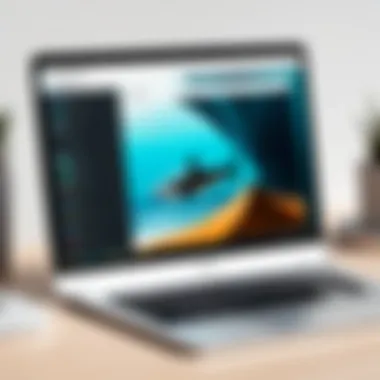

Understanding Surfshark within the context of this article is crucial for readers who wish to enhance their online security and privacy. Surfshark is a prominent Virtual Private Network service that helps users avert surveillance and access restricted content. Its relevance lies in the capabilities it offers against the backdrop of increasing digital threats. The features of Surfshark make it a competitive choice among VPN providers.
Features of Surfshark
Surfshark presents a robust set of features designed to meet the needs of modern internet users:
- Unlimited Devices: Users can connect an unlimited number of devices simultaneously. This is particularly beneficial for families and those who frequently use different devices.
- CleanWeb: This feature provides built-in ad blocking, malware protection, and phishing prevention, ensuring a cleaner online experience.
- NoBorders Mode: This allows users to bypass geo-restrictions and censorship, enabling access to previously blocked websites.
- MultiHop: Connecting through multiple servers in different jurisdictions enhances privacy and security, adding an extra layer of anonymity.
- Kill Switch: If the VPN connection drops, the Kill Switch instantly blocks internet traffic to prevent data leaks.
- Camouflage Mode: This makes your VPN usage less detectable to prevent potential throttling by ISPs.
Each of these features addresses various concerns, underscoring the extensive capabilities of Surfshark.
Benefits of Using Surfshark with Chrome
Using Surfshark specifically with the Chrome browser produces tangible benefits:
- Enhanced Privacy and Security: The addition of a VPN extension encrypts your traffic, ensuring that sensitive information is shielded from prying eyes.
- Faster Speeds: Surfshark optimizes server routes, providing better speeds for streaming and browsing compared to a standard connection.
- Bypassing Geo-Restrictions: Access to global content is simplified. Users can view region-locked shows and websites seamlessly.
- User-Friendly Interface: The extension is designed for easy navigation, making it simple for users to connect with just a few clicks.
- Effortless Updates: Chrome automatically updates extensions, ensuring users have access to the latest features without manual intervention.
In summary, Surfshark equips users with valuable tools for online privacy and security, especially within the Chrome environment. The combination of its features and specific advantages makes it a formidable choice for those seeking to navigate the internet safely.
System Requirements
Understanding system requirements is crucial when installing any software, including Surfshark for Chrome. The performance and usability of a VPN can be heavily influenced by whether your device meets the necessary criteria. If your system does not align with these requirements, it may result in reduced functionality or an inability to use the VPN effectively.
Compatibility with Chrome
For optimal performance, it is essential to ensure that your device is running a compatible version of the Chrome browser. Surfshark is designed to function seamlessly with the latest versions of Chrome, so having an up-to-date browser is a good start. Google Chrome updates regularly, often including enhancements in speed, security, and overall functionality. Running an outdated version might restrict the VPN’s capabilities, such as accessing specific servers or benefiting from the newest features.
To check if your Chrome browser is up to date:
- Open Chrome.
- Click on the three dots in the top right corner.
- Go to "Help" and select "About Google Chrome."
- Chrome will automatically check for updates and install them if needed.
Keeping your browser updated is not just about compatibility; it also plays a significant role in your overall online security.
Internet Connection Requirements
Having a stable and reliable internet connection is another critical factor when using Surfshark. The performance of any VPN, including Surfshark, hinges on your internet speed and stability. A slow or unreliable connection can lead to buffer issues, disconnections, or reduced data speeds, negating the benefits of using a VPN.
While Surfshark does not require a specific minimum speed to function, it is advisable to have a broadband connection with respectable speeds to make the most of the VPN features. For comprehensive activities like streaming or online gaming, higher speeds are recommended, often above 25 Mbps.
In addition, a consistent connection can prevent the VPN from dropping unexpectedly. This is particularly important for activities that require a continuous connection, such as video conferencing or online transactions.
In summary, ensuring that your Chrome browser is compatible and your internet connection is robust will set the foundation for a positive experience using Surfshark. By adhering to these requirements, you will enhance your online security and privacy seamlessly.
Downloading Surfshark for Chrome
Downloading Surfshark for Chrome is essential for users looking to enhance their online privacy and security. As cyber threats grow, using a VPN becomes increasingly important. Surfshark offers a broad range of features which protect your data from prying eyes while browsing the internet. Utilizing a VPN like Surfshark on Chrome allows for seamless integration, enabling enhanced privacy without disrupting your browsing experience. Ensuring that you download the correct extension and follow the proper procedures will yield maximum security benefits.
Accessing the Chrome Web Store
To begin the download process, open your Chrome browser. The Chrome Web Store serves as the primary platform to find and install extensions. You can easily access it by typing in the address bar or searching for "Chrome Web Store" on your preferred search engine. Once in the Web Store, the interface will be user-friendly and straightforward, allowing for efficient navigation and quick access to various extensions.
Searching for Surfshark Extension
In the Chrome Web Store, utilize the search bar located at the top left corner. Type in "Surfshark" carefully and press enter. The search will yield a list of results related to your query. Look for the official Surfshark extension, often labeled clearly with their branding. The right extension will typically have positive user reviews and a significant number of downloads, indicating its reliability and effectiveness.
Initiating the Download Process
Once you find the Surfshark extension, click on it to open its details page. You will see an option labeled "Add to Chrome." Click on this button. Following this, a pop-up will appear that outlines the permissions necessary for the extension to function properly. Read these permissions carefully. If you agree, click "Add extension". The download will initiate, and shortly thereafter, the extension will be installed in your browser. You can verify this by checking your Chrome toolbar for the Surfshark icon.
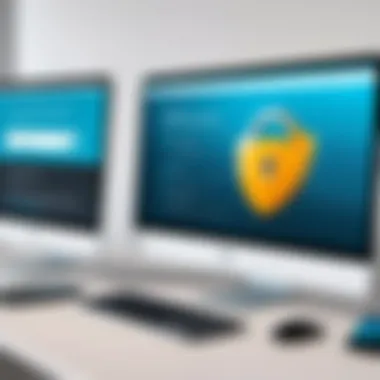

Following these steps ensures a smooth installation process. This will help in avoiding potential issues in later configurations of the VPN.
Once the installation is complete, the next steps will focus on configuring Surfshark and optimizing your settings for enhanced privacy.
Installation Procedure
The installation procedure is a critical aspect when it comes to using Surfshark on Chrome. A proper installation ensures that the extension functions smoothly and protects the user’s online activities effectively. If the installation is neglected or performed incorrectly, potential vulnerabilities may arise.
When downloading and installing an extension like Surfshark, there are some key benefits to consider. First, having the right extension set up correctly provides an immediate layer of online protection. This is vital for maintaining privacy while using the internet. Furthermore, the user can benefit from features such as secure browsing, enhanced speed, and the ability to bypass geo-restrictions on content. Each of these elements contributes to a more secure and enjoyable online experience.
By understanding the installation procedure thoroughly, users also stay ahead of common pitfalls. For instance, if permissions are not granted properly, the extension may not perform as expected. This highlights the importance of each step in the installation process and encourages users to pay careful attention to detail.
In summary, a well-executed installation sets the foundation for utilizing Surfshark’s capabilities. It is an essential step for anyone looking to improve their online security while browsing with Chrome.
Installing the Extension
Installing the Surfshark extension on Chrome is straightforward but requires careful steps. First, open the Chrome browser. Navigate to the Chrome Web Store. Here, type "Surfshark" into the search bar. You should see the Surfshark extension listed. Click on the extension to access its dedicated page.
Next, you will notice an Add to Chrome button on this page. Clicking it initiates the download. Chrome will show a pop-up confirming that you want to add the extension. Confirm the action. Once this is completed, Surfshark will start downloading and installing automatically.
This process generally takes a few seconds. After successful installation, users will see the Surfshark icon appear on the toolbar. The icon should look like a green shark fin, indicating that the extension is ready for use.
At this point, everything seems in order, but further steps are required to optimize your experience.
Granting Necessary Permissions
After installing the Surfshark extension, users must grant necessary permissions for it to function properly. These permissions ensure that the extension has access to a range of features that enhance its performance.
Typically, during the installation process, a prompt will appear asking you to grant specific permissions. Here are common permissions requested:
- Access to your browsing activity: This is crucial for the extension to provide effective protection while you browse the internet.
- Ability to communicate with external servers: This is necessary for sending your internet traffic through Surfshark's secure servers.
To grant these permissions, simply click on the Allow button on the permission prompt. Ignoring or declining any of these requests may lead to limited functionality of the extension. Thus, it is necessary to review the permissions carefully and understand their implications. Doing so helps to maximize the security and performance of your browsing experience.
Remember that securing your online identity is a priority, and granting these permissions is an integral part of using Surfshark safely.
Configuring Surfshark Settings
Configuring Surfshark settings is a critical step in ensuring that your VPN experience is tailored to your needs. Proper configuration not only enhances your privacy but also optimizes performance. Users must pay attention to specific elements within these settings to unlock the full potential of Surfshark. This process caters to individual preferences regarding security and accessibility. With the correct adjustments, users can achieve an ideal balance between usability and protection.
Setting Up Account Credentials
To set up your Surfshark account credentials, you will first need to have an active subscription. After purchasing a plan, you receive a username and password via email. It is important to keep this information secure. Once you have these credentials, follow these steps:
- Open the Surfshark extension in your Chrome browser.
- Click on the Sign In option.
- Enter your account username and password carefully.
- Ensure that there are no typos; an incorrect credential will hinder access
Successful sign-in confirms that you have established a connection to the Surfshark servers. This phase marks the necessity of credentials in establishing identity. Also, using strong, unique passwords will enhance your account's security.
Adjusting Privacy Settings
After setting up your account, the next step is to adjust privacy settings. These options determine how your online activity is protected. Surfshark offers several features that can be customized:
- Kill Switch: Activates to block internet traffic if the VPN connection drops. This is crucial for maintaining anonymity.
- Whitelister: Enables you to choose apps or websites that can bypass the VPN. This can be useful when accessing local content.
- CleanWeb: Blocks ads, trackers, and malware for an improved browsing experience.
To modify these settings:
- Open the Surfshark dashboard.
- Navigate to Settings.
- Locate and toggle on or off the desired features.
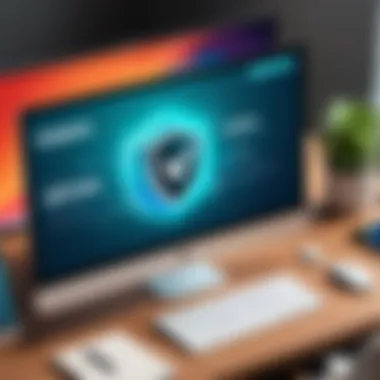
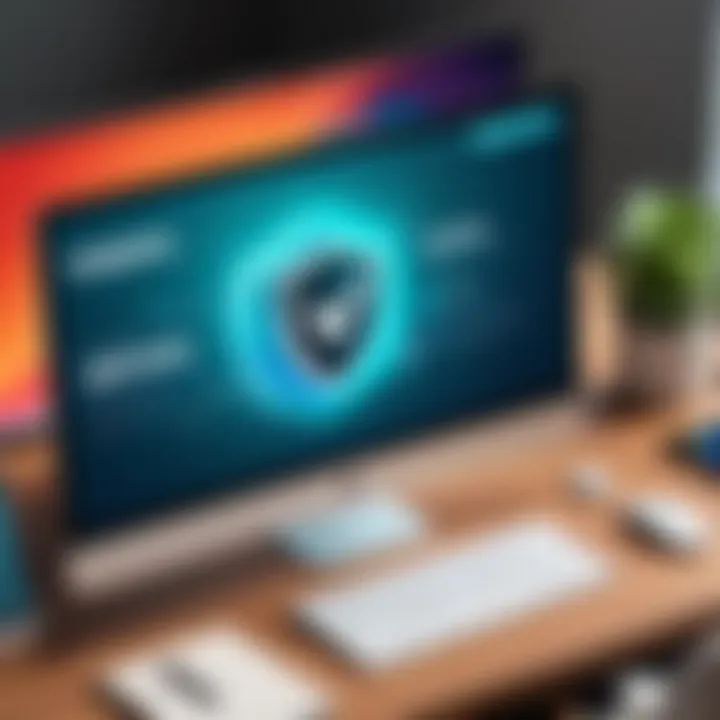
While adjusting these settings, consider your browsing habits and security needs. The combination of features can significantly enhance your overall online safety. Users should frequently revisit these settings to stay informed about updates and potential new features.
Navigating the Surfshark Interface
Navigating the Surfshark interface plays a crucial role in the user experience of this VPN service. A user-friendly interface enhances the efficiency with which users can activate their VPN connections and tailor settings to fit their privacy needs. The appearance and accessibility of various features can significantly affect how effectively users are able to utilize the service for their online security.
Overview of Dashboard Features
The Surfshark dashboard consolidates essential features into a centralized location. When users log in, they are greeted by a clean, intuitive dashboard. Key elements typically include:
- Quick Connect Button: Allows instant connection to the best available server.
- Server List: Presents various servers sorted by country, enabling users to choose specific locations for their VPN connection.
- Favorites Section: Users can mark their preferred servers for quick access.
- Settings Menu: Offers a range of configurable options for users to enhance their experience, including security settings, protocol selection, and more.
This thoughtful design ensures that even new users find it easy to connect and manage their VPN preferences. Each element is clearly labeled, reducing confusion.
Connecting and Disconnecting from VPN Servers
Proper connection to a VPN server is fundamental for optimizing online security. The process in Surfshark is straightforward. To connect, users can follow these steps:
- Select a Server: From the dashboard, choose a server from the displayed list.
- Click Connect: The Quick Connect button simplifies this process by connecting to the best server based on current server load and user location.
When it comes to disconnecting, simply selecting the disconnect option resolves the connection without any complications.
"Easy navigation and connection options make Surfshark a strong contender among VPN services. Users experience both efficiency and satisfaction."
Overall, understanding the layout of the Surfshark interface equips users to effectively enhance their online privacy and security. Familiarity with these navigation elements not only improves usability but also enhances the overall effectiveness of the VPN.
Common Troubleshooting Steps
In any software deployment process, there may come moments that require troubleshooting. This section is essential for users seeking to optimize their experience with Surfshark on Chrome. Knowing how to handle issues enhances not only functionality but also user satisfaction. The following subsections will dive into two primary aspects: connectivity issues and the extension not functioning properly. Understanding these challenges can prevent frustration and allow for a seamless interaction with the VPN service.
Connectivity Issues
Connectivity is the cornerstone of effective online privacy. Surfshark relies on a stable internet connection to function properly on Chrome. If users find themselves unable to connect to its servers, several factors could be at play. Here are typical issues and considerations.
- Firewall Interference: Firewalls on computers or networks can block VPN connections. Make sure to adjust settings or disable them temporarily to see if that resolves the issue.
- Check Internet Speed: Slow or unreliable internet may impact the connection quality. Use reliable speed tests to gauge performance before troubleshooting the extension.
- Server Issues: Surfshark has many servers worldwide, but some may face outages. Switching to a different server may resolve connectivity issues.
If these elements do not provide a solution, it may help to restart Chrome, or even the computer. This simple step may refresh connections and clear temporary glitches.
Extension Not Functioning Properly
Users may experience instances where the Surfshark extension does not operate as intended. Addressing malfunctioning extensions is crucial to maintaining security and privacy. Several causes might result in this problem:
- Outdated Extension: Ensuring the Surfshark extension is updated to the latest version is vital. Outdated software can lead to unexpected behavior.
- Browser Updates: Occasionally, Chrome updates may conflict with extensions. Keeping Chrome updated helps in avoiding compatibility issues.
- Browser Cache: Corrupted cache data may interfere with extension performance. Clearing the browser cache can remedy this.
Problems with extensions can lead to significant setbacks in maintaining online security. It is imperative to address them promptly to avoid exposure.
Users should consider disabling other extensions that might conflict with Surfshark as well. Finally, uninstalling and reinstalling the Surfshark extension can often resolve any lingering issues.
By following these common troubleshooting steps, users can enhance their experience and ensure Surfshark operates effectively, creating a seamless interface on Chrome.
Epilogue
In this article, we have explored the comprehensive process of downloading and using Surfshark on the Chrome browser. The significance of utilizing a VPN in today’s digital environment cannot be overstated. The increasing threats to online privacy and security necessitate tools like Surfshark, which not only fosters anonymity but also protects against various cyber threats.
Final Thoughts on Surfshark and Chrome
Surfshark offers several compelling benefits for Chrome users. First, it enhances your online privacy by masking your IP address, making tracking by websites difficult. Second, its ability to bypass geo-restrictions allows access to content that may be unavailable in certain regions. Third, the user-friendly interface is designed to make the experience seamless for both novices and experienced users.
"Using a VPN like Surfshark is no longer just an option; it’s a necessity for digital safety and privacy."
Moreover, the integration of Surfshark with Chrome is straightforward, lending itself to easy access and usability. The installation process is simple, and the settings can be configured to meet individual needs for security. Overall, Surfshark is a solid choice for users who prioritize their online security.
As we have seen, there are numerous advantages to utilizing Surfshark with Chrome. The combination of privacy, security features, and ease of use makes it a noteworthy option for those looking to enhance their online experience. As the digital landscape continues to evolve, ensuring your online safety remains essential.



