Download Music to Your iPhone: Complete Guide
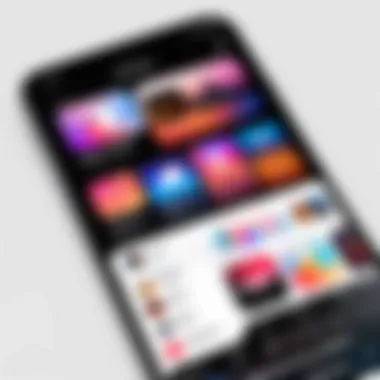
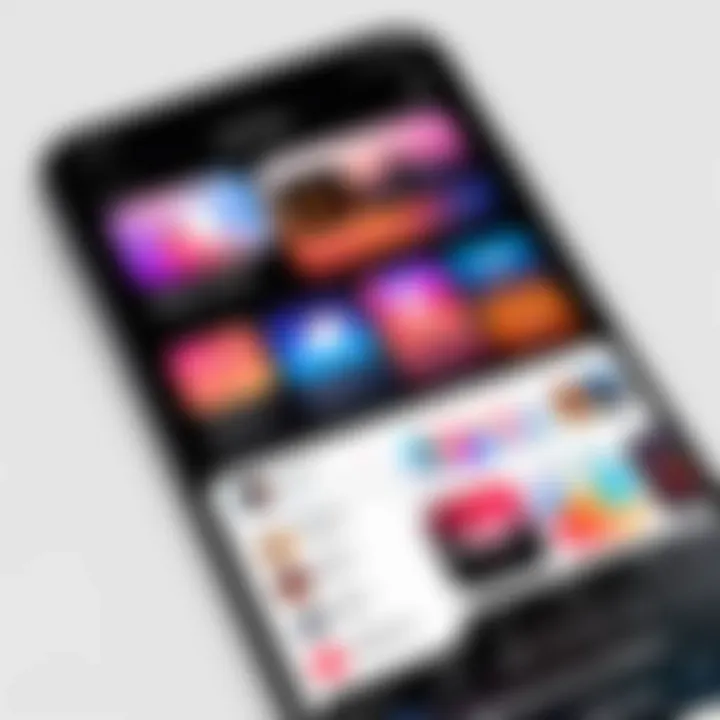
Intro
In an era where music consumption is pivotal to daily life, knowing how to efficiently download music to your iPhone becomes essential. Users seek to enhance their mobile experience with easy access to their favorite tracks. This guide aims to provide clear methods tailored to different technical skills and user preferences.
As the iPhone becomes a central hub for personal entertainment, understanding the options available for downloading music is not only beneficial; it opens up avenues for richer music experiences. The methods explored include official services like Apple Music, as well as third-party applications. Each option presents unique features suited for varying needs.
Key Features
When considering how to download music, various aspects contribute to an optimal experience. The following features are relevant:
- User-Friendly Interfaces: Most apps and services prioritize easy navigation. Users can often find their desired music swiftly, enhancing accessibility.
- Offline Listening: Many services now allow for offline downloads. This is a crucial aspect for users who may not always have internet access.
- High-Quality Audio: Modern downloads often provide options for high-fidelity sound. This is particularly important for audiophiles who prioritize sound quality.
- Extensive Music Libraries: Popular services host millions of tracks, ensuring that users can find music across diverse genres and eras.
- Compatible with Multiple Devices: Most solutions are not limited to iPhones. Users can benefit from seamless integration with tablets and laptops.
Official Sources
Apple Music, Spotify, and Amazon Music are prominent choices for many iPhone users. Each service provides a straightforward path to acquire music legally and ethically.
Apple Music
With Apple Music, users can stream over 70 million songs. The platform offers a 3-month free trial, enabling consumers to assess its usability. Subscription pricing is competitive. By simply searching for songs or albums, users can swiftly download tracks for offline listening.
Spotify
Spotify operates rigorously on both free and premium models. Premium users can download playlists and albums for offline enjoyment once they subscribe. The interface is intuitive, facilitating a user-centric experience.
Amazon Music
Amazon Music caters to Amazon Prime members with a comprehensive selection of songs included with the membership. Its ease of use and download functionality make it a popular option.
Third-Party Applications
For those seeking alternatives beyond official platforms, third-party applications offer diverse solutions. Applications like Music Downloader, Jamendo, and SoundCloud provide interesting options for music acquisition. Some of these apps may allow for free downloads of independent artists or songs that are not mainstream on major platforms.
Alternative Methods
Beyond these established services, several additional methods can be utilized. Syncing music through iTunes or using cloud storage solutions such as Dropbox can broaden your music library.
Manual Syncing with iTunes
Many users find that utilizing iTunes allows straightforward management of music files. By connecting the iPhone to a computer, users can transfer music files directly onto their devices.
Using Cloud Storage
Options like Google Drive or Dropbox permit users to upload their music. You can later download these files using your preferred third-party music players that support audio playback.
Synthesizing the Information
Various methods exist for downloading music onto your iPhone. Each offers distinct features catering to different needs and preferences. While official sources like Apple Music provide ease of use and legal access, third-party applications and manual options present flexibility for music lovers. Ultimately, your choice will depend on your specific requirements and listening habits.
"Music is a remedy for the soul. Finding the right way to access it makes all the difference in enjoyment."
Prelude to Music Downloading on iPhone
In the digital age, the way we consume music has seen profound transformation. With the iPhone becoming a primary device for many, understanding how to download music directly on this powerful platform has become increasingly important. This article covers the various methods available for downloading music, highlighting the significance of each approach.
By downloading music to an iPhone, users gain enhanced accessibility to their favorite tracks, allowing for uninterrupted listening experiences, even in areas with poor internet connection. Additionally, owning music files means users have greater control over their collections, as they are not dependent on internet availability or subscription service continuity.
When exploring music downloading options on iPhone, one should consider several factors, such as the legality of the sources, the quality of the music files, and how to manage downloaded content effectively. Balancing these factors can greatly improve the overall user experience.
Understanding the Basics of Music Downloading
The fundamentals of music downloading on an iPhone encompass several key aspects. Firstly, it is important to be aware of the different sources from which music can be downloaded. These sources range from official applications like Apple Music and iTunes Store to third-party apps that provide a wealth of music options.
Types of Music Downloading Options:
- Official Streaming Services: Services such as Apple Music allow users to download songs and listen offline within the app.
- Purchasing from iTunes Store: Users can buy individual tracks or albums to keep on their device.
- Third-Party Applications: Apps like Spotify offer offline features, but may require additional subscriptions.
Knowing these basics can streamline the process and help users maximize their music library on the iPhone.
Why Download Music Instead of Streaming?
Choosing to download music presents several advantages over streaming. While streaming services provide vast catalogs of songs, they do rely on a consistent internet connection. Here are some reasons why downloading music might be a favorable option:
- Offline Access: Downloaded music is accessible at any time without an internet connection, which is especially beneficial during travel or in locations with limited connectivity.
- No Monthly Fees: Once music is downloaded, users do not have to worry about ongoing subscription fees associated with streaming.
- Ownership of Music Files: Downloading often means the user owns the track, offering more control and flexibility in how it is used or shared.
- Potentially Higher Quality: Purchased or downloaded music may offer higher audio quality compared to streamed versions, depending on the source.


With these factors in mind, downloading music can be seen as a discerning choice over streaming for those who value accessibility, control, and quality in their auditory experience.
"In a world of streaming, owning your music becomes an act of empowerment."
As we proceed through this guide, we will delve into each of these methods and how to utilize them effectively on your iPhone.
Using Apple Music to Download Songs
Using Apple Music is a straightforward method to access and download a vast library of songs directly to your iPhone. This section highlights the significance of utilizing Apple Music for music downloads. The platform offers a reliable way to enjoy music both online and offline.
Apple Music provides a subscription service that guarantees access to millions of songs without the need for manual downloads. You can create playlists, discover new artists, and listen to curated radio stations. The advantages of Apple Music include:
- Extensive Library: Access to over 75 million songs is unmatched. You can find everything from latest hits to classic albums.
- Ease of Use: The user interface is designed to be intuitive. You can quickly navigate through your music and playlists.
- Offline Listening: The option to download songs means you can listen without an internet connection, which is great for saving data.
Despite these advantages, consider the necessity of a subscription. While some may enjoy the benefits, others might choose free alternatives. As we explore the next subheadings, this guide will provide a step-by-step look into setting up Apple Music and downloading songs.
Setting Up Your Apple Music Subscription
Setting up your Apple Music subscription is essential for downloading songs. To get started, follow these steps:
- Open the Music app on your iPhone.
- Tap on the Listen Now tab at the bottom.
- You will see an option to Join Apple Music. Tap this.
- You can choose either an individual, family, or student plan.
- Follow the prompts to enter payment details and confirm.
Once you have successfully registered, enjoy a free trial if you're a new user. This allows you assess if it meets your needs without immediate cost.
How to Download Songs from Apple Music
After setting up your subscription, downloading songs from Apple Music is quite simple. Follow these steps to obtain music:
- Open the Music app and navigate to the song or album you wish to download.
- Tap the three dots (•••) next to the song title.
- Select Download or tap the cloud icon.
Downloaded songs appear with a small cloud icon crossed out, indicating they are available offline. This feature ensures you can enjoy your music anywhere.
Managing Downloaded Songs in Apple Music
After downloading, managing your music is crucial for an optimized experience. Here are ways to handle your downloaded songs:
- Organizing Playlists: Creating playlists that group your favorite tracks facilitates easier access.
- Deleting Unwanted Tracks: To free up storage, delete songs you no longer wish to keep. To delete, go to the song, tap about it and select Remove.
By following these management tips, you can keep your music library tidy and ensure you have room for new additions.
People tend to forget that downloaded music can take up significant storage space. Regular management is key to enjoying your music seamlessly.
In summary, using Apple Music simplifies the downloading process and enriches your music experience quite effectively. After understanding the benefits, setting up a subscription, downloading songs, and managing your library, you have a solid grasp on how to effectively use Apple Music.
Purchasing Music Through iTunes Store
Purchasing music through the iTunes Store is a vital part of managing your music collection on an iPhone. The reason is simple: convenience and accessibility. The iTunes Store provides a vast catalog of songs, albums, and playlists that can be easily browsed and purchased. Unlike streaming services, purchasing music allows users to own their favorite tracks without the need for a constant internet connection. This is especially beneficial when traveling or in areas with limited connectivity.
With the integration of the iTunes Store into the Apple ecosystem, users can effortlessly sync their purchases across all Apple devices. This seamless experience is essential for anyone looking to maintain a cohesive music library. Moreover, purchasing music ensures that artists receive fair compensation for their work, promoting the sustainability of the music industry.
Navigating the iTunes Store
Navigating the iTunes Store can be straightforward with a few helpful tips. First, open the Music app on your iPhone. At the bottom, tap on Listen Now, Browse, or Library to explore available selections. The Browse section presents various categories, including Top Charts, New Releases, and Genres. Each category offers a different collection, making it easier to discover new music or find familiar favorites.
Additionally, you can utilize the search function at the bottom of the screen to quickly locate specific artists, songs, or albums. When you find what you want, tapping on it will bring you to a detailed view that contains additional information and options for purchase.
- Exploration Tips:
- Use filters to narrow down your searches.
- Check out curated playlists for new music.
Steps to Buy and Download Music Tracks
Buying and downloading music tracks from the iTunes Store is a simple process. Begin by locating the track or album you wish to purchase within the app. Here is a step-by-step breakdown:
- Select the Track or Album: After finding the desired item, tap on it to view more details.
- Purchase Options: You will see a Buy button, often next to the track listing. Tap it to proceed.
- Confirm Purchase: You might be prompted to enter your Apple ID password or use Touch ID/Face ID for authentication.
- Download: Once your purchase is confirmed, the song or album will begin downloading to your library automatically. You can see the download progress on the item.
This process is efficient and guarantees immediate access to your newly purchased music.
Understanding Pricing and Availability
When purchasing music through the iTunes Store, it's essential to understand the pricing and availability factors. Generally, individual songs cost around $1.29, while albums may vary widely, typically ranging from $9.99 to $14.99. Some older or popular albums may even have different pricing, depending on licensing agreements.
Availability-wise, not all songs or albums can be purchased due to licensing restrictions. Some tracks might only be available for streaming. Always check the details in the iTunes Store before attempting to buy.
- Considerations:
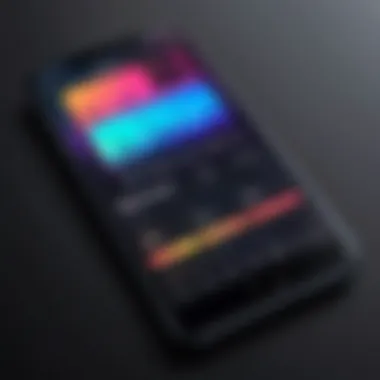
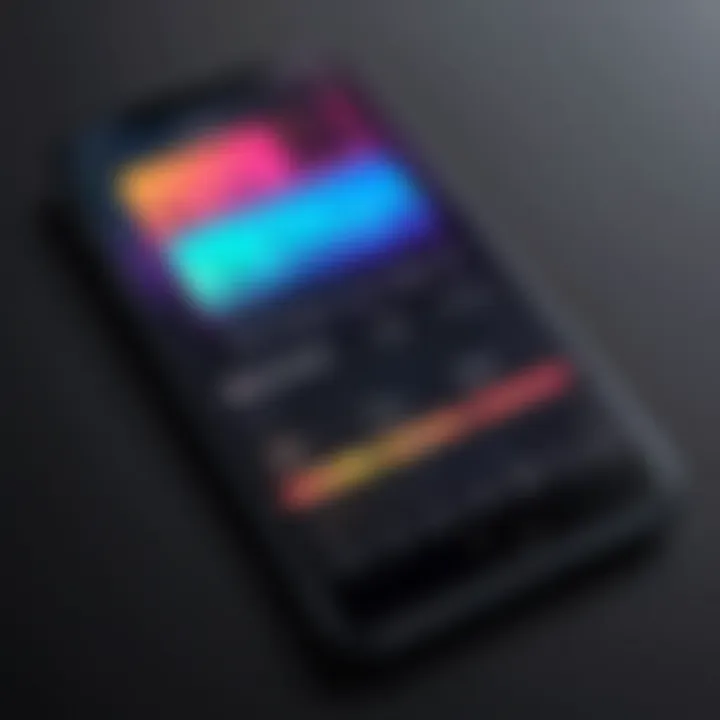
- Prices can change due to promotions or sales.
- Region-specific availability can impact what is offered in your Store.
Purchasing music through the iTunes Store not only enriches your personal library but also provides a straightforward mechanism for accessing your favorite tracks.
Downloading Music from Third-Party Apps
Third-party applications serve as essential tools for music downloading on the iPhone. While users may often rely on official platforms like Apple Music or iTunes, these alternatives provide flexibility and variety. They allow access to vast libraries, often with unique features that enhance the listening experience.
Using third-party apps can also introduce users to music that may not be available on traditional platforms. However, considerations regarding legality and security should be kept in mind. It is critical to choose reputable applications to avoid potential issues like malware or copyright infringement.
Exploring Legitimate Third-Party Music Apps
The choice of legitimate third-party music apps is broad. Some popular options include Spotify, Tidal, and SoundCloud. Each application comes with its strengths and weaknesses, and understanding these is key to making informed choices.
- Spotify offers a robust music library and personalized playlists. Users can also enjoy offline listening through premium subscriptions.
- Tidal emphasizes high-fidelity streaming, appealing to audiophiles who value sound quality.
- SoundCloud focuses on independent artists, giving a platform for emerging musicians to share their work.
These platforms provide unique features, such as collaborative playlists and curated suggestions, making the music experience highly engaging.
How to Use Spotify for Offline Listening
To download music on Spotify for offline listening, follow these steps:
- Get a Spotify Premium account. This feature is only available for paid subscribers.
- Open the Spotify app. Navigate to a playlist, album, or podcast you want to download.
- Toggle the ‘Download’ switch. This will prompt the app to begin downloading tracks based on your selection.
The downloaded content will remain accessible as long as you maintain your subscription and connect to the internet at least once every 30 days.
Other Noteworthy Music Downloading Applications
In addition to Spotify, there are other noteworthy applications that facilitate music downloading:
- YouTube Music allows users to download official music videos and tracks, making it a versatile resource for music enthusiasts.
- Amazon Music provides a wide range of songs and allows downloads comparable to Spotify, with the added benefit of compatibility with Amazon Echo devices.
- Deezer is well-known for its impressive catalog and features like Flow, which offers personalized music recommendations.
Each of these applications caters to distinct preferences and should be explored based on individual listening habits.
Utilizing Cloud Services for Music Storage
Utilizing cloud services for music storage offers several advantages in managing your music collection. In the era of digital storage, the ability to access your favorite tracks from any device at any time is essential. Cloud services such as iCloud, Google Drive, and Dropbox provide flexibility and convenience. These platforms free up space on your iPhone while ensuring that your music is backed up and safely stored online. Moreover, syncing your music library across devices becomes effortless, which is particularly useful for users who frequently switch between devices.
One major consideration when using cloud services is the reliability of your internet connection. Streaming your music requires a stable network, and issues with connectivity can disrupt your listening experience. However, once the files are downloaded or made available offline, accessing music becomes seamless. Additionally, manageability is a key factor; users can easily organize their playlists or folders according to preferences.
Having a cloud service acts as insurance for your music collection. In case of device loss or damage, the music files remain accessible from your cloud account. This feature underlines the importance of selecting a reputable service for music storage and management.
"Cloud storage not only protects your data but provides a convenient means of accessing it from any location."
Setting Up iCloud for Music Access
Setting up iCloud for music access is fairly straightforward and involves a few simple steps. First, ensure you have an iCloud account. Go to the Settings app on your iPhone and tap on your name at the top of the screen. Next, select iCloud and toggle on iCloud Drive. Also, you can choose to enable Music for syncing purposes. This feature allows your music collection to be stored in the cloud automatically.
Once your iCloud is set, you can access your music on any device logged into the same iCloud account. To upload songs from your iPhone to iCloud, you can use the Music app to upload files. This process ensures that your music library is instantly available for playback across all your devices. It is also useful to remember that by using iTunes on a computer, you can sync additional music that will then be available in your iCloud storage.
Using Google Drive and Dropbox for Music Files
Google Drive and Dropbox are excellent alternatives for storing your music files. Both platforms allow you to upload a variety of file types, which can include music tracks. To use these services, first create an account and download the respective apps on your iPhone. Once set up, uploading your music can be easily accomplished by simply dragging and dropping files into the designated folders in the app.
For playlists, you can create separate folders for different genres or artists, which helps in maintaining an organized library. It’s worth noting that streaming files directly from Google Drive or Dropbox requires a stable internet connection, but both platforms allow for offline access to files once they’ve been downloaded to your device.
To summarize:
- Pros of using cloud services for music storage include access from multiple devices, automatic backup, and organized file management.
- Cons involve dependency on internet connectivity for streaming and potential space limitations on free accounts.
Transfer Music Files from Computer to iPhone
Transferring music files from a computer to an iPhone is an essential skill for those who prefer to curate their own music collection rather than relying entirely on streaming services. This method allows users to enjoy their favorite songs offline and manage their personal libraries more effectively. Understanding the process is pivotal, as it gives you complete control over the music you wish to listen to on your device, making it an invaluable part of music downloading on iPhones.
When you transfer music from your computer, you not only gain access to your already purchased songs but also special mix tapes or compilations that may not be available on mainstream platforms. Additionally, this method can be more cost-effective, as you can use music files you already own, avoiding repeated purchases.
Considerations for transferring files include file formats, syncing options, and file organization. Maintaining a flat file structure can help streamline future transfers and ensure that your music library remains accessible and easy to navigate.
Syncing via iTunes
Using iTunes for syncing music onto your iPhone is one of the most straightforward methods. First, ensure that you have the latest version of iTunes installed on your computer. Then follow these steps:
- Open iTunes and connect your iPhone to the computer using a USB cable.
- Select your device when it appears in iTunes.
- Click on the "Music" tab.
- Check the box for "Sync Music" to enable music synchronization.
- Choose whether you want to sync the entire library or selected playlists, artists, albums, and genres.
- Click the "Apply" button at the bottom right corner to start the syncing process.
This will transfer the selected music files from your iTunes library to your iPhone. It is a reliable process, but keep in mind that it may overwrite current files on your device unless set up for manual management.
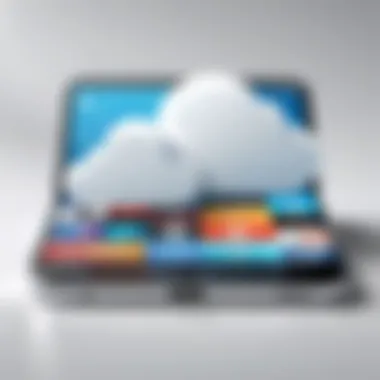

Using Finder for Music Transfer on macOS Catalina and Later
For users with macOS Catalina or later, iTunes has been replaced with Finder for music management. This shift requires a slightly different approach. The steps involve:
- Open Finder and connect your iPhone using a USB cable.
- In Finder, click on your device listed in the sidebar.
- Navigate to the "Music" tab.
- Check the box to sync music if this has not been previously enabled.
- Choose the specific music to sync either from your library or select items to copy over.
- Click on the "Sync" button to begin transferring the selected files.
This method allows for a more integrated experience with an enhanced user interface, making it easier to manage your music.
Alternative Transfer Methods Using Software
If iTunes or Finder does not suit your workflow, there are alternative software options available for transferring music files. Programs like AnyTrans or iMazing can facilitate file transfers without relying on the limitations of Apple's default applications. Here’s how to use such software:
- Download and install the software on your computer.
- Connect your iPhone and launch the application.
- Select the music option or library category once the device is recognized.
- Use the drag-and-drop feature to transfer files from your computer directly to your iPhone.
Using third-party applications can often provide more features, such as batch transfers or better file management capabilities. However, ensure that you trust the source and check for product reviews before downloading.
Always maintain a backup of your music library, whether on an external drive or cloud service, to prevent data loss.
Managing Your Downloaded Music Library
When immersing yourself in the realm of music on your iPhone, managing your downloaded music library is essential. It ensures that your listening experience is seamless and tailored to your preferences. Failing to organize your songs and playlists could lead to frustration, especially if you constantly sift through a cluttered library.
A well-managed music library enhances accessibility. This means you can find the songs you want quickly. Moreover, organizing your library helps in optimizing storage space on your device. Since music files can consume a significant amount of space, understanding how to manipulate your library can lead to a better balance between music enjoyment and device storage.
The benefits of managing your downloaded music library include:
- Improved Navigation: You can easily locate favorite tracks or albums without wasting time.
- Personalized Playlists: Creating playlists that fit certain moods or activities becomes simpler.
- Storage Management: Knowing what you have stored allows you to delete or keep tracks wisely.
Overall, it is critical to engage with the tools available to manage your library effectively, as this creates a more personalized music experience tailored specifically for you.
Organizing Your Songs and Playlists
To create an enjoyable and streamlined music experience on your iPhone, organization is key. Here are steps to help you organize your songs:
- Create Playlists: Playlists are a great way to group similar songs, be it by mood, genre, or occasion. Use the Apple Music app to create a playlist easily. You can do this by going to the "Library" tab, selecting "Playlists," and then tapping on "New Playlist."
- Utilize Folders: If you have numerous playlists, using folders can be beneficial. Group similar playlists for easy access. For instance, you can have a folder for workout playlists and another for relaxation.
- Sort Songs: You can sort songs alphabetically, by artist, or release date. This feature helps in keeping your library structured and straightforward.
- Add Cover Art: Aesthetic organization can also improve your experience. Adding cover art to playlists can help you recognize them at a glance.
By employing these organizational strategies, you create a structured library that reflects your tastes. Streamlined access to playlists and songs will enhance your music enjoyment.
Deleting Unwanted Tracks to Save Space
As you download more songs, it is likely that some tracks will become less desirable. Keeping unwanted tracks not only clutters your library but also occupies valuable storage space on your iPhone. Here are methods to effectively delete unnecessary songs:
- Identify Unused Tracks: Periodically review your library and look for tracks you no longer listen to. Use the “Recently Added” feature to see which songs you have not played in a while.
- Bulk Deletion: If you wish to delete multiple tracks at once, you can hold down on a song title and select “Remove.” This will allow you to choose between removing from your library or deleting downloads.
- Offload Unused Apps: Sometimes, you may have music apps with downloaded songs that you do not use frequently. Consider offloading or uninstalling these apps to free up space.
By regularly managing your music library, including deleting unwanted tracks, you not only optimize your device’s storage but also create an organized audio environment that allows for effortless enjoyment of your favorite songs. Remember that an agile music library contributes significantly to the overall experience while using your iPhone.
Troubleshooting Download Issues
When it comes to downloading music on your iPhone, understanding how to troubleshoot issues is essential. Many users encounter problems that can disrupt their music experience. Knowing how to correct these issues not only saves you time but also enhances your enjoyment of the music you love. By addressing download problems effectively, you can maintain a smooth operation of your music library and prevent frustration.
Issues may arise due to several reasons, including connectivity problems, software glitches, or incorrect settings. Recognizing these elements helps streamline the troubleshooting process. It’s worth noting that while technology aims to simplify our lives, it can also present challenges. Thus, being informed about common issues and their resolutions ensures that you stay connected to your favorite tracks consistently.
Common Download Problems on iPhone
Even technologically savvy individuals can run into specific problems while attempting to download music on their iPhones. Some common issues include:
- Poor Internet Connection: A slow or unstable internet connection can interrupt downloads. Ensure a strong Wi-Fi or cellular data signal before starting.
- Insufficient Storage: If your iPhone lacks adequate storage space, downloads may fail. Regularly check your storage settings to avoid this.
- App Glitches: Sometimes, the Apple Music or third-party applications may experience bugs or crashes, preventing downloads.
- Account Issues: Problems with your Apple ID or subscription can affect your ability to download music. Always confirm your account is active and valid.
These issues can lead to a frustrating user experience, but understanding them is the first step in finding a solution.
How to Resolve Music Playback Problems
Resolving music playback problems can be just as important as troubleshooting download issues. Once music is downloaded, users may face difficulties when trying to play tracks. Here are some strategies:
- Restart the App: Closing and reopening the music application often clears up minor glitches.
- Check Sound Settings: Ensure the volume is up and that the iPhone is not in silent mode. Sometimes, it’s the simplest things that create problems.
- Update Software: Ensure that both your iOS and the music app are up to date. Software updates may fix bugs affecting playback.
- Clear App Cache: If you’re using a third-party app, clearing the cache can improve performance.
By taking these steps, many users have found success in resolving their playback issues, allowing them to enjoy their music without interruptions.
In summary, troubleshooting issues related to downloading and playback is crucial. It ensures that music lovers do not encounter unnecessary hurdles. Keep these common problems in mind, as well as their resolutions, to enhance your iPhone music experience.
Finale and Final Recommendations
Summarizing Key Points
When summarizing the key points, the following summaries stand out:
- Apple Music: This subscription service allows access to a vast library and the option to download songs directly. It is an efficient choice for those who frequently listen to current music.
- iTunes Store: Users can purchase individual tracks or albums. This approach is beneficial for collectors or those preferring ownership over streaming.
- Third-Party Apps: Apps like Spotify offer offline listening through their premium services. Choosing legitimate applications ensures a reliable way to access music.
- Cloud Services: Utilizing services like iCloud or Google Drive allows music files to be stored and accessed seamlessly, providing flexibility in device usage.
- Transfer Methods: Syncing music from a computer is still relevant. Knowing how to use iTunes or Finder is crucial, particularly for large collections.
Encouraging Responsible Music Enjoyment
Finally, responsible music enjoyment is vital. Music is not just entertainment; it represents the hard work of artists and producers. Supporting them through legal downloads or streams helps sustain their careers. Always consider the sources from which you download music. Avoid illegal downloads, as they undermine the industry and lead to potential legal issues. Choosing legitimate platforms ensures that artists receive their due recognition and revenue. In summary, respect for music means respecting the people behind it.



