How to Download Minecraft Free on Chromebook
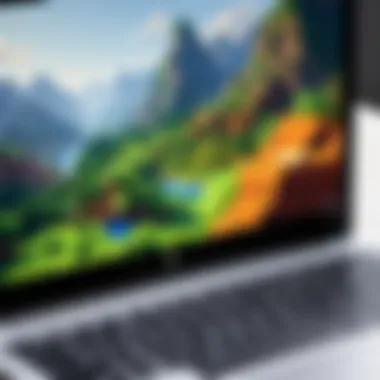

Intro
Accessing popular games like Minecraft often raises the question of compatibility, especially for Chromebook users. Their distinct operating system makes it a challenge to download certain applications directly. Yet, there are methods to play Minecraft, even for free. This guide provides insights into the specific steps and considerations that one must navigate to enjoy Minecraft on a Chromebook.
Understanding the limitations and potential of a Chromebook is crucial. This article will explore various methods to obtain Minecraft without cost, along with the technical specifications necessary for seamless gameplay. Additionally, we will address compatibility issues, troubleshoot common problems, and elaborate on alternative ways to access Minecraft effectively.
The nuances of this guide target tech-savvy individuals who are looking for ways to maximize the capability of their devices. At the end of this reading, you will gain a comprehensive understanding of how to successfully download and play Minecraft on your Chromebook.
Understanding Chromebook Limitations
When considering how to download Minecraft for free on a Chromebook, it is essential to understand the limitations of this device. Chromebooks operate on Chrome OS, a lightweight operating system designed primarily for web-based applications. This inherently shapes the overall gaming experience. Acknowledging these restrictions is crucial before diving into any installation or gameplay steps.
Operating System Overview
Chrome OS is built on a browser-centric framework. It lacks support for most traditional software applications, including many popular games. This design prioritizes speed and simplicity, which can be advantageous for tasks like browsing the web and using cloud services. However, for users who wish to install games like Minecraft, this may pose significant obstacles. Developers primarily target Windows and MacOS in their offerings, leaving Chromebook users at a disadvantage.
Performance Constraints
Another critical factor is the performance of a Chromebook itself. Most models are equipped with lower-tier processors and limited RAM, particularly compared to traditional gaming laptops or desktops. Consequently, even if Minecraft is compatible, the performance may be hampered. Frame rates could drop and loading times may extend. This can hinder the user experience, especially during more intense gameplay scenarios. It is essential for potential users to evaluate whether their specific model can effectively meet the demands of the game.
Compatibility Issues with Java
Java Edition of Minecraft requires the Java Runtime Environment (JRE), which does not natively run on Chrome OS. This poses a significant barrier for users wishing to download this specific version. Although some methods exist to run Java applications on Chromebooks, they often necessitate additional technical skills or adaptations like installing Linux. The lack of straightforward support complicates matters for casual users who may not be comfortable with such processes.
Understanding these limitations is fundamental for anyone who wants to enjoy Minecraft on a Chromebook. It ensures users have realistic expectations and prepares them for potential challenges in downloading and playing the game.
Exploring Minecraft Versions
Understanding the different versions of Minecraft is crucial for players looking to experience the game on a Chromebook. Each version has unique characteristics and requirements, affecting the player's accessibility and enjoyment. Knowing these distinctions helps in making informed decisions, ensuring that you choose the version that aligns with your gaming preferences and the capabilities of your Chrome device.
Furthermore, exploring these versions offers insights into their specific gameplay features, performance aspects, and availability, which can greatly influence the overall gaming experience.
Minecraft: Bedrock Edition
Minecraft Bedrock Edition is designed for performance and cross-play compatibility. This version is optimized for various platforms, including Chromebooks. Its interface is user-friendly, making it easy for newcomers to navigate. One significant advantage of Bedrock Edition is that it allows for multiplayer gaming across different operating systems. This means that players on Xbox, Windows, and even mobile devices can join the same game world.
However, Chromebooks face limitations in running this version due to processor performance. Players need to ensure their devices meet minimum specifications for an enjoyable experience. For instance, Bedrock Edition is generally favored for its quicker load times and overall stability. Therefore, if you’re looking for a smooth gameplay experience with friends, Bedrock Edition on a Chromebook might be the advisable choice.
Minecraft: Java Edition
Java Edition, on the other hand, is renowned for its extensive modding community and customization options. While it is the original version of Minecraft, it often demands more from your hardware. This can be a limiting factor on a Chromebook that is typically equipped with basic specs. Java Edition offers richer gameplay experiences through mods but can perform poorly on low-powered devices.
Additionally, the Java Edition does not support cross-play with Bedrock Edition, which can be a significant drawback if you want to join friends playing on different platforms. Thus, if you're eyeing this version, ensure your Chromebook has enough resources to manage it effectively. Players might experience longer load times and increased lag, which could detract from the gaming experience.
Free Alternatives to Minecraft
In case downloading the official versions of Minecraft is not viable, free alternatives exist that provide engaging gameplay mechanics reminiscent of Minecraft. Such games can be excellent options for Chromebook users who cannot run the main versions smoothly. Some notable free alternatives include:
- Minetest: An open-source alternative that offers a variety of gameplay mods and an experience similar to Minecraft.
- Craftopia: Features multiplayer elements and an expansive world, allowing for creative building and crafting.
- TerraCraft: A voxel-based building and exploration game that mimics many mechanics found in Minecraft.
These alternatives are designed with lower system requirements, making them more suitable for Chromebooks. Even though they may not offer the full Minecraft experience, they provide ample opportunities for creativity and exploration.
Official Methods to Download Minecraft
Understanding how to officially download Minecraft on a Chromebook is critical for ensuring a seamless gaming experience. Official methods provide a reliable source, safeguarding users from potential malware and other risks associated with third-party downloads. By using verified platforms, players can ensure they receive updates, support, and essential game features. Furthermore, opting for official methods enhances compatibility with the Chromebook's operating system, giving users a better chance to maximize performance.
Using the Google Play Store
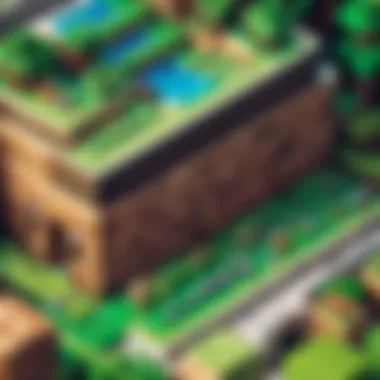
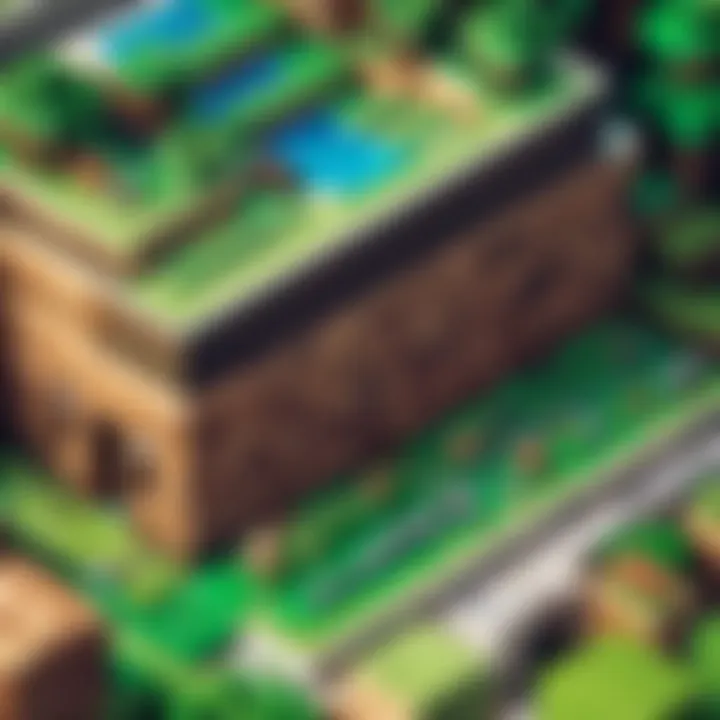
The Google Play Store serves as the primary official platform for downloading Minecraft on a Chromebook. It is accessible on most Chromebooks, particularly those that support Android apps. To download the game, follow these steps:
- Open the Google Play Store: Locate the Play Store icon on your Chromebook.
- Search for Minecraft: Use the search bar to find Minecraft easily.
- Check Compatibility: Confirm that your Chromebook meets the system requirements before proceeding.
- Install the Game: Click on the install button and wait for the download to complete.
This method is straightforward and ensures you have the latest version of the game. However, please note that certain Chromebooks might not support Google Play, limiting this option.
Web-Based Downloads
Another route for accessing Minecraft is through web-based downloads. This method is often less common but can be useful when the Google Play Store is unavailable. Here’s how this works:
- Visit Official Websites: Players should always use official sites to prevent security issues. The Minecraft website (minecraft.net) is a reliable resource.
- Follow the Download Instructions: Each site has different instructions. Typically, users will need to create an account on the site to proceed with the download.
This method can require more technical knowledge as it may include downloading files directly onto your Chromebook. Web-based downloads should be a secondary option, reserved for when the Play Store is ineffective.
Purchasing Minecraft Before Download
Purchasing the game legitimately is crucial for those looking to avoid illegal downloads. There are multiple benefits to this approach:
- Secure Game Access: Buying the game provides players with legitimate access and support.
- Updates and Support: Official purchases allow players to receive regular updates, essential for game performance and security.
- Avoiding Legality Issues: Many third-party sources lead to illegal downloads, risking potential fines or bans.
To complete a purchase:
- Visit the Minecraft Website: Go to minecraft.net and navigate to the purchase section.
- Select Your Edition: Decide between the Bedrock Edition or Java Edition, depending on your preference.
- Complete the Transaction: Follow through with payment options available.
- Download After Purchase: Once purchased, follow the instructions to download, based on the version you chosen.
Choosing to purchase Minecraft officially is the most recommended route for a trouble-free gaming experience.
Community and Third-Party Options
The exploration of community and third-party options plays a crucial role in the discussion around downloading Minecraft on a Chromebook. With these avenues, users often find flexibility, unique experiences, and the possibility of engaging with the broader gaming community. The importance of community feedback and diverse sources cannot be overstated, as they enable gamers to access content that official channels may not offer.
When considering how to download Minecraft for free, many users turn to these community-driven alternatives. They often provide access to versions of the game that can be played without the associated costs of purchasing through official stores. However, there is a balance to strike between accessibility and safety. Users must be cautious about where they source their downloads to avoid malware or illegitimate versions of the game, which can cause performance issues or security concerns. Therefore, understanding the nuances of these community options remains paramount.
Downloading from Trusted Websites
When looking to download Minecraft for free, sourcing the game from trusted websites is essential. These sites are often recommended within gaming forums and communities to ensure a safe download experience. Popular sources include dedicated gaming community sites that often have a reputation for vetting content before making it available for their users.
A few key considerations when downloading from these sites:
- Ensure the website has positive reviews or ratings from users.
- Look for community discussions indicating safety and reliability.
- Verify that they offer updated versions of the game to ensure compatibility with your Chromebook.
Using such platforms can enhance the gaming experience by providing additional community support and resources.
Utilizing Emulators
Emulators provide a bridge for playing Minecraft on devices that do not natively support the game. For Chromebooks, this can be particularly advantageous, as many popular versions of Minecraft, especially Java Edition, require a different operating system.
There are several emulators available that can facilitate this process. Some well-known options include:
- Crostini: Available on newer Chromebooks, this allows running Linux applications and can be used to set up a Java-based environment for Minecraft.
- Wine: A compatibility layer that allows running Windows applications on other operating systems.
Utilizing emulators can be complex and often requires some level of technical knowledge. Users must also keep in mind that performance may vary based on the specifications of their Chromebook.
Installation of APK Files


Installing APK files is another method users explore when downloading Minecraft on a Chromebook. This process requires enabling developer mode on the device, which can open up some vulnerabilities, so a clear understanding of risks is necessary. While APK files can provide access to Minecraft, it is crucial to obtain these files from reputable sources to avoid security issues.
Here are steps to consider when installing APK files:
- Enable Developer Mode: This allows the installation of apps from unknown sources.
- Download the APK: Choose a trusted site to download the Minecraft APK.
- Install the APK: Follow the prompts to complete the installation.
While this method can be successful, users should remain vigilant about the potential drawbacks and ensure they are prepared for any troubleshooting needed afterwards.
Installation Process on Chromebook
The installation process on a Chromebook is a critical aspect of accessing Minecraft. Chromebooks are distinct in their operation and often come with limitations. Therefore, understanding how to install Minecraft properly can help ensure that users maximize their gaming experience. This section aims to provide clear instructions and context for anyone attempting to download and run Minecraft on their device.
Preparation and Setup
Before downloading and installing Minecraft, you must prepare your Chromebook. First, ensure that your device is updated to the latest version of Chrome OS. This is vital as newer updates often enhance compatibility and performance for applications, including games.
You also need to enable Linux (Beta) on your Chromebook. This feature allows you to run Linux apps, which is essential for running specific versions of Minecraft. To do this, navigate to your device’s settings, look for the "Linux (Beta)" option, and enable it.
Be aware that this feature may not be available on all Chromebooks. If it is not enabled, your ability to download Minecraft could be restricted. Checking system requirements beforehand is crucial. Ensure adequate storage space and RAM to run the game smoothly. Aiming for at least 4 GB of RAM is recommended, although more is always better.
Downloading the Game
Once you have prepared your Chromebook, the next step is downloading the game itself. If you are downloading Minecraft: Java Edition or Bedrock Edition through the Google Play Store, head to the store and search for the game. Remember that Bedrock Edition may be more compatible with Chromebook hardware.
Alternatively, if you opt for installation via a direct download, navigate to the official Minecraft website. From there, select the appropriate version for your operating system. If you have enabled Linux, you will want to download the Linux version.
If you plan to download APK versions, be cautious. Only proceed with trusted sources to avoid malware. Make sure to enable "Install from unknown sources" in your settings if going this route.
Configuring Game Settings
After downloading the game, configuring it correctly is crucial for optimal performance on a Chromebook. Start by opening Minecraft. You will be prompted to select your preferred settings. Lowering graphics settings can significantly enhance performance, especially if your Chromebook has limited hardware capabilities.
You should also adjust controls to suit your personal gameplay style. Minecraft allows for various configurations that can make navigation more intuitive.
Finally, be aware of the resolution settings. Setting the game to match your Chromebook's screen resolution can help in delivering a better visual experience. Remember to save all configurations before exiting the settings menu to ensure your changes take effect.
Important Note: Always keep your game updated to ensure you benefit from new features and performance enhancements. Regular updates can resolve bugs and improve gameplay experience.
Troubleshooting Common Issues
Troubleshooting is a vital aspect when downloading and playing Minecraft on a Chromebook. As Chromebooks operate differently than traditional laptops or desktops, users can encounter unique challenges. Understanding how to address these issues has considerable benefits. You can save time and frustration while ensuring a smoother gaming experience overall. Learning to troubleshoot issues will heighten your enjoyment and may also prevent potential problems from becoming larger obstacles.
Installation Problems
Installation problems can arise for several reasons during the Minecraft download process on a Chromebook. Users may face errors related to insufficient storage or incompatible file formats. Make sure that your device has adequate free space. If you encounter a message indicating insufficient storage, you can delete unneeded files or apps to free up space.
In some cases, users may also face issues with the installation files themselves. Corrupted files may prevent the game from installing correctly. Double-check the source of your download. Opt for trusted sites to reduce the chance of getting faulty files. If you are installing an APK, ensure you follow the correct installation steps.
Performance Issues During Gameplay
Performance issues can detract from the enjoyment of any game, including Minecraft. Common complaints include lag, low frame rates, and abrupt crashes. The unique hardware and software of Chromebooks can create specific challenges. Performance on older models may not match that of higher-end gaming systems. First, check the game settings. Reducing graphics settings can help stabilize performance.
If you are running multiple applications while trying to play Minecraft, this can slow down performance. Close any unnecessary programs to free up resources. Additionally, upgrading to the latest version of Chrome OS can improve system performance, as updates often include optimizations and enhancements.
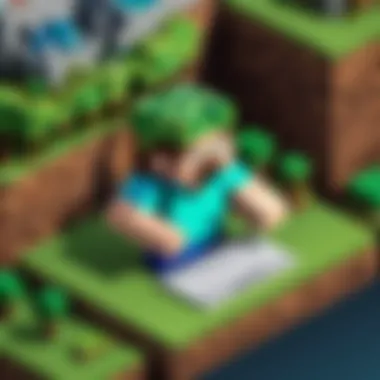

Connectivity Problems
Connectivity problems are another area where you may face difficulties while playing Minecraft on a Chromebook. A stable internet connection is crucial, especially for multiplayer gameplay. Issues can occur if your Wi-Fi connection is unstable or if the network is slow. Check your router to ensure it is functioning properly. If possible, restart your modem and router to resolve intermittent networking issues.
Moreover, verify that your Chromebook is connected to the correct access point. Sometimes, network settings must be adjusted manually. If you are still facing challenges, consider switching to a wired connection using an ethernet adapter. This can provide a more stable connection and improve gameplay experience.
Successful troubleshooting can lead to a more enjoyable gaming experience in Minecraft, maximizing the potential of your Chromebook.
By following these guidelines, you should be able to navigate common installation, performance, and connectivity issues effectively. Each of these factors plays a crucial role in ensuring a seamless gaming experience.
Enhancing the Minecraft Experience
Enhancing the experience of playing Minecraft on a Chromebook involves several key elements that can significantly impact enjoyment and engagement. Minecraft is not just a game; it is a platform for creativity and social interaction. Therefore, understanding how to elevate your gaming experience is crucial.
One substantial benefit of enhancing your Minecraft experience is the ability to customize gameplay. Players can modify their environment with mods and plugins, introducing new features, skins, and mechanics. This personalization makes each session unique, allowing for fresh challenges and creative expressions. However, finding reliable and compatible mods is essential because not all mods will work seamlessly on a Chromebook.
Additionally, connecting with friends can vastly improve the gaming experience. Multiplayer gameplay fosters a sense of community and collaboration. Friends can join together, share resources, and undertake adventures. The social aspect of gaming cannot be overstated; it often leads to unforgettable shared experiences and strengthens bonds. This is particularly relevant in Minecraft, where teamwork is key for building and exploring.
Finally, exploring online servers opens up a world of possibilities. Various servers offer diverse gameplay styles and unique challenges, from survival modes to elaborate mini-games. Utilizing these servers not only broadens the scope of Minecraft but also introduces players to a larger audience. Meeting new players can enhance your gaming experience and lead to new friendships.
In summary, enhancing the Minecraft experience on a Chromebook covers customization through mods, social engagement with friends, and exploring infinite possibilities with online servers. Understanding these aspects can lead to a more enjoyable gaming journey.
Utilizing Mods and Plugins
Mods and plugins are crucial for customizing your gameplay within Minecraft. They can add new features, change game mechanics, or introduce new aesthetics. For example, players might install texture packs for graphical improvements or gameplay modifications that alter physics.
When you use mods, it's vital to ensure compatibility with your Chromebook's operating system. Some mods may not function well due to performance constraints or system limitations. A good strategy is to check forums, such as Reddit, or established Minecraft communities for reliable recommendations.
It is also wise to back up your game before installing any mod. This step ensures you can revert to the original setup if something goes wrong. The excitement of using mods is in the creativity they inspire, so choose wisely and explore various options.
Connecting with Friends
Connecting with friends in Minecraft can transform solitary gameplay into a shared experience. It's often more fulfilling to collaborate on projects, confront challenges together, and celebrate achievements. Inviting friends to join your game allows for multiple perspectives and strategies that can enhance problem-solving and enjoyment.
There are several ways to play with friends. You can set up private servers or utilize public servers that facilitate group play. Additionally, utilizing platforms like Facebook or dedicated gaming forums can help build a community. Sharing your gaming exploits and finding friends with common interests can lead to regular gaming sessions.
Keep in mind that communication tools like voice chat applications may also enhance gameplay. Clear communication can improve coordination during building projects or in survival scenarios.
Exploring Online Servers
Online servers represent a vast frontier of gameplay options in Minecraft. There are countless servers, each offering unique features, rules, and community interactions. Some servers focus on survival gameplay, while others specialize in creative building or mini-games. Players can immerse themselves in these diverse experiences by simply exploring.
Joining a server involves registering and following specific guidelines set by the server administrators. Some servers may require applications or have prerequisites, emphasizing the need for players to adhere to community standards.
Finale
The conclusion of this article serves to encapsulate the key themes surrounding the process of downloading and playing Minecraft for free on a Chromebook. It has navigated the various methods available, highlighting essential aspects such as system requirements, performance capabilities, and the potential limitations posed by the Chromebook operating system. This section is crucial as it helps to reinforce fundamental concepts and practical steps outlined earlier, ensuring clarity and direction for readers.
Summarizing Key Points
Throughout the article, we examined several pivotal points concerning the acquisition and gameplay of Minecraft on Chromebooks.
- Understanding Limitations: Chromebooks have unique constraints due to their operating system, primarily centered around Android and Linux environments. This fact often leaves users unaware of the compatibility issues they might face, particularly with Java Edition of Minecraft.
- Downloading Options: We explored both official and community-driven methods to access the game. Whether through the Google Play Store, web-based downloads, or third-party alternatives, each method has its nuances and considerations. It is essential for the user to weigh these options based on their technical comfort level and the reliability of sources.
- Installation and Troubleshooting: The article provided insights into the installation process, along with troubleshooting common issues that might arise during gameplay. The guidance on configuring game settings could potentially enhance user experience by allowing better performance on less powerful devices.
Each of these points contributes to a comprehensive understanding of how to effectively engage with Minecraft on a Chromebook and the various paths available.
Future of Minecraft on Chromebook
Looking forward, the future of Minecraft on Chromebooks appears promising but uncertain. The increasing integration of Android applications into Chrome OS suggests that users may enjoy better performance and wider access to popular games like Minecraft. As Chromebook technology advances, one can anticipate improvements in game capabilities, possibly allowing more demanding versions of Minecraft to function seamlessly.
However, challenges remain. Minecraft's unique requirements, especially for the Java Edition, may still pose obstacles unless adaptations are made to enhance compatibility with the Chromebook’s software environment. Furthermore, ongoing updates from Mojang could influence existing methods for playing. Users should stay informed via forums such as reddit.com/r/Minecraft for community discussions and updates. As gaming continues to evolve, so will the approaches to accessing and enjoying Minecraft on Chromebooks.



