Download Minecraft on Chromebook: A Complete Guide
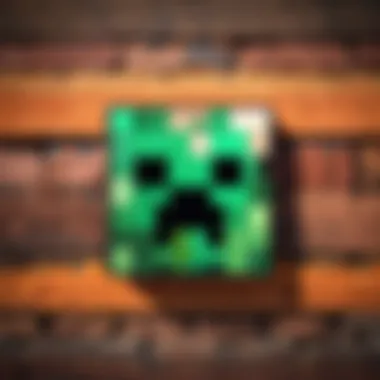
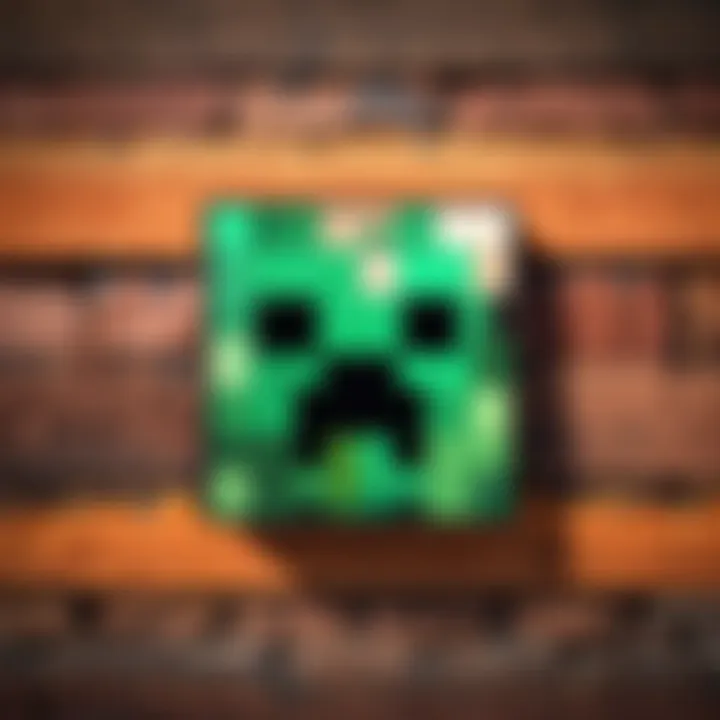
Intro
Minecraft has become a cultural phenomenon, captivating millions of players worldwide. Its blocky graphics and limitless possibilities for creativity offer a unique experience that is cherished by both casual players and serious gamers. Playing Minecraft on a Chromebook introduces some challenges, given the specific operating system and hardware constraints. However, with the right guidance, it can be accomplished with relative ease.
This guide provides a step-by-step overview for downloading Minecraft on your Chromebook. It also highlights key features of the game and addresses common issues that users may encounter during installation. The objective is to equip readers with enough knowledge to navigate through the process efficiently, enhancing their gaming experience without unnecessary hurdles.
Key Features
Design and Build Quality
The Chromebook's design is essential to consider when downloading and playing Minecraft. Most Chromebooks prioritize portability and battery life over raw power. They are lightweight and often have sleek designs, making them suitable for users who value convenience. Nevertheless, the limitations on hardware may affect the performance of graphically intensive games like Minecraft.
For a smoother experience, select a Chromebook model with a decent processor and sufficient RAM. Ideally, a Chromebook with at least an Intel Core i5 processor and 8GB of RAM will yield better performance.
Display and Performance
Built-in displays on Chromebooks vary in quality. Some models have HD resolution, while others boast higher resolutions, providing sharper visuals. A better display enhances the visual appeal of Minecraft, making the colorful worlds more engaging.
Performance is influenced by factors like the processor and graphics capabilities. Look for a device that supports Android applications natively, as this typically results in better performance when running games.
Product Specifications
Technical Specifications
When choosing a Chromebook for Minecraft, consider the following technical specifications:
- Processor: Intel Core i3 or higher (active gaming requires more power)
- RAM: Minimum 4GB recommended; 8GB or more is preferable
- Storage: Ensure sufficient storage, as Minecraft and its updates require several gigabytes
- Graphics: Integrated graphics should be capable of rendering Minecraft's visuals adequately
Compatibility and Connectivity
To play Minecraft effectively on a Chromebook, compatibility with the operating system is vital. The game is available in various versions, namely:
- Minecraft for Android: Can be installed directly via the Google Play Store on Chromebooks that support Android apps.
- Minecraft Java Edition: Requires Linux compatibility which can be complex for beginners.
An effective Wi-Fi connection is also crucial, particularly for multiplayer experience. Maintaining a stable connection minimizes potential lag while playing.
Important Note: Always check for system updates to ensure optimal performance and compatibility with the latest version of Minecraft.
With this foundational understanding of both the Chromebook's features and the requirements for Minecraft, the next step involves the actual download process. Taking into account the specific characteristics of your device will lead to a better overall gaming experience.
Preface to Minecraft on Chromebook
Many users have an interest in playing Minecraft on their Chromebook. This game offers a unique combination of creativity, exploration, and adventure. Yet, playing it on a Chromebook can come with several challenges due to the device's specifications and operating system.
Minecraft is not just a game; it is a cultural phenomenon. Millions of players connect, create, and share their experiences. However, understanding how to install and run it on a Chromebook becomes crucial. This guide will provide clarity on various approaches to install Minecraft on your Chromebook.
Several factors influence the gaming experience on a Chromebook. Key elements include compatibility of the game, hardware limitations, and the effective use of available resources.
Choosing the right version is vital. There are two main editions of Minecraft: the Bedrock Edition and the Java Edition. Each version has its own advantages, and it is important to determine which one suits your needs and Chromebook capabilities.
Moreover, Chromebooks are primarily designed for web applications. Hence, gamers need to be aware of the limitations and consider alternatives for installation. Through this article, readers will discover the official installation process, alternative methods, and even ways to troubleshoot common issues.
Ultimately, the goal is to enhance understanding and provide informed steps in accessing Minecraft on a Chromebook. Whether for leisure or creative expression, obtaining this game can significantly enrich the user's experience.
Understanding Chromebook Limitations
When contemplating the download and installation of Minecraft on a Chromebook, it's essential to grasp the limitations inherent to this platform. Chromebooks, while useful for a variety of tasks, operate on Chrome OS, which presents unique restrictions relevant to gaming, particularly for resource-intensive titles like Minecraft.
This section delineates specific elements regarding Chromebooks that may affect your gameplay experience and what you need to understand as you proceed.
Operating System Constraints


Chrome OS is not a traditional Windows or macOS environment. Rather, it is a lightweight operating system designed primarily for web-based tasks. This means that several applications may not work as they would on more traditional systems. When choosing to play Minecraft, gamers might encounter compatibility issues due to a lack of support for certain software frameworks or libraries.
Minecraft Java Edition, for instance, requires Java Runtime Environment. However, running Java applications natively on Chrome OS can be complicated or downright impossible without additional setup, like enabling Linux support. Thus, players must choose wisely between Minecraft Bedrock Edition, which is designed to be more mobile-friendly, or Java Edition, which may not perform optimally without workarounds.
Hardware Considerations
Another critical aspect is the hardware capabilities of your Chromebook. Many devices in this category feature lower-end specifications compared to conventional gaming laptops. This includes a slower processor, limited RAM, and integrated graphics solutions. Minecraft can be resource-heavy, especially when played with multiple mods or high-resolution textures.
Players should verify whether their Chromebook meets the minimum requirements for the version of Minecraft they wish to download. Here are some general hardware specifications to consider:
- Processor: At least an Intel Core i5 or equivalent for optimal performance.
- RAM: Ideally, at least 8GB to handle more extensive worlds and modifications.
- Storage: Sufficient storage space for the game files, including additional resource packs or mods.
Choosing the Right Version of Minecraft
Selecting the appropriate version of Minecraft is crucial for successfully downloading and playing the game on a Chromebook. Each version caters to different gaming needs and preferences, which can significantly affect performance and user experience. This section delves into the nuances between Minecraft Bedrock Edition and Minecraft Java Edition. By understanding these differences, gamers can make an informed choice that aligns with their gaming style and hardware capabilities.
Minecraft Bedrock Edition
Minecraft Bedrock Edition offers a streamlined experience, particularly suited for mobile, console, and cross-platform play. It is optimized for a variety of devices, making it a solid choice for Chromebook users. Here are some notable aspects of the Bedrock Edition:
- Performance Optimization: This version typically runs more smoothly on lower-end hardware, which is advantageous for the often limited specs of Chromebooks.
- Cross-Play Capabilities: Bedrock Edition supports cross-play with devices like Xbox, Windows 10, and mobile devices. This feature allows users to connect and play with friends across different platforms.
- User-Friendly Interface: The interface is designed for accessibility, catering to both casual and new players. This can enhance the initial gaming experience, making it less daunting for those unfamiliar with the game.
- Exclusive Features and Updates: Bedrock Edition often receives unique features and content updates that are not available in the Java Edition. This includes specific skins, texture packs, and exclusive game modes.
However, it is important to note that some users find the gameplay style of Bedrock to be slightly different from Java Edition, potentially affecting their overall experience.
Minecraft Java Edition
Minecraft Java Edition is often favored by long-time fans and those who wish for a more customizable experience. It brings with it a set of features that appeals to tech enthusiasts and players who enjoy modding:
- Modding Support: Java Edition allows for extensive modding, which can dramatically alter gameplay and introduce new mechanics, blocks, and game modes. For those inclined toward creativity and innovation, this offers a rich avenue for exploration.
- Community Resources: The Java Edition benefits from a wealth of community-driven resources, including maps and server options. Players can easily find servers that fit their play style or even create their own.
- Graphics and Detail Options: This version provides more control over graphics settings, allowing players to experience the game in various visual styles and quality, which can be crucial for enthusiasts.
- Classic Gaming Experience: Many players appreciate the traditional feel of Java Edition, with its unique gameplay mechanics and charm that builds nostalgia for seasoned players.
Nevertheless, Java Edition may require more powerful hardware due to its higher resource demands, which can be a limitation on some Chromebook models.
In summary, the decision between Minecraft Bedrock Edition and Java Edition largely depends on the player’s preferences and the capabilities of their Chromebook. Each version offers distinct benefits tailored to different gaming experiences. Choosing the right version ensures that users can fully enjoy Minecraft on their devices with minimal hindrance.
Official Minecraft Installation Process
Understanding the official installation process for Minecraft on a Chromebook is crucial for ensuring a smooth gaming experience. The steps involved in this process are structured to make the game easily accessible to users. It is essential to follow these steps accurately, as they are designed with the unique Chromebook limitations in mind. By adhering to the official process, players gain direct access to updates and support from Mojang, which enhances the overall experience. Additionally, downloading from legitimate sources minimizes the risk of encountering security issues often associated with third-party downloads.
Accessing the Google Play Store
The first step in the official installation process is to access the Google Play Store. There are various reasons why this is a vital step. Firstly, the Google Play Store is the primary source for downloading Minecraft Bedrock Edition on a Chromebook. It provides a user-friendly interface and guarantees the integrity of the application being installed.
To access the Google Play Store:
- Ensure your Chromebook is updated to the latest version.
- Click on the launcher icon located in the bottom left corner of the screen.
- Look for the Google Play Store icon. If it is not visible, check your settings to see if Play Store support is enabled.
- Once opened, you can search for "Minecraft" in the search bar at the top. This will lead you directly to the desired application.
Downloading Minecraft
After locating Minecraft in the Google Play Store, the next step is to download the game. This process is straightforward, but there are a few key considerations:
- Check system requirements before proceeding. Ensure that your Chromebook meets the necessary criteria for running the game smoothly.
- Be aware of storage availability. Minecraft requires a significant amount of space for installation and updates.
To download Minecraft:
- Select the Minecraft option from your search results. You should see a detailed description of the game and its features.
- Click the "Install" button. Accept any permissions that may pop up, as these are necessary for the game to run properly.
- Wait for the download and installation process to complete. The duration will depend on your internet speed and Chromebook specifications.
Launching the Game
Once the installation is finished, launching the game is the final step in the official process. It's important to do this correctly to ensure you have the best experience possible.
To launch Minecraft:
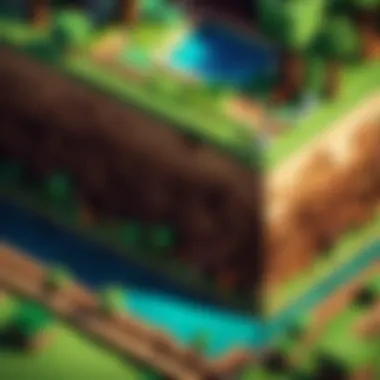

- Navigate back to the launcher icon in the bottom left corner of your screen.
- Type "Minecraft" in the search bar to find the installed application.
- Click on the Minecraft icon and wait for the game to load. This may take a couple of seconds.
It's advisable to familiarize yourself with the game settings upon launching. Adjust these settings to optimize your experience based on your Chromebook's capabilities.
Remember: Launching the game for the first time may require additional downloads for updates. Make sure to have a stable internet connection during this time.
Following this official process not only ensures that you have a legitimate copy of Minecraft but also that you can easily access customer support and community resources for help when needed.
Alternative Installation Methods
Downloading Minecraft on a Chromebook through traditional means can be challenging due to the operating system's restrictions and hardware limitations. Understanding alternative installation methods is crucial for those who wish to bypass these constraints and enjoy a rich gaming experience. These methods not only expand the possibilities for running the game but also mitigate the frustrations that come with standard installations. They provide flexibility and allow gamers to access different versions and features of Minecraft, accommodating various preferences and needs.
Using Linux on Chromebook
Enabling Linux Support
Enabling Linux support on a Chromebook opens up new capabilities for users. This process effectively transforms the Chromebook into a multi-environment device, allowing for a more versatile approach to software installation. The key characteristic of enabling Linux support is that it allows users to run Linux applications alongside Chrome OS seamlessly. This is beneficial for gaming, as it enables the installation of many apps that might not be supported natively on Chrome OS.
While the unique feature of Linux support is its ability to provide a broader range of software options, users must be aware that this setup might require some technical knowledge to implement correctly. One major advantage is that it allows the installation of various Minecraft versions without the limitations of the Play Store. However, a disadvantage might be the potential need for ongoing updates and maintenance to keep the Linux subsystem functioning optimally.
Installing Minecraft via Terminal
Installing Minecraft via terminal provides a more hands-on approach to gameplay. This method involves using command-line inputs to acquire the game directly from its installation files, allowing for customization and control over the installation process. The key characteristic of this choice is its efficiency and speed once the command lines are mastered, making it popular among tech enthusiasts.
This method also empowers users to install other applications that may enhance the Minecraft experience. A unique feature of the terminal installation is that it can be less dependent on the graphical user interface, appealing to those who prefer minimalistic approaches. Nevertheless, it is essential to note that this method can seem intimidating to new users, and mistakes in command entries could lead to installation errors. Overall, this approach can be advantageous as it enhances personal interaction with the installation process, but it might not be suitable for everyone.
Cloud Gaming Services
Exploring Options like GeForce Now
Cloud gaming services such as GeForce Now represent a notable innovation in gaming, especially for Chromebook users. These platforms effectively shift the processing load from the local device to cloud servers. The key characteristic of options like GeForce Now is that they allow users to play high-quality games without relying on the Chromebook's limited hardware capabilities. This setup is particularly advantageous as it enables access to Minecraft without the need for installation.
GeForce Now benefits players by providing smoother gameplay with higher graphics settings while utilizing the Chromebook merely as a display. However, users should consider potential latency issues that can arise from cloud gaming, which may affect the overall gaming experience. It is also vital to have a stable and fast internet connection to fully enjoy this method.
Game Streaming Considerations
When opting for game streaming services, specific considerations come into play. Users should be aware of the quality and performance factors, including connection speeds and service reliability. The key characteristic here is that game streaming allows for immediate access without storage use on the Chromebook itself, making this a space-saving option. This method is valuable especially for gamers who are limited by the device's storage capabilities.
Streamed games often provide a seamless experience, reducing concerns related to lag and performance. However, disadvantages include the potential for interruptions due to network disruptions. Players must also keep in mind that not all games may be available on every streaming platform, which may influence their decision based on game preferences. Keeping these factors in mind will help users enhance their gaming experience while navigating through alternative installation methods.
Troubleshooting Common Issues
When downloading Minecraft on a Chromebook, players may face various challenges. This section discusses common issues that arise and how to remedy them. Understanding these problems not only helps in smoother gameplay but also enhances overall user satisfaction. By knowing how to troubleshoot effectively, users can avoid frustration and make the most of their Minecraft experience.
Performance Issues
Performance issues can significantly affect gameplay. Many Chromebooks have limitations in terms of processing power and graphics capabilities compared to other devices like gaming PCs. If Minecraft runs slowly or lags, it can ruin the gaming experience.
To improve performance, consider the following:
- Reduce graphical settings: Lowering the resolution and disabling resource-intensive features can help.
- Close background applications: Ensuring that no unnecessary programs are running can free up resources.
- Check for updates: Keeping your Chromebook's operating system updated may resolve performance problems.
- Control resource usage: Monitor CPU and RAM usage through the Task Manager to identify heavy programs.
Making these adjustments could lead to a smoother and more enjoyable experience.
Installation Errors
Installation errors can arise due to various factors, such as incompatible software or corrupted downloads. It is crucial to tackle these issues to ensure Minecraft is set up correctly on your device.
To resolve installation errors, follow these steps:
- Verify compatibility: Ensure that your Chromebook's OS supports the version of Minecraft you are trying to install.
- Check storage space: Lack of storage can prevent the installation process. Free up space if necessary.
- Reinstall the game: Sometimes, uninstalling and reinstalling the application can fix corrupted files.
- Consult error messages: Look for specific error codes and search for solutions online.


Addressing these errors promptly can help avoid delays in jumping into the game.
Network Connectivity Problems
Network issues can also hinder gameplay, especially in a multiplayer setting. If connectivity is unstable, it affects the player's ability to join servers or enjoy online features.
To troubleshoot network connectivity problems, consider these actions:
- Test your Internet connection: Ensure you have a stable and strong connection. Restarting your router can help.
- Change network settings: Switching from Wi-Fi to Ethernet, if possible, may enhance stability.
- Disable VPNs: If you are using a VPN, try disabling it, as it can cause latency or connection drops.
- Update router firmware: Outdated router software can lead to connection issues. Look up how to update your specific router model.
By systematically approaching these issues, players can create a far more seamless gaming experience.
Optimizing Minecraft Experience on Chromebook
To fully enjoy Minecraft on a Chromebook, it is crucial to optimize the overall gaming experience. This section delves into practical steps that ensure smoother gameplay while considering the device's limitations. Optimizing settings and integrating modifications can enhance performance, making the game more enjoyable and tailored to personal preferences.
Adjusting Game Settings
Adjusting game settings in Minecraft can significantly impact the gameplay experience on a Chromebook. It allows players to find a balance between visual quality and performance.
- Graphics Settings: Lowering graphic quality can improve frame rates. Chromebooks may struggle with high settings due to hardware constraints, so a medium or low setting is advisable.
- Render Distance: Reducing render distance minimizes the load on the hardware. Keeping it around 6 chunks can enhance performance without sacrificing too much visibility.
- V-Sync: Disabling V-Sync can help reduce input lag. This is beneficial for fast-paced gameplay, especially in survival scenarios.
- Particles: Setting particle effects to minimal will help speed up the gameplay as well, making it smoother under limited hardware conditions.
By carefully fine-tuning these settings, players can enjoy a more stable gaming experience, mitigating lag and ensuring smoother interactions within the Minecraft world.
Installing Modifications
Installing modifications, or mods, can expand the functionality and enjoyment of Minecraft on Chromebooks. Mods can alter gameplay, introduce new features, and enhance performance in ways that can be particularly beneficial for users on less powerful devices.
Compatible Mods for Chromebook
When selecting mods for Chromebook, it is essential to ensure compatibility with the platform. Mods like OptiFine are well-regarded due to their optimization capabilities. This mod enhances game performance, offering features like dynamic lighting and better frame rates, which are advantageous on a Chromebook's limited resources.
Key features include:
- Performance enhancements: OptiFine manages resources efficiently, resulting in a smoother gameplay experience.
- Visual improvements: Allows customization of textures and shaders, making the game look better without heavy sacrifices on performance.
- Flexibility: Can be installed with minimal fuss, ensuring those new to modding can participate easily.
While many mods are available, verifying their compatibility with Chromebooks will prevent user frustration.
Installation Steps
Installing mods necessitates following structured steps to ensure success and stability. The installation process may seem daunting, but it is straightforward once familiarized.
- Download the Mod: Make sure to download the compatible mod from a trustworthy source. Websites like CurseForge are popular and reliable.
- Install Forge or Fabric: Most mods require Minecraft Forge or Fabric as a loading tool. Download and install one of these tools first.
- Place the Mod: Move the downloaded mod file into the 'mods' folder of the Minecraft directory. This is typically found in the folder, easily accessible if you use a file manager on your Chromebook.
- Launch Minecraft: Open the Minecraft Launcher, select the Forge or Fabric profile, and start the game.
Through these steps, any user can expand their gaming experience with mods tailored for their device.
Optimizing the gaming experience on Chromebook is essential to maximize enjoyment. By adjusting settings and utilizing compatible mods, players can experience a well-rounded game.
Thus, optimizing gameplay for Minecraft significantly elevates the user experience on a Chromebook while ensuring the frustrations linked to hardware limitations are kept at bay.
Epilogue
In any exploration of downloading Minecraft on a Chromebook, the conclusion serves a crucial function. It encapsulates the broad scope of information discussed throughout the guide, providing a clear summary of the significant steps and considerations for seamless installation. Reflecting on the unique operating system constraints inherent to Chromebooks, the conclusion reinforces the necessity of being informed about alternative methods available for engaging with Minecraft.
This article does not merely present a list of instructions; it aims to prepare you for potential pitfalls and challenges that could arise during installation or gameplay. The exploration of official and alternative installation methods ensures readers comprehend the full landscape of options available, fostering confidence in selecting the approach that fits their needs the best.
It is essential to recognize the evolving nature of technology and gaming. The conclusion should also highlight the ever-changing landscape, encouraging readers to remain adaptable and keep abreast of future developments in both the Chromebook ecosystem and Minecraft itself.
Recap of Key Points
- Understanding Limitations: Chromebook users must navigate specific OS constraints, impacting how games are installed and run.
- Choosing the Right Version: Both the Bedrock and Java editions offer unique experiences, influencing gameplay style and available features.
- Installation Processes: A detailed walkthrough presents official and alternative methods, ensuring a user-friendly experience.
- Troubleshooting Tips: Address potential performance issues, installation errors, and connectivity problems to optimize gaming.
- Optimization Strategies: Adjusting settings and installing compatible mods can enhance overall gameplay on a Chromebook.
Future Considerations
As technology evolves, staying updated is vital. Future considerations emphasize the importance of following advancements in Chromebook capabilities and gaming developments.
- OS Updates: Future updates to Chrome OS may affect game performance or installation processes. Users should keep their systems updated to benefit from improvements and new features.
- Game Enhancements: Minecraft frequently receives updates and new features. Being aware of these can improve the gameplay experience.
- Community Insights: Engaging with platforms like Reddit or dedicated forums can provide valuable insights and solutions from fellow gamers confronting similar issues.
- Hardware Developments: Emerging Chromebook models may offer enhanced hardware specifications, making optimal gameplay possible.
Staying informed and adaptable will prepare you to navigate the complexities of gaming on a Chromebook.



