Download Kodi on Android: Step-by-Step Guide
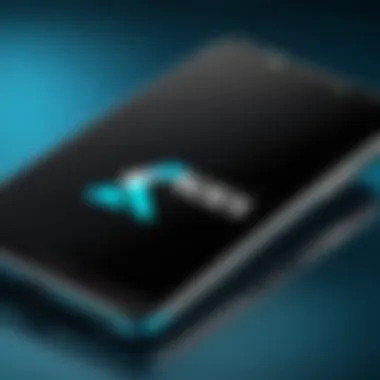

Intro
In the realm of multimedia consumption, Kodi stands out as an exceptional platform for users looking to stream, manage, and enjoy content across various formats. Its open-source nature allows for high customization, making it attractive for tech-savvy individuals and casual users alike. This guide aims to provide a thorough understanding of the process for downloading and installing Kodi on Android devices. We will outline essential requirements, present step-by-step instructions, and include troubleshooting tips. Each detail serves to equip you with the knowledge needed to utilize Kodi effectively on your device.
Key Features
Kodi is not just another streaming app; it is a powerful media center with several key features that set it apart:
- Extensive Media Support: Kodi supports a vast array of formats, including audio, video, and image files. This flexibility ensures that users can access and enjoy their media without limitations.
- Customizable Interface: Users can modify the interface with skins and themes to create a personal viewing experience. This level of customization is highly valued by users who enjoy personal touches.
- Add-ons: The core functionality of Kodi can be expanded through various add-ons. These additional modules enhance the platform's capabilities, letting users access internet streams, widgets, and much more.
- Cross-Platform Functionality: Being available on multiple platforms, Kodi provides consistency in user experience across different devices. These include smartphones, tablets, laptops, and smart TVs.
- Community Support: With a large user base, Kodi benefits from community-driven support. Users can find assistance through forums, Reddit, or dedicated websites.
System Requirements
Before diving into Kodi installation, it’s essential to comprehend the requirements:
- Android Version: Kodi works on devices running Android 5.0 and higher. Check your device settings to confirm compatibility.
- Storage Space: The latest version of Kodi requires approximately 250 MB of space for installation. Additional space is needed for add-ons and media files.
- Reliable Internet Connection: For optimal streaming, having a stable internet connection is crucial. A Wi-Fi connection is recommended rather than mobile data for better performance.
- Android Device Capability: A device with decent processing power will provide a smoother experience when using the app.
Step-by-Step Instructions to Download Kodi on Android
Downloading Kodi on your Android device involves straightforward steps:
- Open Settings: Navigate to the settings menu on your Android device.
- Access the Official Kodi Website: Open a web browser and visit the official Kodi website at kodi.tv.
- Select Your Platform: Click on the 'Download' section and select Android as your platform.
- Choose the Version: You will see options for ARMV7A (most common for older devices) and ARMV8A (suitable for newer devices). Pick the version that corresponds to your device's architecture.
- Download the APK File: Tap on the download button to get the APK file. It may take a moment depending on your internet speed.
- Install the Application: Once the download is complete, open the APK file from your notifications or file manager.
- Open Kodi: After installation, open the app from your app drawer and start your media journey.
- Go to Security settings and enable the option for unknown sources. This permission allows installation from sources other than the Google Play Store.
- Follow the prompts to install Kodi. This process will take a few moments.
Troubleshooting Common Issues
Even during a straightforward installation, you may encounter some issues. Here are a few common problems and their solutions:
- Installation Failed: Ensure that the APK file is downloaded completely and that you have enabled installations from unknown sources in your security settings.
- Buffering Issues While Streaming: Check your internet connection. Closing other applications may also help free up resources.
- Add-ons Not Working: Sometimes, add-ons can have issues with compatibility. Ensure that you're using the most updated version of both Kodi and the add-ons.
Remember, utilizing a VPN can enhance your streaming experience by providing anonymity and access to geo-restricted content.
Ending
Prelude to Kodi
In recent years, Kodi has garnered significant attention, becoming a central figure in media consumption. Understanding its core functionality is essential for those looking to optimize their streaming experiences. This section will explore the fundamentals of Kodi, its nomenclature, and what makes it a preferred choice for tech enthusiasts.
What is Kodi?
Kodi is an open-source media player software application developed by the XBMC Foundation. Originally designed for games consoles, it has evolved into a versatile platform compatible with various operating systems, including Android. With its user-friendly interface, Kodi allows users to consolidate their media libraries into one place, providing a seamless experience across devices.
Its open-source nature empowers developers to create custom add-ons, enhancing Kodi’s functionality. This adaptability has contributed to its popularity, making it accessible to casual users and tech-savvy individuals alike. Essentially, Kodi serves as a hub where users can explore and enjoy multimedia content.
Purpose and Uses of Kodi
The primary purpose of Kodi is to allow users to manage and view media content efficiently. This can range from local files to streaming services. Here are some notable uses of Kodi:
- Media Playback: Kodi can play audio and video files in various formats, including popular ones like MP4, MKV, and MP3.
- Streaming Services: Users can access a variety of streaming services through add-ons, allowing them to watch movies, TV shows, and live sports.
- Customization: Kodi offers extensive customization options through skins and themes, making it easy to personalize the user experience.
- Community Engagement: The active developer community consistently creates new add-ons and features, keeping Kodi fresh and up-to-date.
By understanding these uses, users can unlock the potential of Kodi, transforming their viewing experience. The significance of Kodi lies in its capability to adapt and meet diverse media consumption needs, making it an invaluable tool in today's streaming landscape.
"Kodi's flexibility and community support make it a powerful choice for media playback."
System Requirements
Understanding the system requirements for Kodi is essential. These requirements ensure that your Android device can handle Kodi's functionalities smoothly. Knowing what is needed can save time and frustration during the installation process. It also helps to ensure that users have a quality experience.
Supported Android Versions
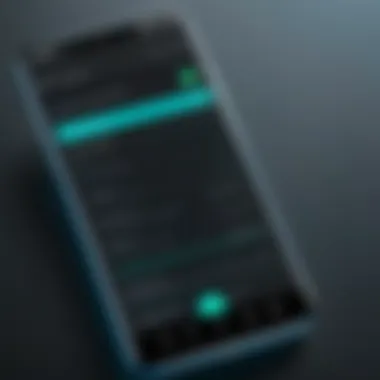
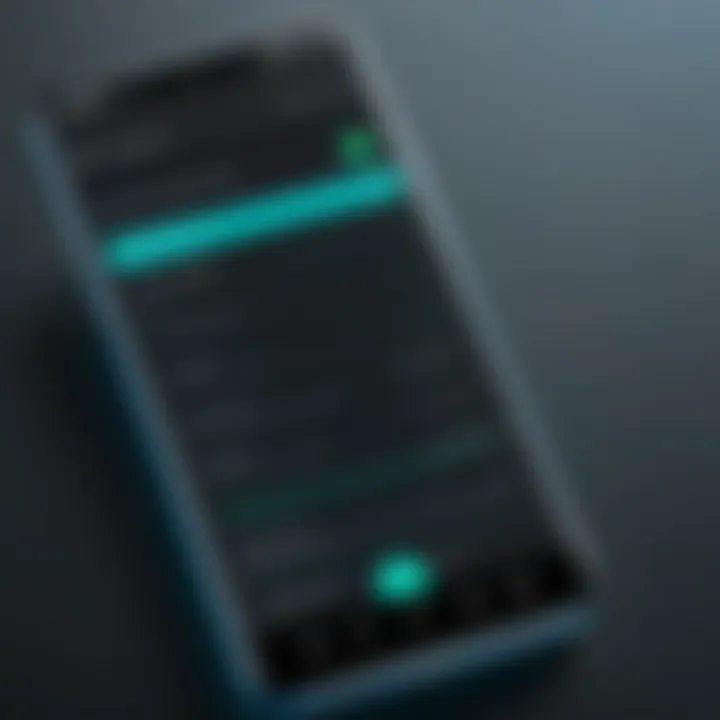
Kodi is compatible with many versions of Android. Generally, it requires Android 5.0 (Lollipop) or later. However, using a newer version may provide better performance. Running on outdated systems can lead to issues like lag and crashes. Users should always check for updates on their device to ensure optimal compatibility.
When utilizing an Android device, compatibility can affect both performance and features. Newer versions often include improvements and security patches. Thus, if possible, upgrade to the latest Android version before installing Kodi.
Hardware Requirements
The hardware requirements for installing Kodi are also significant. While Kodi is designed to run on a variety of devices, the performance depends on the hardware specifications. Here are some key points to consider:
- RAM: A minimum of 2 GB of RAM is recommended for optimal performance. Devices with less RAM can struggle with multitasking while using Kodi.
- Processor: A modern multi-core processor enhances Kodi's ability to handle high-definition video and various plugins. A device with an older, single-core processor may lead to performance issues.
- Storage Space: Ensure there is sufficient storage available. Kodi itself doesn't take much space, but add-ons and media files can require considerable storage.
- Graphics Capability: A device with good graphical processing can improve video playback. High-definition content may require a more capable GPU.
Downloading Kodi
Downloading Kodi is a crucial phase for users who wish to experience the multitude of features that this media player has to offer. As an open-source platform, Kodi allows users to customize and access a variety of content through its add-ons and settings. Understanding how to download Kodi effectively can enhance user experience—from ensuring compatibility to safeguarding devices against potential risks associated with third-party sources.
Users typically seek Kodi for its flexibility in streaming multimedia content including videos, music, and live television. The importance of knowing where to download Kodi cannot be understated. Using the official site provides assurance regarding the integrity of the files. On the other hand, alternative app stores can present a broader range of options but often come with their own challenges. This section investigates both routes to ensure users can make knowledgeable decisions.
Official Kodi Website
The most reliable source for downloading Kodi is its official website, kodi.tv. This destination guarantees that users get the latest version, free from potential malware and compatibility issues. The official site also contains extensive documentation, community support options, and release notes. These resources are valuable for both novice and experienced users seeking insights into new features or troubleshooting steps.
When accessing the official website, users should take the following steps:
- Navigate to the Downloads section.
- Select Android as the appropriate platform.
- Choose the release that fits specific device specifications, like architecture (ARM or x86).
- Follow the prompts for direct download, ensuring any necessary permissions for installation are set.
The appeal of the official website lies not only in security but also in the direct support from developers. Documentation found here assures users about what to expect during installation or updates.
Alternative App Stores
While the official Kodi website is the preferred source, alternative app stores also exist and many users utilize them. These include stores like Aptoide and Amazon Appstore. While these options may provide convenience or additional available versions, they come with specific risks.
Here are some details regarding the use of alternative app stores:
- Broader Availability: Some apps may not be available on the Google Play Store, making alternative sources appealing.
- Version Variability: Certain app stores might offer earlier or modified versions of Kodi that can have different functionalities.
- Potential Security Threats: The likelihood of encountering malware or unreliable updates can be higher when downloading from third-party sources.
It's essential for users to perform thorough research on the app stores they choose and always ensure the downloaded files are checked for authenticity. By prioritizing security and reliability, users can enjoy a more seamless experience while using Kodi on their Android devices.
Always opt for official sources when possible to mitigate any risks associated with software downloads.
In summary, approaching the downloading process with a clear understanding of the implications associated with each source significantly impacts the overall Kodi experience on Android. Making informed choices here can help users maximize the utility of this versatile media application.
Installation Process
The installation process of Kodi on Android is crucial for those who want to utilize its myriad of functionalities. This phase is not merely about getting the app onto a device; it's about enabling users to fully experience what Kodi has to offer. It involves a series of specific steps that facilitate setting up the software in a way that is personalized and effective. The ease of this process can significantly influence a user’s satisfaction and their propensity to continue using Kodi. Understanding these steps ensures a smooth installation, which is beneficial when troubleshooting potential errors or performance issues later on.
Enabling Unknown Sources
Enabling unknown sources is the very first step in the installation process of Kodi. By default, Android devices do not allow installations from outside the official Google Play Store. This setting prevents potentially harmful software from being installed on your device. Thus, enabling unknown sources is essential for installing Kodi from an APK file. It becomes a gateway that opens up the possibility for users to enjoy applications like Kodi that are not found on traditional app stores.
To enable this, users navigate to > and toggle the switch for . Although it can raise security concerns, as long as the APK is sourced from reliable sites such as the official Kodi website, it should be safe.
Step-by-Step Installation Guide
Downloading the APK File
Downloading the APK file is a fundamental step in getting Kodi on your Android device. The APK file is a package file format used by the Android operating system for distribution and installation of mobile apps. The main benefit of downloading the APK for Kodi is that it provides access to the latest version, which may not be immediately available through the Google Play Store. Users can visit the official Kodi website, where stable releases are guaranteed. The key characteristic of this download method is its simplicity and directness.
By downloading this file directly from a reputable source, users mitigate the risks of encountering malware or corrupted files. Not only does this empower users to have a say in the version they install, but it also enhances the reliability of the installation process.
Installing the APK
Once the APK file is downloaded, the next step is installing it on the device. This step is simple yet integral to the process. By locating the downloaded file in the file manager and tapping on it, users initiate the installation. The key characteristic here is that the process closely resembles installations from the Play Store, reassuring users that they are on familiar ground.
One advantage of APK installations is that they can offer updates or versions not available in the Play Store, promoting a more flexible experience. However, there is a minor drawback: if the source is untrustworthy, it could lead to security risks.
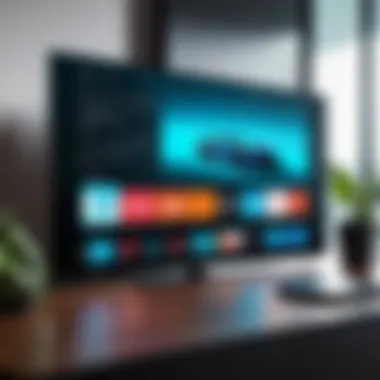

Initial Launch Process
The initial launch process serves as a crucial point where users first interact with Kodi post-installation. This phase involves setting up the application to meet personal preferences. When the app is opened for the first time, users are greeted with options to configure their media sources and preferences. This characteristic transforms Kodi from a mere application into a customizable media center tailored to individual needs.
A unique feature of this process is the option to link existing libraries or add new content sources immediately. This allows users to dive straight into using Kodi without unnecessary delays. While this process is designed to be intuitive, users are encouraged to explore settings further to fully utilize the software capabilities.
Configuration and Setup
Configuration and setup are crucial steps in optimizing the Kodi experience on your Android device. It not only enhances usability but also customizes the application to fit your personal preferences. Proper configuration ensures that you leverage the full potential of Kodi, enabling you to access a broad spectrum of content seamlessly. Moreover, setting up your Kodi correctly can lead to improved performance and fewer interruptions during usage, which is paramount for a streaming application.
Setting Up Kodi for the First Time
Upon launching Kodi for the first time, you are greeted with a default layout and several options to explore. The interface may seem basic, but this simplicity is its strength. The initial setup prompts you may encounter can guide you in personalizing Kodi to meet your needs.
- Select Language: Choose your preferred language from the available options. This option ensures that all menus and prompts are displayed in the language you understand best.
- Add your Information: Enter any account details if required. Kodi allows integration with various services; hence your initial setup might necessitate logging into platforms where you hold subscriptions.
- Familiarize Yourself: Take time to explore the home screen and menu. Understanding the layout significantly enhances navigation. You will find options for movies, shows, and various media, which can be accessed through simple clicks.
- Check for Updates: Ensure that you have the latest version of Kodi. Regular updates improve functionality, security, and add new features, so keep your installation current.
Adding Media Sources
Adding media sources is a critical aspect of configuring Kodi. Media sources allow you to access various content from different locations or platforms. To do this effectively, follow these steps:
- Go to Settings: On the home screen, navigate to the settings icon, which may look like a gear.
- Media Files: Select "Media" or "Library" options where you can add files. This step may vary depending on the Kodi version you are using.
- Add Source: Choose "Add Source". A dialog box will appear prompting you to enter the file or network location.
- Enter URL or Path: Input the URL for online content or browse for folders on your device. For instance, if you want to add a folder containing movies, select it from your device.
- Name Your Source: Assign a name to the source that you can easily recognize later. This is particularly useful if you add multiple sources.
- Confirm: After entering the details, confirm to finalize the addition of your media sources.
By correctly setting up your media sources, you can streamline the process of accessing your favorite shows and movies.
As you get accustomed to these configurations, you will find them significantly enhance your Kodi experience, providing you with the content you desire in an efficient manner.
Popular Kodi Add-ons
Kodi's functionality largely comes from its add-ons. These software extensions enhance Kodi's core capabilities, allowing users to customize and expand their media consumption experience. Popular Kodi add-ons provide access to a wide range of content, including movies, television shows, music, live sports, and much more. Understanding popular add-ons can significantly enrich the Kodi experience and help users make informed decisions on what to install.
Overview of Add-ons
When it comes to Kodi, add-ons are critical components. They can greatly expand what the media player can do. The Kodi community has developed numerous add-ons, which can be broadly categorized into different types. Some common categories include:
- Video Add-ons: These provide access to streaming services for movies and series, such as YouTube, Netflix, or BBC iPlayer, depending on the user’s region and preferences.
- Music Add-ons: These allow users to listen to their favorite songs, albums, and playlists from sources like Spotify or SoundCloud.
- Program Add-ons: These include utility tools that help manage Kodi effectively or enhance its functionality, like weather forecast tools or maintenance scripts.
- Game Add-ons: Users can also find options to play games through Kodi, which adds another layer of functionality.
Exploring popular add-ons is essential. They enhance user experience and keep the content fresh. Popular add-ons have larger user bases and are frequently updated, which means they tend to be more reliable. This reliability is crucial for ensuring smooth playback and a seamless user experience.
Installation of Add-ons
Installing add-ons in Kodi is a straightforward process. It allows users to personalize their system according to their content preferences. Here is a step-by-step guide on how to install popular Kodi add-ons:
- Open Kodi: Start by opening the Kodi application on your device.
- Navigate to the Add-ons Menu: On the home screen, find the "Add-ons" section and click on it.
- Access the Add-on Browser: Look for the open box icon at the top left corner. Click on it to open the add-on browser.
- Install from Repository: Select "Install from Repository" to visit a list of available repositories that contain various add-ons.
- Choose the Desired Add-on: Browse through the list and select the add-on you want to install. Popular choices often include add-ons like Exodus Redux, The Crew, or Seren.
- Confirm Installation: Click on the selected add-on, then press the "Install" button. Once the installation is complete, a notification will appear, confirming that the add-on is now ready for use.
Important Note: Some add-ons may not be officially supported by Kodi or may provide access to pirated content. Always be cautious when choosing add-ons and prioritize those from trusted and reputable developers.
Customization Options
Customization options play a vital role in tailoring Kodi to fit users’ preferences and needs. Kodi is not a one-size-fits-all type of software. Instead, it allows users to modify various aspects to enhance their experience. The customization options include selecting user interface themes and adjusting settings. Each of these elements can significantly influence user satisfaction and functionality.
User Interface Themes
User interface themes are an essential feature that allows users to change the appearance of Kodi. Themes can transform the whole look and feel of the application. Kodi supports various skins, which provide different styles and layouts. This flexibility enables users to create a viewing environment that is not only visually appealing but also easy to navigate.
Some popular themes have distinct features. For instance, the Estuary skin is known for its modern and clean interface. Others, like Aeon Nox, offer more extensive customization with a deeper focus on aesthetics. Choosing a theme can impact performance as well. Some skins may demand more resources than others. Therefore, users should consider their device capabilities when selecting a theme.
To change the theme in Kodi, navigate to the settings menu and select the skin options. The process is straightforward, allowing you to preview the skin before finalizing your choice. Keep in mind that choosing an appropriate theme can enhance user engagement and satisfaction.
Settings Adjustments
Settings adjustments in Kodi allow fine-tuning of the software to better suit individual needs. Users can modify various parameters, including video and audio settings, user profiles, and add-on configurations. These adjustments can lead to a more personalized and efficient Kodi experience.
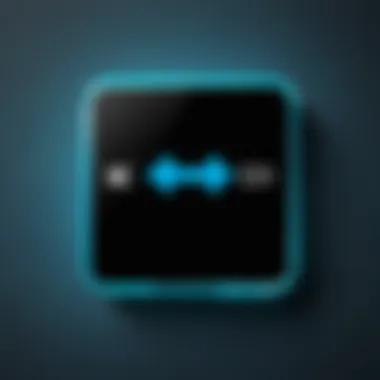
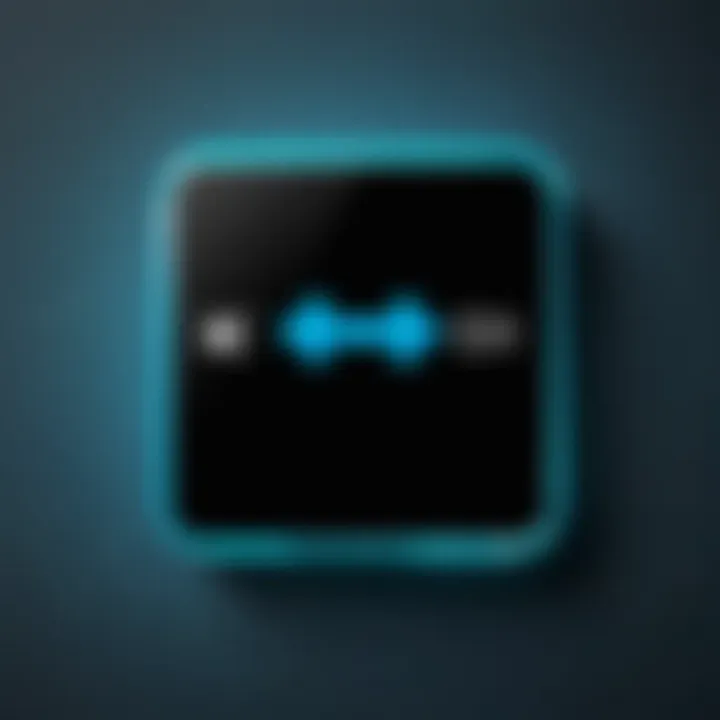
- Video Settings: Users can modify resolution, refresh rates, and color range to optimize video playback. This is especially crucial for users with higher-definition displays.
- Audio Settings: Adjustments can include enabling passthrough for surround sound, configuring audio output devices, and setting audio delay.
- User Profiles: This feature allows multiple users to have distinct settings and libraries. It is beneficial for families sharing the same device.
- Add-on Configuration: Users can enable or disable specific add-ons based on their requirements. This can improve performance by decluttering the interface and streamlining access to preferred content.
Common Issues and Solutions
When using Kodi on Android, users may encounter various challenges that can hinder their overall experience. Understanding common issues and their solutions is essential for a smooth operation of the application. This section is crucial as it equips users with the knowledge necessary to troubleshoot effectively, enhancing their enjoyment of Kodi and minimizing frustration.
Installation Errors
Installation errors can arise due to multiple reasons. Users might face issues like broken links, corrupted files, or compatibility problems. Here are some common installation errors and their fixes:
- Error 1: Incomplete Download
If the APK file does not download fully, the installation will fail. Users should ensure they have a stable internet connection and retry the download. - Error 2: Device Compatibility
Kodi may not install on devices with outdated Android versions. It's beneficial to verify that the device meets the system requirements before attempting installation.
Users can check the version by going to Settings > About Phone on their device. - Error 3: Insufficient Storage
A lack of storage can block the installation process. Users should check available storage space and clear unnecessary apps or files if needed. - Error 4: Enabling Unknown Sources
If the option to enable installations from unknown sources is not activated, the app won't install. Go to Settings > Security and enable this feature.
Understanding these installation errors can help users troubleshoot more effectively, ensuring a successful setup.
Performance Problems
Performance issues can detract from the Kodi experience. Here, we explore some common performance problems along with practical solutions:
- Buffering Issues
This is a frequent grievance for users streaming content. It often relates to poor internet connection. To mitigate this, consider: - Crashing or Freezing
Kodi may crash or freeze due to resource overload. Users can resolve this by: - Slow UI Navigation
Sluggish performance when navigating the interface may be linked to outdated versions. Regularly updating Kodi can remedy this problem. Check for updates in the app store or on the official Kodi website.
- Testing your internet speed using tools like Speedtest
- Switching to a wired connection if possible rather than Wi-Fi.
- Closing background apps that consume RAM.
- Clearing the app cache from Settings > Apps > Kodi > Storage.
Perceiving and addressing these performance challenges not only enriches the user experience but also extends the reliability of Kodi over time.
Security and Privacy Considerations
In the context of using Kodi on Android devices, security and privacy considerations are paramount. As a versatile media player, Kodi offers the ability to stream content from various sources. However, this capability presents risks, such as exposure to malicious add-ons, data leaks, and potential legal issues. Therefore, understanding how to protect your information while using Kodi is essential for a safe and enjoyable experience.
One of the primary benefits of considering security is data protection. Users want to ensure that their personal information, online activity, and usage patterns are not compromised. Furthermore, enhancing privacy helps to secure one’s identity and prevents unauthorized access to sensitive data. This raises several elements to keep in mind regarding security and privacy while using Kodi.
- Potential Threats: Users face risks from unreliable add-ons which may expose their data or load malware. It is crucial to identify reputable sources for add-ons and avoid those that appear suspicious or unverified.
- Data Tracking: Without proper precautions, your online activities can be tracked by ISPs or unauthorized entities. That can lead to targeted advertising or data mining.
- Compliance with Laws: Depending on where you live, streaming from unofficial sources could infringe copyright laws. This makes understanding the legal implications essential.
Key takeaway: Prioritize security and privacy to enhance overall Kodi usage and protect your information from potential threats.
VPN Usage with Kodi
Using a Virtual Private Network (VPN) with Kodi is one of the most effective ways to ensure privacy. A VPN creates a secure connection between your device and the internet, encrypting your data so that no one can spy on your activity. This solution addresses many key concerns prevalent among Kodi users.
- Enhanced Privacy: A VPN hides your IP address. This makes it harder for third parties to track your streaming habits.
- Access to Geo-Restricted Content: Some content may be unavailable in your region. A VPN can help you bypass these restrictions by masking your location.
- Protection on Public Wi-Fi: If you use Kodi while connected to public Wi-Fi, having a VPN adds an extra layer of security.
However, it is necessary to choose a reliable VPN service. Look for providers that do not keep logs of your activity and have strong encryption protocols. Avoid using free VPNs, as they may sell your data or have weak security measures.
Safe Add-on Practices
When it comes to using Kodi, the add-ons you choose to install significantly impact your overall security and privacy. Adopting safe practices can minimize risks related to harmful add-ons. Here are several strategies:
- Research Add-ons Before Installation: Spend time researching the add-ons you want to install. Check reviews and feedback from reputable forums such as Reddit or tech blogs.
- Use Official Repositories: Stick to add-ons from Kodi’s official repositories whenever possible. These are verified and frequently updated, lowering the risk of encountering malicious software.
- Keep Add-ons Updated: Outdated add-ons can become harmful over time as vulnerabilities are discovered. Regularly check for updates within Kodi to ensure you have the latest versions.
By being cautious and applying these safe practices, you can enjoy Kodi while safeguarding your privacy and security.
Finale
In this article, we have explored the essentials of downloading and installing Kodi on Android devices. Understanding the installation process is vital for both new and experienced users. The procedures described shed light on key points that enhance the user experience, allowing for better access to the versatile functionality that Kodi offers.
Recap of the Installation Process
To summarize, the installation of Kodi on an Android device is a straightforward task if one follows the steps precisely. The user must enable unknown sources, then download the APK file either from the official Kodi site or through authorized app stores. After the download, the installation process involves tapping the downloaded file and following specific prompts. Initial setup can also be simplified with the guidance provided in earlier sections.
A clear understanding of each step ensures that users can navigate through potential hurdles with ease. It's crucial to prepare your device for installation by checking system requirements and compatibility, as this can save time and frustration.
Future Updates and Compatibility
The future of Kodi on Android seems bright due to its active development community and regular updates. As Kodi frequently releases updates for both features and security enhancements, users should stay informed about new versions.
Ensuring that your Kodi installation remains compatible with the latest versions of Android will help in maintaining optimal performance. Regularly checking for updates not only provides users with the latest features but also minimizes the risk of encountering bugs or security vulnerabilities. It's advisable to keep your device and any installed add-ons up to date, enhancing both security and functionality.
Potential users should take note that compatibility can vary based on hardware capabilities. As Android continues to evolve, some features may require newer versions of the operating system. Keeping abreast of advancements in both Kodi and Android will create a more enjoyable media consumption experience.



