How to Download Fortnite on iPhone: A Comprehensive Guide
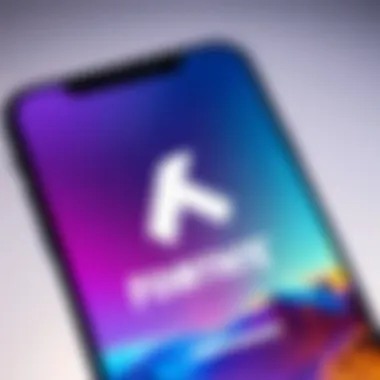

Intro
Fortnite has emerged as one of the most popular online games, appealing to players across different ages. However, downloading and installing this game on an iPhone can present some challenges. Several factors, including software compatibility and storage space, play a vital role in ensuring a smooth installation process. This guide intends to provide a thorough understanding of how to download Fortnite on your iPhone. By exploring the key features, necessary prerequisites, and troubleshooting tips, you will be equipped to enhance your gaming experience.
Key Features
When looking at Fortnite from the perspective of mobile gaming, its key features stand out significantly. It is important to understand what you can expect from this game on an iPhone, especially when considering its design and functionality.
- Innovative Gameplay: Fortnite combines shooting mechanics with building capabilities, offering a unique experience for users. The game’s mechanics enable creative strategies that keep players engaged.
- Regular Updates: Epic Games consistently rolls out updates, ensuring players have access to new content. This helps maintain interest and encourages ongoing engagement.
- User Interface: The mobile version of Fortnite is designed to be intuitive. The controls are adapted for touchscreens, making it accessible for both novice and veteran players.
Prerequisites for Downloading Fortnite
Before diving into the download process, it is essential to ensure that your iPhone meets the necessary requirements:
- Device Compatibility: Make sure your iPhone model supports Fortnite. Generally, devices running iOS 13 or later are compatible, including the iPhone 6S and newer models.
- Storage Space: Fortnite requires a significant amount of storage. It is recommended to have at least 8 GB of free space on your device.
- App Store Access: Downloading Fortnite involves using the App Store, so ensure you have an active Apple ID and are logged in to access the store.
Installation Process
The actual installation process for Fortnite on your iPhone is straightforward, but it is crucial to follow these steps carefully:
- Open the App Store on your iPhone.
- Use the search bar and type in "Fortnite".
- Tap on the Get button to begin downloading the game.
- Once downloaded, locate the app on your home screen and tap to open it.
- Follow the on-screen prompts to create or sign in to your Epic Games account.
Troubleshooting Tips
If you encounter issues while downloading or installing Fortnite, consider the following troubleshooting tips:
- Check Internet Connection: Ensure you have a stable internet connection, as a poor connection may interrupt the download process.
- Clear Storage Space: If you experience problems during installation, check if you have sufficient storage space. Sometimes, removing unwanted apps can help.
- Restart Your Device: A simple restart can resolve many minor issues. If you face glitches, try restarting your iPhone to see if that resolves the problem.
Using this guide, you now have a clearer path to downloading Fortnite successfully on your iPhone, allowing you to delve into its engaging gameplay with minimal obstacles.
Prolusion to Fortnite on iPhone
Understanding how to download Fortnite on iPhone is essential for gamers who want to experience one of the most popular titles on mobile devices. Given its expansive reach and engaging gameplay, Fortnite has attracted millions of players across platforms, including iOS. This article aims to guide users through every step necessary for downloading and installing the game, along with important considerations that can affect their gaming experience.
There are several key factors to consider when approaching the download of Fortnite on an iPhone. The first is the compatibility of devices. Not all iPhones support the latest version of Fortnite, and knowing the specifications will prevent frustrating attempts to install the game on unsupported models.
Another aspect is the accessibility of the App Store. Understanding how to navigate the App Store effectively is vital for a seamless download process. Additionally, the article will cover the installation procedures, troubleshooting tips, and other nuances that can arise during the setup.
The benefits of successfully downloading Fortnite extend beyond just access to the game. With the right understanding, players can ensure optimal performance, enjoy rich graphics, and experience fewer interruptions.
In summary, this introduction sets the stage for a comprehensive guide to downloading Fortnite on iPhone. By detailing the specifications, installation process, and common challenges, the article aims to equip readers with the knowledge needed for a hassle-free gaming experience.
Understanding Fortnite
Fortnite is not merely a game; it represents a significant cultural phenomenon in the gaming world. Knowing its layers enriches the experience for players. Understanding Fortnite encompasses its history, gameplay mechanics, and diverse game modes. Each of these aspects plays a pivotal role in how players engage with the game on their devices, particularly on the iPhone.
History of Fortnite
Launched in 2017, Fortnite began as a cooperative survival game called Save the World. Over time, it introduced the Battle Royale mode, which skyrocketed its popularity. Players engage in a last-player-standing format where 100 Battle Royale participants skydive into a shrinking arena. This twist attracted millions and revolutionized online gaming. Consequently, Fortnite quickly became a global sensation. Understanding this history is crucial as it sets the context for the game's current standing in the industry.
Gameplay Mechanics
Fortnite's gameplay mechanics are foundational to its allure. It combines building, shooting, and strategy. Players must gather resources to construct barriers, ramps, and various structures quickly. This aspect permits unique combat styles, creating dynamic encounters. The balance between building and fighting ensures no two matches are identical. Understanding these mechanics helps players adapt their strategies and enhances their overall gaming experience.
Versions of Fortnite
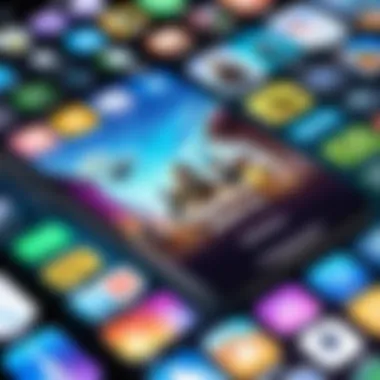

Fortnite’s various modes cater to different player preferences. Each mode provides distinct experiences:
Battle Royale
The Battle Royale mode is the most recognized version of Fortnite. It combines survival elements with competitive play. Players drop onto an island, searching for weapons and supplies while eliminating opponents. One key characteristic is the ability to build structures for defense, enabling a tactical approach. The crucial element here is adaptability; players must evolve their strategies based on their surroundings and the actions of others. The mode's popularity stems from its vibrant community and frequent updates.
Creative Mode
Creative Mode offers a sandbox experience where players can build and design their worlds. Users have unparalleled freedom to create maps, games, and experiences without the pressure of competition. This mode's flexibility encourages creative expression and innovation. Its key characteristic lies in the limitless possibilities for design and collaboration among players. Although it lacks the combat factor of Battle Royale, it fosters a sense of community and shared creativity.
Save the World
Save the World presents a PvE (Player versus Environment) experience where teams cooperate to fend off waves of enemies. This mode is rich in storytelling and character development. The essential element is teamwork; players must coordinate to achieve objectives. Save the World differs from the other modes, as it focuses more on narrative and collaboration. Although less popular than Battle Royale, it offers a unique gameplay experience that appeals to those wishing to engage in cooperative play rather than competitive gameplay.
Device Requirements for Fortnite
To ensure a smooth and enjoyable gaming experience in Fortnite on an iPhone, it is vital to understand the device requirements. Knowing these requirements helps to avoid frustration during installation and gameplay. Meeting specifications minimizes performance issues and allows for a better overall experience. High-quality graphics, fast loading times, and stable gameplay depend largely on the device being used.
Minimum iPhone Specifications
Fortnite's performance relies on specific hardware specs. For users to engage with the game without significant problems, it is essential to have a device that meets the minimum specifications. These specifications create a baseline so that players can run the game at its most basic level, but even that level should provide sensible graphical fidelity. The minimum requirements for iPhone include:
- iPhone 6S or newer: Older models may not support the graphics engine or experience performance drops.
- At least 3GB of RAM: This amount of memory allows the game to run efficiently, reducing lag and enhancing responsiveness.
- iOS 11.0 or later: Keeping the operating system up to date ensures compatibility with the game.
Having these specs is crucial for launching and playing Fortnite, especially in competitive scenarios where every frame counts.
Recommended iPhone Models
While the minimum requirements allow for basic gameplay, using a more advanced device will provide a richer gaming experience. Recommended iPhone models can handle graphics and multitasking much better than older versions. Here are some of the models that are generally seen as ideal for Fortnite:
- iPhone 12: It offers strong performance with its A14 chip, enabling smooth graphics and consistent gameplay.
- iPhone 13: Enhancements in processing power and battery life make it suitable for extensive gaming sessions.
- iPhone 14: The latest technology supports advanced graphics and faster loading times, which are essential for an engaging experience.
Investing in a current model not only improves gameplay but also future-proofs the device against updates and new content.
Operating System Requirements
The operating system requirements are critical for running Fortnite smoothly. Software compatibility can drastically affect how the game functions. Ensure the iPhone is operating on iOS 11.0 or a later version. Here are some important reasons why keeping your operating system updated is necessary:
- Performance Improved: New versions of iOS come with optimizations that enhance game performance and stability.
- Security Updates: Updated OS versions often include security patches that protect the device while gaming.
- Feature Enhancements: Each update may introduce new features that improve gaming experiences.
Staying current with the operating system is essential for an uninterrupted and enjoyable Fortnite gaming experience.
Downloading Fortnite on iPhone
Downloading Fortnite on iPhone is a crucial step for those eager to experience this popular game on a mobile device. The process might seem straightforward, but understanding each element involved guarantees a smoother gaming experience. Fortnite's ever-evolving landscape requires not only the right method of installation but also awareness of the app's requirements and updates. Accessing Fortnite is more than just tapping a few buttons; it's about equipping yourself with knowledge to navigate potential hurdles and optimize performance on your iPhone.
Accessing the App Store
The App Store is the primary hub for downloading Fortnite on any Apple device. To begin the download process, open the App Store application on your iPhone. It's essential to have a stable internet connection. Once the App Store is open, you will find various categories of apps and games. Generally, the interface is user-friendly, focusing on popular and newly released applications.
In the App Store, ensure you are logged into your Apple ID. This is necessary for obtaining updates and managing app purchases. Check your details if you need assistance, as having accurate information can avoid potential issues later.
Searching for Fortnite
Once in the App Store, you will need to locate Fortnite. The search function is typically at the bottom of the screen. Type "Fortnite" into the search bar, and the app should appear among the top results. Look for the official Epic Games logo to ensure you are selecting the legitimate version of Fortnite.
There might be variants or fan-made applications with similar names; therefore, vigilance is advised. Look for user ratings and read comments if needed. User feedback often reveals important aspects about performance and bugs that might not be immediately obvious.
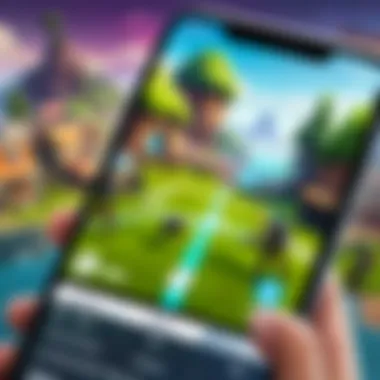

Initiating the Download
After selecting Fortnite, you can initiate the download process. Simply tap on the "Get" button or the cloud icon if you have previously downloaded it and need to reinstall. The app will begin downloading. Depending on your internet speed and device capacity, this could take anywhere from a few seconds to several minutes.
As the download proceeds, you can monitor its progress by observing the app icon. Once downloaded, it will install automatically on your iPhone. Ensure you have enough storage to avoid interruptions, as there are instances where insufficient space can affect the process.
Important: Keep your device updated to the latest iOS version for optimal performance while playing Fortnite.
Installing Fortnite
Installing Fortnite is an essential aspect of accessing the game on an iPhone. This section directs readers to understand what this process entails and its significance. For an immersive gaming experience, being knowledgeable about the installation steps greatly reduces the potential for user frustrations. This segment outlines key elements, benefits, and considerations related to the installation. It caters particularly to tech-savvy individuals and gamers who value a seamless setup.
Installation Process Overview
The installation of Fortnite consists of several clear steps. First, users must access the App Store on their device. Once they search for Fortnite, they can initiate the download. The actual process is designed to be user-friendly, ensuring almost anyone can manage it. The game is available as a free download, which is a considerable advantage as it allows a wide audience to participate. The size of the app can vary, often requiring a stable internet connection for smooth downloading.
- Open the App Store.
- Search for "Fortnite."
- Tap download to install.
Once the installation is complete, players can start the adventure and navigate the various game modes easily.
Challenges During Installation
Despite the straightforward nature of the installation process, challenges may arise. Understanding these challenges is crucial for a smooth setup experience.
Compatibility Issues
Compatibility issues are a common source of frustration during the installation of Fortnite on iPhone. This refers to the situation where the game may not function properly due to the hardware or software specifications of the device. Older iPhone models may face limitations in running the latest game updates, resulting in subpar gaming experiences or complete incompatibility. This situation serves as a cautionary tale; players should always check if their device meets the necessary specifications before attempting to install. Generally, modern iPhones perform better with the latest versions of games, promoting an overall enhanced gaming experience.
Storage Space Constraints
Storage space constraints can significantly affect the installation of Fortnite. Mobile games, especially large ones like Fortnite, often require substantial storage space. Users should be vigilant in checking available storage before installation begins. In the case that insufficient space exists, the installation may fail or necessitate the deletion of existing apps and files. This factor is consider a notable drawback for users with older or entry-level iPhone models. Keeping device storage managed is vital for enjoying a hassle-free experience when gaming—removing unnecessary apps and files can be beneficial before starting the installation.
First Steps After Installation
After successfully installing Fortnite on your iPhone, several initial steps are crucial. These actions ensure a smooth transition into the gameplay experience. Setting up properly not only enhances engagement but also optimizes performance within the game itself.
Setting Up an Epic Games Account
Creating an Epic Games account is one of the most important first steps. This account allows players to save their progress, join their friends, and access various features of the game. To set up this account, follow these steps:
- Go to the Epic Games website.
- Click on the "Sign Up" button. This action will prompt you to fill in your details, such as your email address and a password.
- Verify your email. You will receive a confirmation email; clicking the link inside completes the setup.
- Link your social media accounts, if desirable. This can ease future logins and provide additional connectivity with friends who play.
Having an Epic Games account is more than a simple login; it grants access to social features, cross-play options, and exclusive in-game content. Therefore, it is a strategic move to establish this account right away.
Understanding Game Controls
Once the account is set up, getting accustomed to game controls is essential for an enjoyable experience. Each action in Fortnite relies on specific commands, and understanding these controls enhances your gameplay fluidity.
Fortnite offers a customizable control scheme. Here are the basics:
- Movement: The left side of the screen controls movement. Swiping up, down, left, or right allows your character to roam freely across the map.
- Shooting: The right side features buttons for shooting. Familiarize yourself with when to aim down sites for an advantage.
- Building: Building is a core mechanic. Tapping the build button will present options like walls, ramps, and floors.
For a complete understanding, it is recommended to engage in the tutorial or practice modes available within the game. This will facilitate muscle memory development, allowing more confident gameplay during real matches.
Mastering the controls early on leads to better performance and enjoyment of Fortnite. Practice makes proficiency.
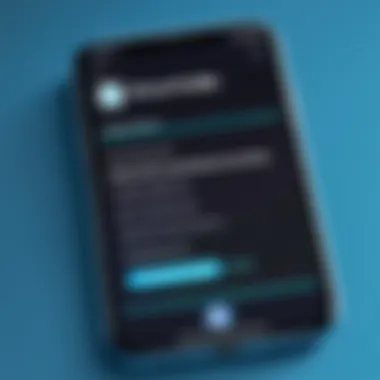

Taking these first steps helps players to find comfort in the new environment. As a result, they can focus more on strategy and less on navigation, paving the way for engaging gameplay.
Common Issues and Troubleshooting
Addressing common issues and troubleshooting strategies is crucial in navigating the Fortnite gaming experience on the iPhone. This section serves not only to enhance usability but also to support gamers in maximizing their gameplay enjoyment. Many players encounter difficulties that can hamper their experience, whether technical glitches, connectivity struggles, or performance drops. By being equipped with this knowledge, users can resolve problems promptly and maintain a seamless gaming session.
Connectivity Problems
Connectivity problems can disrupt the gameplay experience significantly. Many reasons can exist for these issues, such as internet instability, router problems, or server difficulties. Here are some considerations:
- Network Quality: Ensure that you have a robust Wi-Fi connection. A stable network is key to avoiding lag and interruptions during gameplay.
- Router Settings: Inspect your router configurations. Sometimes enabling Quality of Service (QoS) can prioritize gaming traffic.
- Device Limits: Limit the number of devices connected to your network. Too many devices can saturate bandwidth and affect performance.
Knowing how to troubleshoot these issues is essential. Restarting your router or iPhone often resolves minor connectivity issues. If problems persist, checking the Fortnite server status can be helpful. Ensuring your settings is configured correctly can significantly enhance connectivity.
Game Performance Issues
Game performance issues typically manifest as slow loading times, frame drops, or connectivity lags. Players may face these challenges if their device does not meet optimum requirements, or if background processes are consuming resources. Here’s what to assess:
- Device Capabilities: Verify that your iPhone model fulfills the minimum specifications for Fortnite. Using older devices may compromise performance.
- Background Applications: Close unnecessary applications. Freeing up memory resources allows Fortnite to operate more efficiently.
- Game Settings: Adjust graphics settings within the game. Reducing the resolution or other graphical features may lead to smoother gameplay.
Adopting these strategies can greatly improve your overall gaming experience and help eliminate unwanted performance snags.
Updating the Game
Keeping Fortnite updated is essential to experiencing the latest features and fixes. Regular updates are designed to enhance gameplay and address bugs. Therefore, understanding how to manage updates on your iPhone is vital:
- Automatic Updates: Ensure that your iPhone is set to automatically download and install updates for apps. You can do this in the App Store settings.
- Manual Updates: If you prefer a manual approach, open the App Store, go to the updates tab, and install any available updates for Fortnite.
- Check for Compatibility: Make sure your iPhone’s operating system is up-to-date. This is critical as older systems might not support the latest version of Fortnite.
Regular updates enhance your gaming experience, addressing any glitches and introducing new content.
In summary, recognizing and resolving common issues can immensely improve your experience with Fortnite on iPhone. Whether addressing connectivity, performance, or update-related troubles, being proactive enables you to enjoy uninterrupted gaming.
Maintaining Security While Gaming
In an era where online gaming has become central to entertainment, maintaining security while gaming is crucial. Players often share personal information, connect with others, and make in-game purchases. Understanding security measures protects against potential risks. The importance of security cannot be overstated, as breaches can lead to identity theft, loss of in-game assets, or unauthorized purchases.
Protecting Personal Information
Protecting personal information should be a priority for every gamer. When signing up for Fortnite or any other online game, users are often required to provide sensitive data such as email addresses, usernames, and passwords. Using strong passwords is essential. They should include a mix of letters, numbers, and symbols. Enabling two-factor authentication also adds an extra layer of security. This process may seem tedious but significantly reduces the risk of unauthorized access to accounts.
Moreover, players should be cautious about what personal information they share in chat rooms or forums. Sharing details like location or contact information can lead to unwanted attention. Always remember, less is more when it comes to personal data online. Familiarizing oneself with privacy settings is also necessary, as many platforms allow users to control who can see their information.
"Being safe online is not about being paranoid but being aware."
Managing In-Game Purchases
Managing in-game purchases is another aspect where security plays a role. Fortnite offers various items for purchase, from skins to battle passes. While these purchases enhance the gaming experience, they can also lead to unintentional spending. It's essential for players, especially younger ones, to be aware of their spending habits.
Setting limits within app stores can help control possible overspending. For instance, Apple's App Store allows users to set restrictions on in-app purchases. This can prevent unexpected charges from accumulating, making financial management easier.
Additionally, gamers should verify their payment methods. Use secure payment methods and avoid shared accounts. Sharing account details can lead to unauthorized purchases. If fraud does occur, reporting it immediately is necessary to minimize potential losses.
Ending
This conclusion serves to encapsulate the essence of downloading Fortnite on iPhone, emphasizing its significance in today's gaming environment. The process may seem straightforward, yet it involves critical considerations that can greatly affect user experience.
Firstly, understanding the prerequisites is vital. Knowing device specifications, operating system requirements, and compatibility ensures a smooth download and installation process. Not meeting these requirements can lead to frustrating experiences, so attention to detail here is important.
Secondly, troubleshooting common issues is beneficial for gamers of all levels. Knowing how to address connectivity problems, performance issues, or update challenges empowers users to maintain a seamless gaming experience. This is especially relevant in multiplayer contexts, where performance can impact gameplay significantly.
Additionally, maintaining security while gaming cannot be overstated. As gaming increasingly intersects with social platforms and in-game transactions, safeguarding personal information becomes crucial. Strategies for protecting one’s data and managing purchases are essential aspects that contribute to a responsible gaming adventure.
In summary, the importance of this guide lies in its ability to promote informed and secure gaming practices on iPhone. By addressing these elements, players can enhance their engagement with Fortnite, navigating the game with confidence and enjoyment.

