Effortlessly Download Chrome to a Flash Drive Today
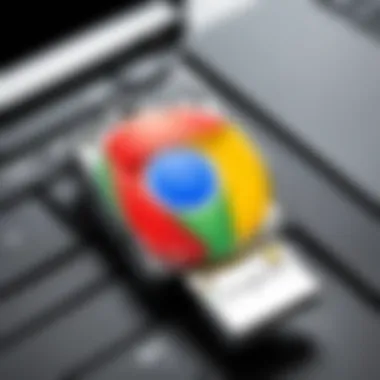
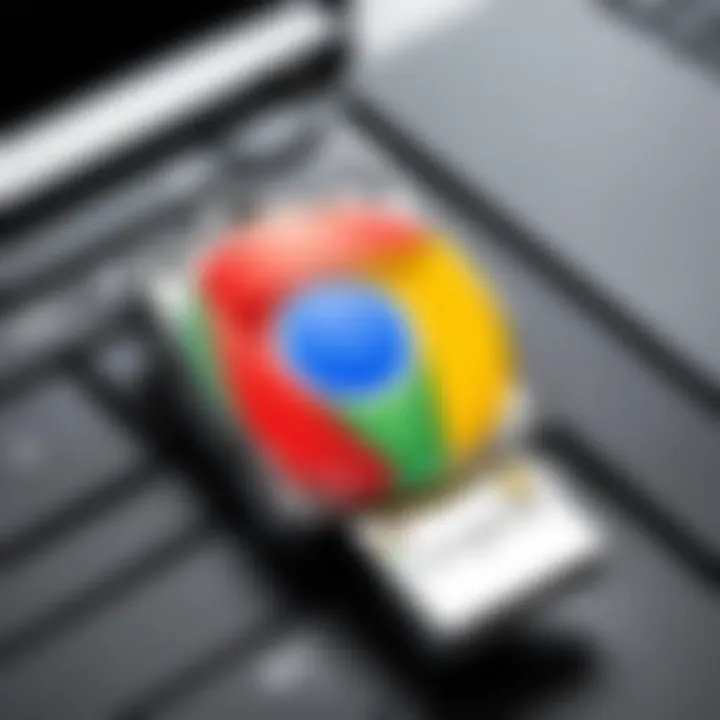
Intro
Downloading applications, especially web browsers, to external storage devices like flash drives can be a practical solution for many users. Google Chrome, known for its speed and versatility, offers the ability to run directly from a flash drive. This method allows for portability and flexibility, making it suitable for various scenarios, such as using public computers or accessing personal settings across multiple devices.
This guide aims to walk you through the essential steps for downloading Chrome onto a flash drive. It will highlight key points to consider during the installation process and look into common challenges users might face. It is relevant for both casual users and technology enthusiasts seeking a portable browsing solution.
Let’s explore the practical aspects of enabling Chrome’s portability, ensuring your experience is smooth and effective.
Preface to Portable Browsers
In today's fast-paced digital environment, the ability to carry your browser and its settings with you can offer significant advantages. Portable browsers, such as Google Chrome installed on a flash drive, allow users to maintain their preferences across multiple machines without leaving data behind. This section highlights the importance and utility of portable browsers and sets the stage for the detailed guide that follows.
Definition of Portable Applications
Portable applications are software programs designed to be used on various devices without the need for installation on each device. They can run directly from a removable storage device like a flash drive. This means users can carry their favorite apps wherever they go, simply by plugging in the drive. A portable browser, in particular, provides users with the same interface and experience regardless of the computer. This is increasingly important for professionals or individuals who frequently switch between devices, ensuring that their browsing environment remains consistent.
Advantages of Using Chrome on a Flash Drive
There are numerous benefits to utilizing Google Chrome on a flash drive. First, it greatly enhances mobility. Users have the flexibility to use their personalized settings, bookmarks, and history on any compatible computer. Additionally, this method emphasizes data privacy. Chrome will not leave traces on public computers, as everything is contained within the flash drive. Another advantage is ease of access. For those who work in environments where installation of software is restricted, a portable version can be invaluable.
"The beauty of portable applications lies in their ability to offer complete control over software environments across various devices."
Moreover, using Chrome in a portable format is also a resource-efficient choice. It minimizes the space taken on the host machine while still allowing full functionality. For tech-savvy individuals and early adopters, these considerations make a compelling case for adopting portable browsing solutions. The integration of Google Chrome on a flash drive is not merely a trend; it reflects an evolving need for flexibility and user-friendly solutions in computing.
System Requirements
When considering the process of downloading Google Chrome to a flash drive, understanding the System Requirements is essential. These requirements ensure that the browser operates effectively on the devices you intend to use. An unsuitable combination of software and hardware may result in a cumbersome experience, limiting the potential benefits of using Chrome in a portable manner. Let's delve into the two crucial elements: Operating System Compatibility and Flash Drive Specifications.
Operating System Compatibility
Before downloading Chrome on a flash drive, it is vital to verify the compatibility of your operating system. Google Chrome supports multiple operating systems, including Windows, macOS, and Linux. Each of these systems has its own version of the Chrome installer, so it is important to select the right one.
- Windows: A majority of users operate on Windows. Ensure your version is at least Windows 7 or later.
- macOS: Chrome requires macOS version 10.10 (Yosemite) or newer.
- Linux: For various distributions, Chrome is typically compatible with Ubuntu, Debian, and Fedora.
By checking system compatibility ahead of time, users can prevent common installation hurdles. Failing to do so may lead to wasted time or confusion when attempting to install Chrome through incorrect installers.
Flash Drive Specifications
The choice of flash drive also plays a significant role in the experience of running Chrome portably. Not all flash drives are equal, and specific specifications should be kept in mind to ensure smooth performance.
- Storage Capacity: At a minimum, a flash drive should have at least 1 GB of free space. Chrome, along with its dependent files and potential user data, can take up considerable space over time.
- USB Version: It's best to use a USB 3.0 or higher drive. These drives offer faster data transfer speeds compared to USB 2.0. This can be notably beneficial when loading or updating files.
- Read and Write Speeds: Look for flash drives that explicitly list high read and write speeds. This ensures that running Chrome and saving data will be more efficient and less frustrating.
In summary, assessing both the operating system compatibility and the specifications of your flash drive sets the foundation for a successful installation of Google Chrome on a flash drive. Preparing in advance will enhance usability and minimize the risk of technical difficulties.
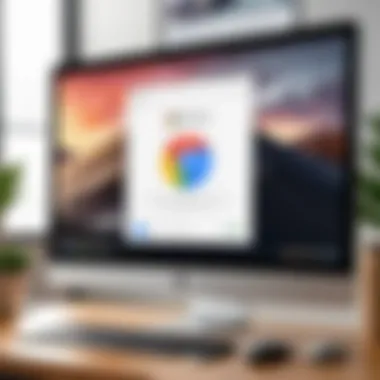
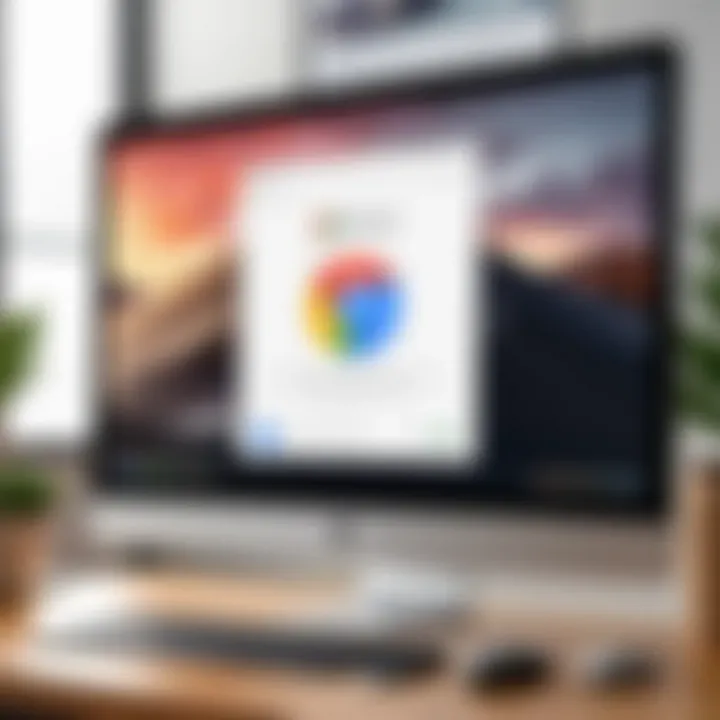
Step-by-Step Download Process
Understanding the Step-by-Step Download Process is crucial for anyone looking to install Google Chrome onto a flash drive. This guide simplifies the experience by breaking down each phase into manageable steps. By following a structured process, users can minimize errors and ensure that their portable browser functions correctly on various devices. The significance of clarity in this process cannot be overstated as it caters to a diverse audience, ranging from casual users to tech enthusiasts. Each step is designed to highlight potential challenges and provide solutions, elevating the overall user experience.
Finding the Official Chrome Download Page
The first step in successfully downloading Chrome to your flash drive is locating the official Chrome download page. Diving into third-party websites can sometimes lead to unnecessary complications or security risks. Therefore, it is prudent to access the page directly from Google’s website.
- Open a web browser on your computer.
- Type in the URL: www.google.com/chrome and press enter.
- This will direct you to the official landing page for Chrome, where you can find all the information needed to download the browser.
Using the official page ensures that you receive the latest version available. Additionally, it helps avoid malware or other unwanted software that might originate from unofficial sites.
Selecting the Correct Download Option
Once you are on the official Chrome download page, selecting the correct download option is paramount. There may be multiple choices available, tailored for different operating systems or versions. Identifying the correct one requires attention to detail.
- Make sure to check if your device runs on Windows, macOS, or another operating system.
- Next, look for options that specify a portable version, particularly if the site provides it.
Selecting the wrong option can lead to installation issues or a version that is not compatible with your system. When in doubt, review the provided descriptions closely to ensure you make an informed decision.
Downloading Chrome to a Flash Drive
After confirming the download option, the next step is downloading Chrome directly to your flash drive. This step blends the actions you took earlier into a seamless process. Follow these instructions carefully:
- Insert your flash drive into an available USB port on your computer.
- When you return to the download page, click on the download link. A prompt may appear asking where you would like to save the file.
- Choose your flash drive from the list of available locations in the file browser.
- Click "Save" to begin the download. The file will now be transferred to your portable storage device.
By downloading directly to a flash drive, you sidestep the need to later move software between devices, simplifying future installations.
"Downloading software directly to a flash drive streamlines the installation process on multiple systems and maintains mobility."
Following these steps ensures you are prepared for the next phase of your journey with Google Chrome on your flash drive.
Installing Google Chrome from the Flash Drive
Installing Google Chrome from a flash drive is a vital aspect of the overall process of creating a portable browsing experience. This section will outline how to initiate the installation, emphasizing why it is significant for users who need access to their browsing environment across multiple devices. By simplifying the installation steps, users can efficiently run Chrome without needing administrative rights on different computers. This is especially useful in corporate environments or shared spaces where installation privileges are limited.
Navigating to the Installation Directory
Before you proceed with the installation of Google Chrome, it's critical to first access the correct installation directory on your flash drive. Generally, this will be whichever directory you chose when you downloaded the portable version during the previous steps. Here’s what to do:
- Connect your flash drive to the computer.
- Open the file explorer by clicking on the folder icon (or pressing Windows + E).
- Locate your flash drive in the list of available drives. It is usually labeled by its manufacturer name or ‘Removable Disk.’
- Double-click the drive to access it, and navigate to the folder where the Chrome installation files are stored.
Once you've reached the installation directory, you can easily initiate the installation process.


Using Chrome from a Flash Drive
Using Google Chrome from a flash drive is a practical solution for those who require a portable and flexible browsing experience. This approach allows users to carry their browser with them, ensuring they have access to their favorite settings, bookmarks, and extensions on any compatible computer. The methodology of utilizing a flash drive for Chrome not only enhances convenience but also streamlines productivity. Given the modern demand for mobility, understanding how to effectively use Chrome in this manner is increasingly valuable.
Launching Chrome on Different Systems
Launching Chrome from a flash drive is straightforward and involves just a few steps, providing users with immediate access to their browser upon plugging in the drive. Once the installation is complete, simply inserting the flash drive into a USB port of any computer enables users to run Chrome without the need for additional installations or configurations.
Key considerations for launching Chrome from varied operating systems include:
- System Recognition: Most systems recognize the portable version of Chrome when the drive is connected. It operates independently of any existing installed versions.
- File Path: Users should be aware that the file path may differ from system to system, thus it is advisable to navigate to the drive and execute the Chrome executable directly.
- Dependencies: Some operating systems may require specific frameworks or runtimes that need be addressed beforehand to function optimally. Ensuring all pertinent software is in place can enhance the user experience.
Data and Settings Persistence
One of the crucial advantages of using Chrome from a flash drive is the ability to maintain data and settings across multiple devices. This aspect is particularly appealing to users who require consistent access to their preferences. Chrome saves data such as bookmarks, history, and extensions directly on the flash drive.
Here are some important points about data and settings persistence:
- User Profiles: Each time Chrome is launched, it reads user profiles stored on the flash drive. This allows custom settings to follow the user and remain intact regardless of where Chrome is run.
- Storage Limitations: Be mindful of the storage capacity of the flash drive, as extensive usage may lead to space constraints. Regularly managing data can prevent performance declines.
- Synchronization: Users can also choose to sync their Chrome account, providing an additional layer of data protection in the event of drive failure or loss.
In summary, using Google Chrome from a flash drive offers significant benefits and flexibility. It allows users to navigate different systems seamlessly while preserving crucial browser data. This simple yet effective method enhances the user experience, enabling a consistent browsing environment that caters to the demands of a mobile lifestyle.
Troubleshooting Common Issues
When you download Google Chrome to a flash drive, certain issues may arise during the process. These challenges can deter users from taking full advantage of their portable browsing experience. Discussing common problems provides insight into resolving them, ensuring that the browser setup is both smooth and efficient. Understanding these obstacles empowers users to troubleshoot their setups and enhances their overall experience with Chrome on the go.
Download Failures
Download failures can occur for various reasons when attempting to install Chrome on a flash drive. Often, inadequate internet connections or interruptions can disrupt the download process. It is crucial to check that the internet connection is stable and fast enough to handle the download size.
In some instances, browser security settings or antivirus software might block the download. In such cases, users should consider temporarily disabling these security measures, but they should be cautious and re-enable them once the download is completed. If the problem persists, trying a different browser to initiate the download can also prove effective.
Installation Errors
Installation errors can be particularly frustrating. These errors may arise from insufficient space on the flash drive or compatibility issues with the operating system. Before initiating the installation, it is a good idea to check the free space on the flash drive. Chrome requires a certain amount of space for installation and operation.
Also, if the flash drive is formatted using an incompatible file system, it could prevent proper installation. Generally, formatting the flash drive to FAT32 can resolve the issue. To format, users can right-click the drive in their file explorer and select the format option. Once the formatting is complete, they can retry the installation process.
Running Into Compatibility Problems
Compatibility problems may surface when trying to run Chrome from a flash drive on different devices. Different systems may have variations in configuration, causing issues with functionality. To mitigate this, it's essential to ensure that Google Chrome is compatible with the operating systems being used on each device.
Additionally, if users have older versions of operating systems, compatibility might be more problematic. Keeping the operating system up to date can help alleviate such concerns. For more information, users might consider browsing threads on forums like Reddit to find other users’ experiences and solutions for similar compatibility issues.
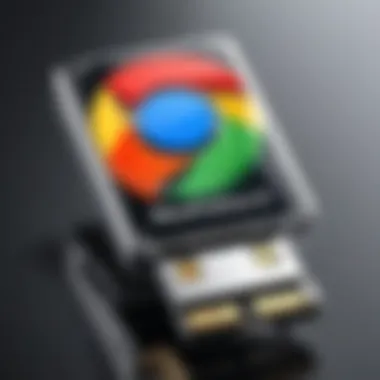
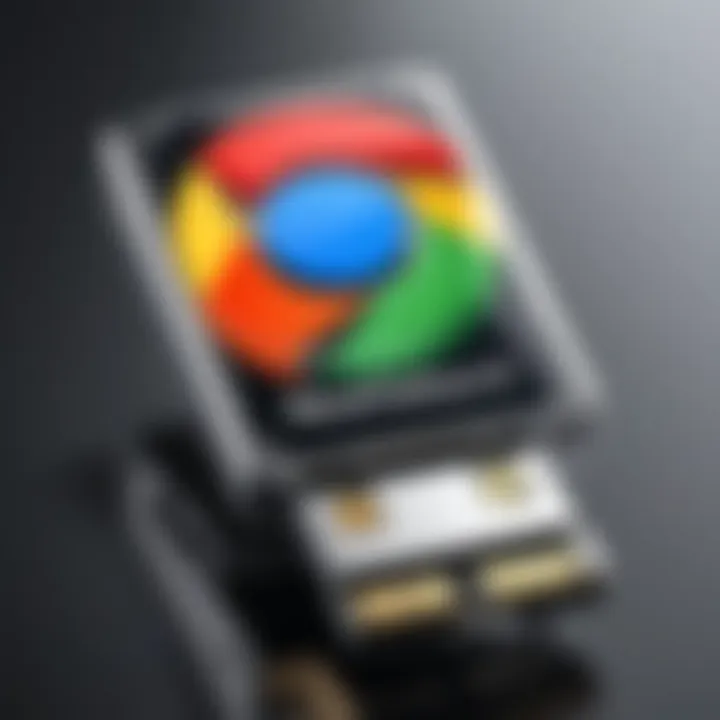
"Compatibility issues can usually be resolved by ensuring that both the operating system and the browser are current and compatible."
By addressing these common issues, users can enjoy a streamlined and efficient experience while utilizing Chrome from a flash drive. Identifying and correcting these problems enhances usability and fosters a better understanding of portable browsing.
Security Considerations
Security is a critical aspect that often gets overlooked when using portable applications like Google Chrome on a flash drive. The convenience of portability must be balanced with the need to protect personal information and it is essential to implement adequate security measures.
One of the most vital security considerations is safeguarding the data stored on your flash drive. Flash drives are vulnerable to theft, loss, or unauthorized access. Sensitive information, such as saved passwords, bookmarks, and personal history, can easily be compromised. For this reason, it is recommended to utilize encryption tools that can secure the data on the drive. Several software options, like VeraCrypt or BitLocker, can encrypt the entire drive, ensuring that even if the physical device is lost, its contents remain inaccessible without a password.
Safeguarding Data on Flash Drives
When you download and install Google Chrome on a flash drive, a lot of valuable information is kept on that drive. This can include personal preferences, passwords, and browsing history. To protect this data, consider the following steps:
- Use Encryption: Encrypt the flash drive to prevent unauthorized users from accessing your data. Most modern operating systems offer built-in encryption features.
- Regular Backups: Regularly back up your flash drive to another secure location. This can be done by copying the contents to a secure hard drive or cloud storage service.
- Physical Security: Always carry your flash drive with you in a secure location to minimize risks of theft or loss. Consider using a lanyard or a case that can help you keep track of it.
- Safe Ejection: Always make sure to safely eject the flash drive from computer systems to prevent data corruption.
Taking these measures can help maintain the integrity and confidentiality of your data while using Chrome from a flash drive.
Keeping Chrome Updated
An important aspect of using Google Chrome is keeping it updated. The browser regularly receives updates that enhance its security features and performance. An outdated version may expose vulnerabilities that could be exploited by malicious software or hackers.
To keep Chrome updated on a flash drive, consider the following strategies:
- Enable Auto-Updates: Ensure that automatic updates are enabled when Chrome is run. This will allow the browser to install any updates needed when connected to the internet.
- Manual Updates: Occasionally check the version you have installed. If you notice that a friend or colleague mentions a new version, compare it with yours and manually update if necessary by downloading the latest version directly to the flash drive.
- Security Patch: Regularly review Chrome’s security patch notes. Staying informed about the latest updates from Google can help you understand potential risks associated with using outdated versions.
By consistently updating Chrome, users not only improve their browsing experience but also maintain higher security levels against emerging threats or vulnerabilities.
The End
In this section, we will evaluate the significance of downloading Google Chrome to a flash drive, highlighting key benefits and considerations.
The capability to use Chrome portably is noteworthy. Many users operate on multiple devices, whether at home, work, or on the go. Having Chrome on a flash drive allows consistency in browsing experience across these platforms. This ensures that bookmarks, settings, and extensions are just a few clicks away, enabling fluidity in surfing the web without tapping into local device constraints.
Recap of Key Steps
- Identify the need for a portable browser.
- Check system requirements for both your operating system and the flash drive.
- Follow the download process precisely:
- Install Chrome from the drive when necessary, ensuring you understand the installation directory and configuration settings.
- Test Chrome’s portability on various systems to confirm data persistence.
- Access the official Chrome download page.
- Choose the suitable download option for portable use.
- Download Chrome directly to the flash drive.
These steps encapsulate the essence of the entire process, serving as a practical guide for users.
Final Thoughts on Portable Browsing
Portable browsing encapsulates the future of web access, emphasizing flexibility. As technology progresses, the demand for solutions that fit modern lifestyles is increasing. Using Chrome on a flash drive not only addresses this swiftly but also opens avenues for collaboration.
One must also remain vigilant regarding security. Keeping the browser updated and safeguarding sensitive data on your flash drive is crucial for a seamless experience. A well-managed portable browser can transform the way you interact with digital spaces, enhancing productivity and user satisfaction.
"With the right tools, browsing becomes not only convenient but also a meaningful part of your daily tech experience."
Considering the advantages and careful implementation of portable browsers like Chrome, users can discover a new level in their digital routines. This article has provided a roadmap to enjoy the multiple benefits of a portable browsing experience.



